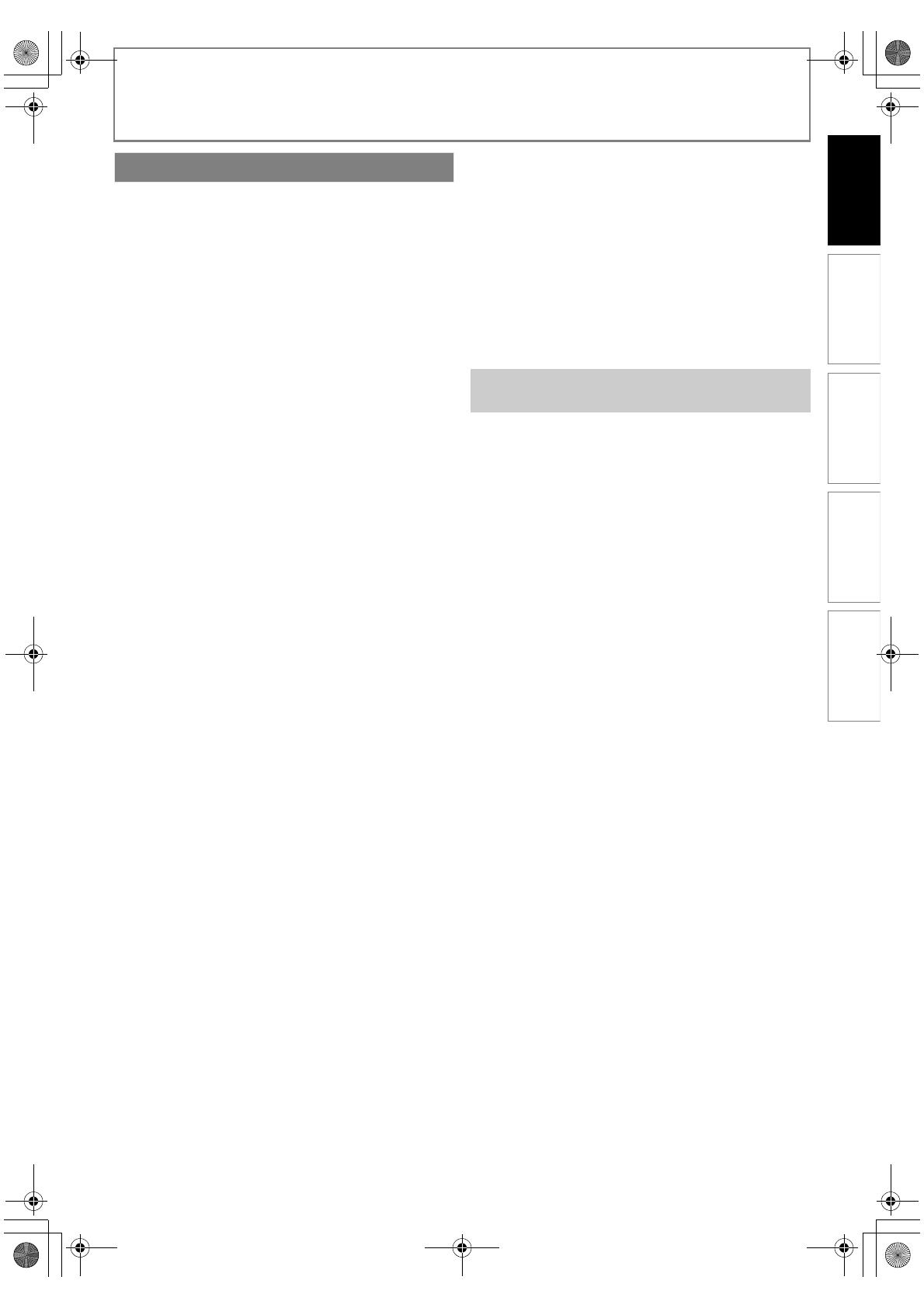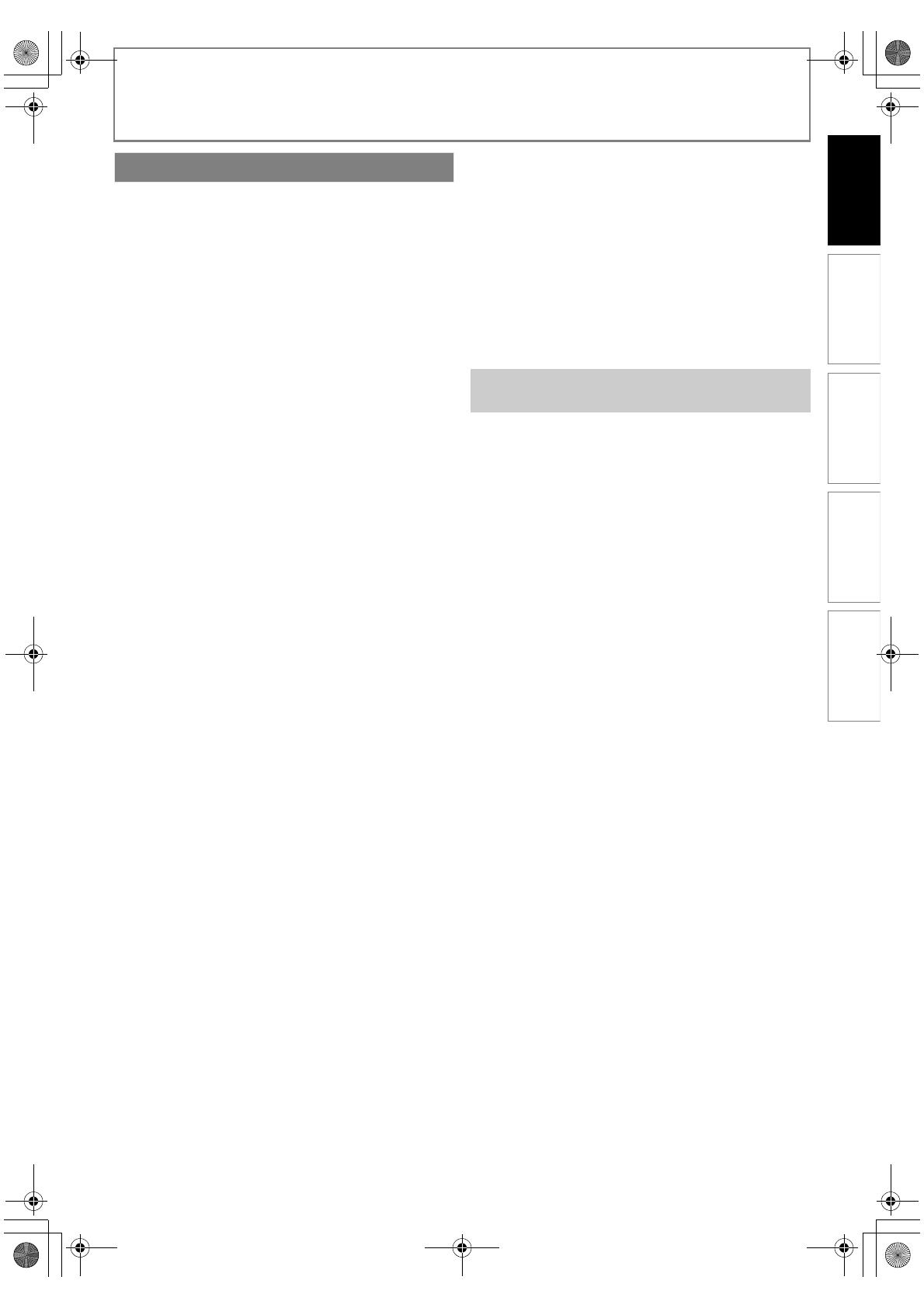
7EN
INTRODUCTION
Blu-ray Disc
You can enjoy Blu-ray Disc which is capable of storing five
times more data than a conventional DVD.
BD-Java
With some BDs which support Java applications, you can
enjoy the interactive functions such as games or interactive
menus.
BD-Live
BD-Live (BD-ROM version 2 Profile 2.0) that allows interactive
functions to be used when this unit is connected to the
Internet in addition to the BONUSVIEW function. The various
functions differ depending on the disc.
Full high-definition video playback
Watch movies in the highest picture quality available for your
HDTV. This unit offers full high-definition video playback up to
1080p resolution for an amazing viewing experience. A highly
detailed picture and increased sharpness delivers a more true-
to-life picture.
DVD Upconversion for enhanced picture quality
Your current DVD will look even better than before thanks to
video upconversion. Upconversion will increase the
resolution of standard definition DVD to high definition up to
1080p over an HDMI connection. The picture will be less
jagged and more realistic for a near high-definition
experience.
Enjoy your content on different kinds of media
Full backwards compatibility with BD, DVD, CD and SD card
ensures that you can continue to enjoy your current audio-
video collection. Additionally, you can view JPEG digital
pictures or listen to MP3 or Windows Media™ Audio music
files.
Experience rich multi-channel surround sound
Multi-channel surround sound, which recognizes real-to-life
sound and makes you feel like you are really there.
PIP (BONUSVIEW)
Some BD-videos have the PIP function which enables you to
display the secondary video in the primary video. You can call
up the secondary video by pressing [PIP] whenever the scene
contains the secondary video.
Pop-up menu
Some BD-video have pop-up menu which is a navigation
menu that can be called up and be operated on the TV screen
without interrupting the playback. You can call up the pop-up
menu by pressing [POP MENU / MENU]. Contents in the
pop-up menu vary depending on the disc.
Rapid playback
Playback in slightly faster speed while keeping the sound
output.
Rapid playback is available only on discs recorded in the
Dolby Digital format.
Playback of Content from an SD Memory Card
You can play back AVCHD / MP3 / WMA / JPEGs stored in an
SD Memory Card. You can store picture-in-picture
commentary, subtitles or other extras for BD-ROM ver. 2
(Profile 2.0 / Profile 1.1) files in an SD Memory Card and play
back with the BD-video.
Playing back
AVCHD files
This unit supports playback of AVCHD format files (new
format for high definition video camcorders) recorded on
disc/SD card. Your high definition personal archive is playable
in HD quality.
x.v.Color
This unit supports playback of video contents on discs
recorded with “x.v.Color” technology. To watch this video
content with the “x.v.Color”, a TV or other display device
supporting both video image reproduction using the
“x.v.Color” standard and capable of manually switching it’s
color setting is required. Please refer to the owner’s manual of
your display device for further information.
Connect this unit to your HDTV with one single HDMI (High-
Definition Multimedia Interface) cable. It is recommended to
use a High Speed HDMI Cable for optimal compatibility. The
high definition video output signal will be transferred to your
HDTV without conversion to analog signals, so you will get
excellent picture and sound quality, completely free from
noise.
Thanks to other multiple outputs, you can also easily connect
to your home theater system or amplifier.
HDMI Deep Color
Deep Color reduces the posterization effect of the playback
image. Refer to “HDMI Deep Color” in “FUNCTION SETUP” on
page 36.
HDMI CEC (Consumer Electronics Control)
This unit supports HDMI CEC, which allows integrated system
control over HDMI and is part of the HDMI standard.
This function may not work properly on some devices.
HDMI 1080p24 output (BD only)
This unit is equipped with a feature which can provide the
smooth movement in the playback of film originated material
with the frame rate of 24 frames per second with progressive
scan. (Available only when the TV is connected by an HDMI
cable and compatible with 1080p24 frame input.)
Refer to “HDMI Video Resolution” in “FUNCTION SETUP” on
page 36.
Copyright protection system
To play back the digital video images of a BD / DVD via an
HDMI connection, it is necessary that both the unit and the
TV (or an AV amplifier) support a copyright protection
system called HDCP (high-bandwidth digital content
protection system). HDCP is copy protection technology
that comprises data encryption and authentication of the
connected AV device. This unit supports HDCP. Please read
the operating instructions of your TV (or AV amplifier) for
more information.
Features
Easy and simple connection to your HDTV via
HDMI
INTRODUCTION C
ONNECTIONS
P
LAYBACK
F
UNCTION
SETUP
O
THERS
E5PJ3CD_EN.book Page 7 Friday, September 18, 2009 2:45 PM