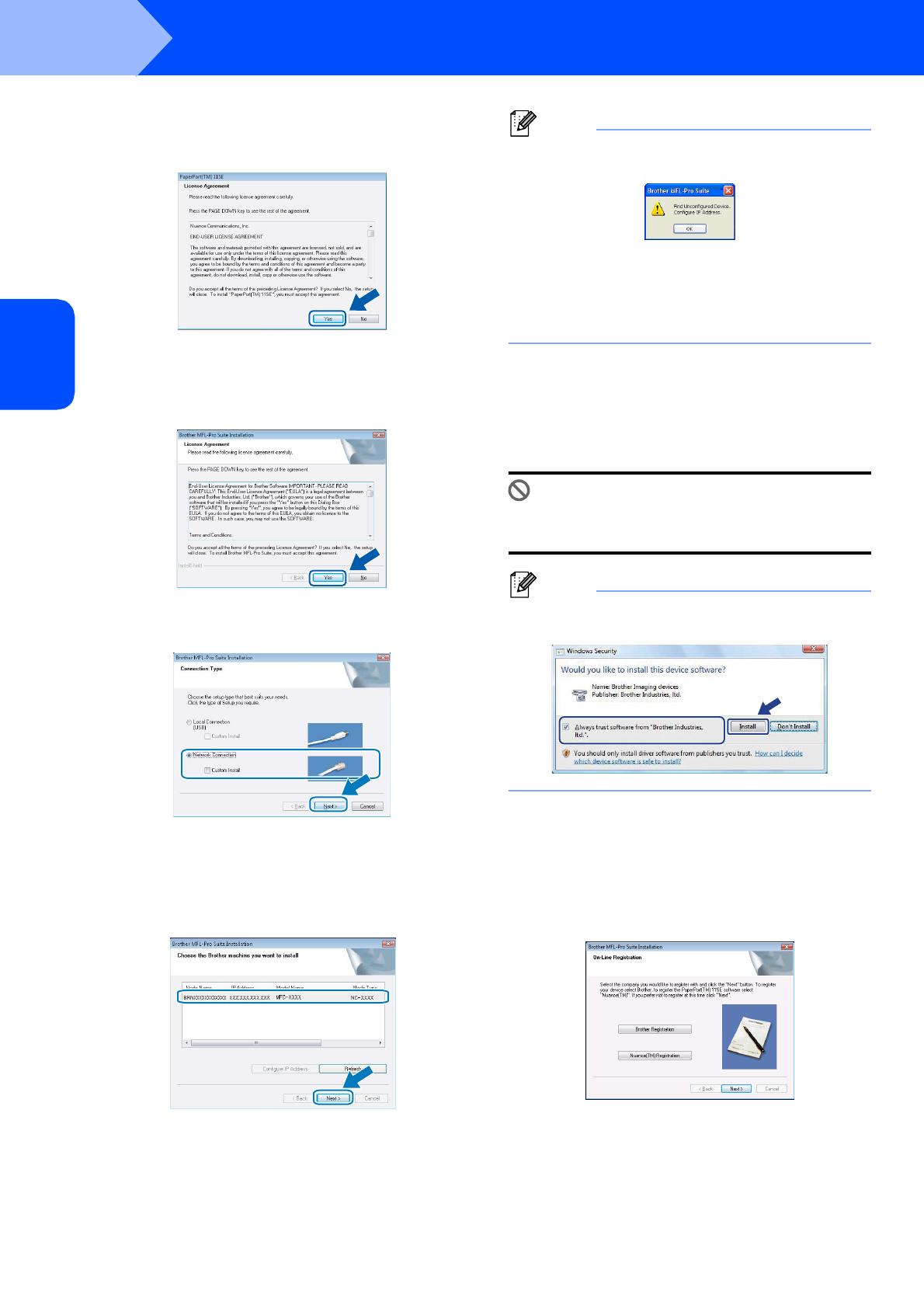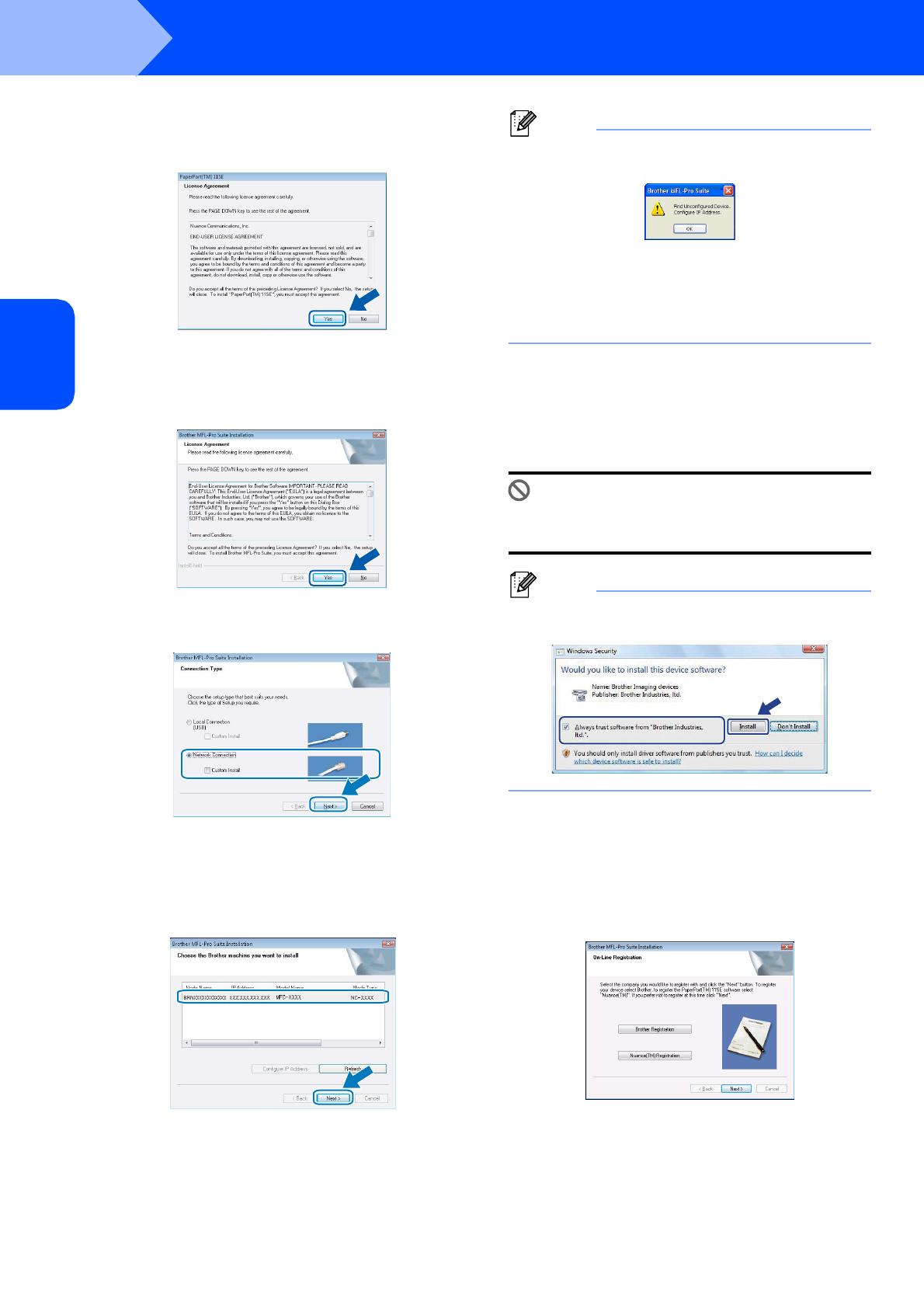
Installing the Driver & Software
8
STEP 2
Windows
®
Windows
®
Network
8 After reading and accepting the ScanSoft™
PaperPort™ 11SE License Agreement, click
Yes.
9 When the Brother MFL-Pro Suite Software
License Agreement window appears, click Yes
if you agree to the Software License
Agreement.
10 Choose Network Connection, and then click
Next.
11 If the machine is configured for your network,
choose the machine from the list, and then click
Next. This window will not appear if there is
only one machine connected on the network, it
will be chosen automatically.
If your machine shows APIPA in the IP
Address field, click Configure IP Address
and enter an IP address for your machine that
is suitable for your network.
Note
If the machine is not yet configured for use on your
network, the following screen appears.
Click OK.
The Configure IP Address window will appear.
Enter an IP address for your machine that is
suitable for your network by following the
on-screen instructions.
12 The installation of the Brother drivers will
automatically start. The installation screens
appear one after another. Please wait, it will
take a few seconds for all the screens to
appear.
Improper Setup
DO NOT try to cancel any of the screens during
this installation.
Note
When this screen appears, click the check box and
click Install to complete the installation properly.
13 When the Brother and ScanSoft On-Line
Registration screen is displayed, make your
selection and follow the on-screen instructions.
Once you have completed the registration
process, close your web browser to return to
this window.
Then click Next.