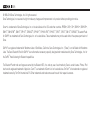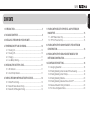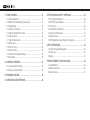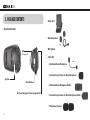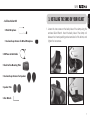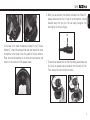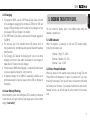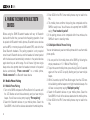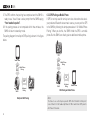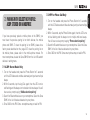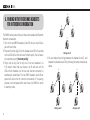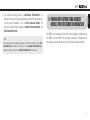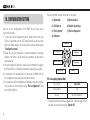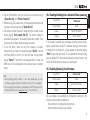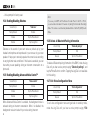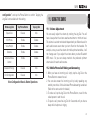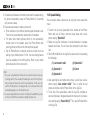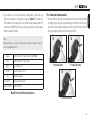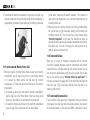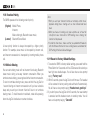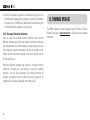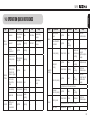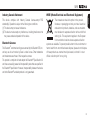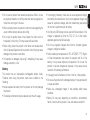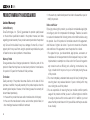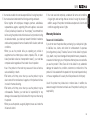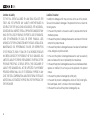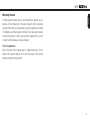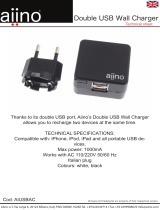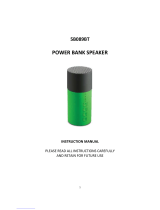Sena SMH5-UNIV User manual
- Category
- Motorcycle Accessories
- Type
- User manual
This manual is also suitable for

SMH5
© 1998-2016 Sena Technologies, Inc. All rights reserved.
Sena Technologies, Inc. reserves the right to make any changes and improvements to its product without providing prior notice.
Sena
™
is a trademark of Sena Technologies, Inc. or its subsidiaries in the USA and other countries. PRISM
™
, 20S
™
, 3S
™
, SMH10
™
, SMH10R
™
,
SMH5
™
, SMH5-FM
™
, SMH3
™
, SPH10
™
, EXPAND
™
, SPH10H
™
, SPH10H-FM
™
, SPH10S
™
, SR10
™
, SR10i
™
, SM10
™
, EXPAND
™
, Bluetooth Pack
for GoPro
®
are trademarks of Sena Technologies, Inc. or its subsidiaries. These trademarks may not be used without the express permission of
Sena.
GoPro
®
is a registered trademark of Woodman Labs of San Mateo, California. Sena Technologies, Inc. (“Sena”) is not afliated with Woodman
Labs. The Sena Bluetooth Pack for GoPro
®
is an after-market accessory specially designed and manufactured by Sena Technologies, Inc. for
the GoPro
®
Hero3 allowing for Bluetooth capabilities.
The Bluetooth
®
word mark and logos are owned by the Bluetooth SIG, Inc. and any use of such marks by Sena is under license. iPhone, iPod
touch are the registered trademark of Apple Inc. Zumo
™
is a trademark of Garmin Ltd. or its subsidiaries. TomTom
™
is the trademark or registered
trademark owned by TomTom International B.V. Other trademarks and trade names are those of their respective owners.

English
SMH5
CONTENTS
1. INTRODUCTION ....................................................................................5
2. PACKAGE CONTENTS .........................................................................6
3. INSTALLING THE SMH5 ON YOUR HELMET ......................................7
4. POWERING ON/OFF AND CHARGING ..............................................10
4.1 Powering On ..................................................................................... 10
4.2 Powering Off...................................................................................... 10
4.3 Charging ........................................................................................... 11
4.4 Low Battery Warning ......................................................................... 11
5. CHECKING THE BATTERY LEVEL.....................................................11
5.1 LED Indicator .................................................................................... 11
5.2 Voice Prompt Indicator ...................................................................... 11
6. PAIRING THE SMH5 WITH BLUETOOTH DEVICES..........................12
6.1 Mobile Phone Pairing ........................................................................ 12
6.2 Bluetooth Stereo Device Pairing ....................................................... 13
6.3 Bluetooth GPS Navigation Pairing .................................................... 13
7. PAIRING WITH SELECTIVE PROFILE: A2DP STEREO OR
HANDSFREE
.......................................................................................15
7.1 A2DP Stereo Music Only ................................................................... 15
7.2 HFP for Phone Call Only ................................................................... 15
8. PAIRING WITH OTHER SMH5 HEADSETS FOR INTERCOM
CONVERSATION
.................................................................................16
9. PAIRING WITH OTHER SENA HEADSET MODELS FOR
INTERCOM CONVERSATION.............................................................17
10. CONFIGURATION SETTING
............................................................18
10.1 Assigning Speed Dial ...................................................................... 18
10.2 Enabling/Disabling Voice Activated Phone Answering .................... 19
10.3
Enabling/Disabling V
oice Prompts .................................................... 19
10.4 Enabling/Disabling Sidetone ............................................................ 20
10.5
Enabling/Disabling Advanced Noise Contr
ol™ ................................ 20
10.6 Delete all Bluetooth Pairing Information ........................................... 20
10.7 Exit Voice Conguration Menu ......................................................... 20

SMH5
11. USING THE SMH5 .............................................................................21
11.1 Volume Adjustment ........................................................................... 21
11.2 Mobile Phone Call Making and Answering ....................................... 21
11.3 Speed Dialing ................................................................................... 22
11.4 Intercom Conversation ...................................................................... 23
11.5 Intercom and Mobile Phone Call ....................................................... 24
11.6 Intercom Failure ................................................................................ 24
11.7 Intercom Reconnection ..................................................................... 24
11.8 Stereo Music .................................................................................... 25
11.9 Function Priority ................................................................................ 26
11.10
Music Sharing
.................................................................................. 26
11.11 Reset to Factory Default Settings .................................................... 26
11.12 Fault Reset
....................................................................................... 27
12. UNIVERSAL INTERCOM ...................................................................27
12.1 Universal Intercom Pairing ................................................................ 27
12.2 Two-way Universal Intercom ............................................................. 28
13. FIRMWARE UPGRADE .....................................................................28
14. OPERATION QUICK REFERENCE ...................................................29
CERTIFICATION AND SAFETY APPROVALS ........................................30
• FCC Compliance Statement .................................................................... 30
• FCC RF Exposure Statement ................................................................... 30
• FCC Caution ............................................................................................ 30
• CE Declaration of Conformity ................................................................. 30
• Industry Canada Statement ................................................................... 31
• Bluetooth License ................................................................................... 31
• WEEE (Waste Electrical and Electronic Equipment) ............................... 31
SAFETY INFORMATION .........................................................................32
• Product Storage and Management ......................................................... 32
• Product Use............................................................................................. 32
• Battery ..................................................................................................... 33
PRODUCT WARRANTY AND DISCLAIMER ...........................................34
• Limited Warranty ..................................................................................... 34
• Warranty Exclusions ................................................................................ 35
• Warranty Service ..................................................................................... 37

English
SMH5
5
1. INTRODUCTION
Thank you for choosing the Sena SMH5, Bluetooth Stereo Headset
and Intercom for scooters and motorcycles. With the SMH5, you can
call handsfree on your Bluetooth mobile phone, listen to stereo music
or voice instructions of GPS navigation by Bluetooth wirelessly, and
have intercom conversations in full duplex with a passenger or other
riders.
The SMH5 is compliant with the Bluetooth Specication 3.0
supporting the following proles: Headset Prole, Hands-Free Prole
(HFP), Advanced Audio Distribution Prole (A2DP), and Audio Video
Remote Control Prole (AVRCP). Please check with the manufacturers
of other devices to determine their compatibility with this headset.
Please read this user’s guide carefully before using the headset. Also
check www.sena.com for the latest version of the user’s guide and
additional information related to Sena Bluetooth products.
The SMH5 features:
• Bluetooth handsfree for Bluetooth mobile phones
• Bluetooth stereo headset for Bluetooth stereo devices such as MP3
players
• Bluetooth stereo headset for Bluetooth GPS navigations
• Bluetooth intercom up to 400 meters (430 yards)*
• Multi-pair Bluetooth intercom to pair with 3 other headsets
• Firmware upgradeable
• Universal Intercom™
• Multipoint Bluetooth for dual mobile phone
• Speed Dialing
• Sidetone
• Advanced Noise Control™
Key Specications:
• Bluetooth 3.0
• Supporting proles: Headset Prole, Hands-Free Prole (HFP),
Advanced Audio Distribution Prole (A2DP), Audio Video Remote
Control Prole (AVRCP)
* in open terrain

SMH5
6
2. PACKAGE CONTENTS
• Headset Main Unit
Jog Dial
LED
•Charging LED
Phone Button
DC Power Charging & Firmware Upgrade Port
• Microphone Sponges
• Microphone
• Clamp Unit
• Helmet Speakers
- Basic Kit
• Attachable Boom Microphone
• Hook and Loop Fastener for Boom Microphone
• Attachable Boom Microphone Holder
• Hook and Loop Fastener for Boom Microphone Holder

English
SMH5
7
3. INSTALLING THE SMH5 ON YOUR HELMET
1. Loosen the two screws on the back plate of the clamp using the
enclosed Allen Wrench. Insert the back plate of the clamp unit
between the internal padding and external shell of the helmet, and
tighten the two screws.
Insert
- Full-face Helmet Kit
• Wired Microphone
• Hook and Loop Fastener for Wired Microphone
• USB Power & Data Cable
• Glued Surface Mounting Plate
• Hook and Loop Fasteners for Speakers
• Speaker Pads
• Allen Wrench

SMH5
8
2. Attach the headset main unit to the clamp. Insert the main unit in
the clamp until you feel the click that signals a secure attachment.
3. If you have any problem mounting the clamp unit on the helmet for
any reason, you may use the glued surface mounting plate which
can be attached to the external surface of the helmet.
• Locate a proper surface on the helmet to attach the unit, clean
the helmet surface location with a moistened towel, and allow to
dry thoroughly.
• Peel off the cover of the adhesive tape of the plate and attach
the unit on the proper surface of your helmet.
Note:
Sena recommends the clamp unit over the glued surface mounting plate.
Even though the glued surface mounting plate is provided for convenience,
Sena does not assume any responsibility for use of it. Users may have to
use the glued plate at their own risk and responsibility.
4. Place the helmet speakers along with the hook and loop fasteners,
centered to your ear, in the ear pockets of the helmet. If the helmet
has deep ear pockets, you can use the speaker pads to place the
speakers closer to your ears.
5. Attach the boom microphone included in the “Basic Kit” between
the internal padding and the external shell. The boom microphone
should be mounted on the inside surface of the external shell so
it is facing properly towards your mouth. Please make sure that
the microphone is located close to your mouth when you wear
the helmet. You can use the enclosed hook and loop fastener and
holder for the boom microphone to ensure secure placement.

English
SMH5
9
In the case of the wired microphone included in the “Full-face
Helmet Kit”, attach the enclosed hook and loop fastener for wired
microphone to the inside of the chin guard for full-face helmets.
Place the wired microphone on the hook and loop fastener and
attach it to the connector of the speaker cable.
6. When you use the boom microphone included in the “Basic Kit”,
please make sure that the n side of the microphone is facing
outward; away from your lips. You can easily recognize it by
touching the n with your ngers.
n
7. To remove the headset main unit from the clamp, please make sure
to pull out the speaker cable connector from the main unit rst.
Then, remove the main unit from the clamp.

SMH5
10
Note:
Be sure to connect the speaker cable securely to the main unit. It is strongly
recommended that you insert the cable tightly into the connector housing
while holding the main unit.
4. POWERING ON/OFF AND CHARGING
To power on and off the headset, you don’t need to press and hold
any button for several seconds. Just short press the Jog Dial and
the Phone Button simultaneously, and you will get quick on-and-off
convenience.
4.1 Powering On
Press the Jog Dial and the Phone Button at the same time for about
1 second to power on. The blue LED turns on and you will hear
ascending beeps.
4.2 Powering Off
Just short press the Jog Dial and the Phone Button simultaneously,
you don’t need to press and hold for a few seconds. The red LED
turns on for a while until it turns off completely and you will hear
descending beeps.

English
SMH5
11
5. CHECKING THE BATTERY LEVEL
You can check the battery level in two different ways when the
headset is powering on.
5.1 LED Indicator
When the headset is powering on, the red LED ashes rapidly
indicating the battery level.
4 ashes = High, 70~100%
3 ashes = Medium, 30~70%
2 ashes = Low, 0~30%
5.2 Voice Prompt Indicator
When you power on the headset, keep pressing the Jog Dial and
Phone Button simultaneously for about 3 seconds until you hear
three high tone beeps. Then you will hear a voice prompt indicating
the battery level. However, if you release the buttons as soon as the
headset turns on, you will not hear the voice prompt for the battery
level.
4.3 Charging
• To charge the SMH5, use the USB Power & Data Cable included
in the package by plugging into computer’s USB port or USB wall
charger. USB wall charger is not included in the package, but you
can use any USB wall charger in the market.*
• The USB Power & Data Cable is also used for rmware upgrade of
the SMH5.
• You can use any of the standard micro-USB cables which is
mostly adopted by smartphones and general Bluetooth headsets
manufacturers.
• The Charging LED beside the charging port turns on red while
charging, and turns to blue when the headset is fully charged. It
takes about 2.5 hours to be fully charged.
• You can use the SMH5 while charging. It is especially helpful when
you use a cigarette charger for a long road trip.
• A cigarette charger for the SMH5 is separately available as an
optional accessory but you can use any micro-USB car charger in
the market.
4.4 Low Battery Warning
When the battery is low, the blinking blue LED in stand-by mode turns
to red and you will hear mid-tone triple beeps and a voice prompt
saying “Low battery”.

SMH5
12
6. PAIRING THE SMH5 WITH BLUETOOTH
DEVICES
Before using the SMH5 Bluetooth headset with any of Bluetooth
devices for the rst time, you need to do the pairing operation. It can
be paired with Bluetooth mobile phones, Bluetooth stereo devices
such as MP3, or motorcycle specic Bluetooth GPS, and with other
Sena Bluetooth headsets. This pairing operation is only required
once for each Bluetooth device, and the headset will remain paired
with the devices and automatically connects to the paired devices
again when they are within range. You will hear a high tone single
beep and a voice prompt when the headset connects to the paired
device automatically: “Phone connected” to a mobile phone,
“Media connected” to a Bluetooth stereo device.
6.1 Mobile Phone Pairing
6.1.1 Mobile Phone Pairing
1. Turn on the SMH5 and press the Phone Button for 5 seconds until
the LED ashes red and blue alternately and you hear multiple
beeps. You will hear a voice prompt saying “Phone pairing”.
2. Search for Bluetooth devices on your mobile phone. Select the
Sena SMH5 in the list of the devices detected on the mobile phone.
3. Enter 0000 for the PIN. Some mobile phones may not ask for the
PIN.
4. The mobile phone conrms that pairing has completed and the
SMH5 is ready to use. You will hear a voice prompt from the SMH5
saying “Your headset is paired”.
5.
If the pairing process is not completed within three minutes, the
SMH5 will return to stand-by mode.
6.1.2 Multipoint Mobile Phones Pairing
You can simultaneously use two mobile phones which use the mobile
phone prole.
1.
Y
ou can pair the rst mobile phone to the SMH5 by following the
simple procedures in “6.1.1 Mobile Phone Pairing”.
2.
T
o pair the second mobile phone, press the Jog Dial for 5 seconds
again until the red LED is rapidly ashing and you hear multiple
beeps.
3. Within 2 seconds, tap the Phone Button again, then the LED turns
to blue ashing and the beeps turn to high tone double beeps. You
will hear a voice prompt saying “Multipoint pairing”.
4. Search for Bluetooth devices on your mobile phone. Select the
Sena SMH5 in the list of the devices detected on the mobile phone.
5. Enter 0000 for the PIN. Some mobile phones may not ask for the
PIN.

English
SMH5
13
6. The mobile phone conrms that pairing has completed and the
SMH5 is ready to use. You will hear a voice prompt from the SMH5
saying “Your headset is paired”.
6.2 Bluetooth Stereo Device Pairing
1. If the Bluetooth stereo device is integrated with the mobile phone
such as smartphones, you don’t need to pair the SMH5 with it
separately. When the SMH5 is paired with the mobile phone, it is
also paired as a stereo music device.
2. If you have a stand alone Bluetooth stereo device, follow the
pairing procedure separately. The procedure is the same as the
procedure of “6.1 Mobile phone pairing”.
Note:
1. If Bluetooth connection between the headset and a mobile phone is
disconnected, tap the Phone Button to recover the Bluetooth connection
immediately.
2. If Bluetooth connection between the headset and a media player is
disconnected, press the Jog Dial for 1 second to recover the Bluetooth
connection and play.
6.3 Bluetooth GPS Navigation Pairing
You can listen to voice instruction from Bluetooth GPS navigation.
Some GPS systems use mobile phone prole (HFP, Hands-Free
Prole) and others use stereo music prole (A2DP, Advanced Audio
Distribution Prole). Most motorcycle specic GPS systems use
mobile phone prole for turn-by-turn voice instruction. You can
simultaneously use a mobile phone and a GPS which uses mobile
phone prole by one of the following procedures.
6.3.1 Multipoint GPS Pairing
If you use GPS only for turn-by-turn voice instructions, not for
Bluetooth stereo music streaming, multipoint pairing is recommended
for the GPS connection. Multipoint Bluetooth pairing allows the SMH5
to connect two HFP devices at the same time: mobile phone and
GPS navigation. Follow the steps below to pair the GPS using the
multipoint pairing.
1. Turn on the headset and press the Jog Dial for 5 seconds until the
red LED is rapidly ashing and you hear multiple beeps.
2. Within 2 seconds, tap the Phone Button again, then the LED turns
to blue ashing and the beeps turn to high tone double beeps. You
will hear a voice prompt saying “Multipoint pairing”.
3. Search for Bluetooth devices on the GPS navigation screen. Select
the Sena SMH5 in the list of the devices detected on the GPS.
4. Enter 0000 for the PIN.

SMH5
14
5. The GPS conrms that pairing has completed and the SMH5 is
ready to use. You will hear a voice prompt from the SMH5 saying
“Your headset is paired”.
6. If the pairing process is not completed within three minutes, the
SMH5 will return to stand-by mode.
The pairing diagram for multipoint GPS pairing is shown in the gure
below.
Smart Phone
SMH5
GPS
HFP
+
A2DP
Mobile Phone
Pairing
Multipoint
Pairing
HFP
Multipoint GPS Pairing
6.3.2 GPS Pairing as Mobile Phone
If GPS is not only used for turn-by-turn voice instructions but also is
your preferred Bluetooth stereo music source, you can pair the GPS
to the SMH5 by following the simple procedures in “6.1 Mobile Phone
Pairing”. When you do this, the SMH5 thinks the GPS is a mobile
phone. But the SMH5 can directly pair an additional mobile phone.
Mobile Phone
SMH5
GPS
HFP
+
(A2DP)
Mobile Phone
Pairing
Multipoint
Pairing
HFP
GPS Pairing as Mobile Phone
Note:
You have to use a motorcycle specific GPS which transmits turn-by-turn
voice instruction to the headset by Bluetooth. Most automotive GPS systems
don’t have this feature.

English
SMH5
15
7. PAIRING WITH SELECTIVE PROFILE:
A2DP STEREO OR HANDSFREE
If you have previously paired a mobile phone to the SMH5, you
must clear the previous paring list on both devices; the mobile
phone and SMH5. To clear the pairing list on SMH5, please do a
factory reset described on the page 25.To clear the pairing list on
the mobile phone, please refer to the mobile phone manual. For
most smartphones, delete the Sena SMH5 from the list of Bluetooth
devices in setting menu.
7.1 A2DP Stereo Music Only
1. Turn on the headset and press the Phone Button for 5 seconds
until the LED ashes red and blue alternately and you hear multiple
beeps.
2. Within 2 seconds, tap the Jog Dial again, then the LED turns to
red ashing and the beeps turn to double mid-tone beeps. You will
hear a voice prompt saying “Media selective pairing”.
3. Search for Bluetooth devices on your smartphone. Select the Sena
SMH5 in the list of devices detected on your phone.
4. Enter 0000 for the PIN. Some smartphones may not ask for PIN.
7.2 HFP for Phone Call Only
1. Turn on the headset and press the Phone Button for 5 seconds
until the LED ashes red and blue alternately and you hear multiple
beeps.
2. Within 2 seconds, tap the Phone Button again, then the LED turns
to blue ashing and the beeps turn to multiple mid-tone beeps.
You will hear a voice prompt saying “Phone selective pairing”.
3. Search for Bluetooth devices on your smartphone. Select the Sena
SMH5 in the list of devices detected on your phone.
4. Enter 0000 for the PIN. Some smart phones may not ask for PIN.

SMH5
16
8. PAIRING WITH OTHER SMH5 HEADSETS
FOR INTERCOM CONVERSATION
The SMH5 can be paired with up to three other headsets for Bluetooth
Intercom conversation.
1. Turn on the two SMH5 headsets (A and B) that you would like to
pair with each other.
2.
Pr
ess and hold the Jog Dial of the headset A and B for 5 seconds
until red LEDs of the both units start to ash rapidly. You will hear a
voice prompt saying “Intercom pairing”.
3.
Simply tap the Jog Dial of any one of the two headsets A or
B (It doesn’t matter that you choose A or B) and wait until the
LEDs of both headsets turn to blue and intercom connection is
automatically established. The two SMH5 headsets A and B are
paired with each other for intercom conversation. If the pairing
process is not completed within one minute, the SMH5 will return
to stand-by mode.
A
B D
C
Pairing A & B
4. You can make other pairings between the headset A and C, and
between the headset A and D by following the same procedure as
above.
A A
B BD D
C C
Pairing A & C Pairing A & D

English
SMH5
17
5. The intercom pairing queue is ‘Last-Come, First-Served’. If a
headset has multiple paired headsets for intercom conversations,
the last paired headset is set as rst intercom friend. The
previous Intercom friend becomes second intercom friend, and
third intercom friend.
Note:
For example, after the pairing procedures listed above, headset D is the rst
intercom friend of headset A. Headset C is the second intercom friend of
headset A, and headset B is the third intercom friend of headset A.
9. PAIRING WITH OTHER SENA HEADSET
MODELS FOR INTERCOM CONVERSATION
The SMH5 can be paired with all other Sena headset models such as
the SMH10 and the SPH10 for intercom conversation. Please follow
the same procedure as above to pair with these headset models.

SMH5
18
10. CONFIGURATION SETTING
You can set the conguration of the SMH5 by the voice menu
instruction as below.
1. To enter into voice conguration menu, press and hold the Jog
Dial for 12 seconds until the LED shows solid blue and you hear
high tone double beeps. You will also hear a voice prompt saying
“Conguration menu”.
2. Rotate the Jog Dial clockwise or counter-clockwise to navigate
between the menus. You will hear voice prompts for each menu
items as below.
3. You can enable the feature or execute the command by tapping
the Phone Button, or disable the feature by tapping the Jog Dial.
4. If any button is not pressed within 10 seconds, the SMH5 will exit
the conguration and goes back to stand-by mode.
5. If you want to exit the conguration immediately, rotate the Jog Dial
until you hear a voice prompt saying “Exit conguration”, and
tap the Phone Button.
The voice prompt for each menu item is as below:
(1) Speed dial (5) Noise Control
(2) VOX phone (6) Delete all pairings
(3) Voice prompt (7) Exit conguration
(4) Sidetone
Speed dial
Noise Control Sidetone
VOX phone
Exit configuration
Delete all pairings
Voice prompt
10.1 Assigning Speed Dial
Voice Prompt
“Speed dial”
Factory Default N/A
Execute Tap the Phone Button
1. To assign a phone number as a speed dial, rotate the Jog Dial until
you hear a voice prompt saying “Speed dial”.

English
SMH5
19
2. Tap the Phone Button, and you will hear a voice prompt saying
“Speed dial one” and “Phone connected”.
3. Rotate the Jog Dial to select one of three speed dial numbers and
you hear a voice prompt saying “Speed dial (#)”.
4. Call a phone number you want to assign and you will hear a voice
prompt saying “Save speed dial (#)”. The phone number is
automatically assigned to the selected speed dial number. Then
the phone call will hang up before being connected.
5. To exit the menu, rotate the Jog Dial clockwise or counter
clockwise until you hear a voice prompt saying “Cancel”, and tap
the Phone Button to conrm. You will then hear a voice prompt
saying “Cancel”. If any button is not pressed within 1 minute, the
SMH5 will exit the conguration menu and go back to stand-by
mode.
Note:
1. After assigning a phone number to one of three speed dials, you can
continually assign another phone number to the rest of two speed dials.
2. You can assign phone numbers to speed dials in your PC. Please visit the
Sena Bluetooth web site at www.sena.com for more information.
10.2 Enabling/Disabling Voice Activated Phone Answering
Voice Prompt
“VOX phone”
Factory Default Enable
Enable Tap the Phone Button
Disable Tap the Jog Dial
If this feature is enabled, you can answer incoming calls by simply
saying a word loudly enough. For example, when you hear a series
of beeps for an incoming call, you can answer the phone by saying
“Hello” or any other word loudly. This is enabled from the factory but
you can disable this. If this mode is disabled, you have to tap the Jog
Dial or the Phone Button to answer an incoming call.
10.3 Enabling/Disabling Voice Prompts
Voice Prompt
“Voice prompt”
Factory Default Enable
Enable Tap the Phone Button
Disable Tap the Jog Dial
You can disable voice prompts by conguration setting, but the
following voice prompts are always on.
- Voice prompts for conguration setting menu
- Voice prompts for battery level indicator

SMH5
20
- Voice prompts for factory reset
10.4 Enabling/Disabling Sidetone
Voice Prompt
“Sidetone”
Factory Default Disable
Enable Tap the Phone Button
Disable Tap the Jog Dial
Sidetone is the sound of your own voice as picked up by your
headset’s microphone and reproduced in your own ear, by your own
speaker. It helps you to naturally speak at the correct level according
to varying helmet noise conditions. If this feature is enabled, you can
hear what you are speaking during an intercom conversation or a
phone call.
10.5 Enabling/Disabling Advanced Noise Control™
Voice Prompt
“Noise control”
Factory Default Enable
Enable Tap the Phone Button
Disable Tap the Jog Dial
When Advanced Noise Control is enabled, the background noise is
reduced during an intercom conversation. When it is disabled, the
background noise is mixed with your voice during intercom.
Note:
If you use your SMH5 with the Bluetooth Audio Pack for GoPro or Prism,
you can enable or disable this feature only during Normal Audio Recording
Mode. This feature is automatically disabled while in Ultra HD (UHD) Audio
Mode.
10.6 Delete all Bluetooth Pairing Information
Voice Prompt
“Delete all pairings”
Factory Default N/A
Execute Tap the Phone Button
To delete all Bluetooth pairing information of the SMH5, rotate the Jog
Dial until you hear a voice prompt saying “Delete all pairings”, and
tap the Phone Button to conrm. Tapping the Jog Dial is not available
for this setting.
10.7 ExitVoiceCongurationMenu
Voice Prompt
“Exit conguration”
Factory Default N/A
Execute Tap the Phone Button
To exit voice conguration menu and get back to stand-by mode,
rotate the Jog Dial until you hear a voice prompt saying “Exit
Page is loading ...
Page is loading ...
Page is loading ...
Page is loading ...
Page is loading ...
Page is loading ...
Page is loading ...
Page is loading ...
Page is loading ...
Page is loading ...
Page is loading ...
Page is loading ...
Page is loading ...
Page is loading ...
Page is loading ...
Page is loading ...
Page is loading ...
Page is loading ...
-
 1
1
-
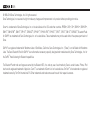 2
2
-
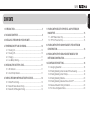 3
3
-
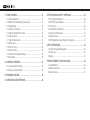 4
4
-
 5
5
-
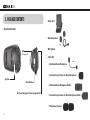 6
6
-
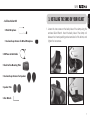 7
7
-
 8
8
-
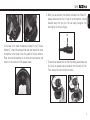 9
9
-
 10
10
-
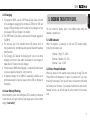 11
11
-
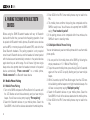 12
12
-
 13
13
-
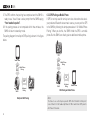 14
14
-
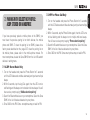 15
15
-
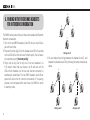 16
16
-
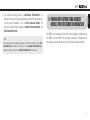 17
17
-
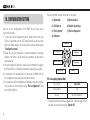 18
18
-
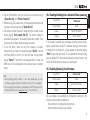 19
19
-
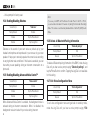 20
20
-
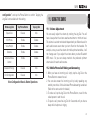 21
21
-
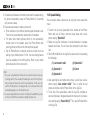 22
22
-
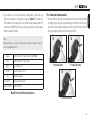 23
23
-
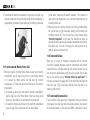 24
24
-
 25
25
-
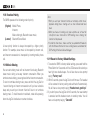 26
26
-
 27
27
-
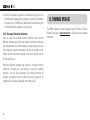 28
28
-
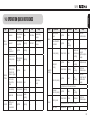 29
29
-
 30
30
-
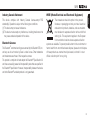 31
31
-
 32
32
-
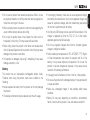 33
33
-
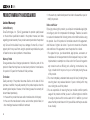 34
34
-
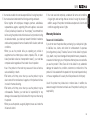 35
35
-
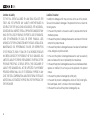 36
36
-
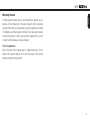 37
37
-
 38
38
Sena SMH5-UNIV User manual
- Category
- Motorcycle Accessories
- Type
- User manual
- This manual is also suitable for
Ask a question and I''ll find the answer in the document
Finding information in a document is now easier with AI
Related papers
Other documents
-
DeLOCK 61770 Datasheet
-
 Mr Handsfree II User manual
Mr Handsfree II User manual
-
Genius SP-906BT User manual
-
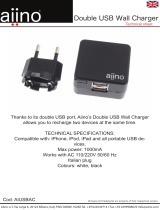 Aiino AIUSBAC Datasheet
Aiino AIUSBAC Datasheet
-
 Mr Handsfree Headphones none User manual
Mr Handsfree Headphones none User manual
-
Delton X10 User manual
-
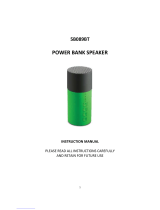 SHENZHEN TEKSUN TECHNOLOGY 5B089BT User manual
SHENZHEN TEKSUN TECHNOLOGY 5B089BT User manual
-
Genius HS-940BT User manual
-
 GIVI I303S Quick start guide
GIVI I303S Quick start guide
-
KINGTA TECHNOLOGY A1 User manual