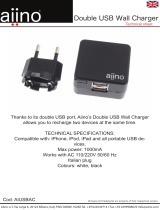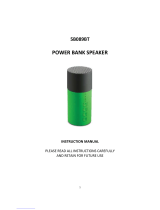English
SMH5
13
6. The mobile phone conrms that pairing has completed and the
SMH5 is ready to use. You will hear a voice prompt from the SMH5
saying “Your headset is paired”.
6.2 Bluetooth Stereo Device Pairing
1. If the Bluetooth stereo device is integrated with the mobile phone
such as smartphones, you don’t need to pair the SMH5 with it
separately. When the SMH5 is paired with the mobile phone, it is
also paired as a stereo music device.
2. If you have a stand alone Bluetooth stereo device, follow the
pairing procedure separately. The procedure is the same as the
procedure of “6.1 Mobile phone pairing”.
Note:
1. If Bluetooth connection between the headset and a mobile phone is
disconnected, tap the Phone Button to recover the Bluetooth connection
immediately.
2. If Bluetooth connection between the headset and a media player is
disconnected, press the Jog Dial for 1 second to recover the Bluetooth
connection and play.
6.3 Bluetooth GPS Navigation Pairing
You can listen to voice instruction from Bluetooth GPS navigation.
Some GPS systems use mobile phone prole (HFP, Hands-Free
Prole) and others use stereo music prole (A2DP, Advanced Audio
Distribution Prole). Most motorcycle specic GPS systems use
mobile phone prole for turn-by-turn voice instruction. You can
simultaneously use a mobile phone and a GPS which uses mobile
phone prole by one of the following procedures.
6.3.1 Multipoint GPS Pairing
If you use GPS only for turn-by-turn voice instructions, not for
Bluetooth stereo music streaming, multipoint pairing is recommended
for the GPS connection. Multipoint Bluetooth pairing allows the SMH5
to connect two HFP devices at the same time: mobile phone and
GPS navigation. Follow the steps below to pair the GPS using the
multipoint pairing.
1. Turn on the headset and press the Jog Dial for 5 seconds until the
red LED is rapidly ashing and you hear multiple beeps.
2. Within 2 seconds, tap the Phone Button again, then the LED turns
to blue ashing and the beeps turn to high tone double beeps. You
will hear a voice prompt saying “Multipoint pairing”.
3. Search for Bluetooth devices on the GPS navigation screen. Select
the Sena SMH5 in the list of the devices detected on the GPS.
4. Enter 0000 for the PIN.