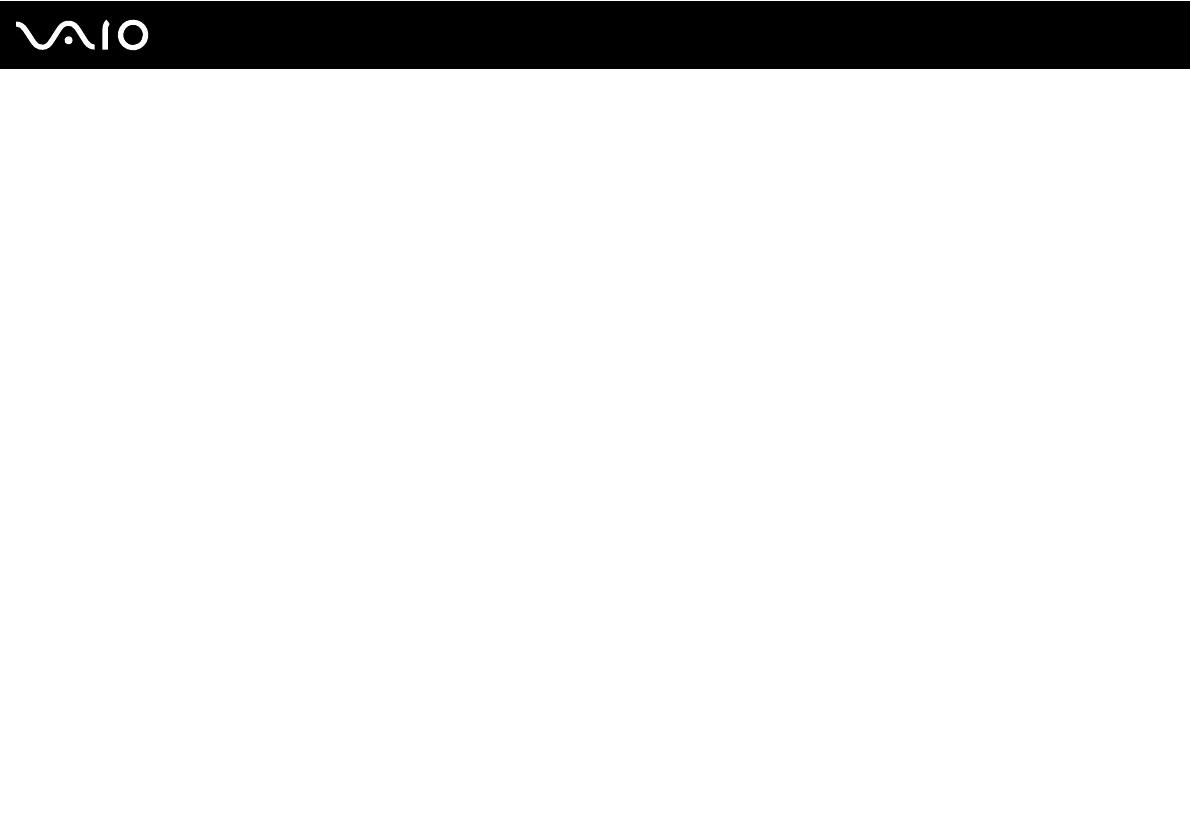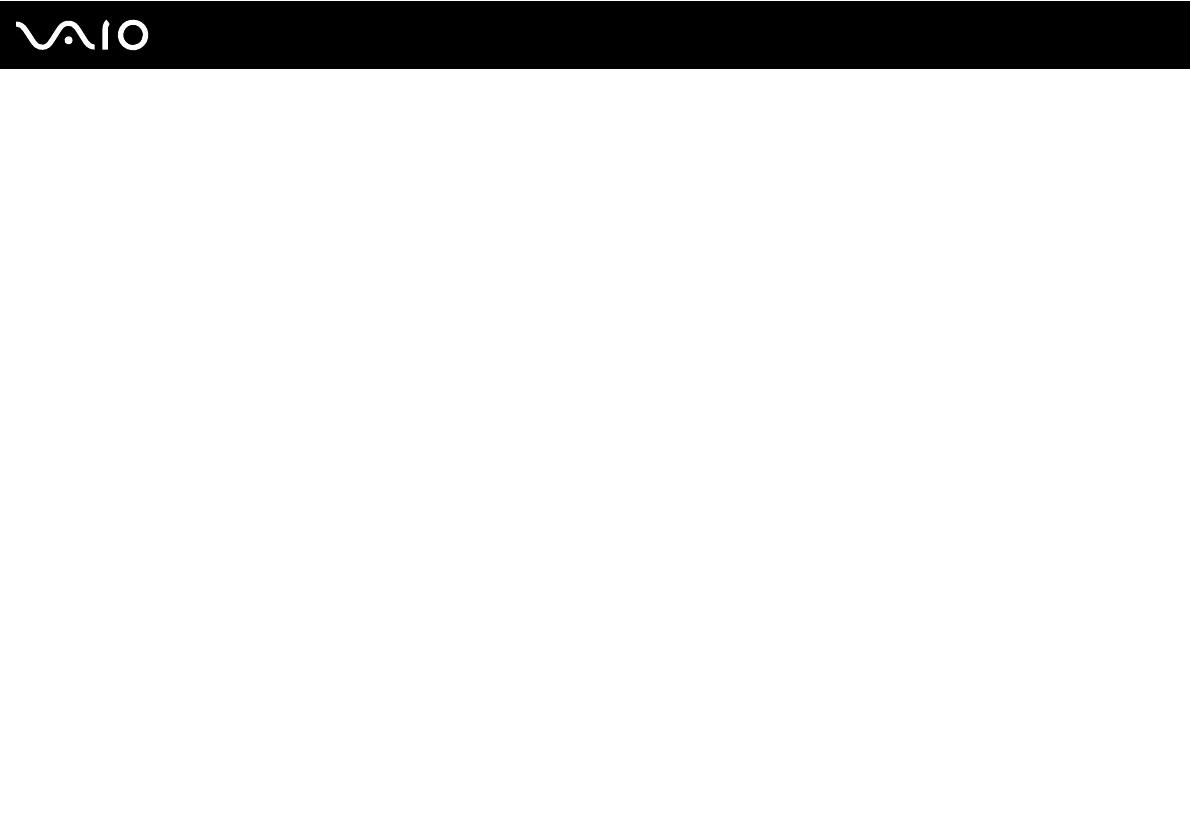
4
nN
Precautions ....................................................................................................................................................................116
Handling the LCD Screen ........................................................................................................................................117
Using the Power Source ..........................................................................................................................................118
Handling Your Computer .........................................................................................................................................119
Handling the Built-in MOTION EYE Camera............................................................................................................121
Handling Floppy Disks .............................................................................................................................................122
Handling Discs .........................................................................................................................................................123
Using the Battery Pack ............................................................................................................................................124
Using Headphones ..................................................................................................................................................125
Handling the Memory Stick ......................................................................................................................................126
Handling the Hard Disk ............................................................................................................................................127
Updating Your Computer .........................................................................................................................................128
Troubleshooting .............................................................................................................................................................129
Computer .................................................................................................................................................................131
System Security .......................................................................................................................................................138
Battery......................................................................................................................................................................139
Built-in MOTION EYE Camera.................................................................................................................................141
Internet .....................................................................................................................................................................144
Networking ...............................................................................................................................................................146
Bluetooth Technology ..............................................................................................................................................150
Optical Discs ............................................................................................................................................................155
Display .....................................................................................................................................................................160
Printing .....................................................................................................................................................................165
Microphone ..............................................................................................................................................................166