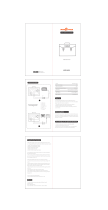Page is loading ...

UPS-DC
UPS Pro™ Outdoor
UPS System
▫ Wireless Base Stations
and Client Devices
▫ Surveillance Cameras
▫ Mission Critical Backup
Power
▫ Remote Sensors
Congratulations! on your purchase of the UPS Pro™ Outdoor
UPS backup power system. Please take a moment to review this
Qwik Install Guide before assembly or battery installation.
DANGER! Avoid Powerlines!
You Can Be Killed!
When following the instructions in this guide take extreme care
to avoid contact with overhead power lines, lights and power circuits.
Contact with power lines, lights or power circuits may be fatal. We rec-
ommend to install no closer than 20 feet to any power lines.
Safety: For your own protection, follow these safety rules.
▫ Perform as many functions as possible on the ground
▫ Do not attempt to install on a rainy, windy or snowy day or if
there is ice or snow accumulation at the install site or if the
site is wet.
▫ Make sure there are no people, pets, etc. below when you are
working on a roof or ladder.
Recommended Tools: Phillips Screwdriver, 3mm Allen Wrench,
8mm and 14mm Open End Wrench
Please help preserve the environment and return
used batteries to an authorized depot

2
Qwik Install
STEP 0: The UPSPro™ is Solar Ready™ so a solar panel can be add-
ed at any time to provide supplemental or full time power.
STEP 1: Connect the Battery to Controller BAT terminals. Be sure to
observe polarity. Black wire connects to battery negative terminal and
BAT(-) terminal on the controller. When a fully charged battery is con-
nected, the Green LOA LED should light on controller and power will be
present at the POE output and also the green secondary output on the
back of the controller.
STEP 2: Install battery to enclosure with battery terminals on right. In-
stall metal plate using 8 screws.
STEP 3: Install controller to inside cover of housing using Velcro tape.
Be sure that controller doesn’t interfere with battery when cover is
closed. Mount all the way to the left side to give room for CAT5 cables.
STEP 4: Install Cable Feedthru into center hole in bottom of enclosure.
Feedthru gasket is on outside of enclosure and nut on inside. Tighten
nut.
OPTION: add a drop of threadlocker to the nut to prevent accidental
loosening.
STEP 5: Install two bracket pieces to the back of enclosure using 4
screws. Bracket can be used for wall mounting or pole mounting.
STEP 6: Install CAT5 cable between POE inserter/Power Supply inside
building and the UPS Pro™ unit controller RJ45 IN connector.

3
STEP 7: Mount any electronics boards to the metal plate. Install a
CAT5 cable between the controller POE OUT and the electronics.
There is a secondary voltage
output on the back of the control-
ler which can be used in addition
to the POE OUT. The secondary
output is equal to the battery
voltage.
On the bottom of the enclosure
there are double D cutouts for
standard N Female bulkhead
connectors which can be used
for an external antenna or RF
device. Just remove the hole
plug to use these cutouts.
STEP 8: Tighten the RJ45 Feedthru on the Cat5 cable. If the cable di-
ameter is too small to make a good seal, wrap a couple turns of electri-
cal tape around the CAT5 cable at the seal area to increase it’s diame-
ter.
STEP 9: Make sure lid gasket is clean and free from any particles, then
carefully close the cover, making sure that wires are clear of the seam
and hinge area.
STEP 10: Tighten the 4 seal screws evenly to seal the cover. Use a
grease or oil on the 4 cover attached screws to make it easier to re-
move later.
POE-IN of
controller
Device 1
Device 2
FG = Frame Ground (Do Not Connect to
V-)
GND = V- (There are two V– connec-
tions:1 and 2)
+12V or +24V = V+ (There are two V+
connections: 1 and 2)
+
-

4
TECH CORNER
Additional Information you may find useful
1. CONTROLLER: The controller turns off power to the load at 11V and
reconnects when the battery reaches 12V. This protects the battery
from over-discharge and increases battery life and performance.
2. CAPACITY: With a typical AP running 3.5W average. The battery
should be able to provide backup power for up to 26 hours at room tem-
perature. For cold temperatures the capacity is reduced by 20-30%.
3. VENTING: The enclosure is vented thru a small hole on the bottom.
The hole is covered with a PTFE breathable membrane vent. Do not
remove or block the vent cover.
4. DUAL INPUTS: The UPS-DC can be used with solar power alone or
POE power alone or a combination of both.
5. SOLAR PANEL: The controller used in the UPS-DC can handle a
maximum panel size of 135W. Do not exceed 8A into the SOL input or
damage to the controller can occur. When the solar panel is generating
power, the SOL input will take priority and the POE input will not be
used to charge the battery. When the solar panel isn’t generating power
then the battery will be charged from the POE input.
6. SOLAR PANEL ANGLE: Solar panel angle should be adjusted to
optimize output. Optimum angle is based on location longitude and is
different if summer or winter. If the panel won’t have seasonal adjust-
ment, set for winter angle and leave this setting year round. See tycon-
power.com/learning_center for additional information. If you are plan-
ning to keep solar panel angle fixed all year then set the angle to
Your_Latitude * 0.9 +30
7. BATTERY HOOKUP: Always connect the battery first and discon-
nect the battery last. The controller should not be run without a battery
connected.
8. BATTERY MAINTENANCE: The batteries used in the UPSPro sys-
tems don’t require any maintenance. They should last up to 5 years in
normal use.
9. BATTERY OVERDISCHARGE: We highly recommend hooking all
equipment loads to the controller voltage output. This output will discon-
nect the load if the battery voltage drops below 11V and this will protect
the battery from over-discharge. If batteries get completely discharged
because the equipment was connected directly to the battery, you will
reduce the battery life and you will most likely need to supercharge
them with a good quality 10A automotive battery charger. Once they
are back to a normal operating range, the integrated charge controller
will maintain the charge.
10. DUAL OUTPUTS: The UPS-DC has a POE output which can be

5
SPECIFICATIONS
Subject to change without notice
POE Output Voltage (DC)
12V, 18V, 24V or 48V
Battery Voltage (DC)
12V
Battery Capacity
9AH
Battery Type
Valve Regulated Sealed Lead Acid /
Absorbent Glass Mat (AGM)
Battery Life
5 Years
Controller Type
Dual Input Solar/POE, 12V 8A
Max panel size 135W
Overcharge Protection
14.4V
Over-discharge protection
11.0V
Over-discharge recovery voltage
12.0V
Controller Self Consumption
<0.5W
POE Power Supply
24VDC 60W
Enclosure Type
Die Cast Aluminum
Enclosure External Size
11 x 8.5 x 3.5”
(279 x 216 x 89mm)
Enclosure Internal Size
10 x 7.75 x 3”
(254 x 197 x 76mm)
Space for Customer Electronics
7.75 x 5 x 1.25”
(197 x 127 x 32mm)
Operating Temperature
-30C to +60C (-22F to 140F)
System Weight (without batteries)
4lb (1.8kg)
Battery Weight (each)
2.5kg (5.5lb)

6
12V, 18V, 24V or 48V depending on which model is purchased. There
is also an auxiliary protected output on the back of the controller to sup-
ply 12VDC. This is useful for applications requiring 2 different voltages.
11. POE SWITCH: Tycon Power offers a universal voltage 5port and
8port POE switch if more than one device needs to be powered from
the battery system. The TP-SW5G-NC and TP-SW8-NC offer the
unique feature that the voltage supplied to the switch is the POE volt-
age sent to the devices. So 12VDC in and you get 12VDC POE to the
devices. The operating voltage is 12V to 56VDC.
12. OTHER ACCESSORIES: Tycon also offers a variety of voltage con-
version products to meet almost any need. Just visit tyconpower.com
for more info.
Limited Warranty
The UPSPro™ products are supplied with a limited 24 month warranty
which covers material and workmanship defects. This warranty does
not cover the following:
▫ Parts requiring replacement due to improper installation, misuse,
poor site conditions, faulty power, etc.
▫ Lightning or weather damage.
▫ Physical damage to the external & internal parts.
▫ Products that have been opened, altered, or defaced.
▫ Water damage for units that were not mounted according to user
manual.
▫ Usage other than in accordance with instructions and the normal
intended use.

7

8
8000009 Rev 3 UPS-DC UPSPro™ Qwik Install Guide
/