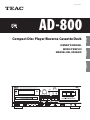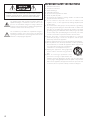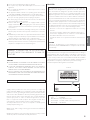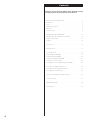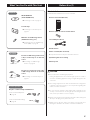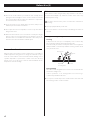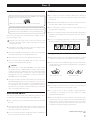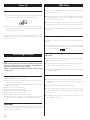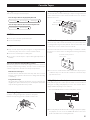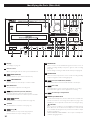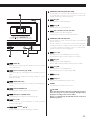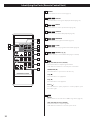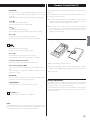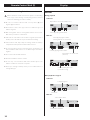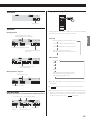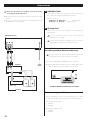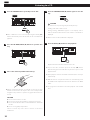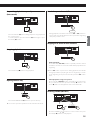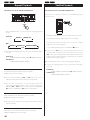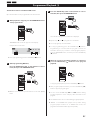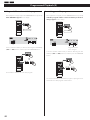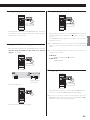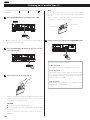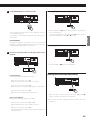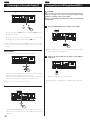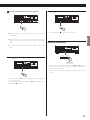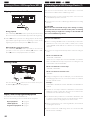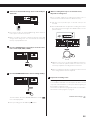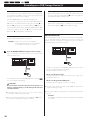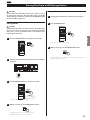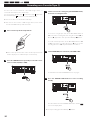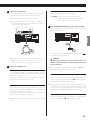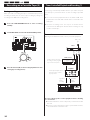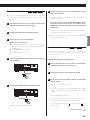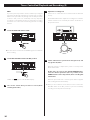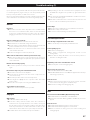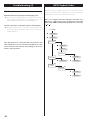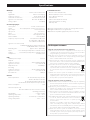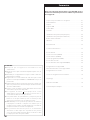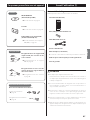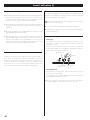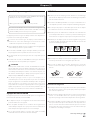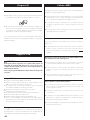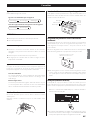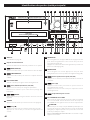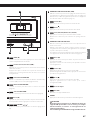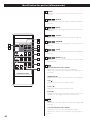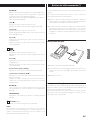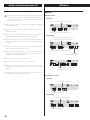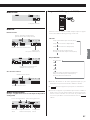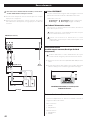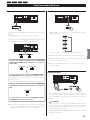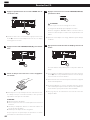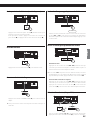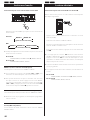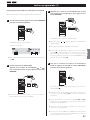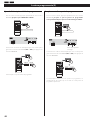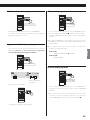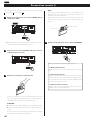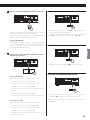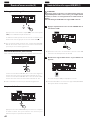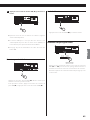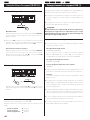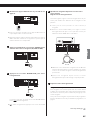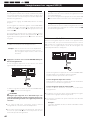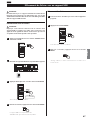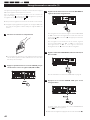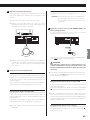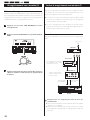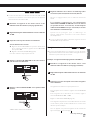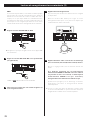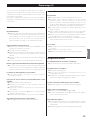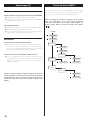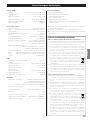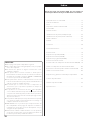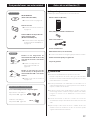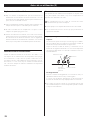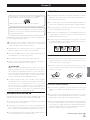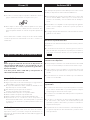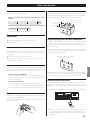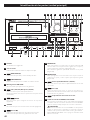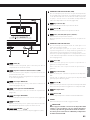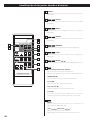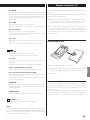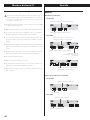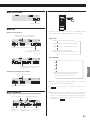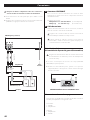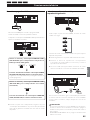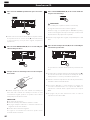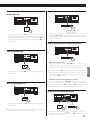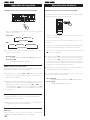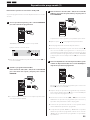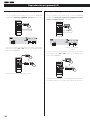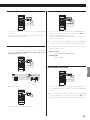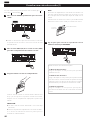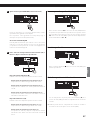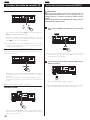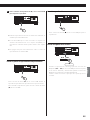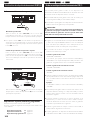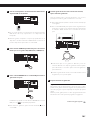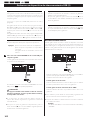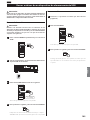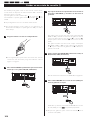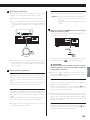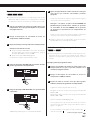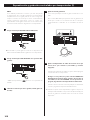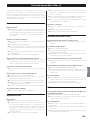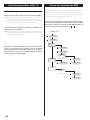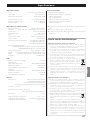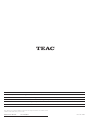TEAC AD-800-B User manual
- Category
- Cassette players
- Type
- User manual
This manual is also suitable for

ENGLISH
3D0789700C
;
AD-800
Compact Disc Player/Reverse Cassette Deck
OWNER’S MANUAL
MODE D’EMPLOI
MANUAL DEL USUARIO
FRANÇAIS ESPAÑOL

2
IMPORTANT SAFETY INSTRUCTIONS
1) Read these instructions.
2) Keep these instructions.
3) Heed all warnings.
4) Follow all instructions.
5) Do not use this apparatus near water.
6) Clean only with dry cloth.
7) Do not block any ventilation openings. Install in accordance with
the manufacturer’s instructions.
8) Do not install near any heat sources such as radiators, heat
registers, stoves, or other apparatus (including amplifiers) that
produce heat.
9) Do not defeat the safety purpose of the polarized or grounding-
type plug. A polarized plug has two blades with one wider than
the other. A grounding type plug has two blades and a third
grounding prong. The wide blade or the third prong are provided
for your safety. If the provided plug does not fit into your outlet,
consult an electrician for replacement of the obsolete outlet.
10) Protect the power cord from being walked on or pinched
particularly at plugs, convenience receptacles, and the point
where they exit from the apparatus.
11) Only use attachments/accessories specified by the manufacturer.
12) Use only with the cart, stand, tripod, bracket, or table specified by
the manufacturer, or sold with the apparatus. When a cart is used,
use caution when moving the cart/apparatus
combination to avoid injury from tip-over.
13) Unplug this apparatus during lightning
storms or when unused for long periods of
time.
14) Refer all servicing to qualified service
personnel. Servicing is required when the
apparatus has been damaged in any way, such as power-supply
cord or plug is damaged, liquid has been spilled or objects have
fallen into the apparatus, the apparatus has been exposed to rain
or moisture, does not operate normally, or has been dropped.
CAUTION: TO REDUCE THE RISK OF ELECTRIC SHOCK, DO NOT
REMOVE COVER (OR BACK). NO USER-SERVICEABLE PARTS
INSIDE. REFER SERVICING TO QUALIFIED SERVICE PERSONNEL.
The lightning flash with arrowhead symbol, within an
equilateral triangle, is intended to alert the user to the
presence of uninsulated “dangerous voltage” within the
product’s enclosure that may be of sufficient magnitude to
constitute a risk of electric shock to persons.
The exclamation point within an equilateral triangle is
intended to alert the user to the presence of important
operating and maintenance (servicing) instructions in the
literature accompanying the appliance.

3
ENGLISH
Do not expose this apparatus to drips or splashes.
Do not place any objects filled with liquids, such as vases, on the
apparatus.
Do not install this apparatus in a confined space such as a book
case or similar unit.
The apparatus draws nominal non-operating power from the AC
outlet with its POWER or OFF/ON switch not in the ON position.
The apparatus should be located close enough to the AC outlet so
that you can easily grasp the power cord plug at any time.
The mains plug is used as the disconnect device, the disconnect
device shall remain readily operable.
Products with Class
construction are equipped with a power
supply cord that has a grounding plug. The cord of such a product
must be plugged into an AC outlet that has a protective grounding
connection.
If the product uses batteries (including a battery pack or installed
batteries), they should not be exposed to sunshine, fire or excessive
heat.
CAUTION for products that use replaceable lithium batteries: there
is danger of explosion if a battery is replaced with an incorrect type
of battery. Replace only with the same or equivalent type.
Caution should be taken when using earphones or headphones
with the product because excessive sound pressure (volume) from
earphones or headphones can cause hearing loss.
CAUTION
DO NOT REMOVE THE EXTERNAL CASES OR CABINETS TO EXPOSE
THE ELECTRONICS. NO USER SERVICEABLE PARTS ARE WITHIN.
IF YOU ARE EXPERIENCING PROBLEMS WITH THIS PRODUCT,
CONTACT TEAC FOR A SERVICE REFERRAL. DO NOT USE THE
PRODUCT UNTIL IT HAS BEEN REPAIRED.
USE OF CONTROLS OR ADJUSTMENTS OR PERFORMANCE OF
PROCEDURES OTHER THAN THOSE SPECIFIED HEREIN MAY RESULT
IN HAZARDOUS RADIATION EXPOSURE.
WARNING: TO PREVENT FIRE OR SHOCK HAZARD,
DO NOT EXPOSE THIS APPLIANCE TO RAIN OR
MOISTURE.
IN NORTH AMERICA USE ONLY ON 120 V SUPPLY.
This equipment has been tested and found to comply with the
limits for a Class B digital device, pursuant to Part 15 of the FCC
Rules. These limits are designed to provide reasonable protection
against harmful interference in a residential installation. This
equipment generates, uses, and can radiate radio frequency energy
and, if not installed and used in accordance with the instructions,
may cause harmful interference to radio communications. However,
there is no guarantee that interference will not occur in a particular
installation. If this equipment does cause harmful interference to
radio or television reception, which can be determined by turning
the equipment off and on, the user is encouraged to try to correct
the interference by one or more of the following measures:
r Reorient or relocate the equipment and/or the receiving
antenna.
r Increase the separation between the equipment and receiver.
r Connect the equipment into an outlet on a circuit different
from that to which the receiver is connected.
r Consult the dealer or an experienced radio/TV technician for
help.
CAUTION
Changes or modifications to this equipment not expressly
approved by TEAC CORPORATION for compliance will void the
user’s warranty.
For U.S.A.
This product has been designed and manufactured according to
FDA regulations “title 21, CFR, chapter 1, subchapter J, based on the
Radiation Control for Health and Safety Act of 1968“, and is classified
as class 1 laser product. There is not hazardous invisible laser radiation
during operation because invisible laser radiation emitted inside of
this product is completely confined in the protective housings.
The label required in this regulation is as follows:
For U.S.A.
Optical pickup
Type : SF-P101VZ
Manufacturer : Sanyo Electric Co., Ltd
Laser output : Less than 1 mW on the objective lens
Wavelength : 790 ±30 nm
Supply of this product does not convey a license nor imply any
right to distribute MPEG Layer-3 compliant content created with this
product in revenue-generating broadcast systems (terrestrial, satellite,
cable and/or other distribution channels), streaming applications (via
Internet, intranets and/or other networks), other content distribution
systems (pay-audio or audio-on-demand applications and the
like) or on physical media (compact discs, digital versatile discs,
semiconductor chips, hard drives, memory cards and the like).
An independent license for such use is required. For details, please
visit http://mp3licensing.com.
MPEG Layer-3 audio coding technology licensed from Fraunhofer IIS
and Thomson.
Manufactured under license from Dolby Laboratories. Dolby and the
double-D symbol are trademarks of Dolby Laboratories.

4
Thank you for choosing this TEAC product. Read this manual
carefully to get the best performance from this unit.
Contents
What You Can Do with This Unit ..................................5
Before Use .......................................................5
Discs .............................................................7
USB Storage Devices. . . . . . . . . . . . . . . . . . . . . . . . . . . . . . . . . . . . . . . . . . . . . .8
MP3 Files .........................................................8
Cassette Tapes ...................................................9
Identifying the Parts (Main Unit) ................................ 10
Identifying the Parts (Remote Control Unit) ......................12
Remote Control Unit ............................................13
Display ..........................................................14
Connections ....................................................16
Basic Operation .................................................17
Listening to a CD ................................................18
Repeat Playback (CD/USB) ...................................... 20
Shuffle Playback (CD/USB) ......................................20
Programmed Playback (CD/USB) ................................ 21
Listening to a Cassette Tape .................................... 24
Listening to Files on a USB Storage Device (MP3) ................ 26
Recording on a USB Storage Device ............................ 28
Erasing Files from a USB Storage Device .........................31
Recording on a Cassette Tape .................................. 32
Timer-Controlled Playback and Recording ......................34
Troubleshooting ................................................ 37
MP3 Playback Order ............................................ 38
Specifications ..................................................39

5
ENGLISH
What You Can Do with This Unit
CD/CD-R/CD-RW
(Audio CD/MP3 disc)
F “Listening to a CD” on page 18
Cassette tape
F “Listening to a cassette tape” on
page 24
MP3 files on a USB storage device
(USB Flash memory, etc.)
F “Listening to Files on a USB Storage
Device (MP3)” on page 26
Record on a USB storage device from
a CD, a cassette tape or an external
source
F “Recording on a USB Storage
Device” on page 28
Record on a cassette tape from a CD,
a USB storage device or an external
source
F “Recording on a Cassette Tape” on
page 32
Requires a commercially-available timer
“Timer-Controlled Playback”
F page 34
“Timer-Controlled Recording”
F page 34
LINE IN
LINE IN
Playback
Recording
Timer operation
Before Use (1)
What’s in the box
Confirm that the standard accessories are included.
Remote control unit (RC-1257)
Batteries (AAA) for remote control unit x 2
Stereo RCA pin cable x 2
Distributor list
Owner’s manual (this document)
Keep this manual in a safe place for future reference.
Quick start guide for recording
Warranty card
CAUTION
Do not move the unit during CD playback.
During CD playback, the disc rotates at high speed. Do not lift or
move the unit during playback. Doing so might damage the disc
or the unit.
The voltage supplied to the unit should match the voltage that
is printed on the rear panel. If you are in any doubt regarding this
matter, consult an electrician.
Do not open the cabinet as this might result in damage to the
circuitry or electrical shock. If a foreign object should get into the
unit, contact your dealer or service company.
When removing the power plug from the wall outlet, always pull
directly on the plug, never yank on the cord.
Always remove the disc before relocating or moving this unit.
Moving the unit with a disc inside it could cause malfunction.
LINE IN

6
Placement of the unit
Choose the location where you install the unit carefully. Avoid
placing it in direct sunlight or close to a source of heat. You should
also avoid locations that are subject to vibrations or exposed to
excessive dust, heat, cold or moisture.
As the unit may become warm during operation, always leave
sufficient space around it for ventilation.
Do not place the unit on an amplifier, a receiver or any other device
that generates heat.
When the unit is turned on, if a TV is turned on nearby lines might
appear on the TV screen depending on the frequency of the TV
broadcast. This is not a malfunction of the unit or the TV. If you see
such lines, move the unit and the TV further apart.
Beware of condensation
When the unit is moved from a cold to a warm place, or used after a
sudden temperature change, there is a danger of condensation; vapor
in the air could condense on the internal mechanism, making correct
operation impossible. To prevent this, or if this occurs, leave the unit
turned on for one or two hours. Then the unit will stabilize at the
temperature of its surroundings.
Before Use (2)
Maintenance
If the surface of the unit gets dirty, wipe it with a soft cloth or
use diluted mild liquid soap. Allow the surface of the unit to dry
completely before using.
For safety, disconnect the power cord from the outlet before
cleaning.
Never spray liquid directly on this unit.
Do not use thinner or alcohol as they could damage the surface of
the unit.
Cleaning and demagnetizing the cassette deck
Cleaning
A dirty head can cause poor sound quality or the sound to skip.
Dirt on the tape tracking roller might catch the tape.
Clean the head, pinch roller, and capstan with a cotton applicator
dampened with a commercially-available cleaning solution about
every ten hours of use.
Capstan
Playback/
recording head
Erasing head
Pinch roller
Demagnetizing
When the head is magnetized, it increases noise and hinders the
transmission of high notes.
If these problems occur, demagnetize the head using a
commercially-available head eraser.
Do not put a cassette tape in the cassette holder of the unit until
the cleaning solution on the head dries.

7
ENGLISH
Discs that can be played by this unit
This unit can play these types of discs without an adapter. It cannot
play any other type of disc.
Playback of any other type of disc could cause loud noise and
damage to speakers as well as harm hearing. Never try to play
any other type of disc.
Depending on the quality of the disc and/or the condition of the
recording, some discs might not be playable.
Video CDs, CD-ROMs and similar types of discs can be read by the
unit, but they will make no sound when played back.
Super Audio CDs cannot be read or played back by this unit.
Video and audio DVDs, DVD-ROMs and other types of DVDs
cannot be read or played back by this unit.
CAUTION
If you put a video or audio DVD, DVD-ROM or other type of DVD
into the disc tray, the unit will attempt to read the disc and rotate
at high speed. If you accidentally insert such a disc, wait until the
unit stops spinning before ejecting it in order to avoid possibly
damaging the disc. Do not attempt to remove the disc when
“READING” appears on the display.
Copy-protected discs and other discs that do not conform to the
CD standard might not play correctly in this player. If you use such
discs in this unit, TEAC Corporation and its subsidiaries will not
be responsible for any consequences or guarantee the quality of
reproduction. If you experience problems with such non-standard
discs, you should contact their issuers.
About CD-R/CD-RW discs
This unit can play back CD-R and CD-RW discs that have been
recorded in the audio CD format (CD-DA) and the MP3 format.
Discs created by a CD recorder must be finalized before use with
this unit.
Depending on disc quality and recording conditions, playback of
some discs might not be possible. Please see the manual for the
device that you used to create the disc.
If you are uncertain about the handling of a CD-R or CD-RW disc,
please contact the seller of the disc directly.
CDs (12-cm and 8-cm) that bear the “COMPACT disc DIGITAL
AUDIO” logo can be played by this unit.
The logo should be on the disc label or the CD jacket.
CD-R and CD-RW discs that have been correctly recorded in
the audio CD format and finalized, as well as finalized CD-R and
CD-RW discs that contain MP3 files, can be played by this unit.
CAUTION
Do not play any disc that is warped, deformed or damaged.
Playing such discs could cause irreparable harm to the playing
mechanisms.
Printable CD-R and CD-RW discs are not recommended because
their label sides could be sticky and damage the unit.
Do not stick paper or protective sheets on discs and do not use
any protective coating sprays.
Never use a stabilizer. Using commercially-available CD stabilizers
with this unit will damage the mechanisms and cause them to
malfunction.
Do not use irregularly-shaped discs (octagonal, heart-shaped,
business card size, etc.). Such CDs could damage the unit.
Handling precautions
Always place the disc on the disc tray with the label side up. Only
one side of a Compact Disc can be played or used for recording.
To remove a disc from a standard storage case, press down on the
case through the center of the disc and lift the disc out, holding it
carefully by its edges.
How to remove a disc How to hold a disc
Storage precautions
Discs should be returned to their cases after use to avoid dust and
scratches that could cause the laser pickup to “skip.”
Do not expose discs to direct sunlight or high temperature
or humidity for extended periods. Long exposure to high
temperatures will warp discs.
CD-R and CD-RW discs are more sensitive to the effects of heat
and ultraviolet rays than ordinary CDs. It is important that they
not be stored in locations where they will be exposed to direct
sunlight. They should also be kept away from sources of heat, such
as radiators and heat-generating electrical devices.
Continued on the next page
Discs (1)

8
Discs (2) MP3 Files
USB Storage Devices
Maintenance
If a disc becomes dirty, wipe its surface radially from the center
hole outward towards the outer edge with a soft, dry cloth.
Never clean discs using chemicals such as record sprays, antistatic
sprays and fluids and thinners. Such chemicals will do irreparable
damage to the disc’s plastic surface.
If you are in any doubt as to the care and handling of a CD-R or
CD-RW disc, read the precautions supplied with the disc or contact
the disc manufacturer.
CAUTION
Never turn the unit off or disconnect a USB storage device
when it is being accessed, for example, during writing,
playback, recording or the erasure of files.
Doing so could damage the AD-800 and the connected USB
storage device.
Compatibility
Only USB flash memory can be used.
Some flash memory players that charge from a USB terminal
cannot be used for playback.
Hard disk drives, CD/DVD drives, and other devices connected via
USB cannot be used.
This unit cannot copy or move files.
Playable formats: FAT12, FAT16, FAT32
NTFS, HFS and HFS+ formats cannot be used.
Max. number of playable folders: 255
Max. number of playable/recordable files: 999
Depending on the conditions of a USB storage device, this unit
might not be able to play the files on it or skipping might occur.
Recording
This unit can record sound from CDs, cassette tapes and connected
external devices, including tuners, to USB storage devices in MP3
format. See page 28 for details.
This unit can play MP3 files that are on CD-R/CD-RW discs and
external USB storage devices.
This unit can play back mono and stereo MP3 files that are in the
MPEG-1 Audio Layer 3 format with a sampling rate of 16-48 kHz
and a bit rate of 320 kbps or less.
This unit is not compatible with discs that have been recorded
using multiple sessions. Only the first session can be played back.
See page 28 for information about the file format recorded with
this unit.
File information display
The display of this unit can only show single-byte letters and
numbers.
If the file information uses Japanese, Chinese or other double-byte
characters, playback is possible but the name will not be shown
correctly. In such cases, “
” is displayed.
Precautions when preparing MP3 files using a computer or
other device
Always include the extension in the file name. This unit recognizes
MP3 files by their “.mp3” file extensions.
Always close the session (complete disc creation). This unit cannot
play discs if the session has not been closed.
Carefully read the manual for the software that you are using when
you create an MP3 disc.
Files that are unplayable or only partially playable
Files without extensions cannot be played. Files that are not in
the MP3 format cannot be played even if they have “.mp3” file
extensions.
Variable bit rate files might not play back correctly.
If a disc or USB storage device has more than 999 files or 255
folders, this unit can only play the first 999 files and files in the first
255 folders.
Depending on disc conditions, this unit might not be able to play a
disc or skipping might occur.

9
ENGLISH
Cassette Tapes
Tape types
There are several types of cassette tapes.
Cassette tapes that can be played by this unit
Cassette tapes that can be recorded on by this unit
CAUTION
Do not open a cassette or pull out the tape.
Do not touch the tape.
Storage precautions
Keep cassette tapes away from magnets or magnetized items
because they may cause noise or erase recorded contents.
Do not leave cassette tapes in a dusty place.
Do not store cassette tapes in a place with high temperature or
humidity.
Types of cassette tapes that should be avoided
The following types of cassette tapes might prevent the unit from
operating or functioning normally. The tape of such cassette tapes
could be caught in the unit and cause unexpected problems.
Deformed cassette tapes
Cassettes that are deformed, that have tape that does not track
properly, or that generate abnormal noise during fast-forwarding
or rewinding.
Long-duration tapes
Tapes that allow recording for 90 minutes or longer sometimes get
caught by the capstan because they are extremely thin and stretch
easily. Avoid using them whenever possible.
Slackening of tapes
Slack tape could get caught in the capstan or other parts.
Eliminate slack by using a pencil or similar tool before use.
Normal (type ) Chrome (type ) Metal (type )
Normal (type ) Chrome (type )
Automatic tape type detection function
This cassette deck can detect what type of tape is being used based
on the detection holes in the cassette shell. Be sure to use cassettes
with detection holes.
Metal
(
Type
)
Chrome
(
Type
)
Normal
(
Type
)
Automatic tape type
detection holes
Accidental erasure prevention tabs
Tabs in the top of the cassette shell allow you to prevent important
recordings from being erased by mistake. There are two tabs in each
cassette shell—one for “side A” and one for “side B.”
Once these tabs have been removed using a screwdriver or similar
tool, there is no chance of the recording function being activated by
accident.
Accidental erasure prevention
tab for “side A”
“side A”
To record on a cassette that has had its tab broken off, put a piece
of adhesive tape over the hole. Be careful not to block the tape
type detection holes.
Dolby NR (noise reduction)
Dolby NR is designed to reduce tape hiss, which is noise introduced
during the recording and playback processes. This cassette deck is
equipped with Dolby B-type noise reduction.
Use the DOLBY NR switch to turn the Dolby NR on and off.
The Dolby NR system affects both recording and playback quality.
For playback, be sure to set the DOLBY NR switch to the same
position used when the recording was made.

10
1
Display
See “Display” on page 14.
2
Remote sensor
When operating the remote control, point it towards here.
3
OPEN/CLOSE (
-
)
Press this button to open and close the disc tray.
4
COUNTER RESET
Press this button to reset the tape counter to “0000”.
5
REC LEVEL knob
Turn this knob to adjust the recording level.
6
Skip (
/
)/Search (
N
/
)
Press these buttons to skip through tracks/files.
Hold down these buttons to search for part of a track/file.
7
REPEAT
Use this button to set the repeat function (page 20).
8
SOURCE
Use this button to select the source (page 17).
9
Stop (
)
)
Press this button to stop cassette tape playback.
Press this button to stop recording to a tape.
10
RECORD USB
Use to record to an external USB storage device. Press it once to
enable recording standby, and press it again to start recording
(page 29).
Press it during recording to divide the file at that point (page 30).
11
RECORD TAPE
Use to record to a tape. Press it once to enable recording standby,
and press it again to start recording (page 32).
12
Fast-forward/Rewind (
N
/
)
Press these buttons to fast-forward/rewind the cassette tape.
13
Pause (
+
)
Press this button to pause cassette tape playback or recording.
Press this button again to resume playback or recording.
14
Cassette tape compartment
15
PHONES jack/LEVEL knob
To listen with headphones, turn the LEVEL knob to minimize the
volume level before connecting the headphones plug to the
PHONES jack. Then, adjust the volume after connecting the plug.
CAUTION
Do not connect headphones to the PHONES jack while wearing
them. Moreover, do not disconnect headphones or turn the unit
on or off while wearing them. Very loud sound could be output
from the headphones.
AVOID DAMAGING YOUR HEARING—Do not put on headphones
until after plugging them in.
Identifying the Parts (Main Unit)
1 43 5 86 7
11
2033 2226
10 12 13
2
1819 17
24
9
2831 30 29 27 25 23 2132

11
ENGLISH
14
1516
16
EJECT (
-
)
When the tape is stopped, press this button to open the cassette
tape compartment.
17
Reverse/Forward play (
H
/
U
)
Press these buttons to start playback of the back/front side of a
tape.
Press during tape playback/recording standby to restart
playback/recording.
18
DOLBY NR switch
Use this switch to turn Dolby noise reduction on and off (pages 9
and 25).
19
PITCH CONTROL knob
Turn this knob to vary the playback speed (page 26).
20
REV (Reverse) MODE switch
Use this switch to select the reverse mode (page 24).
21
Pause (
+
)
Press this button to pause CD playback. To resume playback,
press this button again.
22
FOLDER (
/ )
Use these buttons to select folders (pages 19 and 28).
23
POWER ON START OFF-PLAY-REC (TAPE)
Use this switch to select the timer setting (play, record or off).
To use this when set to play or record, connect a commercially-
available audio timer to this unit (page 35).
24
Play (
U
)
Press this button to start CD playback.
25
Stop (
)
)
Press this button to stop CD playback.
26
Skip (
/
)/Search (
N
/
)
Press these buttons to skip through files.
Hold down these buttons to search for part of a file.
27
POWER ON START CD-TAPE-USB
Use this switch to set the sound source that is active when the
power is turned on.
Use this switch to set the media used for timer playback/
recording. (The timer recording can only record to cassette tape.)
To use timer playback/recording, connect a commercially-
available audio timer to this unit (page 35).
28
Pause (
+
)
Press this button to pause USB playback or recording.
Press this button again to resume playback or recording.
29
Play (
U
)
Press this button to start USB playback.
When in USB recording standby, press this to start recording.
30
Stop (
)
)
Press this button to stop USB playback.
Press this button also to stop recording to USB.
31
Disc tray
32
USB port
Connect an external USB storage device here.
33
POWER
Press this button to turn the unit on or off.
CAUTION
Never turn the unit off or disconnect a USB storage device
when it is being accessed, for example, during writing,
playback, recording or the erasure of files.
Doing so could damage the AD-800 and the connected
USB storage device.

12
A
B
E
D
F
G
K
C
H
I
J
A
SOURCE
Use this button to select a source (page 17).
B
DISPLAY
Press this button to change the display information (page 15).
C
REPEAT
Use this button to set the repeat function (page 20).
D
SHUFFLE
Use this button to start shuffle playback (page 20).
E
PROGRAM
Use this button to program tracks/files (page 21).
F
CLEAR
Use this button to clear programmed tracks/files (page 23).
G
FOLDER (
/ )
Use these buttons to select MP3 folders (pages 19 and 28).
H
Skip (
/
)/Search (
N
/
)
Press these buttons to skip through tracks/files.
Hold down these buttons to search for part of a track/file.
OPEN/CLOSE (-)
Press this button to open and close the disc tray.
Stop (
)
)
Press this button to stop playback.
Play (
U
)
Press this button to start playback.
Pause (
+
)
Press this button to pause playback. To resume playback, press
this button again.
I
ERASE
Use this button to erase files from a USB storage device (page 31).
Skip (
/
)/Search (
N
/
)
Press these buttons to skip through files.
Hold down these buttons to search for a part of a file.
Identifying the Parts (Remote Control Unit)

13
ENGLISH
RECORD
(
)
Use this to record to an external USB storage device. Press it once
to enable recording standby, and press it again to start recording.
(page 29)
Press it during recording to divide the file at that point (page 30).
Stop (
)
)
Press this button to stop playback.
Press this button to stop recording to USB.
Play (
U
)
Press this button to start playback.
When in USB recording standby, press this to start recording.
Pause (
+
)
Press this button to pause playback or recording.
Press this button again to resume playback or recording.
J
Stop (
)
)
Press this button to stop playback.
Press this button to stop recording to a tape.
Pause (
+
)
Press this button to pause playback or recording.
Press this button again to resume playback or recording.
Fast-forward/Rewind (
N
/
)
Press these buttons to fast-forward/rewind the tape.
Reverse/Forward play (
H
/
U
)
Press these buttons to start playback of the back/front side of a
tape.
Press during tape playback/recording standby to restart
playback/recording.
RECORD
(
)
Use to record to a tape. Press it once to enable recording standby,
and press it again to start recording (page 32).
COUNTER RESET
Press this button to reset the tape counter to “0000”.
K
REC LEVEL ( – / + )
Use these buttons to adjust the recording level.
NOTE
To simplify explanations, instructions in this manual might refer only to
the main unit or the remote control. In such cases, the same controls
on the remote control and main unit will operate similarly.
Remote Control Unit (1)
The included remote control allows this unit to be operated from a
distance.
When using the remote control, point it towards the remote sensor on
the front panel of the main unit.
Even if the remote control unit is used within its effective range,
operation by remote control might not be possible if there are any
obstacles between the unit and the remote control.
If the remote control unit is operated near other devices that
generate infrared rays, or if other remote controls that use infrared
rays are operated near the unit, this unit and the other devices
might not operate correctly.
Battery installation
1. Remove the battery compartment cover.
2. Insert two AAA (R03) dry batteries. Make sure that they are inserted
with their positive () and negative (@) poles oriented correctly.
3. Close the cover.
Battery replacement
If the distance from the main unit that the remote control works
effectively decreases, the batteries are probably exhausted. Replace
the batteries with new ones when this happens.
For more information about the collection of batteries, please contact
your local municipality, your waste disposal service or the place where
you purchased them.

14
Display
CD mode
During playback
Audio CD
Currently playing track number
Elapsed time of current track (min./sec.)
MP3 disc
Elapsed time of current track
(min./sec.)
Currently playing folder number
Currently playing file number
(starting with 001 in each folder)
Currently playing file name
(scrolls when long)
When playback is stopped
Audio CD
Total tracks
Total playing time
MP3 disc
Total number of folders
Total number of files
Remote Control Unit (2)
Precautions concerning batteries
Misuse of batteries could cause them to rupture or leak leading
to fire, injury or the staining of nearby things. Please read and
observe the following precautions carefully.
Be sure to insert the batteries with correct positive () and
negative (@) orientations.
Use batteries of the same type. Never use different types of
batteries together.
Both rechargeable and non-rechargeable batteries can be used.
Refer to the precautions on their labels.
If the remote control will not be used for a long time (more than a
month), remove the batteries to prevent them from leaking.
If the batteries leak, wipe away the leakage inside the battery
compartment and replace the batteries with new ones.
Do not use batteries of types other than those specified. Do not
mix new batteries with old ones or use different types of batteries
together.
Do not heat or disassemble batteries.
Never throw batteries into fire or water.
Do not carry or store batteries with other metallic objects. The
batteries could short circuit, leak or explode.
Never try to recharge a battery unless you can confirm that it is a
rechargeable type.

15
ENGLISH
TAPE mode
Tape counter
USB mode
During playback
Elapsed time of current file
(min./sec.)
Currently playing folder number
Currently playing file number
(starting with 001 in each folder)
Currently playing file name
(scrolls when long)
When playback is stopped
Total number of folders
Total number of files
Recording mode
(Example: Recording on a cassette tape from a USB storage device)
Tape counterElapsed time of
current file (min./sec.)
Current file
number
Recording source Recording indicator
Changing the display (CD/USB mode)
During playback in CD mode or USB mode, each time the DISPLAY
button is pressed, the display changes as follows:
Audio CD
Remaining time of current track (min./sec.)
T
otal elapsed time of the disc (min./sec.)
T
otal remaining time of the disc (min./sec.)
Currently playing track number
and elapsed time of current track (min./sec.)
MP3 disc/USB
File name
T
itle
Artist
Album
Currently playing folder and file number,
elapsed time of current track (min./sec.),
and currently playing file name
“No title”, “No album” or “No artist” appears when there is no
information.
“
” appears when the unit cannot read the information.
The display of this unit can only show single-byte letters and
numbers. If a file name uses Japanese, Chinese or other double-
byte characters, playback is possible but the name will not be
shown correctly. In such cases, “
” is displayed.

16
A
LINE IN/OUT jacks
These jacks transmit an analog 2-channel audio signal. Connect
the components using the included RCA pin cables.
Be sure to connect:
White plug F White jack (L: left channel)
Red plug F Red jack (R: right channel)
B
AC Power Cord
After all other connections are complete, connect the plug to an
AC wall outlet.
Be sure to connect the power cord to an AC outlet that
supplies the correct voltage.
Hold the power plug when plugging it into an outlet or
unplugging it. Never pull or yank on the power cord.
Voltage Selection
(General export/North America models only)
Be sure to remove the power cord from the AC outlet before
changing the position of the voltage selector switch.
1. Locate the VOLTAGE SELECTOR switch on the rear panel.
2. Using a flat-bladed screwdriver, set it to the appropriate position
(230 V or 120 V) for the power supply used in your area.
IN NORTH AMERICA USE ONLY ON 120 V SUPPLY.
Notes on turning on or off the power
When an amplifier is connected to the AD-800, turn on or off the
power of the AD-800 and the amplifier in the following sequence.
When turning on the power
1. AD-800
2. Amplifier
When turning off the power
1. Amplifier
2. AD-800
AD-800 (back side)
Example
Tuner, etc.
Speakers
Amplier
RCA cables
Wall
socket
LINE
IN
LINE
OUT
Connections
After all connections are complete, connect the power
cord’s plug to the AC wall socket.
Read the instructions of each device that you intend to use with
this unit.
Be sure to connect each plug securely. To avoid hum and noise, do
not bundle the connection cords.

17
ENGLISH
Basic Operation
Turning the unit on or off
Press the POWER button to turn the unit on or off.
When the unit turns on, the display lights.
Check the POWER ON START switches that determine what the
unit does when the power is turned on.
When the power is turned on, and the POWER ON START
(OFF-PLAY-REC) switch for the timer is set to PLAY or
REC
or
The source set with the POWER ON START (CD-TAPE-
USB) switch starts playback/recording.
The timer recording can only record to cassette tape (page 35).
When the power is turned on, and the POWER ON START
(OFF-PLAY-REC) switch for the timer is set to OFF
The source set with the POWER ON START (CD-TAPE-
USB) switch becomes the active source.
When you do not want to use the timer, be sure to set the OFF-
PLAY-REC switch to the OFF position to prevent accidentally
recording over an important cassette tape.
Selecting a source for playback/recording
Each time the SOURCE button is pressed, the source changes as
follows:
The selected source is shown on upper left of the display.
During recording, the source cannot be changed.
Pressing the play button for a source also selects and starts
playback of that source.
Select “LINE” to use an external source connected to the LINE
jacks.
Listening with headphones
To listen with headphones, turn the LEVEL knob to minimize the
volume level before connecting the headphones plug to the
PHONES jack. Then, adjust the volume after connecting the plug.
CAUTION
Do not connect headphones with the PHONES jack while wearing
them. Moreover, do not disconnect headphones or turn the unit
on or off while wearing them. Very loud sound could be output
from the headphones.
AVOID DAMAGING YOUR HEARING—Do not put on headphones
until after plugging them in.

18
Listening to a CD
1
Press the SOURCE button repeatedly to select “CD”.
When a different source is selected, pressing the CD Play (U)
button automatically selects the CD and, if a disc is loaded, starts
playback.
2
Press the CD OPEN/CLOSE (-) button to open the disc
tray.
3
Place a disc on the tray with the label side up.
Always confirm that the disc is centered on the tray. The disc
must be centred on the disc tray. If a disc is not correctly loaded,
it might not be possible to open the tray again after it has been
closed.
CAUTION
Do not load more than one disc.
Do not force the tray by hand when opening and closing it.
Do not attach adhesive labels or similar materials to either side
of a disc.
Do not use irregularly-shaped discs.
Failure to follow any of the above cautions could cause
malfunction.
4
Press the CD OPEN/CLOSE (
-
) button again to close the
tray.
CAUTION
Be careful not to let your finger be pinched by the tray.
Loading a disc takes a few seconds.
During loading, “READING” appears on the display and no
buttons will work. Wait until the total number of tracks/files is
displayed.
When no disc is loaded, “NO DISC” is displayed.
5
Press the CD Play (
U
) button to start playback.
Playback starts from the first track/file on the disc.
If you load a disc, and then press the CD Play (
U
) button
without having first closed the disc tray, the disc tray closes and
playback starts.
When playback of all the tracks/files has finished, the unit stops
automatically.
MP3 files that are not placed in folders are automatically put in
the “ROOT” folder. Playback starts from the first file in the ROOT
folder.
See page 38 for information about the playback order of MP3
discs.

19
ENGLISH
Suspending playback temporarily
(Pause mode)
Press the CD Pause (+) button during playback to stop playback at
the current position.
To resume playback, press the CD Pause (+) button again or press
the CD Play (
U
) button.
Stopping playback
Press the CD Stop ()) button to stop playback.
Opening the disc tray
Press the CD OPEN/CLOSE (-) button to open the disc tray.
You can also open the tray when in modes other than CD mode.
Search for a part of a track/file
Hold down
During playback, hold down a CD Search (N or ) button to
search a part of a track/file. Release it when you find the beginning
of the part you want to hear.
Skipping to an earlier or later track/file
During playback
Press a CD Skip (/) button repeatedly until the desired
track/file is selected. The selected track/file will be played from the
beginning.
If the button is pressed once during playback, the track/file
being played will be played again from its beginning. To return
to the beginning of the previous track/file, press the button
twice.
When playback is stopped or paused
Press a CD Skip (/) button repeatedly to select the track/
file you want to hear. Then, press the CD Play (
U
) button or CD
Pause (+) button to start playback of the selected track/file.
Selecting a folder (MP3 disc)
Press the FOLDER ( / ) buttons to select a folder. Then, press
the CD Play (
U
) button to start playback.

20
This function can be used in CD and USB modes.
Press the REPEAT button to cycle through the following playback
modes:
Audio CD
REPEAT 1 REPEAT ALL
(o)
MP3
REPEAT 1 REPEAT ALL
(o)
REPEAT FOLDER
If any of the following buttons are pressed, the repeat mode will be
canceled.
In CD mode
POWER, SOURCE, CD OPEN/CLOSE (-), REPEAT, SHUFFLE
In USB mode
POWER, SOURCE, REPEAT, SHUFFLE
REPEAT 1 (Repeat one track/file)
The track/file being played will be played repeatedly.
“REPEAT 1” appears on the display.
If you use the CD/USB Skip ( or ) buttons to select a
different track/file, that track/file will be played repeatedly.
You can select a track/file to be repeated when playback is
stopped. Press the REPEAT button, select a track/file using the CD/
USB Skip ( or ) buttons, and then press the CD/USB Play
(
U
) button or CD/USB Pause (+) button to start playback.
REPEAT ALL (Repeat all tracks/files)
All the tracks/files on the disc will be played repeatedly.
“REPEAT ALL” appears on the display.
During program playback, the programmed tracks/files will be
played repeatedly.
REPEAT FOLDER (Repeat all the files in a folder) (MP3 only)
All the files in the selected folder will be played repeatedly.
“REPEAT FOLDER” appears on the display.
Repeat Playback
Shuffle Playback
This function can be used in CD and USB modes.
Use this function to play the tracks/files on a disc/USB storage device
in random order.
Pressing the SHUFFLE button turns the shuffle mode on and off.
During shuffle playback, “SHUFFLE” appears on the display.
After playing back all tracks/files, the unit exits the "Shuffle"
playback mode and stops playback.
To stop shuffle playback, press the CD/USB Stop ()) button.
If you press the button during shuffle playback, the next
track/file will be randomly selected and played. If you press the
button, the currently played track/file will be played from the
beginning. During shuffle playback, a track/file that has completed
playback will not be played again.
The shuffle function does not work during program playback.
If any of the following buttons are pressed, shuffle mode will be
cancelled.
In CD mode
POWER, SOURCE, CD OPEN/CLOSE (-), REPEAT, SHUFFLE
In USB mode
POWER, SOURCE, REPEAT, SHUFFLE
Page is loading ...
Page is loading ...
Page is loading ...
Page is loading ...
Page is loading ...
Page is loading ...
Page is loading ...
Page is loading ...
Page is loading ...
Page is loading ...
Page is loading ...
Page is loading ...
Page is loading ...
Page is loading ...
Page is loading ...
Page is loading ...
Page is loading ...
Page is loading ...
Page is loading ...
Page is loading ...
Page is loading ...
Page is loading ...
Page is loading ...
Page is loading ...
Page is loading ...
Page is loading ...
Page is loading ...
Page is loading ...
Page is loading ...
Page is loading ...
Page is loading ...
Page is loading ...
Page is loading ...
Page is loading ...
Page is loading ...
Page is loading ...
Page is loading ...
Page is loading ...
Page is loading ...
Page is loading ...
Page is loading ...
Page is loading ...
Page is loading ...
Page is loading ...
Page is loading ...
Page is loading ...
Page is loading ...
Page is loading ...
Page is loading ...
Page is loading ...
Page is loading ...
Page is loading ...
Page is loading ...
Page is loading ...
Page is loading ...
Page is loading ...
Page is loading ...
Page is loading ...
Page is loading ...
Page is loading ...
Page is loading ...
Page is loading ...
Page is loading ...
Page is loading ...
Page is loading ...
Page is loading ...
Page is loading ...
Page is loading ...
Page is loading ...
Page is loading ...
Page is loading ...
Page is loading ...
Page is loading ...
Page is loading ...
Page is loading ...
Page is loading ...
Page is loading ...
Page is loading ...
Page is loading ...
Page is loading ...
Page is loading ...
Page is loading ...
Page is loading ...
Page is loading ...
Page is loading ...
Page is loading ...
Page is loading ...
Page is loading ...
Page is loading ...
Page is loading ...
Page is loading ...
Page is loading ...
-
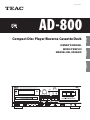 1
1
-
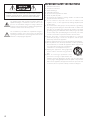 2
2
-
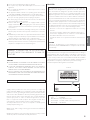 3
3
-
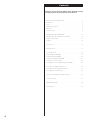 4
4
-
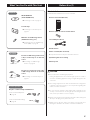 5
5
-
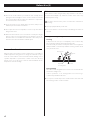 6
6
-
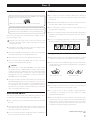 7
7
-
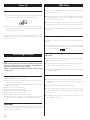 8
8
-
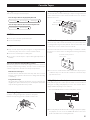 9
9
-
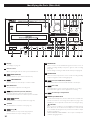 10
10
-
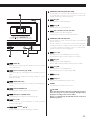 11
11
-
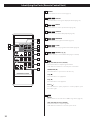 12
12
-
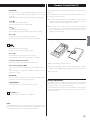 13
13
-
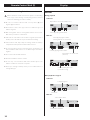 14
14
-
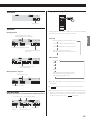 15
15
-
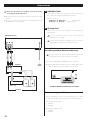 16
16
-
 17
17
-
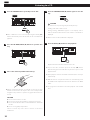 18
18
-
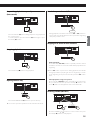 19
19
-
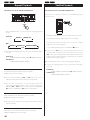 20
20
-
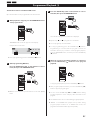 21
21
-
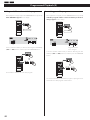 22
22
-
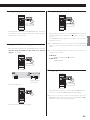 23
23
-
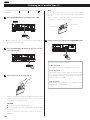 24
24
-
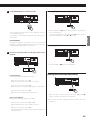 25
25
-
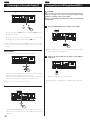 26
26
-
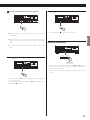 27
27
-
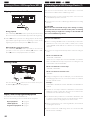 28
28
-
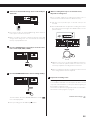 29
29
-
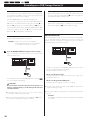 30
30
-
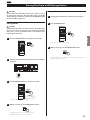 31
31
-
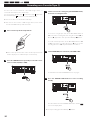 32
32
-
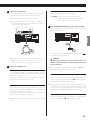 33
33
-
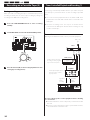 34
34
-
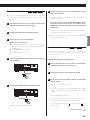 35
35
-
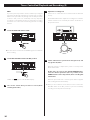 36
36
-
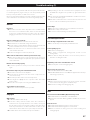 37
37
-
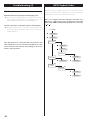 38
38
-
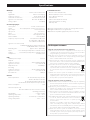 39
39
-
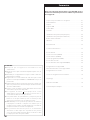 40
40
-
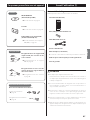 41
41
-
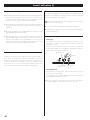 42
42
-
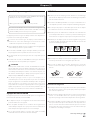 43
43
-
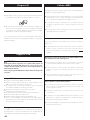 44
44
-
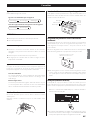 45
45
-
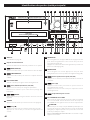 46
46
-
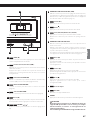 47
47
-
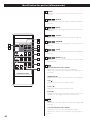 48
48
-
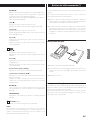 49
49
-
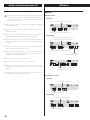 50
50
-
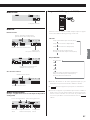 51
51
-
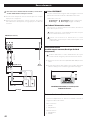 52
52
-
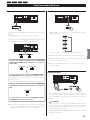 53
53
-
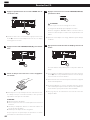 54
54
-
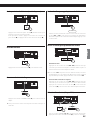 55
55
-
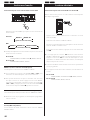 56
56
-
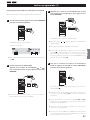 57
57
-
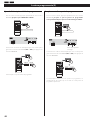 58
58
-
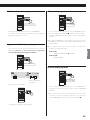 59
59
-
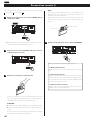 60
60
-
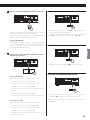 61
61
-
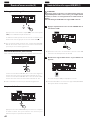 62
62
-
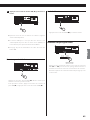 63
63
-
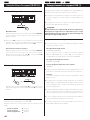 64
64
-
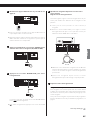 65
65
-
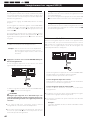 66
66
-
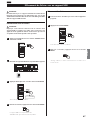 67
67
-
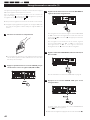 68
68
-
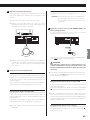 69
69
-
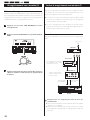 70
70
-
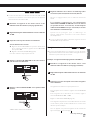 71
71
-
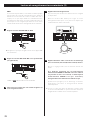 72
72
-
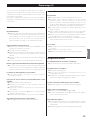 73
73
-
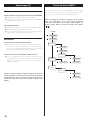 74
74
-
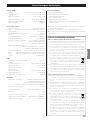 75
75
-
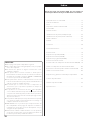 76
76
-
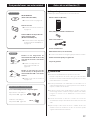 77
77
-
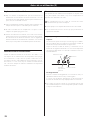 78
78
-
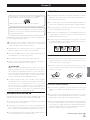 79
79
-
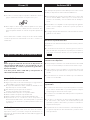 80
80
-
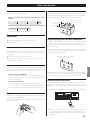 81
81
-
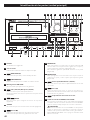 82
82
-
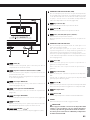 83
83
-
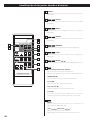 84
84
-
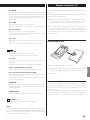 85
85
-
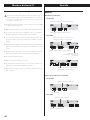 86
86
-
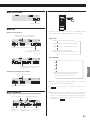 87
87
-
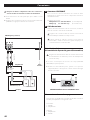 88
88
-
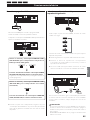 89
89
-
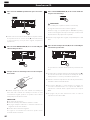 90
90
-
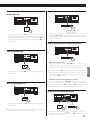 91
91
-
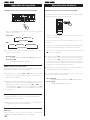 92
92
-
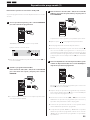 93
93
-
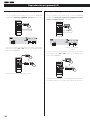 94
94
-
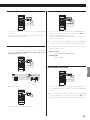 95
95
-
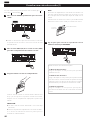 96
96
-
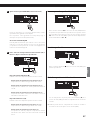 97
97
-
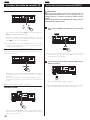 98
98
-
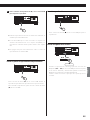 99
99
-
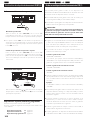 100
100
-
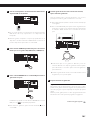 101
101
-
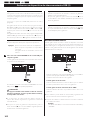 102
102
-
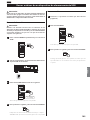 103
103
-
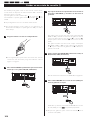 104
104
-
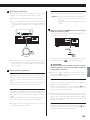 105
105
-
 106
106
-
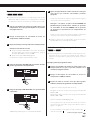 107
107
-
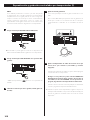 108
108
-
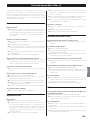 109
109
-
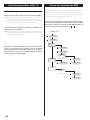 110
110
-
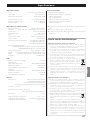 111
111
-
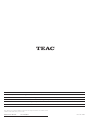 112
112
TEAC AD-800-B User manual
- Category
- Cassette players
- Type
- User manual
- This manual is also suitable for
Ask a question and I''ll find the answer in the document
Finding information in a document is now easier with AI
in other languages
- français: TEAC AD-800-B Manuel utilisateur
- español: TEAC AD-800-B Manual de usuario