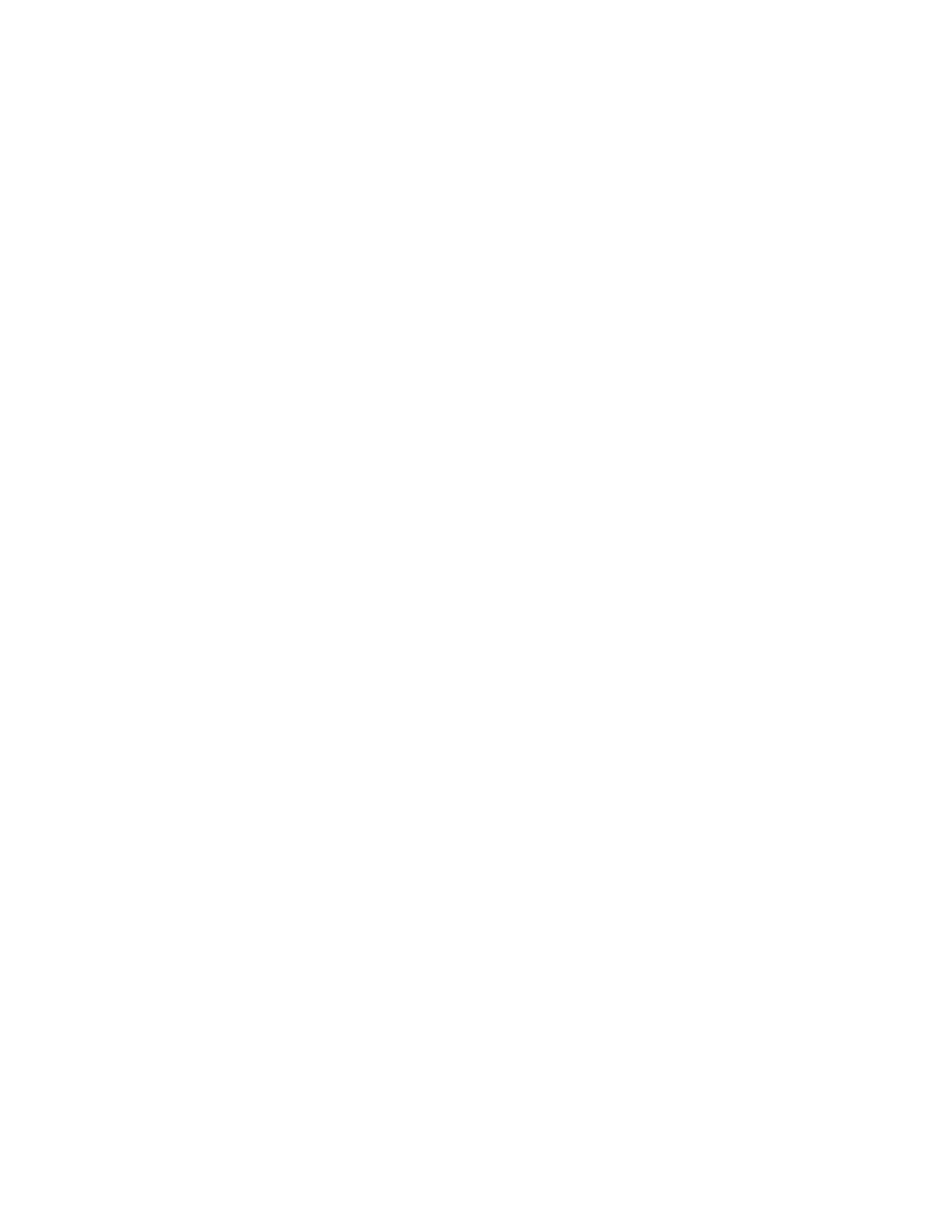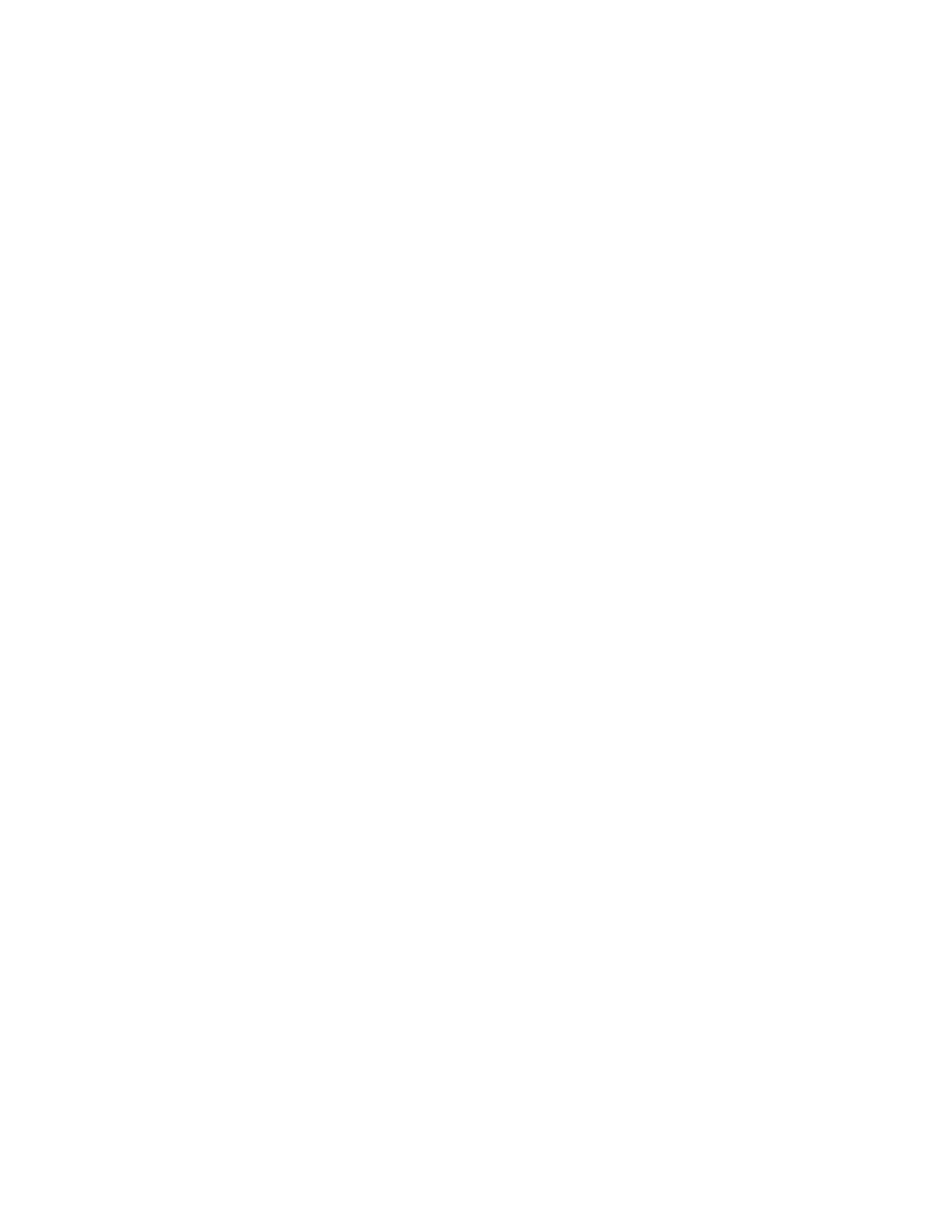
PowerConnect B-RX Series Getting Started Guide 3
53-1001682-03
In this guide
•Introduction. . . . . . . . . . . . . . . . . . . . . . . . . . . . . . . . . . . . . . . . . . . . . . . . . . . . 3
•Four-slot chassis. . . . . . . . . . . . . . . . . . . . . . . . . . . . . . . . . . . . . . . . . . . . . . . . 4
•Eight-slot chassis . . . . . . . . . . . . . . . . . . . . . . . . . . . . . . . . . . . . . . . . . . . . . . . 5
•Items required for installation . . . . . . . . . . . . . . . . . . . . . . . . . . . . . . . . . . . . . 7
•Site planning and safety guidelines . . . . . . . . . . . . . . . . . . . . . . . . . . . . . . . . 8
•Unpacking the PowerConnect B-RX Series. . . . . . . . . . . . . . . . . . . . . . . . . . 12
•Chassis lifting guidelines for PowerConnect B-RX Series . . . . . . . . . . . . . . 12
•Installing a PowerConnect B-RX Series chassis in a rack . . . . . . . . . . . . . . 13
•Installing modules . . . . . . . . . . . . . . . . . . . . . . . . . . . . . . . . . . . . . . . . . . . . . 16
•Installing power supplies . . . . . . . . . . . . . . . . . . . . . . . . . . . . . . . . . . . . . . . . 20
•Connecting AC power . . . . . . . . . . . . . . . . . . . . . . . . . . . . . . . . . . . . . . . . . . . 22
•Connecting DC power. . . . . . . . . . . . . . . . . . . . . . . . . . . . . . . . . . . . . . . . . . . 23
•Managing cables . . . . . . . . . . . . . . . . . . . . . . . . . . . . . . . . . . . . . . . . . . . . . . 24
•Attaching a management station . . . . . . . . . . . . . . . . . . . . . . . . . . . . . . . . . 24
•Powering-on the power source . . . . . . . . . . . . . . . . . . . . . . . . . . . . . . . . . . . 25
•Verifying proper operation . . . . . . . . . . . . . . . . . . . . . . . . . . . . . . . . . . . . . . . 26
•Assigning passwords . . . . . . . . . . . . . . . . . . . . . . . . . . . . . . . . . . . . . . . . . . . 27
•Configuring IP addresses. . . . . . . . . . . . . . . . . . . . . . . . . . . . . . . . . . . . . . . . 29
•Connecting the PowerConnect B-RX Series to a network device . . . . . . . . 31
Introduction
This guide provides instructions for unpacking, installing, and setting up PowerConnect B-RX Series four-slot,
eight-slot, and 16-slot models in equipment racks. Note the following additional documentation:
• For detailed installation and configuration instructions, refer to your hardware installation guide.
• For rack-specific installation instructions, refer to the appropriate rack mount installation procedures.
The PowerConnect B-RX series consists of the following chassis models:
• Four-slot chassis, which provides four interface slots
• Eight-slot chassis, which provides eight interface slots
• 16-slot chassis, which provides 16 interface slots.
The PowerConnect B-RX Series can be installed in the following ways:
• In a 19-in. Electronic Industries Association cabinet (EIA310-D). The B-RX Series units have built-in mounting
brackets for installing in racks.
• In a mid-mount telecommunications (Telco) rack. A mid-mount kit can be ordered separately from your
PowerConnect supplier to center mount the PowerConnect unit in the rack. It contains two L-shaped mounting
brackets and instructions for installing the brackets and mounting the unit.
The basic configuration steps required to set up the PowerConnect B-RX Series are listed in this guide. Additional
configuration information is provided in the hardware installation manual.