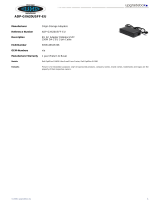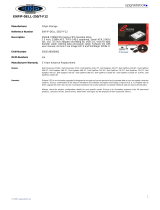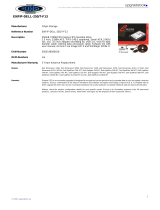Page is loading ...

Dell OptiPlex 3280 All-in-One
Setup and Specifications
Regulatory Model: W21B
Regulatory Type: W21B001
May 2020
Rev. A00

Notes, cautions, and warnings
NOTE: A NOTE indicates important information that helps you make better use of your product.
CAUTION: A CAUTION indicates either potential damage to hardware or loss of data and tells you how to avoid the
problem.
WARNING: A WARNING indicates a potential for property damage, personal injury, or death.
© 2020 Dell Inc. or its subsidiaries. All rights reserved. Dell, EMC, and other trademarks are trademarks of Dell Inc. or its subsidiaries. Other
trademarks may be trademarks of their respective owners.

1 Set up your computer................................................................................................................... 4
2 Views of Dell Optiplex 3280 All-in-One ..........................................................................................11
Front....................................................................................................................................................................................... 11
Retractable camera..............................................................................................................................................................12
Left.........................................................................................................................................................................................13
Right.......................................................................................................................................................................................14
Back....................................................................................................................................................................................... 15
Bottom...................................................................................................................................................................................16
Inside view of your computer............................................................................................................................................. 16
System board layout............................................................................................................................................................ 18
3 Specifications of Dell Optiplex 3280 All-in-One .............................................................................19
Dimensions and weight........................................................................................................................................................19
Processors............................................................................................................................................................................ 19
Chipset..................................................................................................................................................................................20
Operating system................................................................................................................................................................ 20
Memory................................................................................................................................................................................. 21
Ports and connectors.......................................................................................................................................................... 21
Communications.................................................................................................................................................................. 22
Audio..................................................................................................................................................................................... 23
Storage................................................................................................................................................................................. 23
Intel Optane memory.......................................................................................................................................................... 24
Media-card reader...............................................................................................................................................................24
Camera..................................................................................................................................................................................24
Power adapter..................................................................................................................................................................... 25
Display...................................................................................................................................................................................26
Video......................................................................................................................................................................................27
Computer environment.......................................................................................................................................................27
Security................................................................................................................................................................................. 27
Data security........................................................................................................................................................................ 28
Environmental...................................................................................................................................................................... 28
Regulatory............................................................................................................................................................................ 29
Accessories.......................................................................................................................................................................... 29
OptiPlex 3280 All-in-One stands................................................................................................................................. 30
Service and support............................................................................................................................................................ 42
4 Getting help and contacting Dell.................................................................................................. 43
Contents
Contents 3

Set up your computer
Steps
1. Set up the stand.
Table 1. Installing the stands
Stands Installing the stands
Fixed Stand
1
4 Set up your computer

Table 1. Installing the stands(continued)
Stands Installing the stands
Articulating
stand
Height
Adjustable
Stand
NOTE: Follow the same procedure to install the Height Adjustable Stand with Optical Disk Drive.
Set up your computer 5

Table 1. Installing the stands(continued)
Stands Installing the stands
2. Set up the keyboard and mouse.
NOTE: For setup instructions, see the documentation shipped with the keyboard and mouse.
6 Set up your computer

3. Route the power cable through the stand, then connect the power cable.
Set up your computer
7

4. Press the power button.
8
Set up your computer

5. Finish Windows setup.
Follow the on-screen instructions to complete the setup. When setting up, Dell recommends that you:
• Connect to a network for Windows updates.
NOTE:
If connecting to a secured wireless network, enter the password for the wireless network access when
prompted.
Set up your computer 9

• If connected to the internet, sign-in with or create a Microsoft account. If not connected to the internet, create an offline account.
• On the Support and Protection screen, enter your contact details.
6. Locate and use Dell apps from the Windows Start menu—Recommended
Table 2. Locate Dell apps
Resources Description
SupportAssist
Pro-actively checks the health of your computer’s hardware and software. The SupportAssist OS Recovery
tool troubleshoots issues with the operating system. For more information, see the SupportAssist
documentation at www.dell.com/support.
NOTE: In SupportAssist, click the warranty expiry date to renew or upgrade your warranty.
Dell Update
Updates your computer with critical fixes and latest device drivers as they become available. For more
information about using Dell Update, see the knowledge base article SLN305843 at www.dell.com/support.
Dell Digital Delivery
Download software applications, which are purchased but not pre-installed on your computer. For more
information about using Dell Digital Delivery, see the knowledge base article 153764 at www.dell.com/
support.
10 Set up your computer

Views of Dell Optiplex 3280 All-in-One
Front
1. Full HD webcam 2. Camera-status light
3. Display 4. Speakers
5. Power button/power-status indicator 6. Array microphones
2
Views of Dell Optiplex 3280 All-in-One 11

Retractable camera
NOTE: Depending on the configuration ordered, your computer will have only camera or both camera and Infrared
camera.
1. Camera
2. Infrared camera
3. Infrared emitter
4. Camera-status light
12
Views of Dell Optiplex 3280 All-in-One

Left
1. SD 3.0 card slot 2. USB 3.2 Gen 1 Type-C port
3. Universal audio jack 4. USB 3.2 Gen 1 Type-A port with PowerShare
Views of Dell Optiplex 3280 All-in-One 13

Right
1.
Hard-drive status indicator
14
Views of Dell Optiplex 3280 All-in-One

Back
1. Back cover 2. Stand cover
3. Kensington security-cable slot 4. Back bottom cover
5. Stand
1. Cable cover screw hole 2. DP++ 1.4/HDCP 2.3 port
Views of Dell Optiplex 3280 All-in-One 15

3. RJ-45 port 10/100/1000 Mbps 4. USB 2.0 ports with Smart Power On
5. USB 3.2 Gen 1 Type-A ports 6. Line-out audio port
7. Power connector
Bottom
1. Display Built-in Self Test button
2. Service tag label
Inside view of your computer
NOTE: The appearance of heat sink differs depending on the graphics configuration you ordered.
16 Views of Dell Optiplex 3280 All-in-One

1. System board 2. Camera assembly
3. Heat sink 4. M.2 2230/2280 solid-state drive/Intel Optane PCIe connector
5. System fan 6. Memory module
7. Hard drive 8. Coin-cell battery
9. Side-I/O board 10. Speakers
11. Power-button board 12. Microphones
13. Wireless card
Views of Dell Optiplex 3280 All-in-One 17

System board layout
1. Processor 2. Camera cable connector
3. Touch-screen cable connector 4. M.2 2230/2280 solid-state drive/Intel Optane PCIe connector
5. System-fan cable connector 6. Memory module
7. eSPI Debug Card cable connector 8. EC debug connector
9. Hard-drive connector 10. Coin-cell battery
11. Microphone-module cable connector 12. SIO-signal cable connector
13. Speaker cable connector 14. Audio-board cable connector
15. SIO-power cable connector 16. Display cable connector
17. M.2 WLAN connector 18. Power-button cable connector
19. Display back-light cable connector
18 Views of Dell Optiplex 3280 All-in-One

Specifications of Dell Optiplex 3280 All-in-One
Dimensions and weight
Table 3. Dimensions and weight
Description Values for touch display Values for non-touch display
Height 329.40 mm (12.96 in.) 329.40 mm (12.96 in.)
Width 497.90 mm (19.60 in.) 497.90 mm (19.60 in.)
Depth 54.50 mm (2.14 in.) 54.50 mm (2.14 in.)
Weight (maximum) 5.11 kg (11.26 lb) 4.68 kg (10.31 lb)
Weight (minimum) 4.75 kg (10.47 lb) 4.34 kg (9.56 lb)
NOTE: The weight of your computer depends on the configuration ordered and the manufacturing variability.
Processors
NOTE:
Global Standard Products (GSP) are a subset of Dell’s relationship products that are managed for availability and
synchronized transitions on a worldwide basis. They ensure the same platform is available for purchase globally. This
allows customers to reduce the number of configurations managed on a worldwide basis, thereby reducing their costs.
They also enable companies to implement global IT standards by locking in specific product configurations worldwide.
Device Guard (DG) and Credential Guard (CG) are the new security features that only available on Windows 10 Enterprise today. Device
Guard is a combination of enterprise-related hardware and software security features. When you configure together, it locks a device
down so that it can only run trusted applications. If it is not a trusted application, it cannot run. Credential Guard uses virtualization-based
security to isolate secrets (credentials) so that only privileged system software can access them. Unauthorized access to these secrets
can lead to credential theft attacks. Credential Guard prevents these attacks by protecting NTLM password hashes and Kerberos Ticket
Granting Tickets.
NOTE:
Processor numbers are not a measure of performance. Processor availability subject to change and may vary by
region/country.
Table 4. Processors
Processors Wattage Core
count
Thread
count
Speed Cache Integrated graphics
10
th
Generation Intel Celeron
G5900T
35 W 2 2 3.2 GHz 2 MB Intel UHD Graphics 610
10
th
Generation Intel Pentium Gold
G6400T
35 W 2 4 3.4 GHz 4 MB Intel UHD Graphics 610
10
th
Generation Intel Pentium Gold
G6500T
35 W 2 4 3.5 GHz 4 MB Intel UHD Graphics 630
10
th
Generation Intel Core
i3-10100T
35 W 4 8 3.0 GHz to 3.8 GHz 6 MB Intel UHD Graphics 630
10
th
Generation Intel Core
i3-10300T
35 W 4 8 3.0 GHz to 3.9 GHz 8 MB Intel UHD Graphics 630
3
Specifications of Dell Optiplex 3280 All-in-One 19

Table 4. Processors(continued)
Processors Wattage Core
count
Thread
count
Speed Cache Integrated graphics
10
th
Generation Intel Core
i5-10400T
35 W 6 12 2.0 GHz to 3.6 GHz 12 MB Intel UHD Graphics 630
10
th
Generation Intel Core
i5-10500T
35 W 6 12 2.3 GHz to 3.8 GHz 12 MB Intel UHD Graphics 630
10
th
Generation Intel Core
i5-10600T
35 W 6 12 2.4 GHz to 4.0 GHz 12 MB Intel UHD Graphics 630
Chipset
Table 5. Chipset
Description Values
Chipset
Intel B460
Processor
10
th
Generation Intel Core i3/i5, Intel Celeron, and Intel Pentium
Gold
DRAM bus width
• 64-bit (for single channel)
• 128-bit (for dual channel)
Flash EPROM
32 MB
PCIe bus
Up to Gen 3
Non-volatile memory Yes
BIOS configuration Serial Peripheral Interface (SPI) 256 Mbit (32 MB) located at SPI_FLASH
Trusted Platform Module (TPM) 2.0 (Discrete TPM Enabled) 24 KB located at TPM 2.0 on chipset
Firmware-TPM (Discrete TPM disabled) By default the Platform Trust Technology feature is visible to the
operating system.
NIC EEPROM LOM configuration contained within SPI flash ROM instead of
LOM e-fuse
Operating system
• Windows 10 Home (64-bit)
• Windows 10 IoT Enterprise 2019 LTSC (OEM Only)
• Windows 10 Professional (64-bit)
• Windows 10 Pro Education (64-bit)
• NeoKylin 7.0 (China only)
• Ubuntu 18.04 (64-bit)
For more information about Dell OS Recovery image, see How to Download and Use the Dell OS Recovery Image in Microsoft Windows,
at Download and use the Dell OS Recovery Image.
Commercial platform Windows 10 N-2 and 5-year operating system supportability:
All newly introduced 2019 and later commercial platforms (Latitude, OptiPlex, and Dell Precision) will qualify and ship with the most current
factory installed Semi-Annual Channel Windows 10 version (N) and qualify (but not ship) the previous two versions (N-1, N-2). The
OptiPlex 3280 All-in-One will RTS with Windows 10 version v19H2 at time of launch, and this version will determine the N-2 versions that
are initially qualified for this platform.
20
Specifications of Dell Optiplex 3280 All-in-One
/