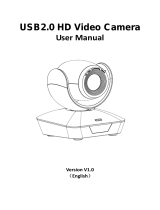7
Basic Functions
High Sensitivity Mode
In this mode, higher sensitivity gain is applied as
standard gain increases, reaching a gain level at MAX
gain of up to 4x the standard gain. In such cases,
however, there will be a high volume noise in the
image.
Gamma Mode
In this mode, the gamma can be set to ON/OFF.
0: Standard
1: OFF
Image Stabilizer
You can set this function to ON or OFF. When set to
ON, you can obtain steadier images if vibration is
present. This stabilizer is effective for vibration
frequencies around 10 Hz. This function utilizes digital
zoom; therefore, the angle of view and resolution of
images may be affected. However, image sensitivity is
retained.
OFF: The image stabilizer function is not effective
operations.
ON: The image stabilizer function is effective
operations.
Notes
• The image stabilizer function is not effective during pan/tilt
operations. It may take some time for the image to stabilize after
performing pan/tilt operations.
• If the image stabilizer function is enabled, it may take some time
for the image to stabilize after turning on the power of the camera.
• Depending on the installation conditions, the image stabilizer
may not be effective.
• When the image stabilizer function is set to ON, the field angle is
shifted to the direction in which the subject appears larger.
• The image stabilizer may not be effective in an installation
environment where high frequency vibration is present. In this
case, set the image stabilizer function to OFF.
Auto Slow Shutter On/Off
When set to “On,” the slow shutter functions
automatically when the light darkens. This setting is
available only when the AE mode is set to “Full Auto.”
The default setting is “Auto Slow Shutter Off.”
Low-Illumination Chroma Suppress Mode
You can configure a chroma suppress mode for low-
illumination conditions. This can be useful when color
noise is particularly noticeable in such conditions.
Four levels (disabled and three levels) are available for
the low-illumination chroma suppress mode.
ICR (IR Cut-Removable) Mode
The IR Cut-Filter can be disengaged, by which the
sensitivity in the infrared range is increased, allowing
the camera to capture the image in darker area.
When the auto ICR mode is set to ON, the image
becomes black and white.
Color Gain
You can configure the color gain. Use this setting when
bright color is particularly important.
The initial setting 100% (4h) can be set to range from
approx. 60% (0h) to 200% (Eh) with 15 stages.
Color Phase
You can configure green, yellow, red, magenta, blue and
cyan individually.
The initial setting 0 degrees (7h) is adjustable between
approx. −14 degrees (0h) to +14 degrees (Eh), in
15 increments.
Auto ICR Mode
Auto ICR Mode automatically switches the settings
needed for attaching or removing the IR Cut Filter.
With a set level of darkness, the IR Cut Filter is
automatically disabled (ICR ON), and the infrared
sensitivity is increased. With a set level of brightness,
the IR Cut Filter is automatically enabled (ICR OFF).
Also, on systems equipped with an IR light, the internal
data of the camera is used to make the proper decisions
to avoid malfunctions.
Auto ICR Mode operates with the AE Full Auto setting.