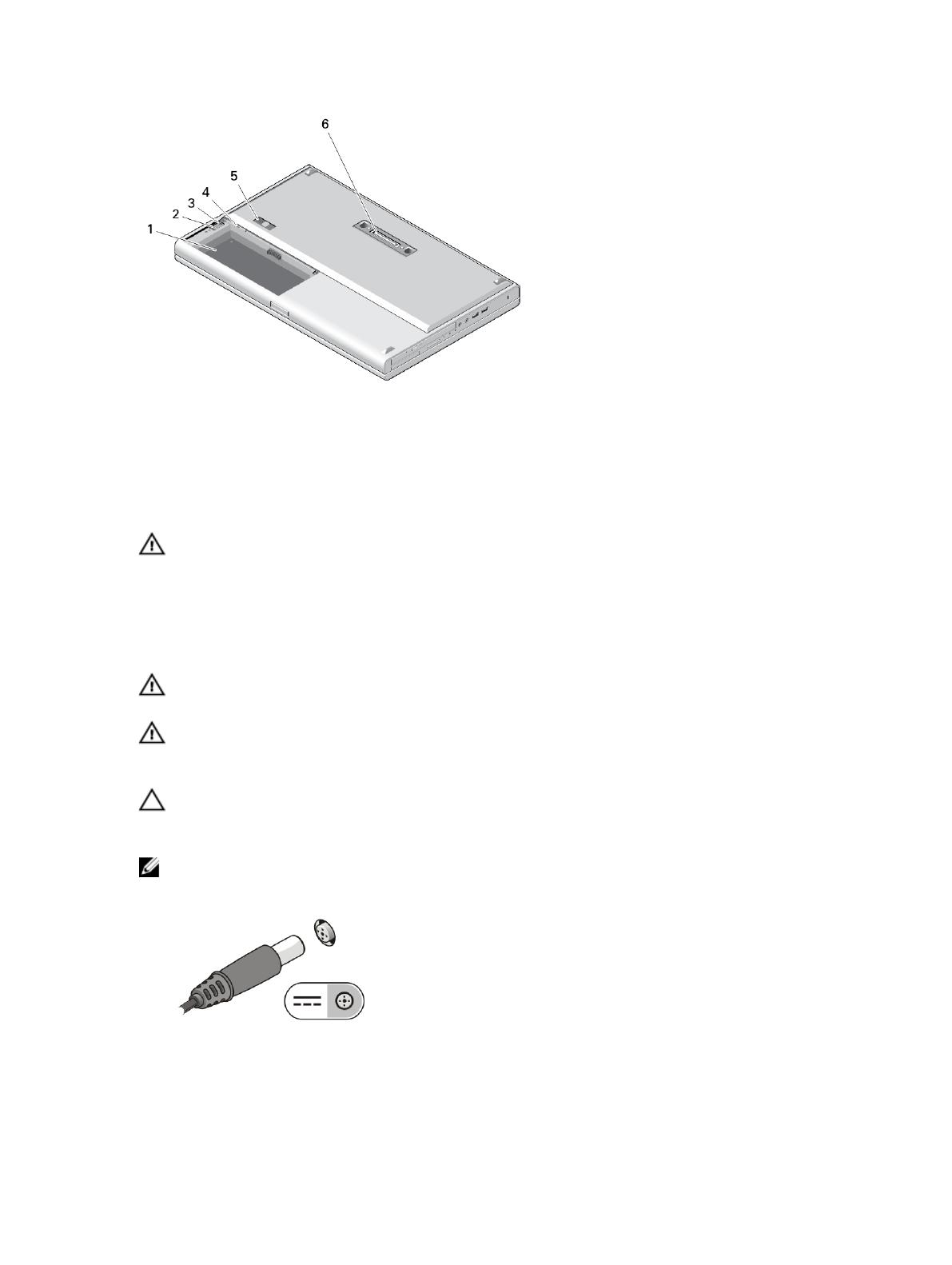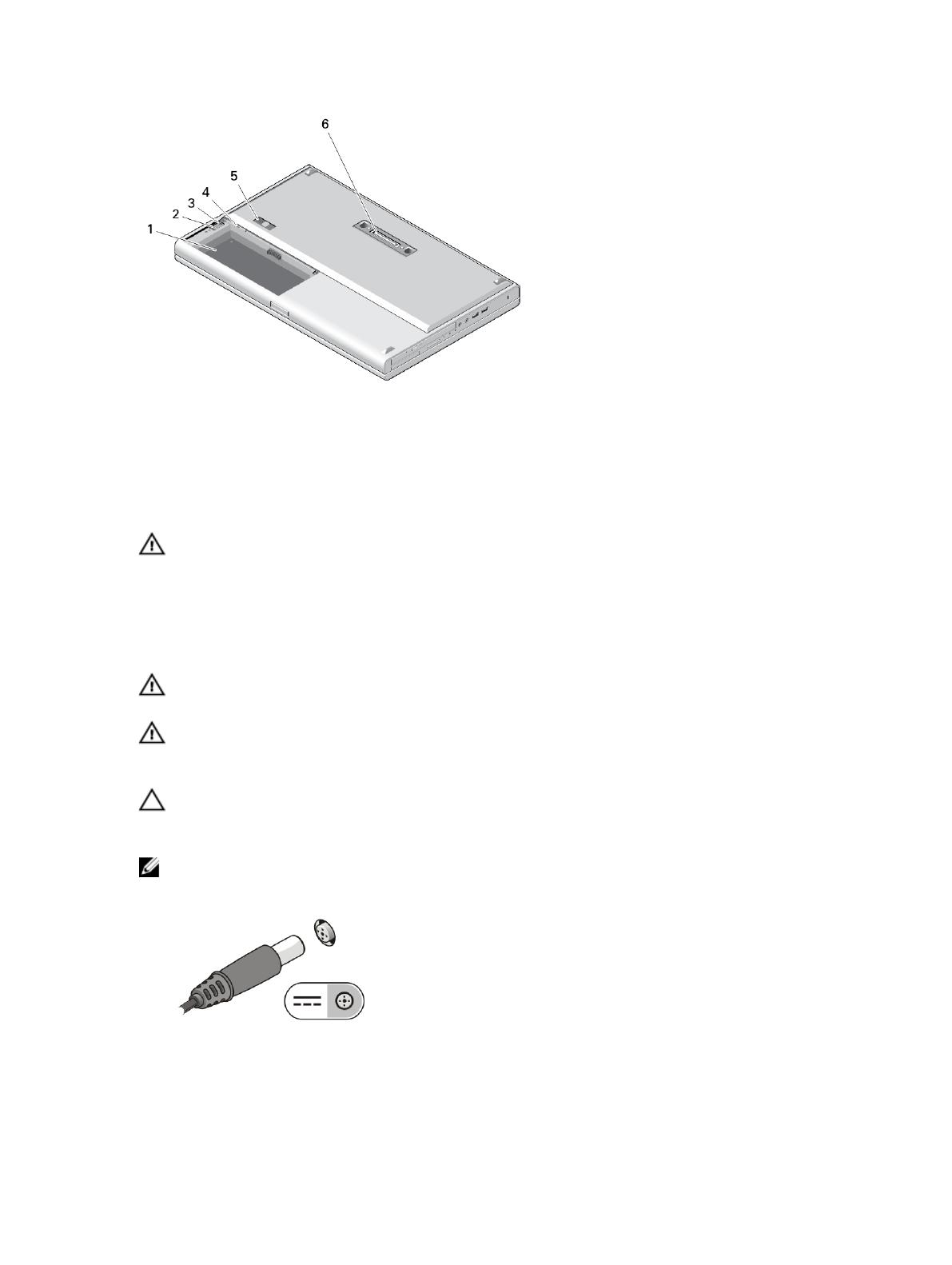
Figure 6. Base View
1. battery bay
2. hard-drive eject latch
3. hard-drive security screw
4. SIM card slot
5. battery release latch
6. docking connector
WARNING: Do not block, push objects into, or allow dust to accumulate in the air vents. Do not store your Dell
computer in a low-airflow environment, such as a closed briefcase, while it is running. Restricting the airflow can
damage the computer or cause a fire. The computer turns on the fan when the computer gets hot. Fan noise is
normal and does not indicate a problem with the fan or the computer.
Quick Setup
WARNING: Before you begin any of the procedures in this section, read the safety information that shipped with
your computer. For additional best practices information, see www.dell.com/regulatory_compliance
WARNING: The AC adapter works with electrical outlets worldwide. However, power connectors and power strips
vary among countries. Using an incompatible cable or improperly connecting the cable to the power strip or
electrical outlet may cause fire or equipment damage.
CAUTION: When you disconnect the AC adapter cable from the computer, grasp the connector, not the cable itself,
and pull firmly but gently to avoid damaging the cable. When you wrap the AC adapter cable, ensure that you
follow the angle of the connector on the AC adapter to avoid damaging the cable.
NOTE: Some devices may not be included if you did not order them.
1. Connect the AC adapter to the AC adapter connector on the computer and to the electrical outlet.
Figure 7. AC Adapter
2. Connect the network cable (optional).
5