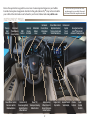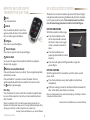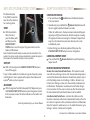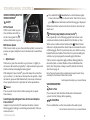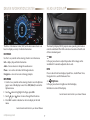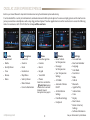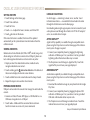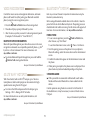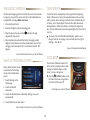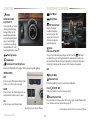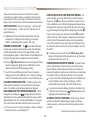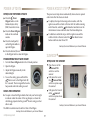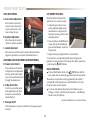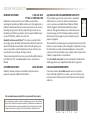Cadillac 2019 Escalade ESV User guide
- Category
- Cars
- Type
- User guide
This manual is also suitable for

ESCALADE
Convenience &
Personalization Guide
2019
cadillac.com

2
Review this quick reference guide for an overview of some important features in your Cadillac
Escalade. Some optional equipment described in this guide (denoted by
♦
) may not be included in
your vehicle. More information can be found in your Owner's Manual and at my.cadillac.com.
Certain restrictions, precautions and safety
procedures apply to your vehicle. Please read
your Owner’s Manual for complete instructions.
INSTRUMENT PANEL
Cruise Control/
Voice Recognition/
Heated Steering
Wheel Buttons
Instrument
Panel/Exterior
Lamp Controls
Head-Up
Display
Controls
♦
Windshield
Wipers
Lever
Audio Steering
Wheel Controls/
Driver Information
Center Controls
Power Tilt/
Telescope Steering
Wheel Control
Instrument
Cluster/Driver
Information
Center
Engine Start/
Stop Button
4WD
Control
Memory
Seat
Buttons
Infotainment
System
Touch
Screen
Heated/Cooled
Seat Buttons
Audio
System
Controls
Climate
Controls
Driver Mode Control/
Adjustable Pedals/
Traction Control and
StabiliTrak Buttons
Glove Box/Lane Keep
Assist
♦
/Park Assist/
Automatic Parking Assist
♦
Power Mirror Control/
Door Lock Switch/
Window Buttons

3
Lock
Press to lock all doors.
Unlock
Press to unlock the driver’s door. Press
again to unlock all doors. Press and hold
for 4 seconds to open all windows.
Liftglass
Press twice to open the liglass.
Power Liftgate
Press twice to open or close the power ligate.
Remote Start
Use to start the engine from outside the vehicle. See Adaptive
Remote Start on page 4.
Vehicle Locator/Panic Alarm
Press and release to locate your vehicle. e turn signal lamps ash
and the horn sounds.
Press and hold for 3 seconds to activate the alarm. e turn
signal lamps ash and the horn sounds for 30 seconds or until
the
buon is pressed again.
Door Key
Press the buon (A) on the side of the transmier to pull the door
key out of the transmier. Use the key to lock/unlock the driver’s
door if needed.
Note: If a transmitter is left in the vehicle when locking the vehicle, the
Remote Left in Vehicle Alert may sound. To change the Remote Keyless Entry
settings, go to Settings > Vehicle > Remote Lock, Unlock, Start.
See Keys, Doors and Windows in your Owner's Manual.
REMOTE KEYLESS ENTRY
TRANSMITTER (KEY FOB)
KEYLESS ACCESS SYSTEM
e Keyless Access System enables operation of the doors, ligate
and ignition without removing the Remote Keyless Entry transmit
-
ter from your pocket or purse. e transmier must be within 3
feet of the door being unlocked or within 3 feet of the ligate.
KEYLESS UNLOCKING
With the transmier within range:
Press the lock buon on the
driver’s door handle to unlock
the driver’s door; press it again
within 5 seconds to unlock all
doors.
Press the lock buon on a
passenger door handle to unlock
alldoors.
Press the touch pad on the ligate handle to open the
power ligate.
KEYLESS LOCKING
With the ignition o, the transmier out of the vehicle, and all
doorsclosed:
Press the lock buon on any door handle to lock all doors
immediately.
If Passive Locking is turned on, all doors will lock automatically
aer a short delay once all doors are closed.
Note: To change the door lock and unlock settings, go to Settings > Vehicle
> Remote Lock, Unlock, Start.
See Keys, Doors and Windows in your Owner's Manual.
A
♦
Optional equipment

4
KEYLESS (PUSHBUTTON) START
e Remote Keyless
Entry (RKE) transmier
must be in the vehicle to
turn on the ignition.
START
With the vehicle in
Park or Neutral,
press the brake pedal
and then press the
ENGINE START/
STOP buon to start the engine. e green indicator on the
buon will illuminate.
Note: If the RKE transmitter battery is weak, place the transmitter inthe
pocket in the center console storage compartment to enable the engine to
start. Replace the transmitter battery as soon as possible.
STOP/OFF
Shi to Park and press the ENGINE START/STOP buon to
turn o the engine.
Power will be available for 10 minutes to operate the audio system
until the driver’s door is opened and to operate the windows and
sunroof
♦
until any door is opened.
ACCESSORY
With the engine o and the brake pedal NOT depressed, press
the ENGINE START/STOP buon to place the ignition system
in the Accessory mode. e amber indicator on the buon will
illuminate.
See Driving and Operating in your Owner's Manual.
ADAPTIVE REMOTE START
STARTING THE VEHICLE
1. Press and release the Lock buon on the Remote Keyless
Entry transmier.
2. Immediately press and hold the
Remote Start buon until
the turn signal lamps ash (about 4 seconds).
When the vehicle starts, the doors remain locked and the park
-
ing lamps will light and remain on while the engine is running.
e engine will continue running for 10 minutes. Repeat these
steps for a 10-minute time extension. Remote start can be
extended only once.
3. Before driving, press the brake pedal and then press the
ENGINE START/STOP buon to turn on the ignition.
CANCELING A REMOTE START
Press and hold the Remote Start buon until the parking
lamps turn o.
HEATED/COOLED SEAT OPERATION
Remote Start Auto Heated/Cooled Seats – e heated or cooled
seats will turn on during a remote start when outside temperatures
warrant if the Remote Start Heated or Cooled Seats option is select
-
ed in the Seings menu. Go to Seings > Vehicle > Remote Lock,
Unlock, Start. During a remote start, the seat buon indicators do
not illuminate. e heated or cooled seats turn o when the igni
-
tion is turned on. For the seats to remain on aer the remote start,
the Auto Heated and Cooled Seats feature must be enabled.
Auto Heated and Cooled Seats – Anytime the vehicle is on, the
heated or cooled seats will activate automatically based on the vehi
-
cle’s interior temperature. e seat buon indicators will illuminate
when the heated or cooled seats are on. To enable this feature, go to
Seings > Vehicle > Climate and AirQuality.
See Keys, Doors and Windows in your Owner's Manual.

Press and hold the Cancel buon to switch between regular
Cruise Control and Adaptive Cruise Control. When ACC is active, a
green
indicator illuminates and the following gap is displayed.
When the vehicle is turned on, the Cruise Control is set to the last
mode used.
Following Gap (Adaptive Cruise Control
♦
)
Press repeatedly to set a following gap (the time between your
vehicle and a detected vehicle ahead) of Far, Medium, or Near.
When a slower vehicle is detected ahead, the
Vehicle Ahead
Indicator is displayed and the vehicle brakes to maintain the select
-
ed following gap. e ACC system may slow your vehicle to a stop
behind the detected vehicle. When the ACC system is holding the
vehicle at a stop, be prepared to manually apply the brakes.
If driver action is required to apply sucient braking behind a
detected vehicle, a red alert ashes on the windshield and the
Safety Alert Seat pulses or beeps sound (if selected). See Safety
Alert Seat on page 14.
Note: Changing the gap settings automatically changes the alert timing
sensitivity for the Forward Collision Alert system.
See Driving and Operating in your Owner's Manual.
VOICE RECOGNITION
Push to Talk
Press to interact with the OnStar, Bluetooth or Infotainment
system. Wait for the beep before speaking.
End Call/Mute
Press to end/decline a call or mute/unmute the audio system.
See Instruments and Controls in your Owner's Manual.
CRUISE CONTROL/ADAPTIVE
CRUISE CONTROL
♦
On/O
SET Set Speed
With Cruise Control on, press
the control bar down fully to
setthe cruise speed. e
indicator illuminates in green.
RES Resume Speed
With Cruise Control on, press the control bar up fully to resume the
previous set speed. Adaptive Cruise Control
♦
can be resumed from
a stop.
+ – Adjust Speed
When active, press the control bar up (+) or down (–) lightly to
increase or decrease the set speed by 1-mph increments; press and
hold to continue increasing/decreasing speed.
With Adaptive Cruise Control
♦
, press and release the control bar
up (+) or down (–) to increase or decrease the set speed by 1-mph
increments; press and hold momentarily to increase ordecrease
the set speed to the next 5-mph interval on the speedometer.
Cancel
Press to cancel Cruise Control without erasing the set speed
frommemory.
Switching between Regular Cruise Control and Adaptive
Cruise Control
♦
Adaptive Cruise Control (ACC) maintains the driver-selected
following gap by braking or accelerating automatically while you
continue to steer.
5
STEERING WHEEL CONTROLS
♦ Optional equipment

6
INSTRUMENT CLUSTERSTEERING WHEEL CONTROLS
CLUSTER DISPLAY ZONES
Use the 5-way control on the steering wheel to move between the
dierent display zones and scroll through the various menus in
each cluster conguration.
CLUSTER CONFIGURATIONS
1. Use the 5-way control to view the Options page in one of the
display zones on the cluster. Press SEL (Select) to enter the
Options menu.
2. Scroll
down to highlight Display Layout; press SEL.
3. Scroll
up or
down to highlight one of the cluster
displays; press SEL.
4. Press
to exit the menu.
See Instruments and Controls in your Owner's Manual.
DRIVER INFORMATION
CENTER CONTROLS
e 5-way control moves le/
right, up/down, and in.
Left/Right
Press to move between the
display zones on the
instrument cluster.
Press the le
to exit a
centerdisplay menu.
Up/Down
Press the control bar up or down to scroll through a menu.
SEL Select
Press to select a highlighted menu item.
See Instruments and Controls in your Owner's Manual.
AUDIO CONTROLS
+
–
Volume
Press + or
–
to increase or decrease the volume.
Next/Previous
Press
or
to go to the next or previous favorite radio station
or track.
See your Infotainment System Manual.

7
DRIVER INFORMATION CENTER
e Driver Information Center (DIC) on the instrument cluster can
be set to display a variety of vehicle information.
DIC MENUS
Use the 5-way control on the steering wheel to view the menus:
Info – display trip and fuel information
Audio – browse music or change the audio source
Phone – view active call and scroll through contacts
Navigation – view active route or change prompts
INFO MENU
1. Use the 5-way control on the steering wheel to view the Options
page in one of the display zones. Press SEL (Select) to enter the
Options menu.
2. Scroll
down to highlight Info Pages; press SEL.
3. Scroll
up or down to move through the Info items.
4. Press SEL to select or deselect an item to display in the Info
menu.
See Instruments and Controls in your Owner's Manual.
HEAD-UP DISPLAY
♦
e Head-Up Display (HUD) projects some operating information
onto the windshield. e HUD controls are located on the le side
of the instrument panel.
HUD
HUD
Li up or press down to adjust the position of the image on the
windshield. It cannot be adjusted side-to-side.
INFO
Press to select from four displays: Speed View, Audio/Phone View,
Navigation View, and Performance View.
+ – Brightness
Li up or press down to brighten or dim the display.
Hold down to turn o the display.
See Instruments and Controls in your Owner's Manual.
♦ Optional equipment

8
CADILLAC USER EXPERIENCE CONTROLS
Applications
♦
:
Touch a screen icon to access
a desired application.
Power/Mute:
Press and hold to turn
the system On/O.
Press to mute audio.
OFF
Climate Control Power O
Climate Control Fan Speed
Defrost Mode
Driver’s Temperature
Control
Additional Pages:
Touch to view additional
pages of applications.
Interaction Selector:
Touch to display the
favorites list.
Passenger’s Temperature
Control
Passenger’s Heated/
Cooled Seat Control
Driver’s Heated/
Cooled Seat Control
VOLUME
Touch arrows or swipe finger
on or above the chrome bar.
AUTO
Automatic Climate Control
Operation
Rear Window Defog
Recirculation Mode
Home Page
Storage Compartment
with USB Port:
Press and hold the bright
bar to open/close.
The controls use capacitive technology – simply touch the icon/text
to access a feature or adjust a function.

9
CADILLAC USER EXPERIENCE MENUS
See your Infotainment System Manual.
Refer to your Owner's Manual for important information about using the infotainment system while driving.
Your Escalade oers a variety of entertainment, communication and vehicle system options. You can use simple gestures on the touch screen
just as you would on a smartphone, such as tap, drag, pinch and spread. Touch an application icon on the touch screen to access the following
items. For assistance, call 1-855-428-3669 or visit my.cadillac.com/learn.
Audio
• Radio Band
• Media
• Seek Up/Down
• Tune
• Browse
• Menu
Navigation
•
Zoom Out
•
Zoom In
•
Reset
•
Destination
•
Map Menu
•
Seek Up/Down
•
Mute/Unmute
•
Cancel a Destination
Phone
•
Voice Recognition
•
Contacts
•
Recent
•
Keypad
•
Voice Mail
•
Phones
Note: Press and hold the
Push to Talk steering
wheel button to activate
Bluetooth Speech
Recognition. See page 11.
Climate
•
Driver/Vehicle
Set Temperature
•
Passenger
Set Temperature
•
Sync Temperature
Seings
•
A/C Mode
• Automatic Climate
On/O
•
Air Distribution
Seings
•
Front/Rear Seings
•
Fan Speed
Seings
•
Time and Date
•
Rear Seat Reminder
•
Language
•
Valet Mode
•
Teen Driver
•
Radio
•
Vehicle
•
Bluetooth
•
Apple CarPlay
•
Android Auto
•
Voice
•
Display
•
Rear Camera
•
Return to Factory
Seings
• Soware Information
♦ Optional equipment

10
CADILLAC USER EXPERIENCE FEATURES
SETTING THE TIME
1. Touch Seings on the Home page.
2. Touch Time and Date.
3. Touch Set Time.
4. Touch + or – to adjust the hours, minutes, and AM or PM.
5. Touch
<
Back to exit the menu.
If the Auto Set feature is enabled, the time will be updated
automatically as the system obtains time information from the
cellular network.
STORING FAVORITES
Radio stations from all bands (AM, FM or XM
♦
), media (song, artist,
album and genre with device connected to a USB port), phone con
-
tacts and navigation destinations can be stored in any order.
1. Display or select the desired radio station, media favorite,
navigation destination or contact.
2. Touch and drag up the
Interaction Selector at the boom of
the screen to display the favorite screen buons.
3. Touch and hold a favorite screen buon until a beep is heard.
4. Repeat the steps to store another favorite item.
PORTABLE AUDIO DEVICES
USB ports are located in the console front storage bin and inside the
console.
1. Connect an iPod
®
, iPhone
®
, MP3 player, a USB ash drive or a
USB mass storage device to a USB port.
2. Touch Audio > Media until the connected device is shown.
Search for music on-screen or by voice commands.
CADILLAC COLLECTION
♦
In-vehicle apps — connecting to music, news, weather, travel
information and more — are available for download to the radio
through the Collection icon on the Home page.
Downloading and using the apps requires internet connectivity and
a data plan accessed through the vehicle’s 4G LTE Wi-Fi hotspot, if
active, or a mobile device hotspot.
APPLE CARPLAY™
Apple CarPlay capability is available through a compatible smart-
phone using the Projection icon on the Home page of the infotain-
ment system. No app is required.
1. Connect your compatible phone by plugging the Lightning
cable into a USB data port. Use your device’s factory-provided
Lightning cable. Aermarket cables may not work.
2. e Projection icon will change to Apple CarPlay. Touch the
Apple CarPlay icon to have your apps displayed.
ANDROID AUTO™
Android Auto capability is available through a compatible smart-
phone using the Projection icon on the Home page of the infotain-
ment system.
1. Download the Android Auto app to your phone from the Google
Play Store.
2. Connect your compatible phone by plugging the phone USB
cable into a USB data port. Use your device’s factory-provided
USB cable. Aermarket cables may not work.
3. e Projection icon will change to Android Auto. Touch the
Android Auto icon to have your apps displayed.
See your Infotainment System Manual.

11
4G LTE WI-FI
®
HOTSPOT
Control the music source and navigation destination, and make
phone calls hands-free (aer pairing your Bluetooth-enabled
phone), using the voice recognition system.
1. Press the Push to Talk buon on the steering wheel.
2. e radio will play a prompt followed by a tone.
3. Aer the tone, say what you want it to do using natural speech.
(Examples: "Call Amanda" or "Tune FM 104.3")
BLUETOOTH SPEECH RECOGNITION
Bluetooth Speech Recognition pass-thru allows access to the voice
recognition commands on a compatible, paired cell phone; e.g. Siri
®
Eyes Free or Voice Command. For more information, visit
my.cadillac.com/learn.
To activate Bluetooth Speech Recognition, press and hold the
Push to Talk steering wheel buon.
See your Infotainment System Manual.
BLUETOOTH
®
SYSTEM
Refer to your Owner's Manual for important information about using the
Bluetooth system while driving.
Before using a Bluetooth-enabled device in the vehicle, it must be
paired with the in-vehicle Bluetooth system. e pairing process is
disabled when the vehicle is moving. Not all devices will support all
functions. For more information, visit my.cadillac.com/learn.
PAIR A PHONE
1. To use voice recognition, press the Push to Talk buon;
aer the tone, say “Pair Phone.”
To use the infotainment screen, select Phone > Pair Device.
2. Start the pairing process on the phone. From your phone's
Bluetooth seings, select the name shown on the infotainment
screen.
3. Conrm the codes that appear onthe infotainment screen and
the phone.
4. When pairing is complete, the phone screen is displayed. Your
phone book may be downloaded depending on the phone.
STREAMING AUDIO
With a paired device connected via Bluetooth, touch Audio >
Media and then select Bluetooth to stream audio from the
device.
Control operation using the device controls. For full control of
the mobile device, it may be necessary to connect the device to a
USBport.
See your Infotainment System Manual.
With the vehicle’s built-in 4Wi-Fi
®
hotspot, up to 7 devices
(smartphones, tablets and laptops) can be connected to high-
speed internet using the 4G LTE signal.
To retrieve the SSID and password for the hotspot, go to
Seings > Wi-Fi > Manage Wi-Fi Networks.
For more information on use and system limitations, visit
my.cadillac.com/learn.
See your Infotainment System Manual.
VOICE RECOGNITION
♦ Optional equipment

12
VEHICLE PERSONALIZATION
Many vehicle features can be
customized in the Seings
menu on the infotainment
screen.
1. Touch Seings on the
Home page.
2. Touch the desired
menuitem.
3. Touch the desired feature and seing. Seings are saved
automatically.
4. Touch
<
Back to exit each menu.
See Instruments and Controls in your Owner's Manual.
WIRELESS CHARGING
e Wireless Charging system for mobile devices is located on the
storage tray on top of the center console. To check mobile device
compatibility, visit my.cadillac.com/learn.
1. e vehicle must be On.
2. Remove all objects from the charging pad.
3. Place the device, face up, on the
symbol on the pad,
aligned with the rear rib.
4. Move the device slowly until the baery charging symbol
displays by the phone icon on the infotainment screen. If not
charging, remove the device for 3 seconds and rotate it 180
degrees.
See Instruments and Controls in your Owner's Manual.
TEEN DRIVER
Teen Driver allows multiple keys to be registered for beginning
drivers. When active, the system automatically activates certain
safety systems, allows seing of some features, and limits the use
of others. An in-vehicle Report Card records vehicle data about
driving behavior. When the vehicle is started with a registered
key,a Driver Information Center message displays that Teen Driver
is active.
To create a Personal Identication Number, register a key,
change Teen Driver seings, or access the Report Card, go to
Seings > Teen Driver.
See your Infotainment System Manual.
e Cool Box (Platinum model only)
in the center console provides cooled
storage for cold beverages or other
items. It is not a refrigerator.
Press the Cool Box buon on the
le side of the front storage bin to
turn the Cool Box on or o.
See Storage in your Owner's Manual.
COOL BOX
♦

13
LIGHTING
O/On
AUTO Automatic
Light Control
Automatically activates
the Daytime Running
Lamps (DRLs) or the
headlamps and other
exterior lamps depend
-
ing on outside light
conditions, including
the IntelliBeam
®
auto-
matic high-beam system
♦
.
Parking Lamps
Headlamps
Instrument Panel Brightness
Rotate the thumbwheel to adjust the instrument panel lighting.
DOME LAMPS
OFF
Press to turn o the dome lamps at all
times, even when a door isopen.
DOOR
Press to have the dome lamps turn on
automatically when a dooris open.
ON
Press to turn on all dome lamps.
See Lighting in your Owner's Manual.
WINDSHIELD WIPERS
Fast Wipes
Slow Wipes
INT Intermittent
Rotate the band
to adjust the delay
between wipes. e
wipers activate more
oen as the band is
rotated upward.
Auto –
Rainsense™ On/O
Press to turn the Rainsense wipers on/o. Use the
INT band
to adjust the wiper cycling based on the amount of moisture on
thewindshield. Rotate the band upward to increase the moisture
sensitivity seing and the wipers will cycle more frequently.
OFF
Single Wipe
Washer Fluid
Push the paddle forward to wash the windshield.
Rear OFF-INT-ON
Slide the switch to activate the rear wiper.
Rear Washer Fluid
Press the buon on the end of the lever to spray washer uid on the
rear window and rear camera mirror lens
♦
.
See Instruments and Controls in your Owner's Manual.
♦ Optional equipment

14
DRIVER ASSISTANCE SYSTEMS
♦
Safety or driver assistance features are no substitute for the driver’s
responsibility to operate the vehicle in a safe manner. The driver should
remain attentive to traic, surroundings and road conditions at all times.
Read your Owner’s Manual for important feature limitations and information.
SAFETY ALERT SEAT – e driver’s seat pulses — le side, right
side, or simultaneously — to alert the driver of the direction of
potential hazards.
Audible alerts may be selected instead of Safety Alert Seat
pulsing alerts. To change the alert seing, go to Seings >
Vehicle > Collision/Detection Systems > Alert Type.
FORWARD COLLISION ALERT – e Vehicle Ahead Indicator
is green when a vehicle is detected and is amber when following
a vehicle ahead much too closely.
When approaching a vehicle
directly ahead too rapidly, a red alert ashes on the windshield and
the Safety Alert Seat pulses or rapid beeps sound (ifselected).
Press the Collision Alert buon onthe steering wheel to set
the alert timing to Far, Medium, Near or O. is is also the
Adaptive Cruise Control
♦
following gap seing.
To set the Forward Collision Alert and Forward Automatic
Braking systems to Alert and Brake, Alert, or O, go to Seings >
Vehicle > Collision/Detection Systems >Forward Collision System.
FOLLOWING DISTANCE INDICATOR – e following time to the
vehicle ahead is indicated in seconds on the Driver Information
Center. Ifno vehicle is detected ahead, dashes are displayed.
LANE CHANGE ALERT WITH SIDE BLIND ZONE ALERT – While
driving, the system displays a
warning symbol on the le or
right side mirror when a vehicle is detected in that area or rapidly
approaching that area. e warning symbol ashes if a turn signal
is activated when a vehicle has been detected on the same side.
To turn the system on or o, go to Seings > Vehicle > Collision/
Detection Systems > Lane Change Alert.
LANE KEEP ASSIST WITH LANE DEPARTURE WARNING – e
system may help you avoid collisions due to unintentional lane
departures. e
Lane Keep Assist Indicator is green if the sys-
tem is available to assist. If the vehicle approaches a detected lane
marking without using a turn signal in that direction, it may assist
by gently turning the steering wheel and displaying an amber
.
If active driver steering is not detected, the amber
may ash
and the Safety Alert Seat may pulse or beeps may sound (if select
-
ed) on the side of the departure direction as the lane marking is
crossed. e Lane Keep Assist system does not continuously steer
the vehicle; the driver needs to steer and be in complete control of
the vehicle.
To turn the system on or o, press the
Lane Keep Assist
buon on the right side of the infotainment screen. e buon
illuminates when the system is on.
FORWARD/REVERSE AUTOMATIC BRAKING –
In potential front-
and rear-end imminent collision situations with vehicles directly
ahead or behind, and with some objects behind, your vehicle, the
brakes may be applied, if you have not already done so, to help reduce
the collision's severity or help avoid collisions at very low speeds.
To set Forward Automatic Braking and Forward Collision Alert
to Alert and Brake, Alert, or O, go to Seings > Vehicle >
Collision/Detection Systems > Forward Collision System.
To set Reverse Automatic Braking, Park Assist, and Rear Cross
Trac Alert on or o, press the
Park Assist buon on the
right side of the infotainment screen.
AUTOMATIC SEAT BELT TIGHTENING – While driving, the front
seat belts automatically tighten during emergency braking or
steering maneuvers, and release when driving conditions return
tonormal.
See Driving and Operating in your Owner's Manual.

15
SURROUND VISION
FRONT AND REAR PARK ASSIST
e Surround Vision system displays a rear or front camera view
along with a view of the area surrounding the vehicle on the infotain
-
ment screen when the vehicle is in Reverse or Drive below 5 mph.
REAR CROSS-TRAFFIC ALERT
♦
When the vehicle is in Reverse, the Rear Cross-Trac Alert system
warns of cross-trac coming in either direction by displaying a red
alert on the infotainment screen and the le or right side of the
Safety Alert Seat pulses or beeps sound (if selected).
To turn the Surround Vision System guidance lines or Rear Park
Assist symbols on or o, go to Seings > Rear Camera.
See Driving and Operating in your Owner's Manual.
During low-speed parking maneuvers, the system provides “dis-
tance to closest object” information on the Driver Information
Center and the Safety Alert Seat pulses or a beep sounds (if select
-
ed). When an object is very close, the Safety Alert Seat pulses or a
continuous beep sounds (if selected).
To turn the system on or o, press the Park Assist buon
on the right side of the infotainment screen.
See Driving and Operating in your Owner's Manual.
AUTOMATIC PARKING ASSIST
Automatic Parking Assist steers the vehicle to help you park in
parallel or perpendicular spaces while you follow commands and
control the gear selection, acceleration and braking. e system is
available when vehicle speed is below 18 mph.
1. Press the Automatic Parking Assist buon on the rightside
of the infotainment screen. A beep sounds and a parking assist
display is shown on the infotainment screen. e system will
begin searching for a large enough parking space.
2. To switch between parallel and perpendicular parking, touch
the Parking Type screen buon during the search process.
3. e system searches for parking spaces to the right of the
vehicle. To search for a parking space to the le, touch the
Select Side screen buon.
4. Once a space is found, shi the vehicle into Reverse or Drive as
directed, follow the commands on the infotainment screen and
apply the accelerator or brake as needed. e steering wheel
will briey vibrate as a reminder to remove your hands. Parking
Complete will be displayed and a beep will sound when the
parking maneuver is complete.
See Driving and Operating in your Owner's Manual.
♦ Optional equipment
e Rear Camera Mirror
provides a wider, less
obstructed eld of view of
the area behind the vehicle
than a traditional rearview
mirror. It displays a rear
camera view that is helpful
when the driver's view is
obstructed, for example, by
rear seat passengers or a rear seat entertainment screen.
Pull or push the lever(A) at the boom of the mirror to
turn thevideo display on or o. When o, the mirror is a
normal rearview mirror.
To adjust the brightness of the display, press and release
the buon (B) on the top back of the mirror without cov
-
ering the light sensor. ere are 5brightness seings.
See Keys, Doors and Windows in your Owner's Manual.
REAR CAMERA MIRROR
♦
B
A

16
STABILITRAK
®
/TRACTION CONTROL
SYSTEMS
e Traction Control system limits
wheelspin and the StabiliTrak stability
control system assists with directional
control of the vehicle in dicult driv
-
ing conditions. Both systems turn on
automatically every time thevehicle is
started.
Turn o Traction Control if the
vehicle is stuck and rocking the
vehicle is required.
Press the Traction Control/
StabiliTrak OFF buon on the le side of the infotainment
screen to turn Traction Control o or back on. e
Traction
Control O light will illuminate on the instrument cluster when
the system is o.
See Driving and Operating in your Owner's Manual.
DRIVER MODE CONTROL SYSTEM
e Driver Mode Control system automatically adjusts steering, auto-
matic transmission and Magnetic Ride Control seings in real time.
Press the Mode buon on the le side of the infotainment
screen to view the menu on the Driver Information Center.
Press the buonagain to select the Touror Sport mode.
See Driving and Operating in your Owner's Manual.
AUTOMATIC TRANSMISSION
RANGE SELECTION MODE
Range Selection Mode allows the driver to select the range of gears
for the current driving conditions.
1. Move the shi lever to the L (Manual) position.
2. Press the + (plus) or – (minus) buon (A) on the shi lever to
select a lower or higher gear. e current gear is displayed next
to the L on the Driver Information Center.
e transmission will be
limited to the gear selected
and lower gears. If vehicle
speed is too high or too low
for the requested gear, the
shi will not occur.
TOW/HAUL MODE
e Tow/Haul Mode
adjusts the transmission shis to reduce shi cycling, such as
when towing or hauling heavy loads or driving on steep grades.
To turn the system on or o, press the Tow/Haul Mode
buon (B) on the end of the shi lever.
See Driving and Operating in your Owner's Manual.
TIRE PRESSURE MONITOR
e
Low Tire Pressure warning light on the instrument cluster
illuminates when one or more of the vehicle’s tires is signicantly
underinated. Fill the tires to the proper tire pressures listed on
the Tire and Loading Information label, located below the driver’s
door latch. Current tire pressures can be viewed on the Driver
Information Center. e Tire Fill Alert provides visual and audible
alerts to help when inating a tire to the recommended tire pressure.
Refer to your Owner’s Manual for information about normal monthly tire
maintenance.
See Vehicle Care in your Owner's Manual.
A
B

17
POWER LIFTGATE
POWER ASSIST STEPS
♦
OPEN/CLOSE THE POWER LIFTGATE
Press the Power
Ligate buon on the
Remote Keyless Entry
(RKE) transmier twice.
Press the Power Ligate
knob on the overhead
console.
Press the touchpad (A)
on the ligate handle to
open the ligate.
Press the buon (B) next
to the ligate latch to close the ligate.
PROGRAMMING THE LIFTGATE HEIGHT
1. Turn the Power Ligate knob to the 3/4 mode position.
2. Open the ligate.
3. Adjust the ligate manually to the
desiredheight.
4. To save the seing, press and hold the
buon next to the ligate latch (B)
for 3seconds. e turn signals ash and a
beep sounds when the seing is saved.
HANDS-FREE OPERATION
To open or close the ligate hands-free, kick your foot straight
in and out under the center of the rear bumper, or above the
vehicle logo projected on the ground
♦
. Do not swing your foot
side-to-side.
e RKE transmier must be within 3 feet of the ligate.
See Keys, Doors and Windows in your Owner's Manual.
e power assist steps lower automatically when a door is opened
and retract aer the doors are closed.
To deploy the steps for cleaning and car washes, with the
ignition on and the vehicle in Park or with the vehicle running
and in Neutral, select the
Run Board screen buon on the
infotainment screen and then select the Extended option.
To disable or enable the steps, with the ignition on and the
vehicle in Park or Neutral, select the
Run Board screen
buon and then select On or O.
See Keys, Doors and Windows in your Owner's Manual.
SUNROOF
♦
OPEN/CLOSE THE SUNROOF
Press the rear of the
SLIDE TILT
Sunroof Tilt
switch to vent the
sunroof.
Fully press the rear of
the
SLIDE TILT
Sunroof Slide
switch to express-open
the sunroof.
Fully press the front of
either
SLIDE TILT
Sunroof
switch to express-close
the sunroof.
See Keys, Doors and Windows in your Owner's Manual.
A
B
♦
Optional equipment

SET MEMORY POSITIONS
With the vehicle in Park and the
ignition On or in Accessory mode:
1. Adjust the power driver’s seat,
power adjustable pedals, power
outside mirrors, and power tilt/
telescopic steering column to the
desired positions.
2. Press and release the SET buon.
A beep will sound. Immediately
press and hold buon 1 until two
beeps sound.
3. Repeat the steps using buon 2 for a second driver.
To store driver's seat, adjustable pedals and steering column
positions for more clearance when exiting the vehicle, repeat steps
1 and 2 using the
EXIT
buon.
RECALL POSITIONS
Press and hold buon 1 or 2 or the
EXIT
buon until the
seat, pedals, mirrors and steering column reach the set position.
e memory/exit positions can be programmed to be recalled
automatically when the ignition is turned On/O (for exit recall,
thedriver's door must be opened).
To set the Auto Memory Recall or Easy Exit Options, go to
Seings > Vehicle > Comfort and Convenience > Auto Memory
Recall or Easy Exit Options.
See Seats and Restraints in your Owner's Manual.
18
POWER FRONT SEATS
SEAT ADJUSTMENTS
A. Seat Cushion Adjustment
Move the front horizontal
control to move the seat for
-
ward or rearward, or to tilt,
raise or lower the seat.
B. Seatback Adjustment
Move the vertical control to
recline or raise the seatback.
C. Lumbar Adjustment
Move the rear control fore/a to increase/decrease lumbar
support or up/down to raise/lower the lumbar location.
ADDITIONAL SEAT ADJUSTMENTS (PLATINUM MODEL)
D. Feature Select Control
Press and release the control
to display the seat adjustment
features on the infotainment
screen. Press and hold to scroll
through the adjustments.
E. 4-Way Control Pad
Use the 4-way control pad to
make adjustments up, down,
forward, or rearward to the
selected feature.
F. Massage On/O
With the ignition on, press to recall the last massage type and
intensity.
A
F
D
CB
E

2. Press the Seat Release buon (A) on the panel behind the
rear doors or the
x2
buon (B) in the rear cargo area to fold
the seat forward. Press either buon again to tumble the seat
forward.
UNFOLDING 2ND-ROW SEATS
1. Pull down the seat until it latches to the oor.
2. Li up the seatback until it locks in place.
POWER FOLDING/UNFOLDING 3RD-ROW SEATS
1. With the vehicle in
Park, lower the head
restraint, unbuckle the
seat belt, and make
sure nothing is on
theseat.
2. Press and hold the
boom of the
Seat
Release buon (C) in
the rear cargo area to
fold the seat at.
3. Press and hold the top
of the
buon to raise the seatback.
See Seats and Restraints in your Owner's Manual.
19
REAR SEATS
FOLDING 2ND-ROW SEATS
e 2nd-row seats fold and tumble to provide more cargo space and
access to the 3rd-row seats.
1. Lower the head
restraint, unbuckle
the seat belt, make
sure nothing is under
or in front of the seat,
and move the front
seat forward enough
to allowroom for the
folded seat.
2. Li the lever on the
lower outboard side of
the 2nd-row seat. e
seatback will fold forward.
3. Li the lever again to tumble the seat forward.
POWER FOLDING 2ND-ROW SEATS
♦
1. Lower the head
restraint, unbuckle
the seat belt, make
sure nothing is under
or in front of the seat,
and move the front
seat forward enough
to allow room for the
folded seat.
A
B
C
♦
Optional equipment

!84161719=A!
Certain restrictions, precautions and safety procedures apply to your vehicle. Please
read your Owner’s Manual for complete instructions. All information contained in this
guide is based on the latest information available at the time of printing and is subject
to change without notice. Copyright 2018 by General Motors. All rights reserved.
We recommend always using ACDelco or genuine GM service parts.
OWNER PRIVILEGES™
myCADILLAC AND ESCALADE OWNER GUIDE APPS
e myCadillac app connects owners with a compatible
mobile device to a variety of vehicle information and
services, such as a searchable Owner's Manual, OnStar
Vehicle Diagnostic information, Roadside Assistance
and more. e app also enables you to send remote com
-
mands, manage your Wi-Fi hotspot and data, and send
destinations to the navigation system (vehicles must be
properly equipped).
e Escalade Owner Guide app covers the operation of many of the
features on your Escalade, such as seing driver preferences, using
the infotainment system and understanding how various safety
systems work. It also provides access to many online resources and
Cadillac’s comprehensive owner benets.
Visit my.cadillac.com/learn for more information. Download the
mobile apps from your compatible mobile device’s app store.
CADILLAC ONLINE OWNER CENTER
Create an account at my.cadillac.com for access to an online
Owner’s Manual, helpful how-to videos, your service history and
warranty status, OnStar reports (active OnStar account required),
and more.
ROADSIDE ASSISTANCE 1-800-224-1400
TTY Users: 1-888-889-2438
Roadside Assistance provides every Cadillac owner with the
advantage of contacting a Cadillac advisor and, when appropriate, a
Cadillac-trained dealer technician who can provide on-site services,
including towing service, baery jump-starting, lock-out service,
fuel delivery and at tire assistance. Services are provided for up to
6 years/70,000 miles, whichever occurs rst.
Roadside Assistance and OnStar
®
: If you have a current OnStar
service plan, press the OnStar buon and the vehicle will send your
current GPS location to an OnStar Advisor who will speak to you,
assess your problem, contact Roadside Assistance and relay your
exact location so you will get the help you need.
To learn more about OnStar services, press the blue OnStar buon,
call 1-888-466-7827, visit onstar.com or refer to your Owner’s
Manual.
CUSTOMER ASSISTANCE 1-800-458-8006
Cadillac Customer Assistance is available anytime to answer
questions or provide additional information.
-
 1
1
-
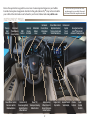 2
2
-
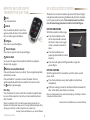 3
3
-
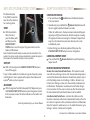 4
4
-
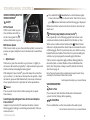 5
5
-
 6
6
-
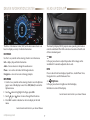 7
7
-
 8
8
-
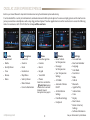 9
9
-
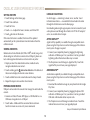 10
10
-
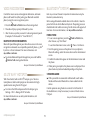 11
11
-
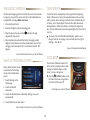 12
12
-
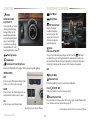 13
13
-
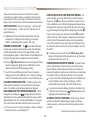 14
14
-
 15
15
-
 16
16
-
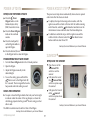 17
17
-
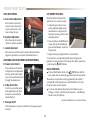 18
18
-
 19
19
-
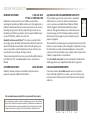 20
20
Cadillac 2019 Escalade ESV User guide
- Category
- Cars
- Type
- User guide
- This manual is also suitable for
Ask a question and I''ll find the answer in the document
Finding information in a document is now easier with AI
Related papers
-
Cadillac 2018 Escalade User guide
-
Cadillac 2019 XT5 User guide
-
Cadillac 2022 XT5 User guide
-
Cadillac CT6 2018 Convenience/Personalization Manual
-
Cadillac CT6 Sedan 2019 User guide
-
Cadillac 2011 Cadillac SRX User manual
-
Cadillac 2012 SRX User guide
-
Cadillac CT5 2021 User guide
-
Cadillac SRX 2011 User manual
-
Cadillac SRX 2011 User guide
Other documents
-
Chevrolet Trailblazer 2021 User guide
-
Chevrolet 2022 Trailblazer User guide
-
GMC 2018 Yukon User guide
-
Chevrolet 2019 Traverse User guide
-
GMC Terrain 2019 User guide
-
Buick 2018 Envision User guide
-
Buick Envision 2020 User guide
-
Buick 2018 Regal Sportback User guide
-
GMC Acadia 2020 User guide
-
Buick 2020 Encore GX User guide