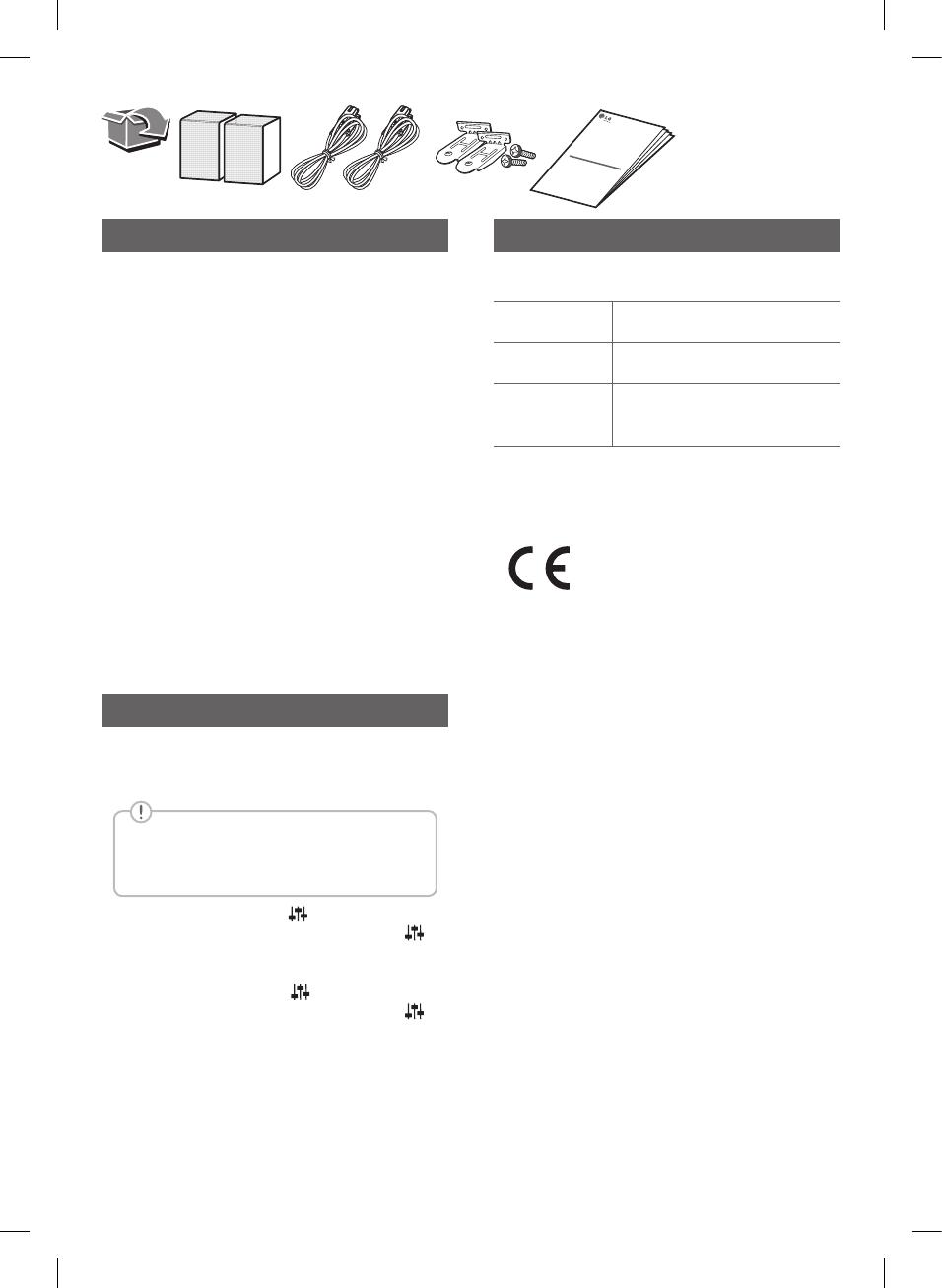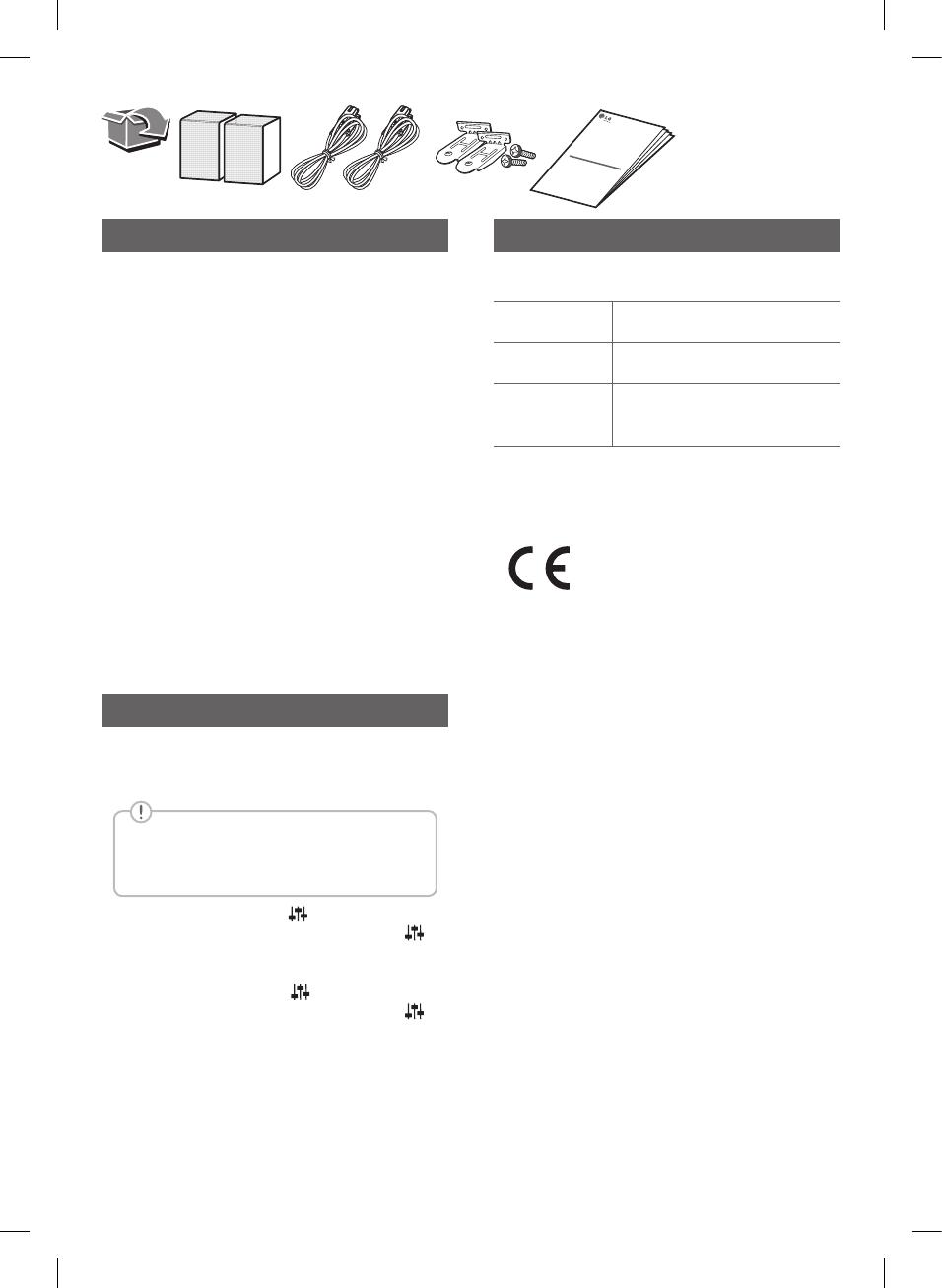
Wireless Rear speakers connection
a Connect the power cord of the wireless rear
speakers to the outlet.
b Turn on the main unit: The sound bar and wireless
rear speakers will be automatically connected.
The green LED on the wireless rear speakers
turns on.
Manually pairing wireless rear speakers
When your connection is not completed, you can
see the red LED on the wireless rear speaker and
the speaker does not make sound. Try to connect
manually.
a Press PAIRING on the rear of the wireless rear
speaker.
(If the green LED does not blink, press and hold
the PAIRING.)
• The green LED on the wireless rear speaker
blinks quickly.
b Turn on the main unit
• Paring is completed. The green LED on the
wireless rear speaker turns on.
Surround Sound On/Off
When you turn on surround function, you can enjoy
magnicentsurroundsoundforalltheinputsound
source with rear speakers.
The initial setting for the surround function
is OFF, turn the surround function ON to
use it.
Surround On: Press and hold button on the
remote control about 3 seconds and then press
button repeateadly to select ON - SURROUND in the
display window.
Surround Off: Press and hold
button on the
remote control about 3 seconds and then press
button repeateadly to select OFF - SURROUND in
the display window.
Additional Information
Specication (Each speaker)
Power
requirements
Refer to the main label.
Power
consumption
Refer to the main label.
Dimensions
(W x H x D)
Approx.
130.0 mm x 211.5 mm x
191.2 mm (with foot)
Designandspecicationsaresubjecttochange
without notice.
Declaration of Conformity
Hereby, LG Electronics declares that the radio
equipment type ACTIVE REAR SPEAKER is in
compliance with Directive 2014/53/EU. The full text
of the EU declaration of conformity is available at the
following internet address:
http://www.lg.com/global/support/cedoc/cedoc#
For consideration of the user, this device should be
installed and operated with a minimum distance of
20 cm between the device and the body.
SPN11-SL_SPN11-SR.DRUSLLK_SIMPLE_ENG_MFL71698911.indd 2 2020-03-10 9:23:54