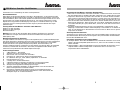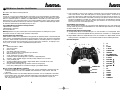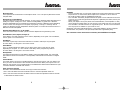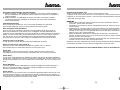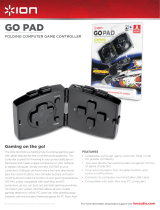Hama 00034358 Owner's manual
- Category
- Gaming controls
- Type
- Owner's manual
This manual is also suitable for

00034357
00034358
PS2 Wireless Controller
»Dual Vibration«
Hama GmbH & Co KG
Postfach 80
86651 Monheim/Germany
Tel. +49 (0) 9091/502-0
Fax +49 (0) 9091 /502-274
www.hama.de
www.hama.de
00034357–04.06
34357_34358bda 14.05.2007 12:36 Uhr Seite 1
Page is loading ...
Page is loading ...

3. If the controller is having issues finding a connection, press the Connect Button on the
side of the receiver. If the “RX” LED (green) is flashing, please repeat 1 & 2 all over again.
If the “RX” LED (green) is NOT flashing, please check your PS2 console for other issues.
4. When more than one Wireless Controllers are being used, please connect the first Wireless
Receiver and Wireless Controller first, before connecting the second Wireless Receiver and
Wireless Controller. Do not connect more than two receivers for researching controllers at
once, they must be connected separately.
Control Modes and Functions
There are two different modes you can choose from, depending on your style of play. You can
change modes by pressing the ANALOG button. The mode LED light will be on or off depending
on which mode you are in.
Switching from digital to analog modes:
A) Analog Mode -When the mode LED light is on, the controller is in analog mode. Games that
are Vibration Function Compatible will only vibrate if the controller is in analog mode.
B) Digital Mode -When the mode LED light is off, the controller is in digital mode, and the
analog function is disabled. This is the standard mode for PSone and PlayStation®.
Controller Diagram:
Also works with PSone and PlayStation®
Welcome
Thanks for purchasing the 2.4GHz Wireless Controller to use with PlayStation 2® video game
console. The 2.4GHz Wireless Controller is fully programmable and has dual motors for rumble
effect in supported games. In addition, the 2.4GHz Wireless Controller has two thumb-control-
led analog sticks, four analog fire buttons, four analog shoulder triggers and an eight way digi-
tal D-Pad to provide advanced control, while the ergonomic shape and rubberized grips allow
for ultimate comfort during extended gaming sessions.
Your 2.4GHz Wireless Controller Package Includes:
2.4GHz Wireless Controller
2.4GHz Wireless Receiver
Instruction Manual
Warning: Before using this product please read the PlayStation 2® video game system
instruction manual for safety, health and other information.
Important Ergonomic Information
Some medical studies have suggested that long periods of repetitive motion, coupled with poor
habits and an uncomfortable environment may be linked to certain types of physical discomfort
or injuries. These include carpal tunnel syndrome, tendonitis, and tenosynovitis. It is important
to take frequent breaks during game play, and if you feel aching, numbness, or tingling in your
arms, wrists, or hands, consults a qualified health professional.
Features
1) Advanced wireless 2.4GHz.
2) Auto Scan button.
3) Power switch.
4) Auto Sleep and wake functions.
5) Uses 3 “AAA” batteries, playing time up-to 10 hours.
6) Working distance up-to 8 m.
7) 2 fully analog joysticks with rubber contacts.
8) 2 vibration motors provide dynamic rumble for supported games.
9) 4 buttons and 4 shoulder triggers are fully analog and pressure-sensitive.
10) 8-way analog D-pad.
11) Analog and digital playing modes. Digital mode allows controller to be used
with PSone™ and PlayStation®.
12) Unique rubberized body gives you better control for longer play.
Heavy-duty rubber pads on outside of handgrips give added comfort.
How to use the 2.4GHz Wireless Controller
1. When only one Wireless Controller is being used, connect the Wireless Receiver into slot
1of the PS2 gaming console. The “POWER” LED should be on (red), and the “RX” LED
is blinking.
2. Place 3 AAA batteries into the 2.4GHz Wireless Controller. Turn on the Wireless Controller
via the power switch. The Power LED (red) will be light and the RX LED (green) will be on
within 15 seconds the pad will search for a signal. When the pad finds a signal, the
“RX” LED (green) goes out.
67
L
L
PS2 Wireless Controller »Dual Vibration«
1 L2
2 L1
3 D-PAD
4 L-STICK
5 POWER LED
6 ANALOG
7 RX & MODE LED
8 RUBBERIZED GRIP
9 R-STICK
0 BUTTON
t BUTTON
z BUTTON
u BUTTON
i R1
[ R2
] START
ä SELECT
ä TURBO
ä CLEAR
ä CONNECT
17
18
19
1
2
3
8
ä
ä
ä
]
ä
i
[
0
t
z
u
9
7
6
5
4
20
17
18
19
20
POWER-LED
Connect
RX-LED
34357_34358bda 14.05.2007 12:36 Uhr Seite 6

CAUTION:
-Use this controller only as instructed. Read all instructions before operating controller.
-To prevent fire or shock hazard, do not expose this controller to rain or moisture.
-Do not disassemble. Refer to qualified personnel only.
-This controller should only be operated from the power source indicated on the controller.
If you are not sure of the type of electrical power supplied to your home, contact your local
power company.
-Never push objects of any kind, other than authorized items, into the product as they may
touch dangerous voltage points or short out parts that could result in fire or electrical shock.
-The controller's vibration function can aggravate injuries. Do not use the controller if you
have any injuries or ailments in your hands or arms.
PlayStation 2®, PSone and PlayStation® is registered trademarks of Sony Computer
Entertainment. This product is not sponsored, endorsed or approved by Sony.
See www.hama.com for declaration of conformity with R&TTE Directive 99/5/EC.
Directional Pad
The D-pad controls the direction in which objects move. This is the primary directional control
in digital mode.
Analog Sticks (L-Stick/R-Stick)
The two analog sticks each control two axeis' (X- and Y-axis). Different games will allow you to
modify the way the analog sticks react. While in Analog Mode, any game that is Vibration
Function Compatible will cause the Advance Controller to vibrate at different levels, depending
on what actions are taking place in the game (e.g. fighting, crashing, or shooting). Not all
games are Vibration Function Compatible. Read the game's instruction manual to find out if it is
Vibration Function Compatible.
Shoulder Action Buttons (L1, L2, R1 and R2)
These are action buttons and their specific functions depend on the game being used.
Action Buttons (Circle, Square, Triangle, X)
These buttons are used to perform various actions, depending on the game. For more details,
see the game's instruction manual.
Start Button
This button is generally used to make selections in the menu and for pausing the game.
For more details, see the game's instruction manual.
Select Button
This is a standard button that allows you to select various items in the menu or game,
depending on the game. It is also used to create delays when programming a Macro.
For more details, see the game's instruction manual.
Analog Button
The Advanced Controller has two different modes, analog and digital mode. The green LED
light will be on when the controller is in analog mode, and off when the controller is in digital
mode.
Connect Button
This button allows you to find a suitable frequency point by pressing the auto scan button. Use
this if you have no connection to the receiver after five minutes. When pressing the auto scan
button on the receiver, the signal led will blink, and will become illuminated to indicate the right
connection between controller and receiver.
Turbo & clear key function
Proceed as described bellow in order to occupy a button with turbo fire:
1. Press the turbo button and then the button which is to be occupied with turbo fire.
2. Press the clear button and then the button which has been occupied with turbo fire in order
to deactivate the turbo function.
8
e
9
34357_34358bda 14.05.2007 12:36 Uhr Seite 8
Page is loading ...
Page is loading ...
Page is loading ...
-
 1
1
-
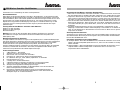 2
2
-
 3
3
-
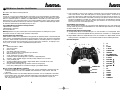 4
4
-
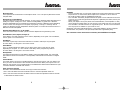 5
5
-
 6
6
-
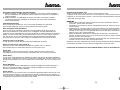 7
7
-
 8
8
Hama 00034358 Owner's manual
- Category
- Gaming controls
- Type
- Owner's manual
- This manual is also suitable for
Ask a question and I''ll find the answer in the document
Finding information in a document is now easier with AI
in other languages
- français: Hama 00034358 Le manuel du propriétaire
- Deutsch: Hama 00034358 Bedienungsanleitung
Related papers
-
Hama 00034353 Owner's manual
-
Hama 00034352 Owner's manual
-
Hama 51836 Wireless Controller Black Thunder PS3 Owner's manual
-
Hama 00051835 Owner's manual
-
Hama 51837 - 3in1 Radio Controller Steel Owner's manual
-
Hama 00062862 Owner's manual
-
Hama 00052212 Owner's manual
-
Hama 00051818 User manual
-
Hama 00062864 Owner's manual
-
Hama 00062875 Owner's manual
Other documents
-
Genius WG-12PS Owner's manual
-
Rosen GameVue Owner's manual
-
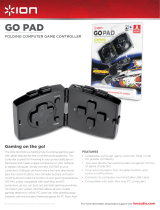 ION Audio GO PAD Datasheet
ION Audio GO PAD Datasheet
-
Genius TWINWHEEL Owner's manual
-
Genius TWIN WHEEL Owner's manual
-
Silvercrest PS2-WLC User manual
-
Genius WIRELESS BLAZE Owner's manual
-
Genius WIRELESS BLAZE User manual
-
Hori BATTLE PAD NINTENDO SWITCH KONTROLLER - ZELDA User manual
-
Thrustmaster UNIVERSAL CHALLENGE 5-IN-1 Owner's manual