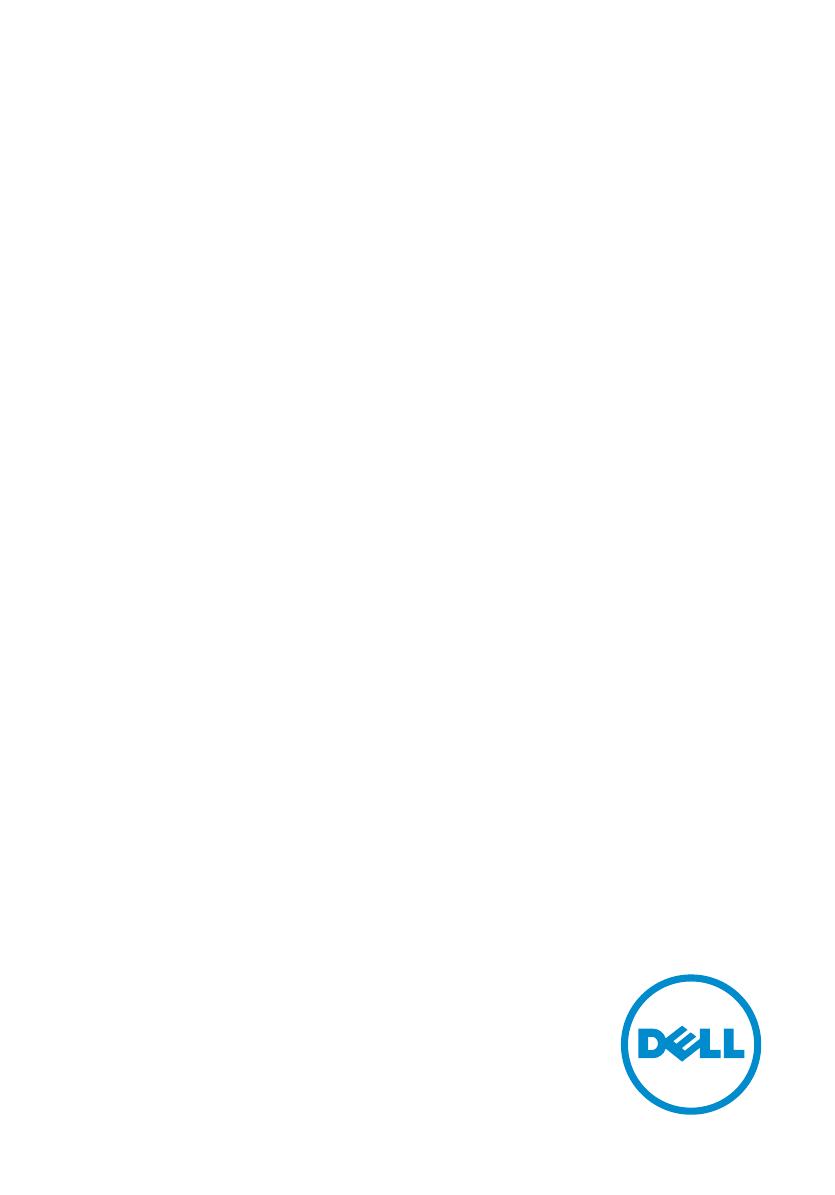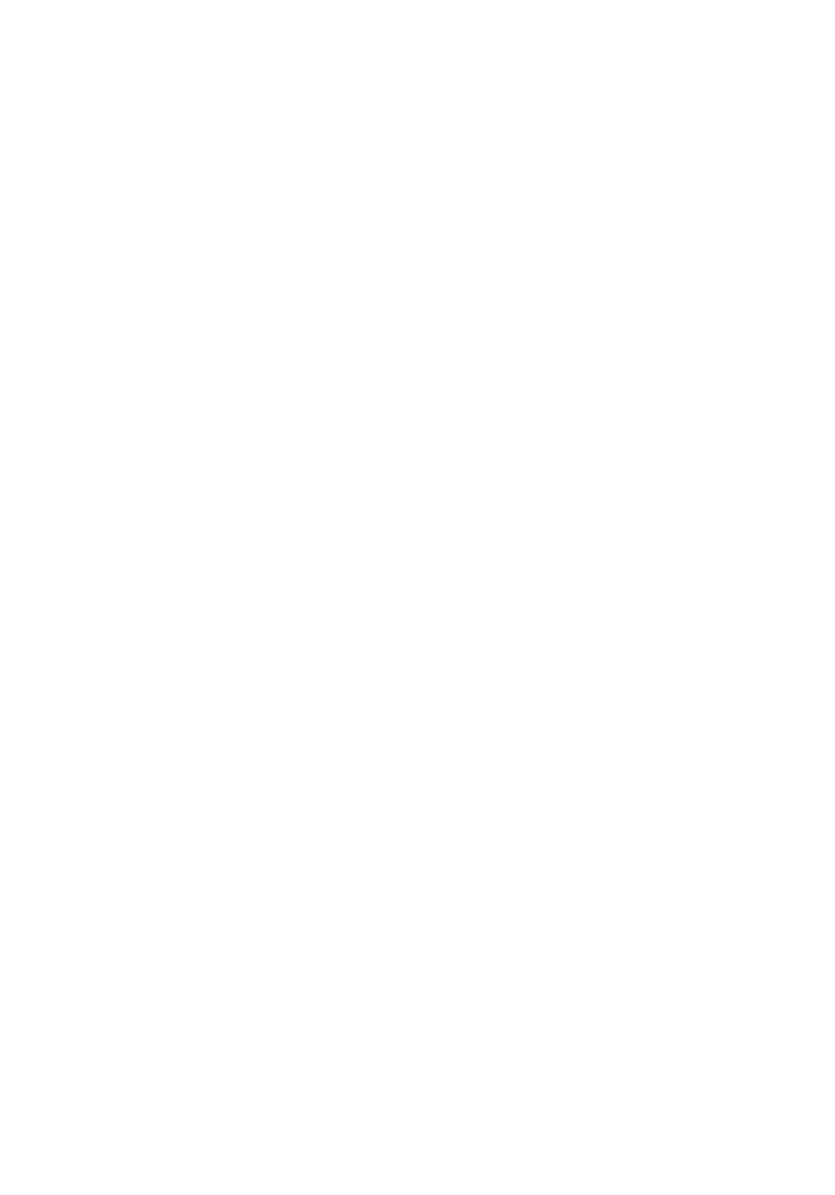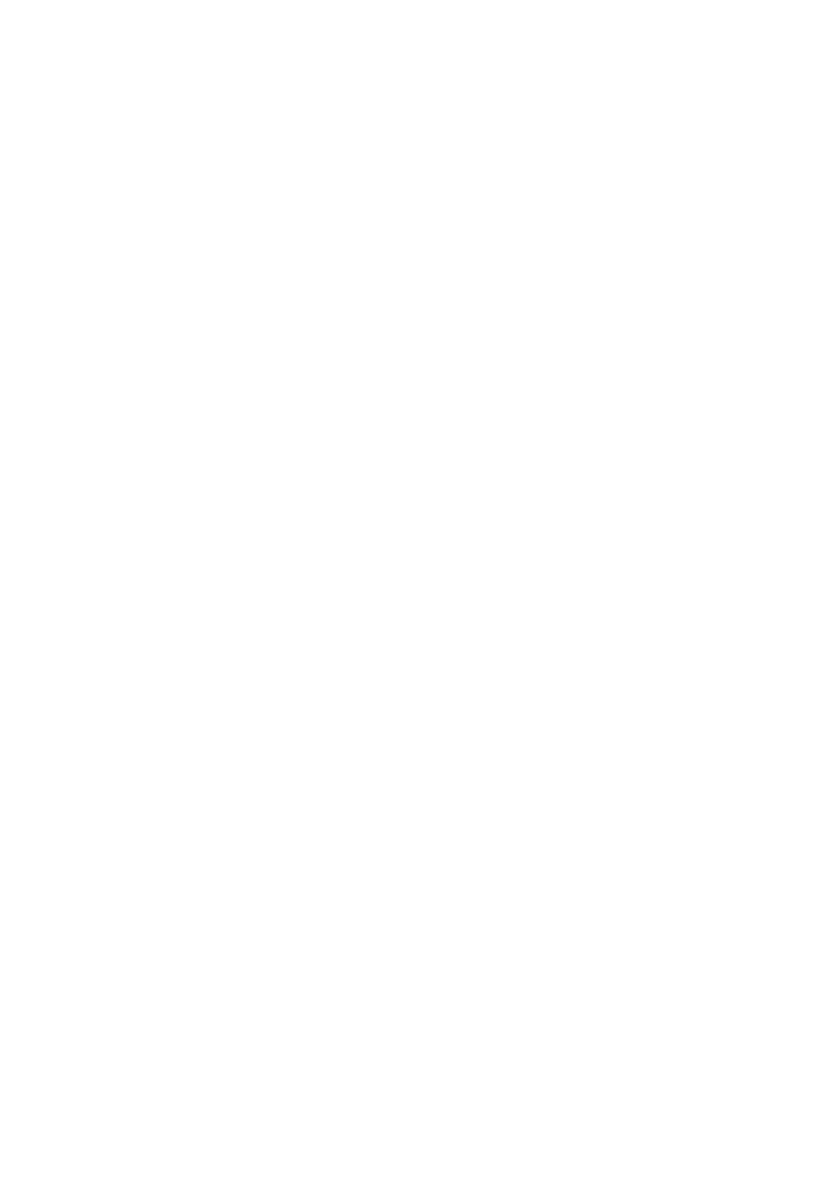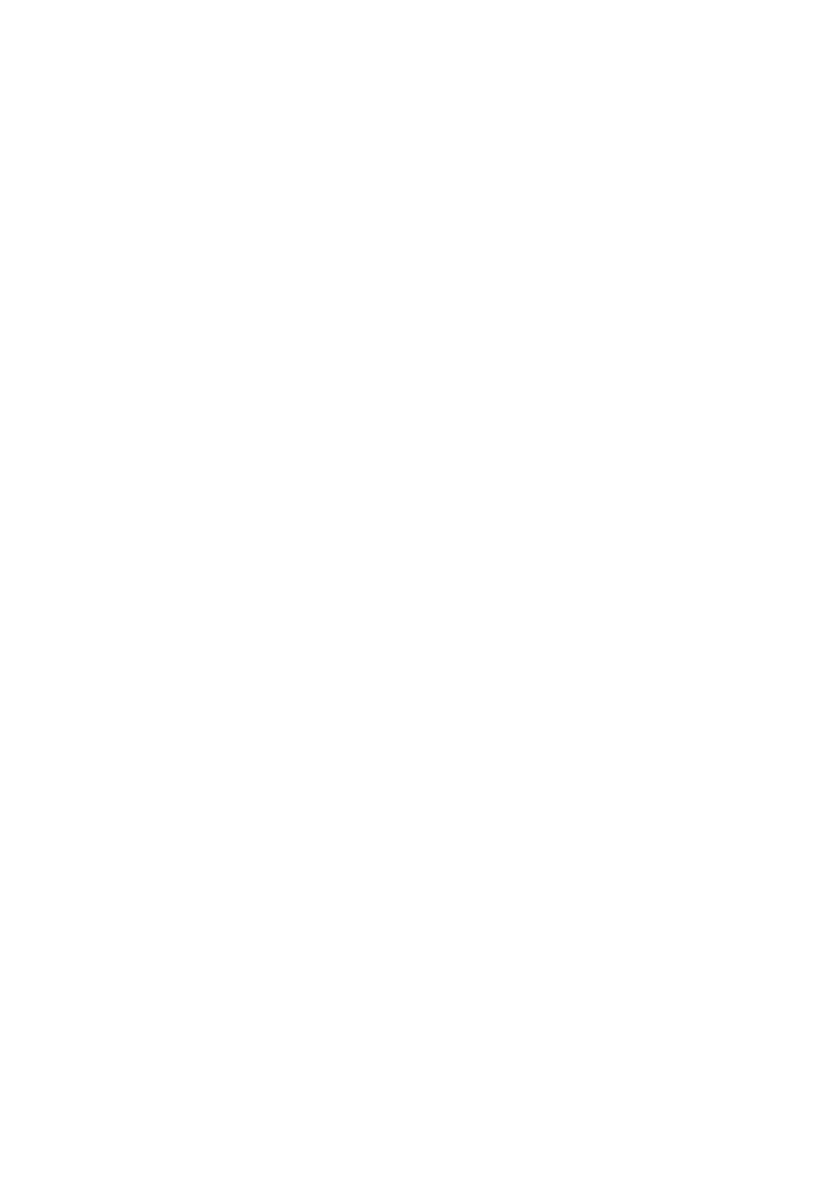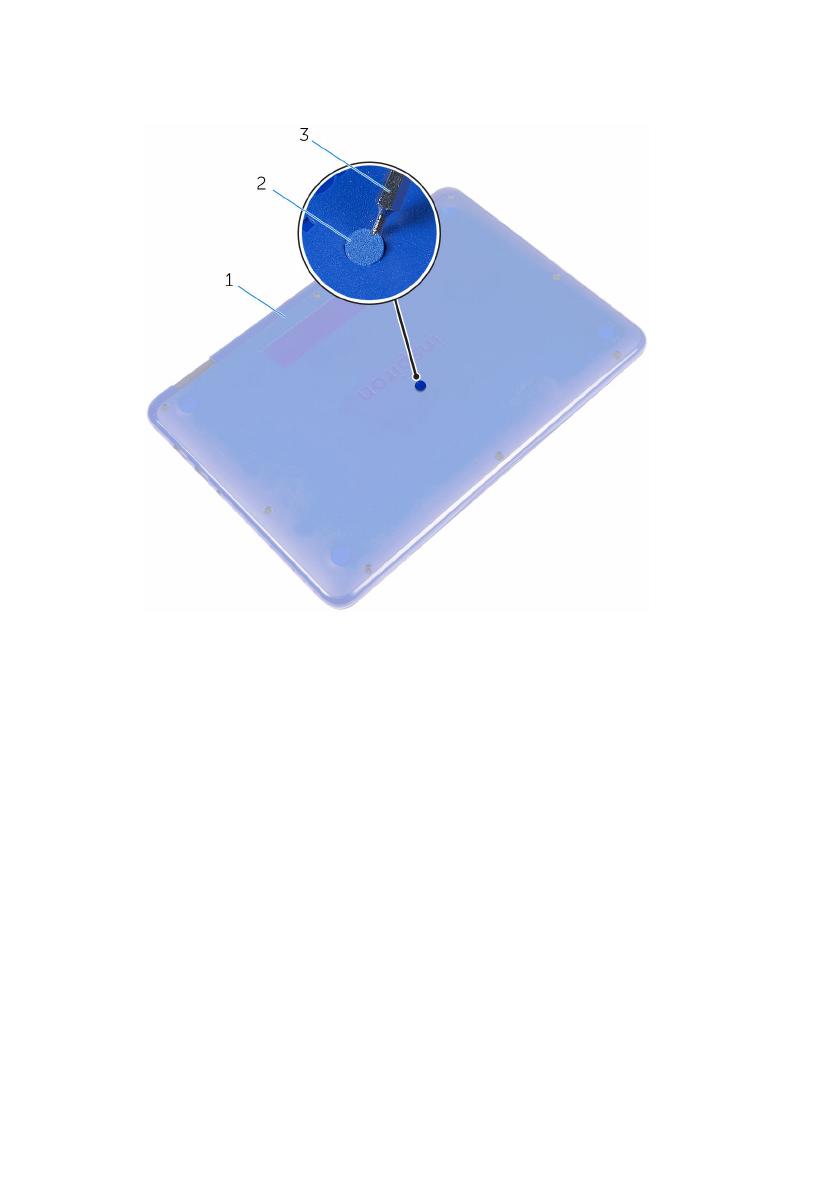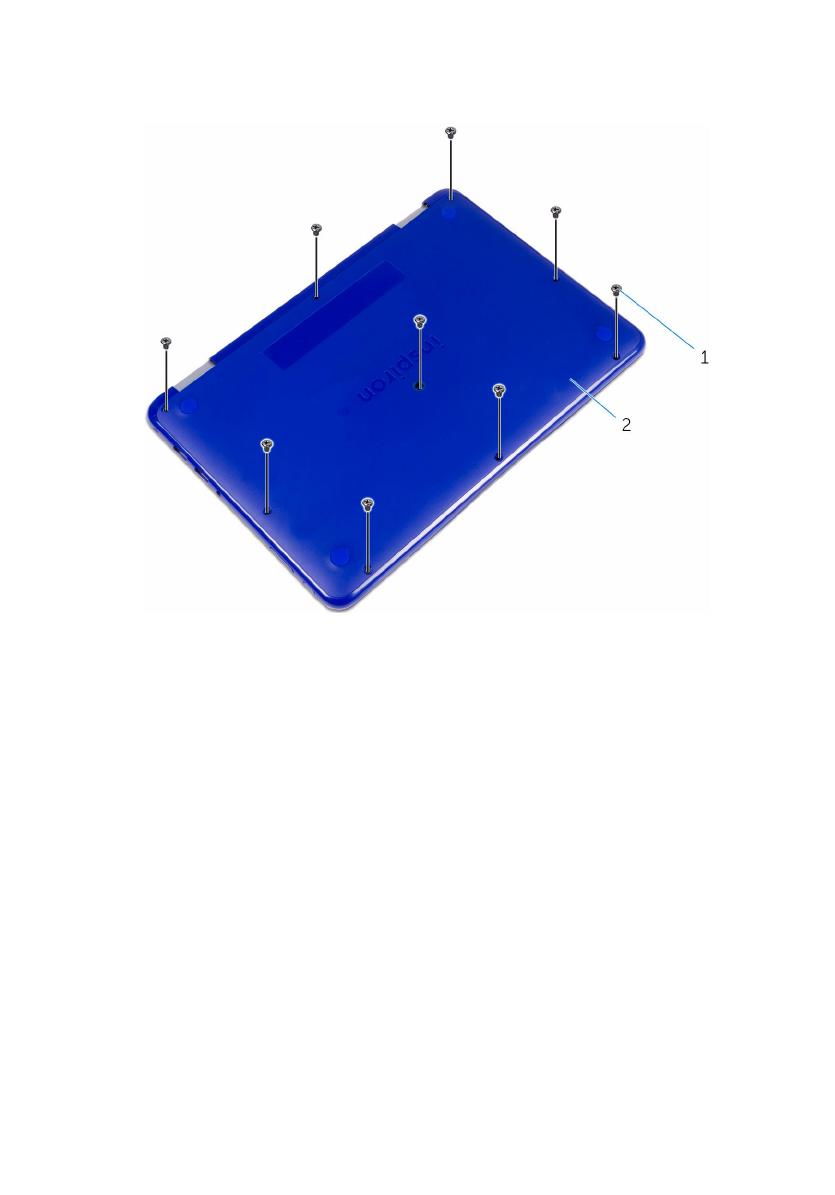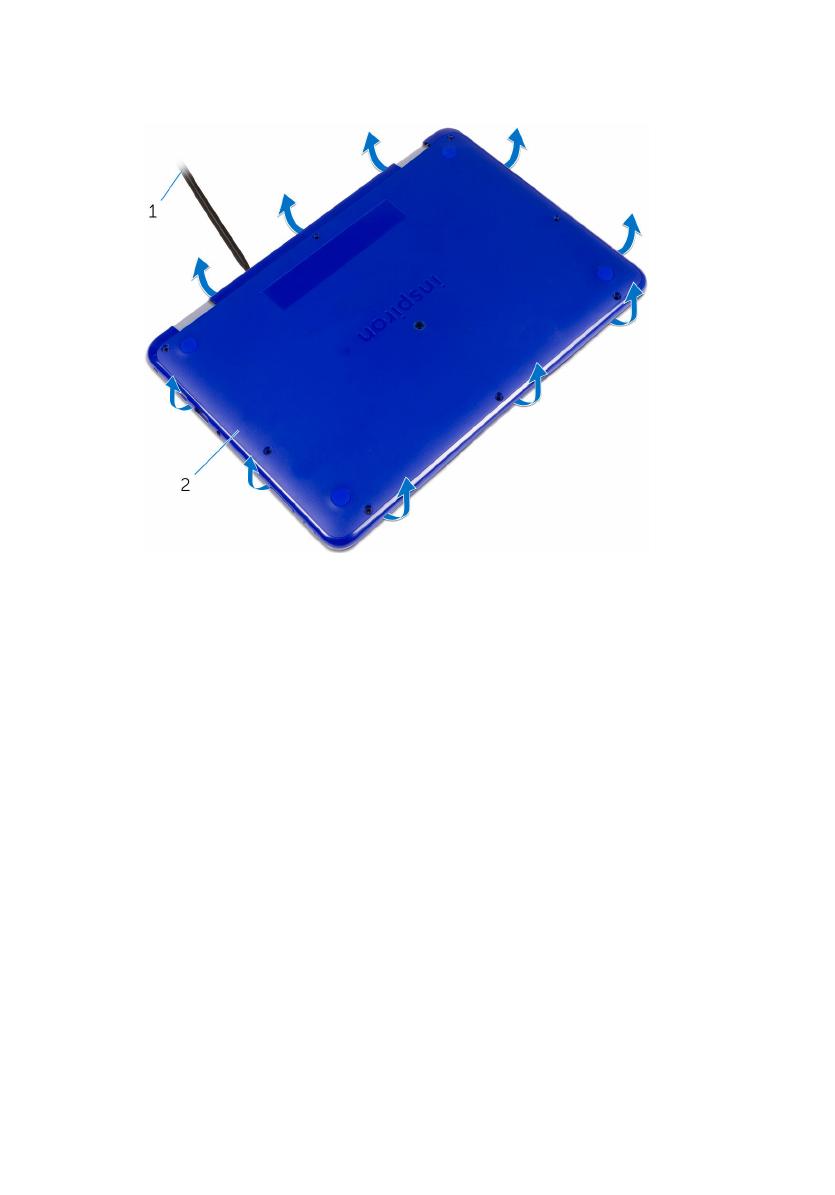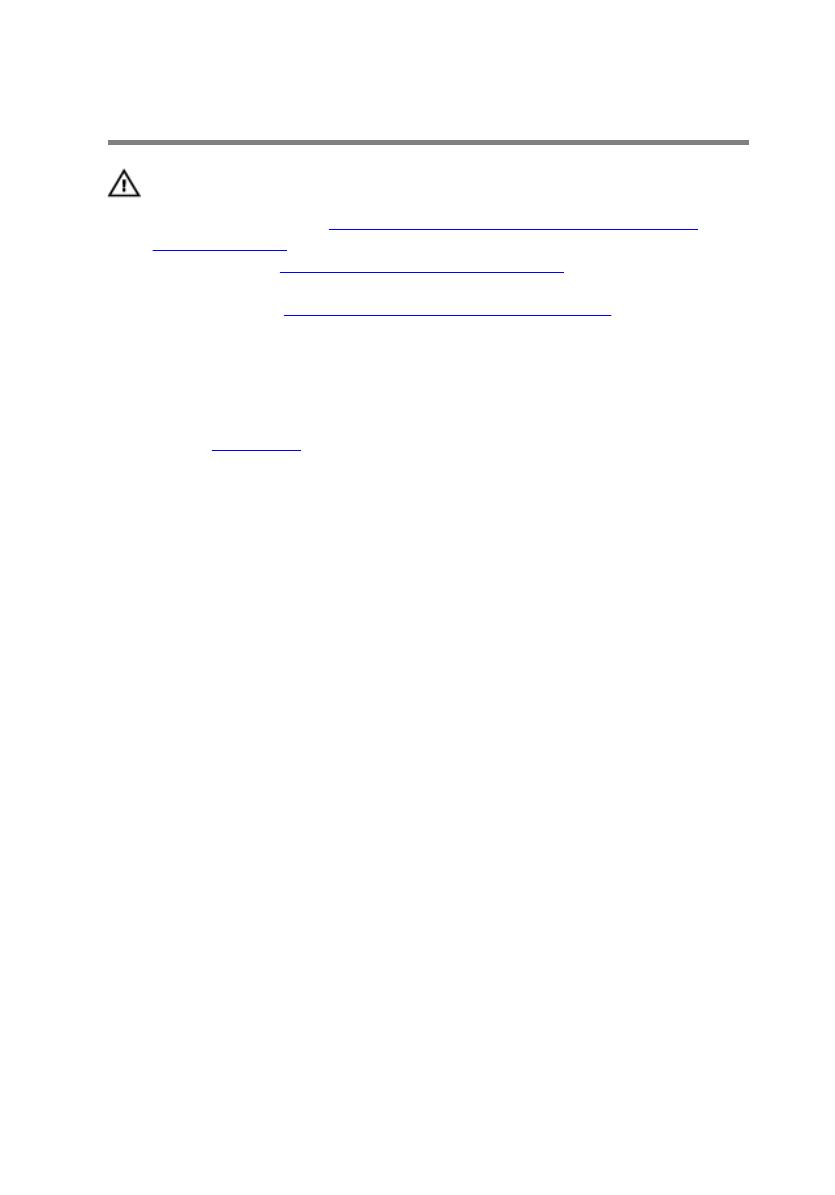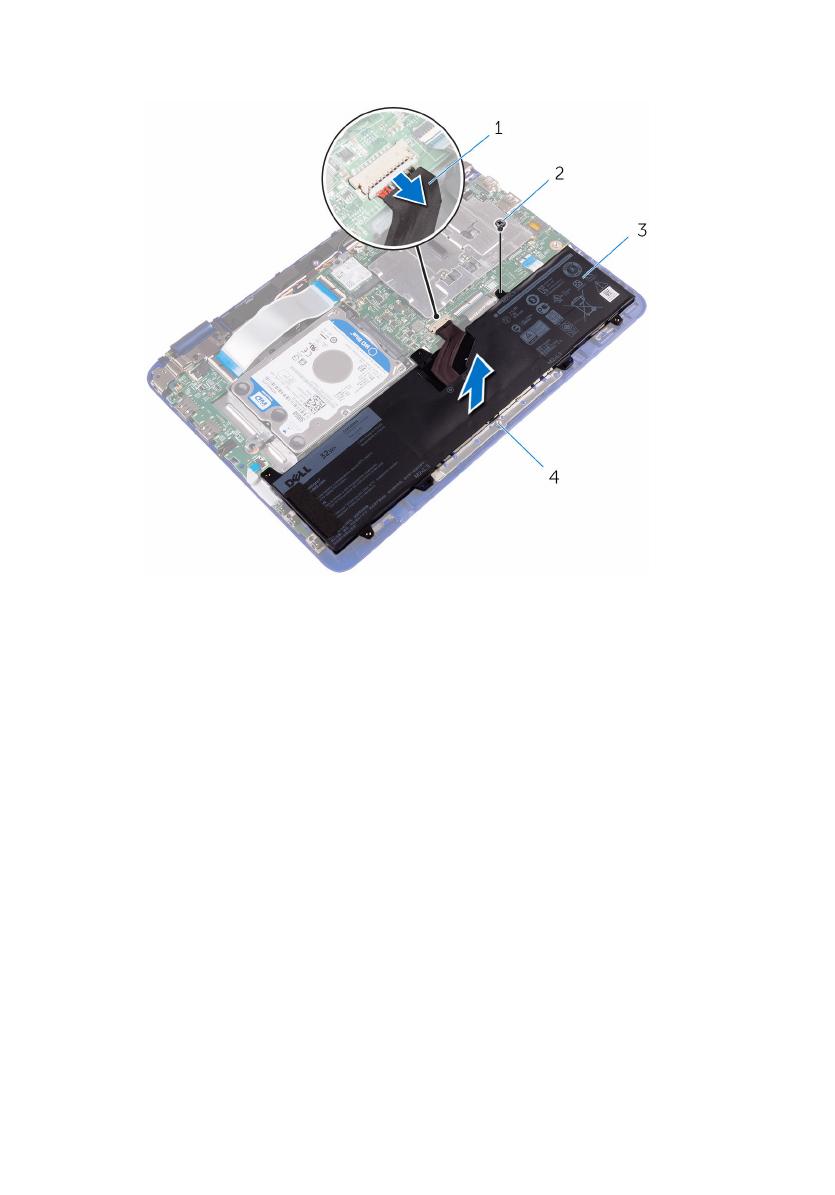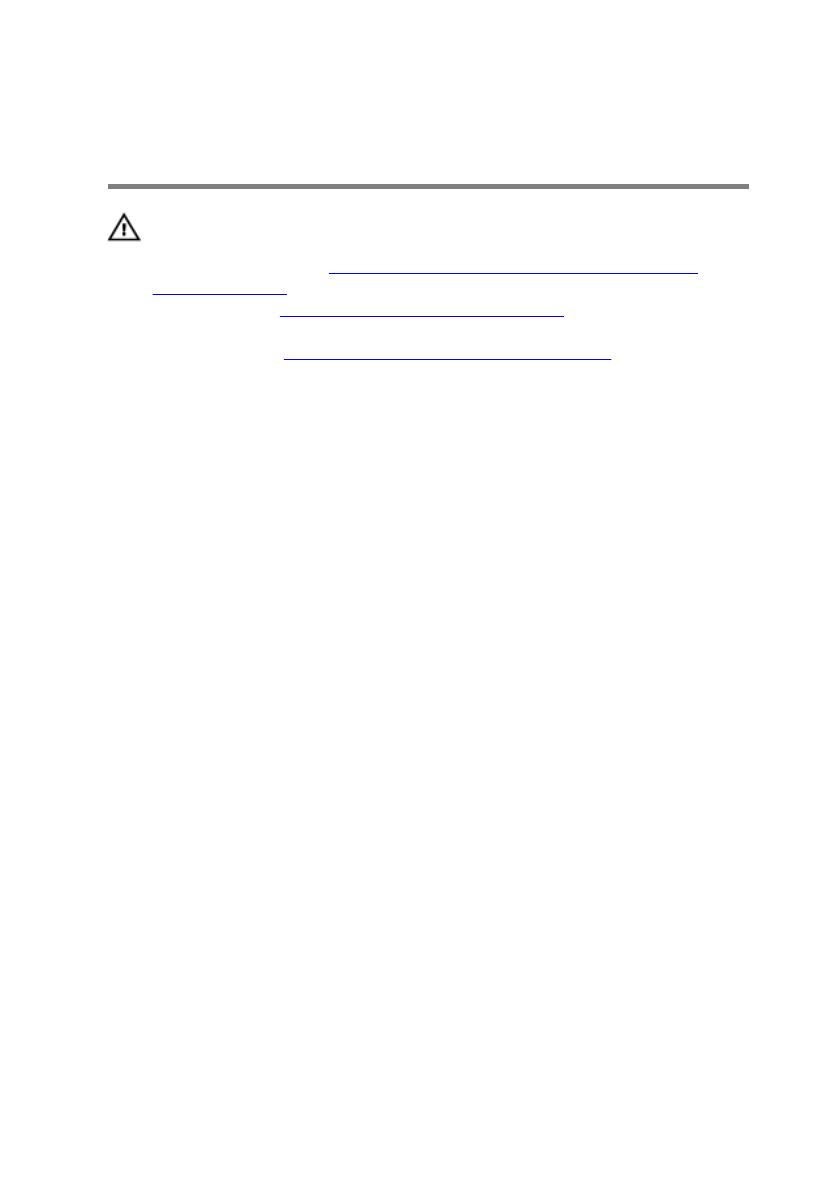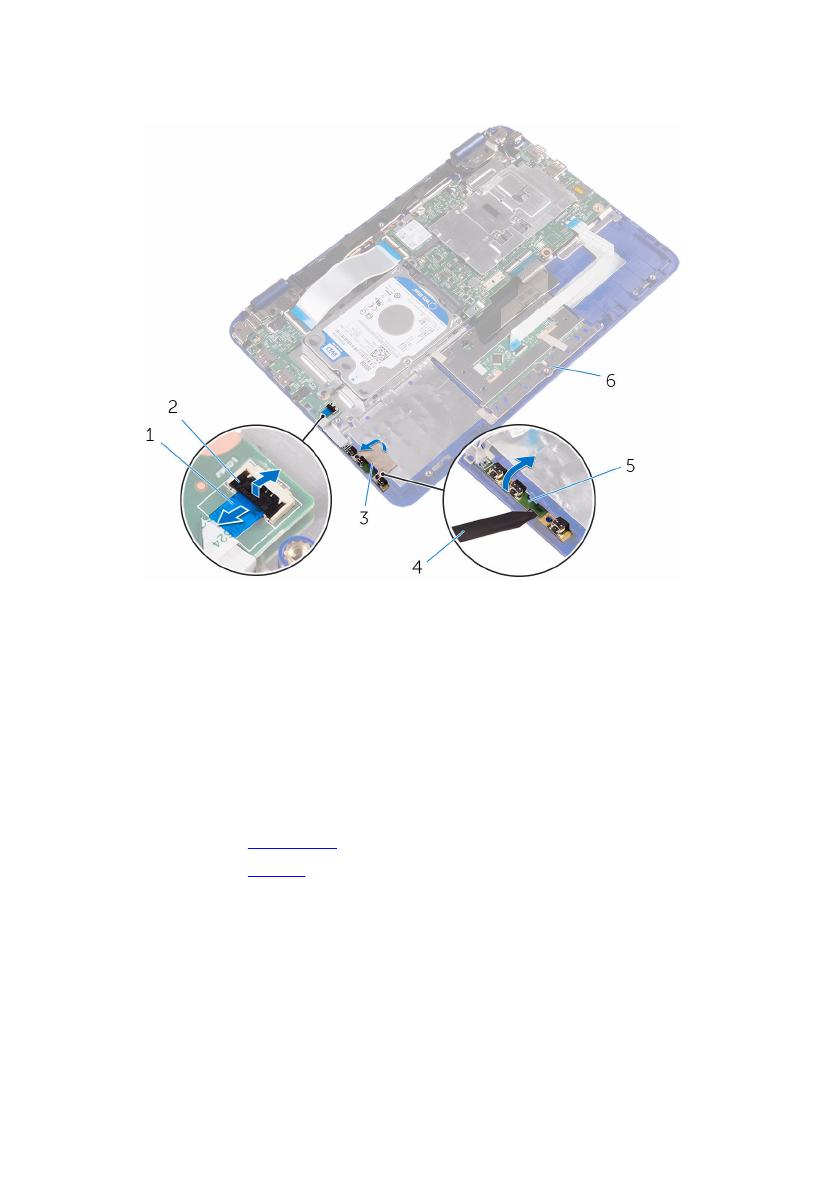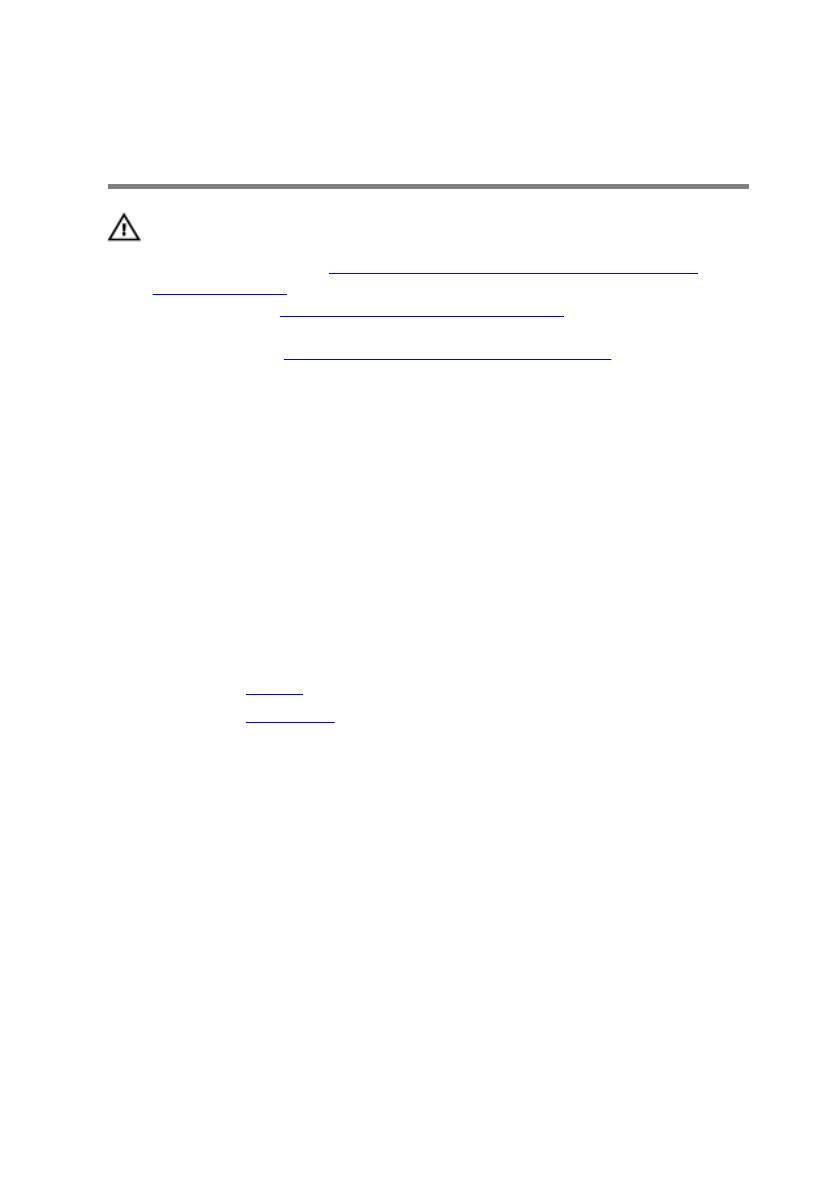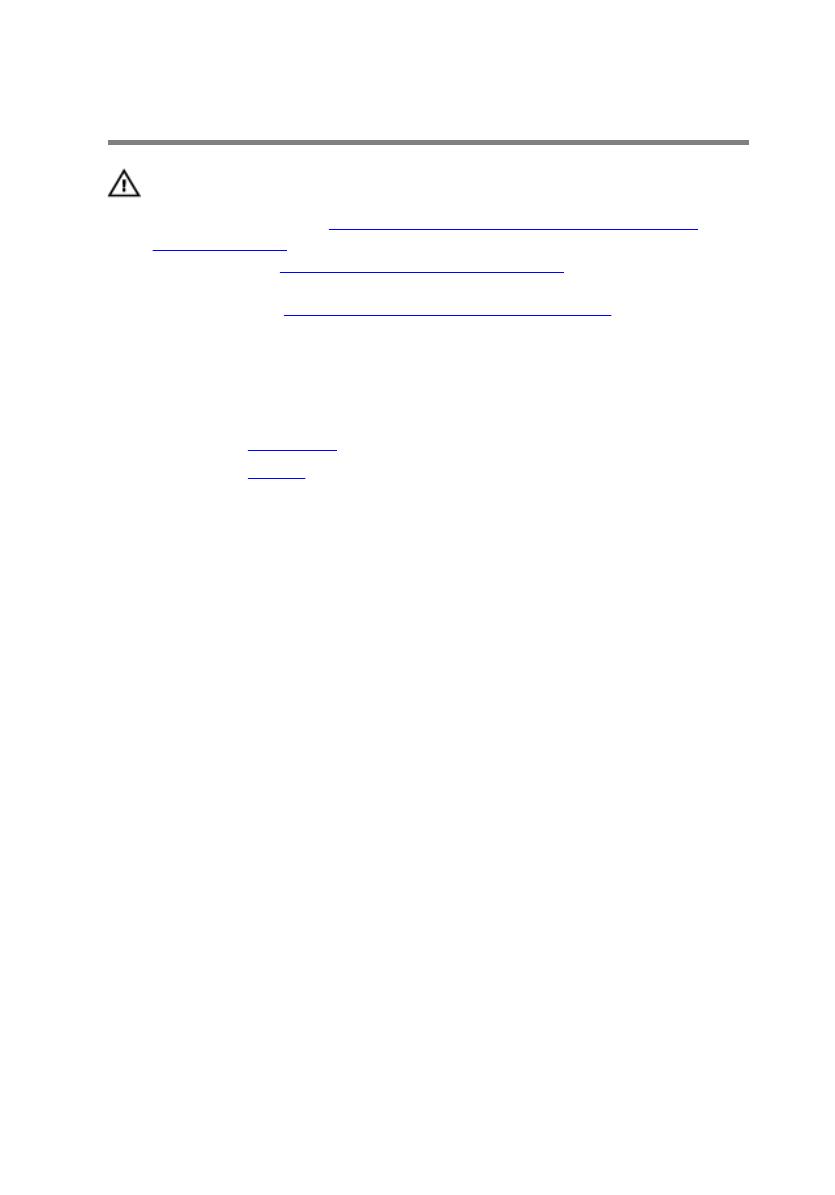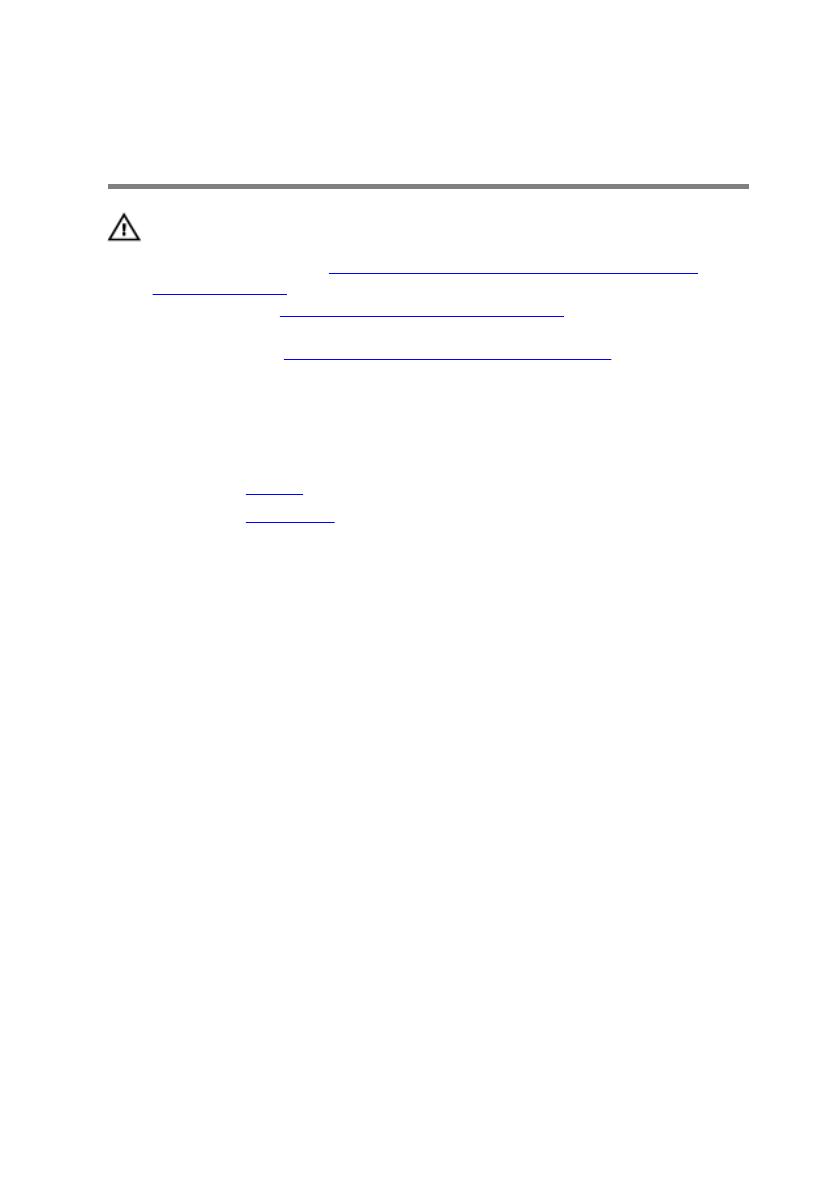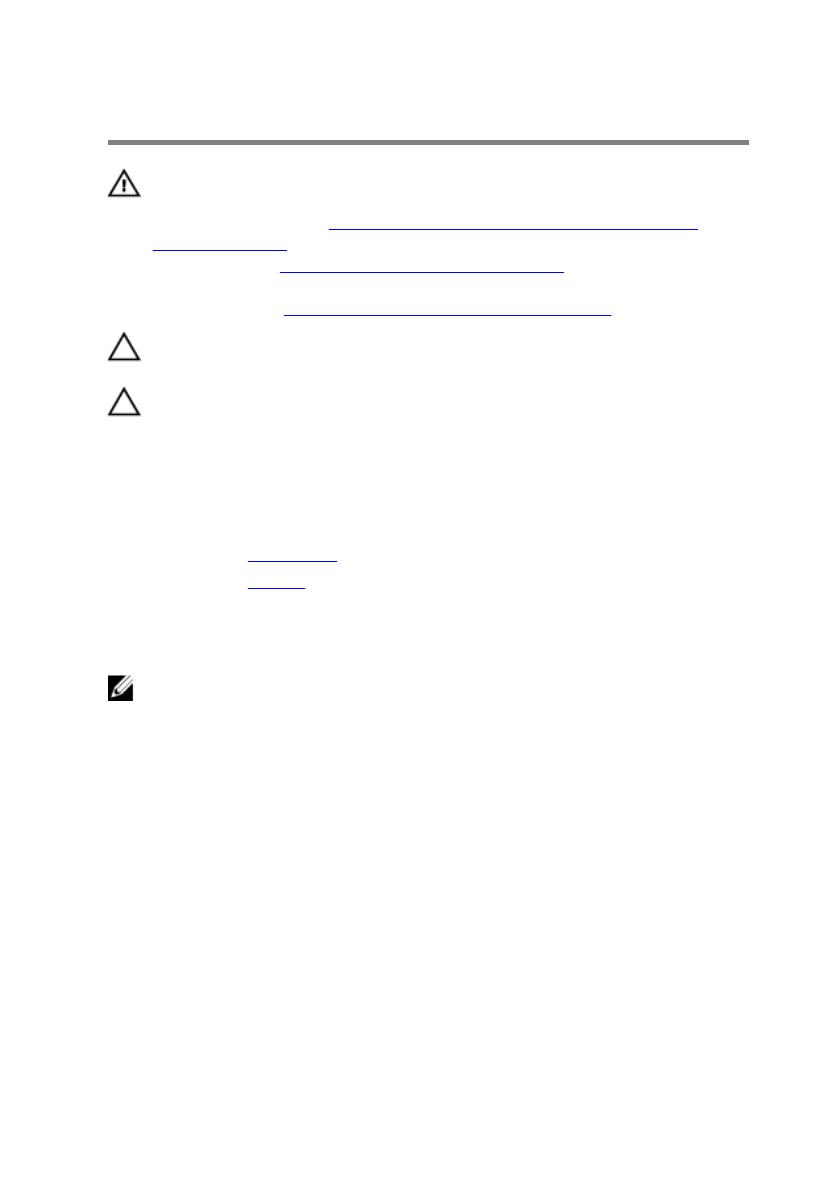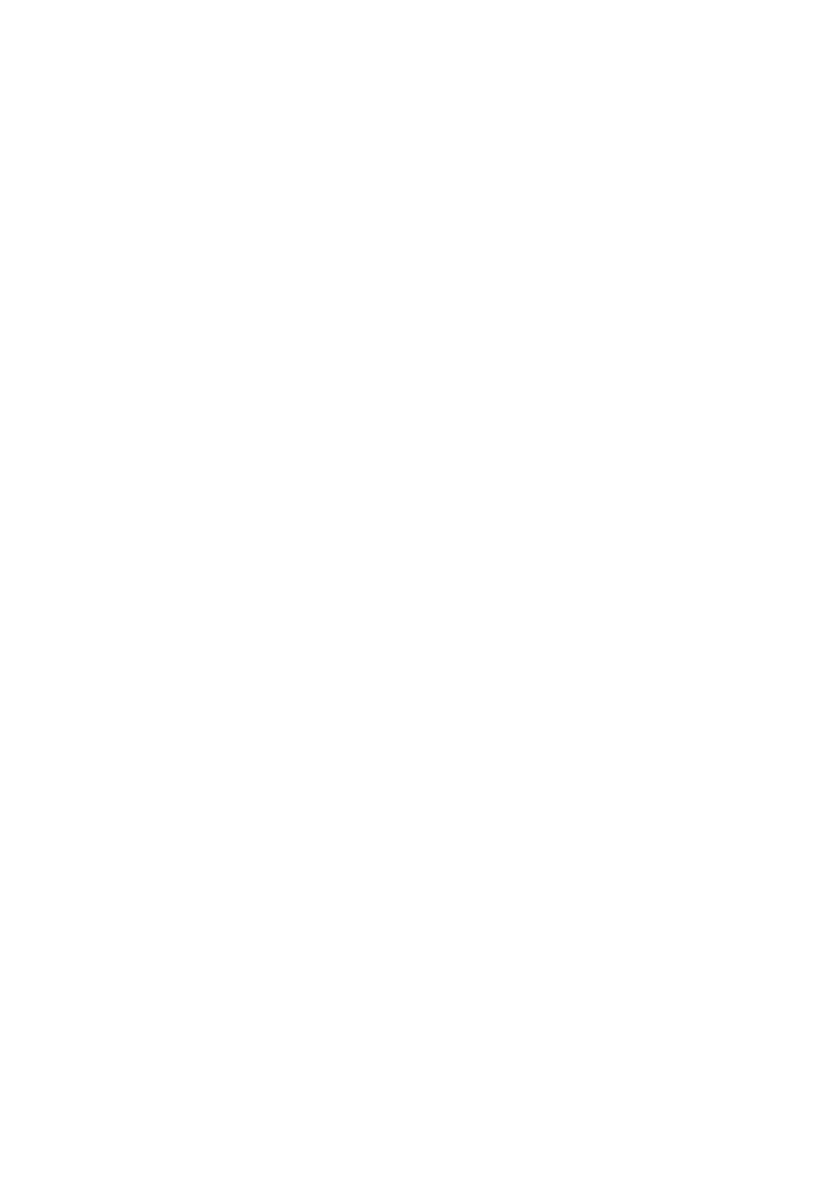
Browsing a media card............................................................................105
Keyboard........................................................................................................106
Changing the keyboard language...........................................................106
Keyboard shortcuts..................................................................................106
Touch pad...................................................................................................... 107
Identifying the touch pad........................................................................ 107
Touch pad gestures.................................................................................108
Power adapter............................................................................................... 108
Battery............................................................................................................109
Chipsets......................................................................................................... 109
Downloading the chipset driver..............................................................109
Identifying the chipset.............................................................................109
Memory.......................................................................................................... 110
Checking the system memory in Windows............................................ 110
Checking the system memory in system setup...................................... 111
Testing memory using ePSA.....................................................................111
Processors.......................................................................................................111
Checking the processor usage in the task manager...............................111
Identifying the processors in Windows................................................... 112
Operating System...........................................................................................113
Service Tag location.......................................................................................113
Device driver...................................................................................................113
Intel Dynamic Platform and Thermal Framework...................................113
Intel HD Graphics 515 driver.................................................................... 113
Intel Chipset Software Installation Utility................................................ 113
Intel Serial IO driver..................................................................................114
Intel Trusted Execution Engine Interface................................................116
Intel Virtual Button driver......................................................................... 117
Intel Wireless 3165 WiFi and Bluetooth drivers.......................................118
BIOS overview................................................................................................ 119
Entering the BIOS setup program................................................................. 119
Boot menu......................................................................................................119
Boot menu enhancements............................................................................119
Timing key sequences................................................................................... 119
9