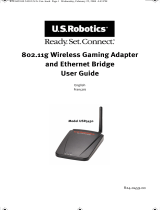Page is loading ...

english
3
English
19
Français
35
Español
X112996102_man.indd 2 1/19/2006 11:54:32 AM

english
3
The Xbox 360 Wireless Networking
Adapter lets you play head-to-head
wirelessly—on Xbox Live®, or on
your home network. It is for use
exclusively with the Xbox 360™ video
game and entertainment system.
Your Xbox 360 Wireless Networking
Adapter features:
• Dual band 5-GHz and
2
.4-GHz signal.
• 802.11a/b/g wireless home
network compatibility.
• Radio collaboration with Xbox 360
wireless controllers for worry-free
integration.
NOTE
• To use the Xbox 360 Wireless
Networking Adapter with Xbox
Live, you must have a high-speed
Internet connection (cable or DSL).
• Not all Internet service providers
(ISPs) allow you to share a high-
speed connection between
multiple devices. Make sure you
check with your ISP first.
• To further enhance your Xbox 360
wireless experience, consider also
using the Xbox 360 Wireless
Controller and Xbox 360 Media
Remote, sold separately.
ENGLISH
Xbox 360 Wireless Networking Adapter
X112996102_man.indd 3 1/19/2006 11:54:33 AM

4
english
!
WARNING
Before using this product, read
this manual and the Xbox 360
console manuals for
important safety and health
information. Keep all manuals
for future reference. For
replacement manuals, go to
www.xbox.com/support or call
Xbox Customer Support (see ”If
You Need More Help”).
The limited warranty covering
t
his peripheral is contained in the
Xbox 360 Warranty manual
(Volume 2).
Dispose of this product in accordance
with local and national disposal
regulations (if any), including those
governing the recovery and recycling
of waste electrical and electronic
equipment (WEEE).
ATTACH THE ADAPTER TO
YOUR CONSOLE
Your wireless networking adapter is
designed to attach directly to the
back of your console.
!
Do Not Use to Lift Console
Do not use the Wireless
Networking Adapter or its antenna
to lift the console. It can break and
you could drop the console.
X112996102_man.indd 4 1/19/2006 11:54:34 AM

english
5
To attach your adapter:
1 Press the tabs on the adapter
into the two slots on the back of
the console.
2 Connect the USB connecter into
the USB port next to the adapter.
3 Flip up the antenna.
NOTE
The antenna is designed to swivel on
only one axis. Do not swivel the
antenna in any direction other than
parallel with the adapter.
SET UP A NEW WIRELESS
HOME NETWORK
Home wireless networks are also
called infrastructure networks. In an
infrastructure network, a wireless
access point, wireless gateway, or
wireless router distributes your
Internet connection to your wireless
home computer and devices. With a
wireless networking adapter, your
console becomes one of the wireless
devices on your home network.
X112996102_man.indd 5 1/19/2006 11:54:35 AM

6
english
If you don’t have an existing home
wireless network yet, you’ll want to
make a few decisions before you get
started. Specifically, you’ll need to
decide on the wireless standard you’ll
use, the network hardware you’ll
need, and your network security.
PC
Wirele
ss Access Point
Cable/DSL Modem
Internet
X112996102_man.indd 6 1/19/2006 11:54:36 AM

english
7
Wireless Network Basics
Your wireless networking adapter
communicates by radio transmission.
Radio waves travel in all directions
and can be transmitted through
walls and floors. The radio signal
weakens rapidly as it travels through
structures, especially masonry, such
as stone and brick. Metal objects,
such as refrigerators and mirrors,
reflect radio signals, preventing
straight path communication. The
layout of your home can be a factor
in what wireless network standard
you choose.
Choose a Wireless
Network Standard
The Xbox 360 Wireless Networking
Adapter conforms to all three
current wireless network standards
(802.11a, 802.11b, and 802.11g), and
so works with networking devices
that support any of these standards.
(802.11 is a series of radio
communication standards developed
by the Institute of Electrical and
Electronics Engineers (IEEE) for
wireless local area networks.) The
main features that distinguish these
standards are connection speed and
radio frequency.
X112996102_man.indd 7 1/19/2006 11:54:38 AM

8
english
Standard
Connection
speed
Radio
frequency
band
802.11a Up to 54 Mbps 5 GHz
802.11b Up to 11 Mbps 2.4 GHz
802.11g Up to 54 Mbps 2.4 GHz
NOTE
Connection speeds are quoted only
in reference to IEEE standards. The
speeds quoted are the maximum
attainable under ideal environmental
conditions and at close distances. In
addition, the standards specify
usable payload data rates that are
less than half the connection speed.
Your usable connection speed will be
significantly lower than the IEEE
standards quoted.
When selecting your wireless network,
keep a few guidelines in mind:
1 The 802.11a standard offers the
same speed as 802.11g. A 5-GHz
band (802.11a) is also less
susceptible to interference from
common devices, such as 2.4-GHz
cordless telephones, cell phones,
and microwave ovens. Further, in
areas where neighboring wireless
networks can be detected,
interference can be a problem.
Because of the limited number of
channels and the popularity of 2.4-
GHz networks, a 5-GHz network is
likely to experience less
interference from a neighboring
wireless network than a 2.4-GHz
network and provide a better
overall wireless connection.
X112996102_man.indd 8 1/19/2006 11:54:38 AM

english
9
2 An 802.11g wireless network is
compatible with both 802.11g and
802.11b devices. However, any
802.11b devices operating on your
802.11g network will slow it down.
If you have a dual-band router (with
both 802.11a and 802.11g bands),
try using your Xbox 360 console
and wireless networking adapter
on the 802.11a band and your other
devices on the 802.11g and
802.11b bands. The Xbox 360
console in this configuration will
have the maximum bandwidth
while remaining networked with
other devices on 802.11g or
802.11b.
3 If you use wireless controllers,
you may get better performance
using 802.11a (5-GHz band) for
your network connection, since
the wireless controllers operate
on the 2.4-GHz band.
Choose Your Network Hardware
Consider the following guidelines
when purchasing network hardware:
• Use an Xbox 360 compatible
a
ccess point or router (802.11
a
+g recommended). For more
information about approved Xbox
compatible access points or routers,
go to www.xbox.com/setup.
• Some Xbox compatible routers
a
re dual-band a+g (dual-band
2
.4-GHz/5-GHz, 802.11a +
802.11g/b). Using a dual-band
router lets you configure your
console to achieve maximum
bandwidth and the best possible
connection. This is particularly
important if you are using
Microsoft® Windows® XP Media
Center or Windows Media
Connect with your console for
activities like watching TV. For
more information, go to
w
ww.xbox.com/pcsetup.
X112996102_man.indd 9 1/19/2006 11:54:39 AM

10
english
• When using a dual a+g access
point or router, make sure
t
he 802.11a and 802.11g
n
etworks have unique network
names (SSIDs).
Make Your Wireless
N
etwork Secure
Because wireless networks use radio
signals, it is possible for other
wireless network devices outside
your immediate area to pick up the
signals and either connect to your
network or capture the network
traffic. To help prevent unauthorized
connections and reduce the
possibility of eavesdroppers listening
in on your network traffic:
• Locate your router or access point
toward the center of your home.
This decreases the strength of the
signal outside your home.
• Enable wireless security on your
router or access point. Your
wireless networking adapter
supports WPA and WEP security.
When you enable wireless
security, you establish a key that
“encrypts” the data being
wirelessly transmitted so that it is
decipherable only by computers
with the same key. Furthermore,
WPA automatically changes keys
on a frequent basis, making your
system more secure.
Cable/DSL Modem
Wirele
ss Adapter
Wirele
ss Router
PC
X112996102_man.indd 10 1/19/2006 11:54:40 AM

english
11
CONNECT TO YOUR NEW WIRELESS NETWORK OR AN
EXISTING WIRELESS NETWORK
Cable/DSL Modem
Wirele
ss Adapter
Wirele
ss Router
PC
Connecting your Xbox 360 console to
a new or existing wireless network is
easy as long as you know what your
wireless network settings are. Use
the spaces provided under “Your
Network Settings” to write down
these settings before you begin.
NOTE
You can access most of your wireless
network settings on the set-up screens
for your wireless access point. Check
your device documentation for
instructions about how to reach the
device set-up screen. If your network
was set up by someone else, contact
the installer for a user name and
password to access the set-up screens
of your wireless access point.
X112996102_man.indd 11 1/19/2006 11:54:42 AM

12
english
To connect your console to a
wireless network:
1 Turn on your console and any
wireless networking devices (such
as an access point or router).
2 Attach the wireless networking
adapter to the back of your
console (see “Attach the Adapter
to Your Console”).
3 Go to the System area to enter
your network settings.
4 If all settings are correct, exit the
System area. Your console should
now be connected to your
wireless network.
Your Network Settings
Use this section to record your
network settings. All computers and
devices accessing the network with
a wireless connection need to use
the same wireless network settings.
Workgroup name:
802.11g/b Network
Wireless network name (SSID):
Wireless security setting:
Wireless channel (system link
networks only):
802.11a Network
Wireless network name (SSID):
Wireless security setting:
Wireless channel (system link
networks only):
X112996102_man.indd 12 1/19/2006 11:54:44 AM

english
13
CONNECT YOUR CONSOLE TO ANOTHER CONSOLE
Console-to-console system link
wireless networks are also known as
ad-hoc networks. In ad-hoc networks,
a wireless adapter on one device
connects directly to a wireless
adapter on another device. An
Internet connection isn’t shared with
this type of network, and the
console-to-console system link
connection is typically temporary.
For console-to-console system link
play, you need:
• Two Xbox 360 consoles.
• Two Xbox 360 Wireless
Networking Adapters.
• An Xbox 360 game that supports
system link play.
To wirelessly connect your console
to another console:
1 Attach a wireless networking
adapter to the back of each
console (see “Attach the Adapter
to Your Console”).
2 On each console, go to the System
area to enter your network
settings. (They will be the same
for each console.)
3 If all settings are correct, exit the
System area. The consoles should
now be wirelessly connected to
each other.
X112996102_man.indd 13 1/19/2006 11:54:47 AM

14
english
TROUBLESHOOTING
If you encounter problems, try the
possible solutions provided below.
For help with a game that supports
console-to-console system link play,
see the game’s Web site or
documentation. For help signing up
or connecting to Xbox Live, go to
www.xbox.com/setup.
Console Doesn’t Detect
W
ireless Network
You might be out of range of your
wireless network. Place your Xbox
360 console in the same room as
your wireless router or second Xbox
360 console and try again.
Make sure that your router is
broadcasting a wireless network
name (SSID). The wireless router
broadcast of the SSID might be
disabled. See your router
documentation for information about
enabling SSID broadcast.
Console Doesn’t Recognize
Wireless Networking Adapter
Make sure the power light on the
adapter is on. If it isn’t, check the USB
connection. Try disconnecting the
adapter cable and connecting it again.
Signal Is Intermittent
Some wireless devices using the 2.4-
GHz radio frequency band (including
the wireless adapter (MN-740)
designed for the original Xbox
console, most 2.4-GHz phones, some
cell phones, and microwave ovens)
may cause interference with your
wireless networking adapter. If you
experience network performance
issues, try moving your 2.4-GHz
device(s) away from your console (or
vice versa). Or, upgrade your
wireless network for 802.11a/g
operation and set your adapter to
operate on 802.11a, where less
interference and improved
throughput is available.
X112996102_man.indd 14 1/19/2006 11:54:52 AM

english
15
Before relocating your console or
wireless access point:
• Imagine a straight line between
your Xbox 360 console and the
access point.
• Locate your console and access
point or router so that as few
obstructions as possible exist
along the straight line.
• Allow no more than two walls
o
r two floors between the
wireless adapter and the central
access point.
TV Pauses When Used
w
ith Console and Windows
M
edia Center
When connecting a Windows Media
Center-based PC to an 802.11 a+g
access point or router, use 802.11a
for the Windows Media Center-based
PC and 802.11g for your other
wireless devices, such as laptop
computers.
Unable to Save Network Settings
or Password
Restore the factory defaults on the
wireless networking adapter. When
you go to the System area to restore
the factory defaults, the adapter
status light will blink green and red,
and then turn solid red to indicate
that the defaults have been restored.
NOTE
Restoring factory defaults on the
adapter will override your current
adapter settings.
Wireless Security Settings
Rejected
When entering your wireless security
settings, remember that WEP keys
must be in hexadecimal (0–9, A–F)
format and WPA passphrases may be
alphanumeric (consisting of both
letters and numbers).
X112996102_man.indd 15 1/19/2006 11:54:52 AM

16
english
Status Light Indications
The status lights on the Xbox 360
Wireless Networking Adapter
indicate the following:
• Green steady: Adapter is on and
connected to a wireless access
point (infrastructure) or another
wireless device (ad-hoc).
• Red steady: Adapter is ready to be
connected to a wireless network.
• Red blinking: Hardware failure.
IF YOU NEED MORE HELP
Please go to www.xbox.com/support
or call the Xbox Customer Support
number:
United States and Canada:
1-800-4MY-XBOX (1-800-469-9269)
TTY users: 1-866-740-XBOX
(1-866-740-9269)
Mexico: 001-866-745-83-12
TTY users: 001-866-251-26-21
Colombia: 01-800-912-1830
Do not take your Xbox 360 console
or its peripherals to your retailer for
repair or service unless instructed to
do so by an Xbox Customer Support
representative.
!
Do Not Attempt Repairs
Do not attempt to take apart,
service, or modify the Xbox 360
console, power supply, or its
peripherals in any way. Doing so
could present the risk of serious
injury or death from electric
shock or fire, and it will void
y
our warranty.
X112996102_man.indd 16 1/19/2006 11:54:53 AM

english
17
FOR CUSTOMERS IN THE
UNITED STATES
This device complies with Part 15 of
the FCC Rules. Operation is subject
to the following two conditions:
(1) This device may not cause
harmful interference, and (2) this
device must accept any interference
received, including interference that
may cause undesired operation.
Trade Name: Microsoft Corp.
Address: One Microsoft Way Redmond,
WA 98052 U.S.A.
Responsible
Party:
Microsoft Corporation
Telephone
No.:
(800) 4MY-XBOX
NOTE
Any changes or modifications made
on the system not expressly
approved by the manufacturer could
void the user’s authority to operate
the equipment.
!
Exposure to radio
frequency radiation
To comply with FCC RF exposure
compliance requirements, a
separation distance of at least
20 cm must be maintained
between the antenna of this
device and all persons. This
device must not be co-located or
operating in conjunction with
any other antenna or transmitter.
X112996102_man.indd 17 1/19/2006 11:54:53 AM

18
english
FOR CUSTOMERS IN CANADA
This device complies with RSS 210 of
Industry Canada (IC).
Operation is subject to the following
two conditions:
(1) This device may not cause
interference, and (2) this device must
accept any interference, including
interference that may cause
undesired operation of this device.
!
Exposure to radio
frequency radiation
The installer of this radio
equipment must ensure that the
antenna is located or pointed
s
uch that it does not emit RF field
in excess of Health Canada limits
for the general population;
consult Safety Code 6, obtainable
from Health Canada’s website
a
t www.hc-sc.gc.ca/rpb.
COPYRIGHT
Information in this document, including URL and other
Internet Web site references, is subject to change
without notice. Unless otherwise noted, the example
companies, organizations, products, domain names, e-
mail addresses, logos, people, places and events
depicted herein are fictitious, and no association with
any real company, organization, product, domain name,
e-mail address, logo, person, place or event is intended
or should be inferred. Complying with all applicable
copyright laws is the responsibility of the user. Without
limiting the rights under copyright, no part of this
document may be reproduced, stored in or introduced
into a retrieval system, or transmitted in any form or by
any means (electronic, mechanical, photocopying,
recording, or otherwise), or for any purpose, without
the express written permission of Microsoft
Corporation.
Microsoft may have patents, patent applications,
trademarks, copyrights, or other intellectual property
rights covering subject matter in this document. Except
as expressly provided in any written license agreement
from Microsoft, the furnishing of this document does
not give you any license to these patents, trademarks,
copyrights, or other intellectual property.
© 2006 Microsoft Corporation. All rights reserved.
Microsoft, Windows, Xbox, Xbox 360, Xbox Live, the
Xbox logos, and the Xbox Live logo are either registered
trademarks or trademarks of Microsoft Corporation in
the United States and/or other countries.
X112996102_man.indd 18 1/19/2006 11:54:53 AM
/