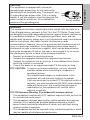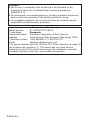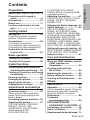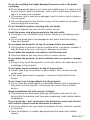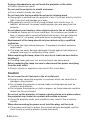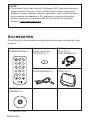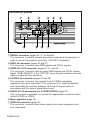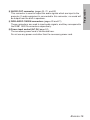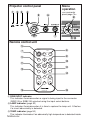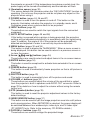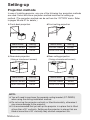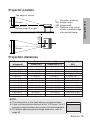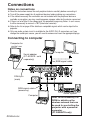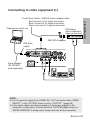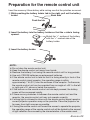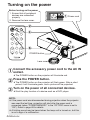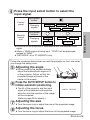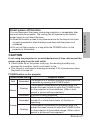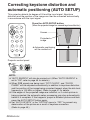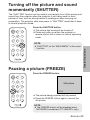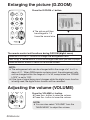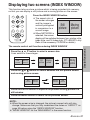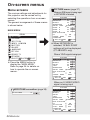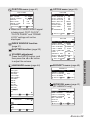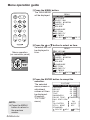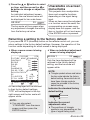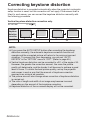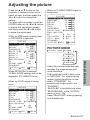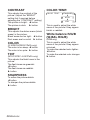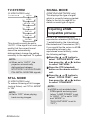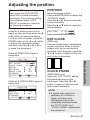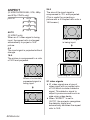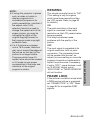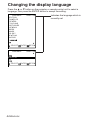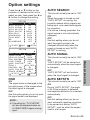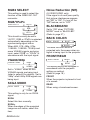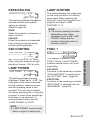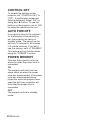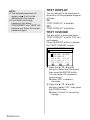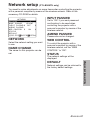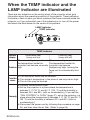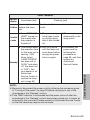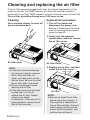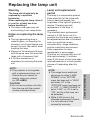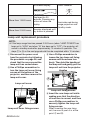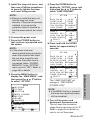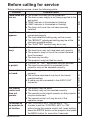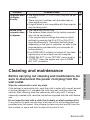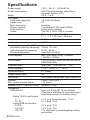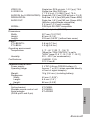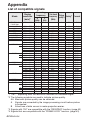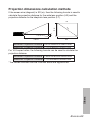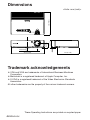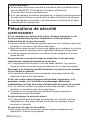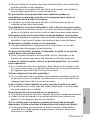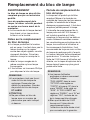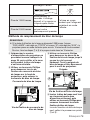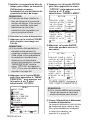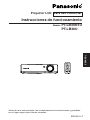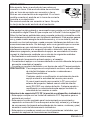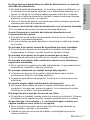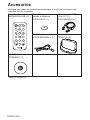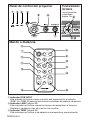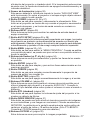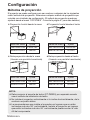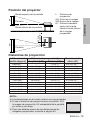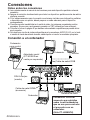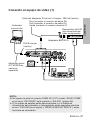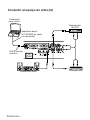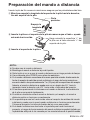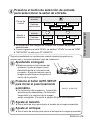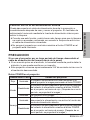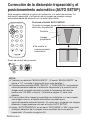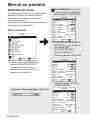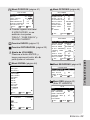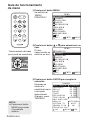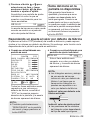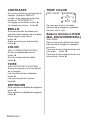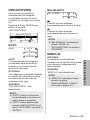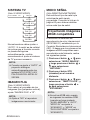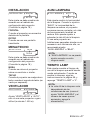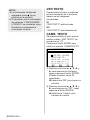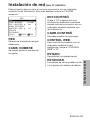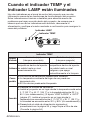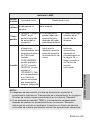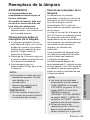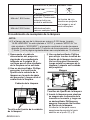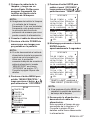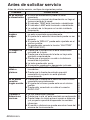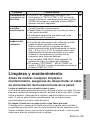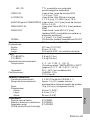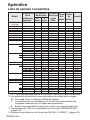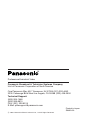Panasonic Panasonic PT-LB30NTU User manual
- Category
- Data projectors
- Type
- User manual

ENGLISH
R
Before operating this product, please read the instructions carefully and save this
manual for future use.
LCD Projector
Operating Instructions
Model No. PT-LB30NTU
PT-LB30U
TQBJ 0170
Commercial Use
ENTER
FREEZE
SHUTTER
INDEX
WINDOW
PROJECTOR
VOLUME D.ZOOM
STD
AUTO
SETUP
VIDEO
INPUT
POWER
RGB
MENU

2-ENGLISH
Dear Panasonic Customer:
This instruction booklet provides all the necessary operating information that
you might require. We hope it will help you to get the most out of your new
product, and that you will be pleased with your Panasonic LCD projector.
The serial number of your product may be found on its bottom. You should
note it in the space provided below and retain this booklet in case service is
required.
Model number: PT-LB30NTU / PT-LB30U
Serial number:
IMPORTANT SAFETY NOTICE
WARNING:
TO REDUCE THE RISK OF FIRE OR ELECTRIC SHOCK, DO
NOT EXPOSE THIS PRODUCT TO RAIN OR MOISTURE.
The lightning flash with arrowhead symbol, within an
equilateral triangle, is intended to alert the user to the
presence of uninsulated “dangerous voltage” within the
product’s enclosure that may be of sufficient magnitude to
constitute a risk of electric shock to persons.
The exclamation point within an equilateral triangle is
intended to alert the user to the presence of important
operating and maintenance (servicing) instructions in the
literature accompanying the product.
Power Supply: This LCD Projector is designed to operate on 100 V – 240 V, 50 Hz/60
Hz AC, house current only.
CAUTION: The AC power cord which is supplied with the projector as an accessory can
only be used for power supplies up to 125 V, 7 A. If you need to use higher
voltages or currents than this, you will need to obtain a separate 250 V
power cord. If you use the accessory cord in such situations, fire may result.

ENGLISH-3
Preparation
CAUTION:
This equipment is equipped with a three-pin
grounding-type power plug. Do not remove the
grounding pin on the power plug. This plug will only
fit a grounding-type power outlet. This is a safety
feature. If you are unable to insert the plug into the
outlet, contact an electrician. Do not defeat the
purpose of the grounding plug.
Do not remove
WARNING:
This equipment has been tested and found to comply with the limits for a
Class B digital device, pursuant to Part 15 of the FCC Rules. These limits
are designed to provide reasonable protection against harmful interference
in a residential installation. This equipment generates, uses, and can
radiate radio frequency energy and, if not installed and used in accordance
with the instructions, may cause harmful interference to radio
communications. However, there is no guarantee that interference will not
occur in a particular installation. If this equipment does cause harmful
interference to radio or television reception, which can be determined by
turning the equipment off and on, the user is encouraged to try to correct
the interference by one or more of the following measures:
– Reorient or relocate the receiving antenna.
– Increase the separation between the equipment and receiver.
– Connect the equipment into an outlet on a circuit different from that to
which the receiver is connected.
– Consult the dealer or an experienced radio/TV technician for help.
FCC CAUTION: To assure continued compliance, use only shielded
interface cables when connecting to computers or
peripheral devices.
Any unauthorized changes or modifications to this
equipment will void the users authority to operate.
If you use serial port to connect PC for external control of
projector, you must use optional RS-232C serial interface
cable with ferrite core. Any unauthorized changes or
modifications to this equipment will void the user
’
s
authority to operate.
FCC RF Exposure Warning: (if provided with wireless device)
–
This equipment complies with FCC radiation exposure limits set forth for
an uncontrolled environment.
–
This equipment has been approved for mobile operation and requires
minimum 20 cm spacing be provided between antenna(s) and all
person's body (excluding extremities of hands, wrist and feet) during
wireless modes of operation.
–
This equipment may not be used with other installed transmitters, which
may be capable of simultaneous transmission.

4-ENGLISH
WARNING:
B Not for use in a computer room as defined in the Standard for the
Protection of Electronic Computer/Data Processing Equipment,
ANSI/NFPA 75.
B For permanently connected equipment, a readily accessible disconnect
device shall be incorporated in the building installation wiring;
B For pluggable equipment, the socket-outlet shall be installed near the
equipment and shall be easily accessible.
Declaration of Conformity
Model Number: PT-LB30NTU/PT-LB30U
Trade Name: Panasonic
Responsible party: Panasonic Corporation of North America
Address: One Panasonic Way Secaucus New Jersey 07094
Telephone number: 1-800-528-8601 or 1-800-222-0741
Email: [email protected]
This device complies with Part 15 of the FCC Rules. Operation is subject to
the following two conditions: (1) This device may not cause harmful
interference, and (2) this device must accept any interference received,
including interference that may cause undesired operation.

ENGLISH-5
Preparation
Contents
Preparation
IMPORTANT SAFETY NOTICE ...2
Precautions with regard to
safety .........................................6
Accessories ...............................10
Before use ..................................11
Location and function of each
part...........................................12
Getting started
Setting-up...................................18
Projection methods, Projector
position, Projection distances
Connections...............................20
Connecting to computer,
Connecting to video equipment(1),
Connecting to video equipment(2)
Preparation for the remote
control unit..............................23
Basic operation
Turning on the power................24
Turning off the power................26
Useful functions
Correcting keystone distortion
and automatic positioning.....28
Turning off the picture and sound
momentarily ............................29
Pausing a picture.......................29
Enlarging the picture.................30
Adjusting the volume ................30
Displaying two screens.............31
Adjustments and settings
On-screen menus ......................32
Menu screens, Menu operation
guide, Returning a setting to the
factory default
Correcting keystone distortion
...36
Adjusting the picture.................37
PICTURE MODE, CONTRAST,
BRIGHT, COLOR, TINT,
SHARPNESS, COLOR TEMP.,
White balance R/G/B,
DAYLIGHTVIEW, AI,
TV-SYSTEM, STILL MODE,
SIGNAL MODE, Projecting sRGB-
compatible pictures
Adjusting the position...............41
POSITION, DOT CLOCK, CLOCK
PHASE, ASPECT, RESIZING,
FRAME LOCK
Changing the display language
...44
Option settings ..........................45
OSD, AUTO SEARCH, AUTO
SIGNAL, AUTO KEYSTN, RGB2
SELECT, RGB/YPBPR, VGA60/480p,
SXGA MODE, Noise Reduction (NR),
BLACKBOARD, BACK COLOR,
FRONT/REAR, DESK/CEILING, FAN
CONTROL, LAMP POWER, LAMP
RUNTIME, FUNC 1, CONTROL KEY,
AUTO POW.OFF, POWER MEMORY
Setting up the security function
...49
INPUT PASSWD, AMEND PASSWD,
TEXT DISPLAY, TEXT CHANGE
Network setup............................51
Care and maintenance
When the TEMP indicator and the
LAMP indicator are
illuminated...............................52
Cleaning and replacing
the air filter ..............................54
Replacing the lamp unit ............55
Before calling for service..........58
Cleaning and maintenance .......59
Others
Specifications ............................60
Appendix ....................................62
List of compatible signals, Projection
dimensions calculation methods,
Using the SERIAL connector
Dimensions ................................66
Trademark
acknowledgements ................66
NOTES IMPORTANTES
CONCERNANT LA SECURITE
...67
Précautions de sécurité
..............68
Avant l’utilisation
..........................72
Remplacement du bloc de lampe
...74

6-ENGLISH
Precautions with regard to safety
WARNING
If you notice smoke, strange smells or noise coming from the
projector, disconnect the power cord plug from the wall outlet.
B Do not continue to use the projector in such cases, otherwise fire or
electric shocks could result.
B Check that no more smoke is coming out, and then contact an Authorized
Service Center for repairs.
B Do not attempt to repair the projector yourself, as this can be dangerous.
Do not install this projector in a place which is not strong enough to
take the full weight of the projector.
B If the installation location is not strong enough, it may fall down or tip over,
and severe injury or damage could result.
Installation work (such as ceiling suspension) should only be carried
out by a qualified technician.
B If installation is not carried out correctly, there is the danger that injury or
electric shocks may occur.
If foreign objects or water get inside the projector, or if the projector is
dropped or the cabinet is broken, disconnect the power cord plug from
the wall outlet.
B Continued use of the projector in this condition may result in fire or electric
shocks.
B Contact an Authorized Service Center for repairs.
Do not overload the wall outlet.
B If the power supply is overloaded (for example, by using too many
adapters), overheating may occur and fire may result.
Do not remove the cover or modify it in any way.
B High voltages can cause fire or electric shocks.
B For any inspection, adjustment and repair work, please contact an
Authorized Service Center.
Clean the power cord plug regularly to prevent it from becoming
covered in dust.
B If dust builds up on the power cord plug, the resulting humidity can
damage the insulation, which could result in fire. Pull the power cord plug
out from the wall outlet and wipe it with a dry cloth.
B If not using the projector for an extended period of time, pull the power
cord plug out from the wall outlet.

ENGLISH-7
Preparation
Do not do anything that might damage the power cord or the power
cord plug.
B Do not damage the power cord, make any modifications to it, place it near
any hot objects, bend it excessively, twist it, pull it, place heavy objects on
top of it or wrap it into a bundle.
B If the power cord is used while damaged, electric shocks, short-circuits or
fire may result.
B Ask an Authorized Service Center to carry out any repairs to the power
cord that might be necessary.
Do not handle the power cord plug with wet hands.
B Failure to observe this may result in electric shocks.
Insert the power cord plug securely into the wall outlet.
B If the plug is not inserted correctly, electric shocks or overheating could
result.
B Do not use plugs which are damaged or wall outlet which are coming
loose from the wall.
Do not place the projector on top of surfaces which are unstable.
B If the projector is placed on top of a surface which is sloped or unstable, it
may fall down or tip over, and injury or damage could result.
Do not place the projector into water or let it become wet.
B Failure to observe this may result in fire or electric shocks.
Do not place the projector on soft materials such as carpets or sponge
mats.
B Doing so may cause the projector to overheat, which can cause burns, fire
or damage to the projector.
Do not place liquid containers on top of the projector.
B If water spills onto the projector or gets inside it, fire or electric shocks
could result.
B If any water gets inside the projector, contact an Authorized Service
Center.
Do not insert any foreign objects into the projector.
B Do not insert any metal objects or flammable objects into the projector or
drop them onto the projector, as doing so can result in fire or electric
shocks.
Keep the batteries out of the reach of infants.
B If the batteries are swallowed, death by suffocation may result. If you
believe that the batteries may have been swallowed, seek medical advice
immediately.
Do not allow the + and - terminals of the batteries to come into contact
with metallic objects such as necklaces or hairpins.
B Failure to observe this may cause the batteries to leak, overheat, explode
or catch fire.
B Store the batteries in a plastic bag and keep them away from metallic
objects.

8-ENGLISH
During a thunderstorm, do not touch the projector or the cable.
B Electric shocks can result.
Do not use the projector in a bath or shower.
B Fire or electric shocks can result.
Do not look into the lens while the projector is being used.
B Strong light is emitted from the projector’s lens. If you look directly into this
light, it can hurt and damage your eyes.
B Be especially careful not to let young children look into the lens. In
addition, disconnect the power cord plug when you are away from the
projector.
Do not place your hands or other objects close to the air outlet port.
B Heated air comes out of the air outlet port. Do not place your hands or
face, or objects which cannot withstand heat close to this port [allow at
least 10cm (4”) of space], otherwise burns or damage could result.
Replacement of the lamp should only be carried out by a qualified
technician.
B The lamp has high internal pressure. If improperly handled, explosion
might result.
B The lamp can easily become damaged if struck against hard objects or
dropped, and injury or malfunctions may result.
When replacing the lamp, allow it to cool for at least one hour before
handling it.
B The lamp cover gets very hot, and touching it can cause burns.
Before replacing the lamp, be sure to disconnect the power cord plug
from the wall outlet.
B Electric shocks or explosions can result if this is not done.
Caution
Do not cover the air inlet port or the air outlet port.
B Doing so may cause the projector to overheat, which can cause fire or
damage to the projector.
B Do not place the projector in narrow, badly ventilated places such as
closets or bookshelves.
B Do not place the projector on cloth or papers, as these materials could be
drawn into the air inlet port.
Do not set up the projector in humid or dusty places or in places where
the projector may come into contact with smoke or steam.
B Using the projector under such conditions may result in fire or electric
shocks.
When disconnecting the power cord, hold the plug, not the cord.
B If the power cord itself is pulled, the cord will become damaged, and fire,
short-circuits or serious electric shocks may result.

ENGLISH-9
Preparation
Always disconnect all cables before moving the projector.
B Moving the projector with cables still attached can damage the cables,
which could cause fire or electric shocks to occur.
Do not place any heavy objects on top of the projector.
B Failure to observe this may cause the projector to become unbalanced
and fall, which could result in damage or injury.
Do not short-circuit, heat or disassemble the batteries or place them
into water or fire.
B Failure to observe this may cause the batteries to overheat, leak, explode
or catch fire, and burns or other injury may result.
When inserting the batteries, make sure the polarities (+ and -) are
correct.
B
If the batteries are inserted incorrectly, they may explode or leak, and fire, injury
or contamination of the battery compartment and surrounding area may result.
Use only the specified batteries.
B
If incorrect batteries are used, they may explode or leak, and fire, injury or
contamination of the battery compartment and surrounding area may result.
Insulate the battery using tape or similar before disposal.
B If the battery comes into contact with metallic objects or other batteries, it
may catch fire or explode.
Do not put your weight on this projector.
B You could fall or the projector could break, and injury may result.
B Be especially careful not to let young children stand or sit on the projector.
If not using the projector for an extended period of time, disconnect the
power cord plug from the wall outlet.
B If dust builds up on the powr cord plug, the resulting humidity may
damage the insulation, which could result in fire.
B This projector continues to draw approximately 3 W of power even when
the power is turned off.
Disconnect the power cord plug from the wall outlet as a safety
precaution before carrying out any cleaning.
B Electric shocks can result if this is not done.
Ask an Authorized Service Center to clean inside the projector at least
once a year.
B If dust is left to build up inside the projector without being cleaned out, it
can result in fire or problems with operation.
B It is a good idea to clean the inside of the projector before the season for
humid weather arrives. Ask your nearest Authorized Service Center to
clean the projector when required. Please discuss with the Authorized
Service Center regarding cleaning costs.
We are constantly making efforts to preserve and maintain a clean
environment. Please take non repairable units back to your dealer or a
recycling company.

10-ENGLISH
Card remote control unit
(N2QADC000008 x1)
Carrying bag
(TPEP014 x 1)
Lithium battery for
remote control unit
(CR-2025/1F x1)
RGB signal cable
[1.8 m (5´10˝),
K1HA15DA0002 x1]
Accessories
Check that all of the accessories shown below have been included with your
projector.
ENTER
FREEZE
SHUTTER
INDEX
WINDOW
PROJECTOR
VOLUME D.ZOOM
STD
AUTO
SETUP
VIDEO
INPUT
POWER
RGB
MENU
CD-ROM*
(TQBH9007 x1)
*PT-LB30NTU only
NOTICE:
B This product has a High Intensity Discharge (HID) lamp that contains a
small amount of mercury. It also contains lead in some components.
Disposal of these materials may be regulated in your community due to
environmental considerations. For disposal or recycling information
please contact your local authorities, or the Electronics Industries
Alliance: <http://www.eiae.org.>
Power cord
(K2CG3DR00006 x 1)

ENGLISH-11
Preparation
Before use
Caution when moving the projector
Be sure to attach the lens cover before moving the projector.
The projection lens is extremely susceptible to vibration and shocks. When
moving the projector, use the accessory carrying bag. When placing the
projector inside the carrying bag, position it so that the lens is facing upward.
Do not put anything else in the bag other than the projector and the cables.
Cautions regarding setting-up
Avoid setting up in places which are subject to vibration or shocks.
The internal parts can be damaged, which may cause malfunctions or accidents.
Avoid setting up in places which are subject to sudden temperature
changes, such as near an air conditioner.
The life of the lamp may be shortened.
Do not set up the projector near high-voltage power lines or near motors.
The projector may be subject to electromagnetic interference.
If installing the projector to the ceiling, ask a qualified technician to
carry out all installation work.
You will need to purchase the separate installation kit (Model No.ET-PKB30).
Furthermore, all installation work should only be carried out by a qualified technician.
If using this projector at high elevations (above 1 400 m), set the “FAN
CONTROL” to “HIGH”. (Refer to page 47.)
Failure to observe this may result in malfunctions.
Notes on use
In order to get the best picture quality
Draw curtains or blinds over any windows and turn off any lights near the screen
to prevent outside light or light from indoor lamps from shining onto the screen.
Do not touch the surfaces of the lens with your bare hands.
If the surface of the lens becomes dirty from fingerprints or anything else, this
will be magnified and projected onto the screen. Moreover, when not using
the projector, retract the lens and then cover it with the lens cover.
Screen
Do not apply any volatile substances which may cause discoloration to the
screen, and do not let it become dirty or damaged.
Lamp
The lamp may need to be replaced earlier due to variables such as individual
lamp characteristics, usage conditions and the installation environment,
especially when the projector is subjected to continuous use for more than
10 hours or the power is frequently turned on and off.
Liquid crystal panel
The liquid crystal panel of the projector is built with very high precision
technology to provide fine picture details. Occasionally, a few non-active
pixels may appear on the screen as fixed points of blue, green or red.
Please note that this does not affect the performance of your LCD.

12-ENGLISH
Location and function of each part
# Projector control panel (page 16)
$ Zoom ring (page 25)
% Focus ring (page 25)
& Security lock
This can be used to connect a commercially-available theft-prevention
cable (manufactured by Kensington). This security lock is compatible with
the Microsaver Security System from Kensington.
' Leg adjuster buttons (L/R) (page 25)
These buttons are used to unlock the front adjustable legs. Press to adjust
the angle of tilt of the projector.
( Lens cover
) Projection lens
* Remote control signal receptor (page 23)
Projector <Top, right and front>
#$%
&
'
(
'
*
)

ENGLISH-13
Preparation
# Connector panel (page 14)
$ Air outlet port
Do not cover this port.
% Speaker
& Front adjustable legs (L/R) (page 25)
' Air inlet port, Air filter (page 54)
Do not cover this port.
( Lamp unit cover (page 55)
WARNING
Do not place your hands or other objects close to the air outlet port.
B Heated air comes out of the air outlet port. Do not place your hands or
face, or objects which cannot withstand heat close to this port [allow at
least 10cm (4”) of space], otherwise burns or damage could result.
Projector <Back and bottom>
NOTE:
B During projection of an image, the cooling fan will operate, emitting a
small noise as it operates. This noise may change depending on the
ambient temperature. Turning the lamp on or off will cause this noise to
increase a little.
B By using the “OPTION” menu to set “LAMP POWER” to “LOW”, the
operating sound of the fan can be reduced. (Refer to page 47.)
#
(
$%
'
&

14-ENGLISH
Connector panel
# SERIAL connector (pages 20, 21, 22 and 64)
This connector is used to connect a personal computer to the projector in
order to control the projector externally. (RS-232C compatible)
$ RGB1 IN connector (pages 20 and 21)
This connector is used to input RGB signals and YPB
PR signals.
% RGB2 IN/1 OUT connector (pages 20, 21 and 46)
This connector is used to input or output RGB signals and YP
BPR signals.
Adjust “RGB2 SELECT” in the “OPTION” menu to select whether you want
input or output with this connector.
& S-VIDEO IN connector (pages 22 and 42)
This connector is used to input signals from S-VIDEO-compatible
equipment such as a video deck. The connector is S1 signal compatible,
and it automatically switches between 16:9 and 4:3 aspect ratios in
accordance with the type of signal being input.
' AUDIO IN L-R connectors (for S-VIDEO/VIDEO) (page 22)
Only one system is provided, so connect the appropriate connectors when
using S-VIDEO or VIDEO.
( Menu operation (page 16)
) VIDEO IN connector (page 22)
This connector is used to input video signals from video equipment such
as a video deck.
# $%& ('
)+ *,

ENGLISH-15
Preparation
* AUDIO OUT connector (pages 20, 21, and 22)
This connector is used to output the audio signals which are input to the
projector. If audio equipment is connected to this connector, no sound will
be output from the built-in speakers.
+ RGB AUDIO 1IN/2IN connectors (pages 20 and 21)
These connectors are used to input audio signals, and they correspond to
the RGB1 IN/2 IN connectors respectively.
, Power input socket (AC IN) (page 24)
The accessory power cord is connected here.
Do not use any power cord other than the accessory power cord.

16-ENGLISH
Menu
operation
<on connector
panel:page 14>
Remote control unit
FREEZE
SHUTTER
INDEX
WINDOW
PROJECTOR
STD
AUTO
SETUP
INPUT
POWER
MENU
ENTER
VIDEO RGB
VOLUME D.ZOOM
'
(
+
-
.
/
0
1
2
,
)
*
Projector control panel
# RGB INPUT indicator
This indicator illuminates when a signal is being input to the connector
(RGB1 IN or RGB2 IN) selected using the input select buttons.
$ LAMP indicator (page 53)
This indicator illuminates when it is time to replace the lamp unit. It flashes
if a circuit abnormality is detected.
% TEMP indicator (page 52)
This indicator illuminates if an abnormally high temperature is detected inside
#$%
'
(
&
)
*
+,

ENGLISH-17
Preparation
the projector or around it. If the temperature rises above a certain level, the
power supply will be turned off automatically and the indicator will flash.
& Illumination sensor (page 39)
This sensor detects the luminance when the “DAYLIGHTVIEW” function is
operating. Do not cover the projector and do not place any object on the
projector when using it.
' POWER button (pages 24, 26 and 27)
This button is used to turn the power on and off. This button on the
projector illuminates red when the projector is in standby mode, and it
illuminates green when a picture starts to be projected.
( INPUT buttons (page 25)
These buttons are used to switch the input signals from the connected
equipment.
) AUTO SETUP button (pages 25 and 28)
If this button is pressed while a picture is being projected, the projection
settings will be adjusted automatically in accordance with the signal being
input. In addition, the angle of tilt of the projector will be automatically
detected and adjusted in order to correct any keystone distortion.
* MENU button (pages 32 and 34)
This button is used to display the “MAIN MENU”. When a menu screen is
being displayed, this button can be used to return to a previous screen or
to clear the screen.
+ Arrow (
FFGGII
and
HH
) buttons (page 34)
These buttons are used to select and adjust items in the on-screen menus.
, ENTER button (page 34)
This button is used to accept and to activate items selected in the on-screen
menus.
- FREEZE button (page 29)
This button is used to momentarily freeze projection so that a still picture is
displayed.
. SHUTTER button (page 29)
This button is used to momentarily turn off the picture and sound.
/ VOLUME +/- buttons (page 30)
These buttons are used to adjust the volume of the sound that is output
from the projector’s built-in speakers and AUDIO OUT connector. Refer to
page 33 for details on how to adjust the volume without using the remote
control unit.
0 STD (standard) button (page 35)
This button is used to reset the projector adjustment values to the factory
default settings.
1 INDEX WINDOW button (page 31)
This button can be used to split the image projection area into a still picture
and a moving picture. When NETWORK is selected, the screen display will
be switched between four window style, index style, and 16 Index style.
(PT-LB30NTU only. Refer to the accessory CD-ROM for details.)
2 D.ZOOM +/- buttons (page 30)
These buttons are used to enlarge the projected image.

18-ENGLISH
Setting-up
Projection methods
In way of installing projector, any one of the following four projection methods
are used. Select whichever projection method matches the setting-up
method. (The projection method can be set from the “OPTION” menu. Refer
to pages 46 and 47 for details.)
BFront-desk projection BFront-ceiling projection
BRear-desk projection
(Using a translucent screen)
BRear-ceiling projection
(Using a translucent screen)
Menu items Setting
FRONT
DESK
FRONT/REAR
DESK/CEILING
Menu items Setting
FRONT
CEILING
FRONT/REAR
DESK/CEILING
Menu items Setting
REAR
DESK
FRONT/REAR
DESK/CEILING
Menu items Setting
REAR
CEILING
FRONT/REAR
DESK/CEILING
NOTE:
B You will need to purchase the separate ceiling bracket (ET-PKB30)
when using the ceiling installation method.
B Do not set up the projector vertically or tilted horizontally, otherwise it
may cause damage to the projector.
B It is recommended that you set up the projector in a place that is tilted
at less than ±30° vertically. Setting up the projector in places that are
tilted at more than ±30° vertically may shorten component life.

ENGLISH-19
Getting started
H1
L
SH
L
SW
Projector position
L: Projection distance
SH: Image height
SW:Image width
H1: Distance from center
of lens to bottom edge
of projected image
Top edge of screen
Screen
Bottom edge of screen
Screen
Projection distances
Wide (LW) Telephoto (LT)
Projection distance (L)
Height position
(H1)
4:3 Screen size
(diagonal)
—0.84 m(33˝)
1.02 m(40˝)
1.27 m(50˝)
1.52 m(60˝)
1.78 m(70˝)
2.03 m(80˝)
2.29 m(90˝)
2.54 m(100˝)
3.05 m(120˝)
3.81 m(150˝)
5.08 m(200˝)
6.35 m(250˝)
7.62 m(300˝)
1.2 m(3´11˝)
1.5 m(4´11˝)
1.8 m(5´10˝)
2.1 m(6´10˝)
2.4 m(7´10˝)
2.7 m(8´10˝)
3.0 m(9´10˝)
3.6 m(11´9˝)
4.6 m(15´1˝)
6.1 m(20´)
7.6 m(24´11˝)
9.1 m(29´10˝)
1.1 m(3´7˝)
1.4 m(4´7˝)
1.7 m(5´6˝)
2.1 m(6´10˝)
2.5 m(8´2˝)
2.8 m(9´2˝)
3.2 m(10´5˝)
3.5 m(11´5˝)
4.3 m(14´1˝)
5.4 m(17´8˝)
7.2 m(23´7˝)
9.0 m(29´6˝)
10.8 m(35´5˝)
0.07 m(2-3/4˝)
0.08 m(3-1/8˝)
0.11 m(4-5/16˝)
0.13 m(5-3/32˝)
0.15 m(5-7/8˝)
0.17 m(6-11/16˝)
0.19 m(7-15/32˝)
0.21 m(8-1/4˝)
0.25 m(9-13/16˝)
0.32 m(12-19/32˝)
0.42 m(16-17/32˝)
0.53 m(20-27/32˝)
0.63 m(24-25/32˝)
NOTE:
B The dimensions in the table above are approximate.
B
If you use the projection distance for the 16:9 screen, the 4:3
projection image overflows the screen at the top and bottom
.
B For details about projected image distances, refer to
page 63.
96.2 mm
(3-25/32˝)

20-ENGLISH
Connections
Notes on connections
B
Read the instruction manual for each peripheral device carefully before connecting it.
B
Turn off the power supply for all peripheral devices before making any connections.
B
If the cables necessary for connection are not included with the peripheral device or
available as an option, you may need to prepare a proper cable for the device concerned.
B
If there is a lot of jitter in the video signal, the projected image may flicker. In such cases,
it will be necessary to connect a TBC (time base corrector).
B
Refer to the list on page 62 for details on compatible signals which can be input to the
projector.
B
Only one audio system circuit is available for the AUDIO IN L-R connectors, so if you
change the audio input source, you will need to remove and insert the appropriate plugs.
Connecting to computer
RGB signal cable
(accessory)
Computer
Audio system
Computer
DIN 8-pin
(male)
Computer for
control use
Monitor
RGB signal cable
Refer to the accessory CD-
ROM for details on the
wireless network that can
be used for controlling the
projector with a personal
computer.
(PT-LB30NTU only)
Serial adapter
(ET-ADSER : sold
separately)
Page is loading ...
Page is loading ...
Page is loading ...
Page is loading ...
Page is loading ...
Page is loading ...
Page is loading ...
Page is loading ...
Page is loading ...
Page is loading ...
Page is loading ...
Page is loading ...
Page is loading ...
Page is loading ...
Page is loading ...
Page is loading ...
Page is loading ...
Page is loading ...
Page is loading ...
Page is loading ...
Page is loading ...
Page is loading ...
Page is loading ...
Page is loading ...
Page is loading ...
Page is loading ...
Page is loading ...
Page is loading ...
Page is loading ...
Page is loading ...
Page is loading ...
Page is loading ...
Page is loading ...
Page is loading ...
Page is loading ...
Page is loading ...
Page is loading ...
Page is loading ...
Page is loading ...
Page is loading ...
Page is loading ...
Page is loading ...
Page is loading ...
Page is loading ...
Page is loading ...
Page is loading ...
Page is loading ...
Page is loading ...
Page is loading ...
Page is loading ...
Page is loading ...
Page is loading ...
Page is loading ...
Page is loading ...
Page is loading ...
Page is loading ...
Page is loading ...
Page is loading ...
Page is loading ...
Page is loading ...
Page is loading ...
Page is loading ...
Page is loading ...
Page is loading ...
Page is loading ...
Page is loading ...
Page is loading ...
Page is loading ...
Page is loading ...
Page is loading ...
Page is loading ...
Page is loading ...
Page is loading ...
Page is loading ...
Page is loading ...
Page is loading ...
Page is loading ...
Page is loading ...
Page is loading ...
Page is loading ...
Page is loading ...
Page is loading ...
Page is loading ...
Page is loading ...
Page is loading ...
Page is loading ...
Page is loading ...
Page is loading ...
Page is loading ...
Page is loading ...
Page is loading ...
Page is loading ...
Page is loading ...
Page is loading ...
Page is loading ...
Page is loading ...
Page is loading ...
Page is loading ...
Page is loading ...
Page is loading ...
Page is loading ...
Page is loading ...
Page is loading ...
Page is loading ...
Page is loading ...
Page is loading ...
Page is loading ...
Page is loading ...
Page is loading ...
Page is loading ...
Page is loading ...
Page is loading ...
Page is loading ...
Page is loading ...
Page is loading ...
Page is loading ...
Page is loading ...
Page is loading ...
Page is loading ...
Page is loading ...
Page is loading ...
Page is loading ...
Page is loading ...
Page is loading ...
-
 1
1
-
 2
2
-
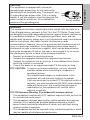 3
3
-
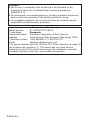 4
4
-
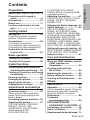 5
5
-
 6
6
-
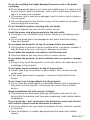 7
7
-
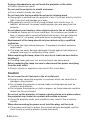 8
8
-
 9
9
-
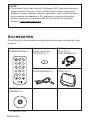 10
10
-
 11
11
-
 12
12
-
 13
13
-
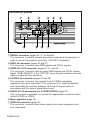 14
14
-
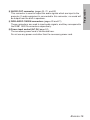 15
15
-
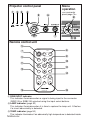 16
16
-
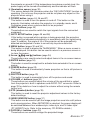 17
17
-
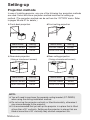 18
18
-
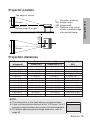 19
19
-
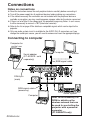 20
20
-
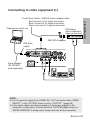 21
21
-
 22
22
-
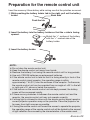 23
23
-
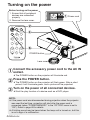 24
24
-
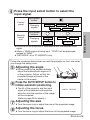 25
25
-
 26
26
-
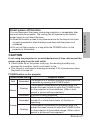 27
27
-
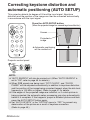 28
28
-
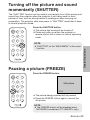 29
29
-
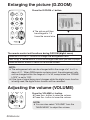 30
30
-
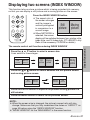 31
31
-
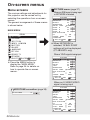 32
32
-
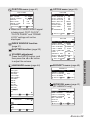 33
33
-
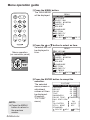 34
34
-
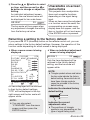 35
35
-
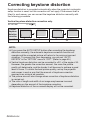 36
36
-
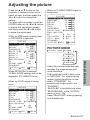 37
37
-
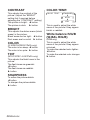 38
38
-
 39
39
-
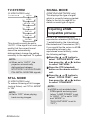 40
40
-
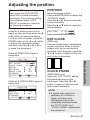 41
41
-
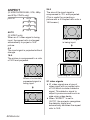 42
42
-
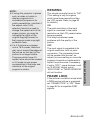 43
43
-
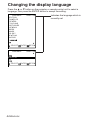 44
44
-
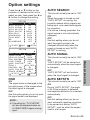 45
45
-
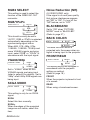 46
46
-
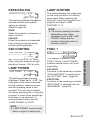 47
47
-
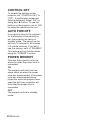 48
48
-
 49
49
-
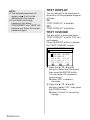 50
50
-
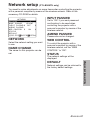 51
51
-
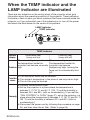 52
52
-
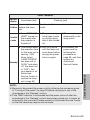 53
53
-
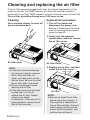 54
54
-
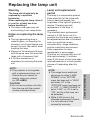 55
55
-
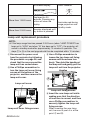 56
56
-
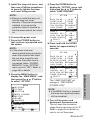 57
57
-
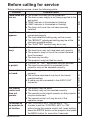 58
58
-
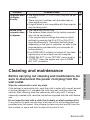 59
59
-
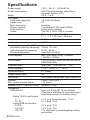 60
60
-
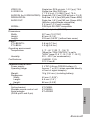 61
61
-
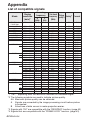 62
62
-
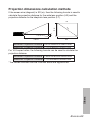 63
63
-
 64
64
-
 65
65
-
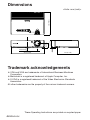 66
66
-
 67
67
-
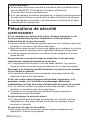 68
68
-
 69
69
-
 70
70
-
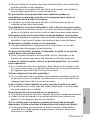 71
71
-
 72
72
-
 73
73
-
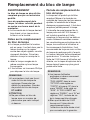 74
74
-
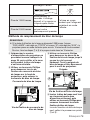 75
75
-
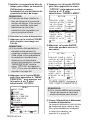 76
76
-
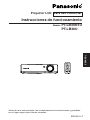 77
77
-
 78
78
-
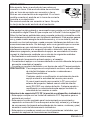 79
79
-
 80
80
-
 81
81
-
 82
82
-
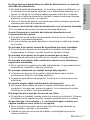 83
83
-
 84
84
-
 85
85
-
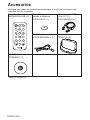 86
86
-
 87
87
-
 88
88
-
 89
89
-
 90
90
-
 91
91
-
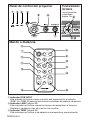 92
92
-
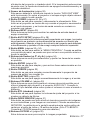 93
93
-
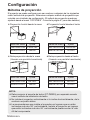 94
94
-
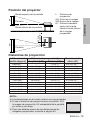 95
95
-
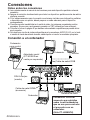 96
96
-
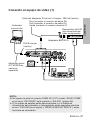 97
97
-
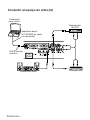 98
98
-
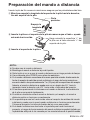 99
99
-
 100
100
-
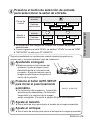 101
101
-
 102
102
-
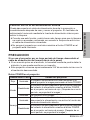 103
103
-
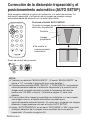 104
104
-
 105
105
-
 106
106
-
 107
107
-
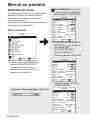 108
108
-
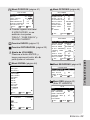 109
109
-
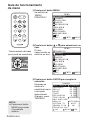 110
110
-
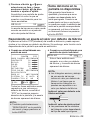 111
111
-
 112
112
-
 113
113
-
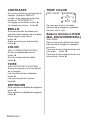 114
114
-
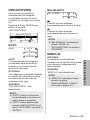 115
115
-
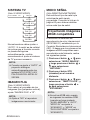 116
116
-
 117
117
-
 118
118
-
 119
119
-
 120
120
-
 121
121
-
 122
122
-
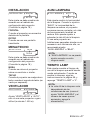 123
123
-
 124
124
-
 125
125
-
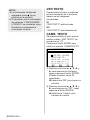 126
126
-
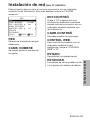 127
127
-
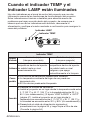 128
128
-
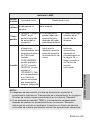 129
129
-
 130
130
-
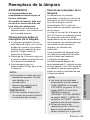 131
131
-
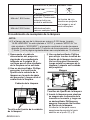 132
132
-
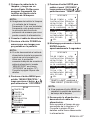 133
133
-
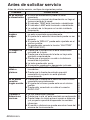 134
134
-
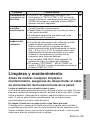 135
135
-
 136
136
-
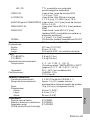 137
137
-
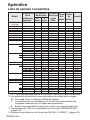 138
138
-
 139
139
-
 140
140
-
 141
141
-
 142
142
-
 143
143
-
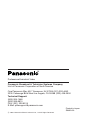 144
144
Panasonic Panasonic PT-LB30NTU User manual
- Category
- Data projectors
- Type
- User manual
Ask a question and I''ll find the answer in the document
Finding information in a document is now easier with AI
in other languages
Related papers
-
Panasonic PT-D10000U User manual
-
Panasonic PT-LB20E User manual
-
Panasonic PTLB30E User manual
-
Panasonic PT-LC75E User manual
-
Panasonic PTLC55E Operating instructions
-
Panasonic PT-LC80E User manual
-
Panasonic PTL730NTE Operating instructions
-
Panasonic PTL720E Operating instructions
-
Panasonic PT-L735U User manual
-
Panasonic PTLM1E Operating instructions