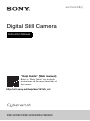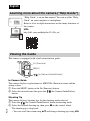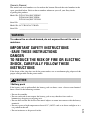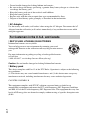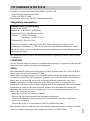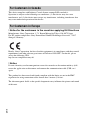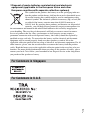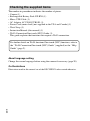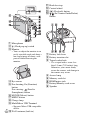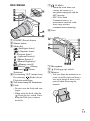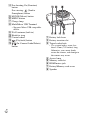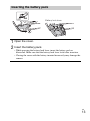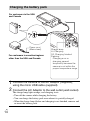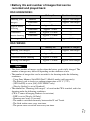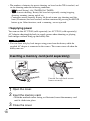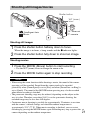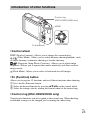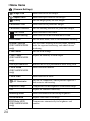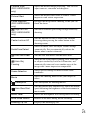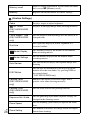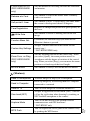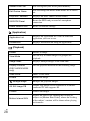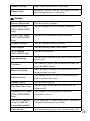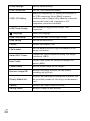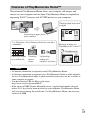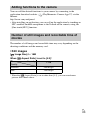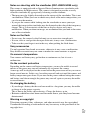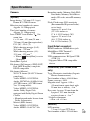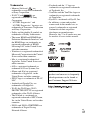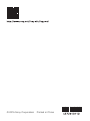Sony Cyber-Shot DSC-HX90V Owner's manual
- Category
- Bridge cameras
- Type
- Owner's manual
This manual is also suitable for

4-572-610-11(1)
DSC-HX90V/DSC-HX90/DSC-WX500
Digital Still Camera
Instruction Manual
“Help Guide” (Web manual)
Refer to “Help Guide” for in-depth
instructions on the many functions of
the camera.
http://rd1.sony.net/help/dsc/1515/h_zz/

GB
2
This camera is equipped with a built-in instruction guide.
In-Camera Guide
The camera displays explanations for MENU/Fn (Function) items and the
setting values.
1 Press the MENU button or the Fn (Function) button.
2 Select the desired item, then press the / (In-Camera Guide/Delete)
button.
Shooting Tip
The camera displays shooting tips for the shooting mode selected.
1 Press the / (In-Camera Guide/Delete) button in shooting mode.
2 Select the desired shooting tip, then press z on the control wheel.
The shooting tip is displayed.
• You can scroll the screen using v/V and change shooting tips using b/B.
English
Learning more about the camera (“Help Guide”)
“Help Guide” is an on-line manual. You can read the “Help
Guide” on your computer or smartphone.
Refer to it for in-depth instructions on the many functions of
the camera.
URL:
http://rd1.sony.net/help/dsc/1515/h_zz/
Viewing the Guide
/ (In-Camera Guide/Delete)
MENU
Fn (Function)

GB
3
Owner’s Record
The model and serial numbers are located on the bottom. Record the serial number in the
space provided below. Refer to these numbers whenever you call your Sony dealer
regarding this product.
Model No. WW247506 (DSC-HX90V)
WW408340 (DSC-HX90)
WW220188 (DSC-WX500)
Serial No. _____________________________
Model No. AC-UB10C/AC-UB10D
Serial No. _____________________________
To reduce fire or shock hazard, do not expose the unit to rain or
moisture.
IMPORTANT SAFETY INSTRUCTIONS
-SAVE THESE INSTRUCTIONS
DANGER
TO REDUCE THE RISK OF FIRE OR ELECTRIC
SHOCK, CAREFULLY FOLLOW THESE
INSTRUCTIONS
If the shape of the plug does not fit the power outlet, use an attachment plug adaptor of the
proper configuration for the power outlet.
[ Battery pack
If the battery pack is mishandled, the battery pack can burst, cause a fire or even chemical
burns. Observe the following cautions.
• Do not disassemble.
• Do not crush and do not expose the battery pack to any shock or force such as
hammering, dropping or stepping on it.
• Do not short circuit and do not allow metal objects to come into contact with the battery
terminals.
• Do not expose to high temperature above 60°C (140°F) such as in direct sunlight or in a
car parked in the sun.
• Do not incinerate or dispose of in fire.
WARNING
CAUTION

GB
4
• Do not handle damaged or leaking lithium ion batteries.
• Be sure to charge the battery pack using a genuine Sony battery charger or a device that
can charge the battery pack.
• Keep the battery pack out of the reach of small children.
• Keep the battery pack dry.
• Replace only with the same or equivalent type recommended by Sony.
• Dispose of used battery packs promptly as described in the instructions.
[ AC Adaptor
Use the nearby wall outlet (wall socket) when using the AC Adaptor. Disconnect the AC
Adaptor from the wall outlet (wall socket) immediately if any malfunction occurs while
using the apparatus.
[ RECYCLING LITHIUM-ION BATTERIES
Lithium-Ion batteries are recyclable.
You can help preserve our environment by returning your used
rechargeable batteries to the collection and recycling location nearest
you.
For more information regarding recycling of rechargeable batteries,
call toll free
1-800-822-8837, or visit http://www.call2recycle.org/
Caution: Do not handle damaged or leaking Lithium-Ion batteries.
[ Battery pack
This device complies with Part 15 of the FCC Rules. Operation is subject to the following
two conditions:
(1) This device may not cause harmful interference, and (2) this device must accept any
interference received, including interference that may cause undesired operation.
CAN ICES-3 B/NMB-3 B
This equipment complies with FCC/IC radiation exposure limits set forth for an
uncontrolled environment and meets the FCC radio frequency (RF) Exposure Guidelines
and RSS-102 of the IC radio frequency (RF) Exposure rules. This equipment has very low
levels of RF energy that are deemed to comply without testing of specific absorption ratio
(SAR).
For Customers in the U.S.A. and Canada

GB
5
If you have any questions about this product, you may call:
Sony Customer Information Center
1-800-222-SONY (7669)
The number below is for the FCC related matters only.
[ Regulatory Information
This equipment must not be co-located or operated in conjunction with any other antenna
or transmitter.
[ CAUTION
You are cautioned that any changes or modifications not expressly approved in this manual
could void your authority to operate this equipment.
[ Note:
This equipment has been tested and found to comply with the limits for a Class B digital
device, pursuant to Part 15 of the FCC Rules.
These limits are designed to provide reasonable protection against harmful interference in
a residential installation. This equipment generates, uses, and can radiate radio frequency
energy and, if not installed and used in accordance with the instructions, may cause
harmful interference to radio communications. However, there is no guarantee that
interference will not occur in a particular installation. If this equipment does cause harmful
interference to radio or television reception, which can be determined by turning the
equipment off and on, the user is encouraged to try to correct the interference by one or
more of the following measures:
– Reorient or relocate the receiving antenna.
– Increase the separation between the equipment and receiver.
– Connect the equipment into an outlet on a circuit different from that to which the
receiver is connected.
– Consult the dealer or an experienced radio/TV technician for help.
The supplied interface cable must be used with the equipment in order to comply with the
limits for a digital device pursuant to Subpart B of Part 15 of FCC Rules.
For Customers in the U.S.A.
Declaration of Conformity
Trade Name: SONY
Model No.: WW247506, WW220188
Responsible Party: Sony Electronics Inc.
Address: 16530 Via Esprillo,
San Diego, CA 92127 U.S.A.
Telephone No.: 858-942-2230
This device complies with Part15 of the FCC Rules. Operation is subject to the
following two conditions: (1) This device may not cause harmful interference, and (2)
this device must accept any interference received, including interference that may cause
undesired operation.

GB
6
This device complies with Industry Canada licence-exempt RSS standard(s).
Operation is subject to the following two conditions: (1) this device may not cause
interference, and (2) this device must accept any interference, including interference that
may cause undesired operation of the device.
[ Notice for the customers in the countries applying EU Directives
Manufacturer: Sony Corporation, 1-7-1 Konan Minato-ku Tokyo, 108-0075 Japan
For EU product compliance: Sony Deutschland GmbH, Hedelfinger Strasse 61, 70327
Stuttgart, Germany
Hereby, Sony Corporation, declares that this equipment is in compliance with the essential
requirements and other relevant provisions of Directive 1999/5/EC. For details, please
access the following URL:
http://www.compliance.sony.de/
[ Notice
If static electricity or electromagnetism causes data transfer to discontinue midway (fail),
restart the application or disconnect and connect the communication cable (USB, etc.)
again.
This product has been tested and found compliant with the limits set out in the EMC
regulation for using connection cables shorter than 3 meters (9.8 feet).
The electromagnetic fields at the specific frequencies may influence the picture and sound
of this unit.
For Customers in Canada
For Customers in Europe

GB
7
[ Disposal of waste batteries and electrical and electronic
equipment (applicable in the European Union and other
European countries with separate collection systems)
This symbol on the product, the battery or on the packaging indicates
that the product and the battery shall not be treated as household waste.
On certain batteries this symbol might be used in combination with a
chemical symbol. The chemical symbols for mercury (Hg) or lead (Pb)
are added if the battery contains more than 0.0005% mercury or
0.004% lead. By ensuring these products and batteries are disposed of
correctly, you will help prevent potentially negative consequences for
the environment and human health which could otherwise be caused by inappropriate
waste handling. The recycling of the materials will help to conserve natural resources.
In case of products that for safety, performance or data integrity reasons require a
permanent connection with an incorporated battery, this battery should be replaced by
qualified service staff only. To ensure that the battery and the electrical and electronic
equipment will be treated properly, hand over these products at end-of-life to the
applicable collection point for the recycling of electrical and electronic equipment. For all
other batteries, please view the section on how to remove the battery from the product
safely. Hand the battery over to the applicable collection point for the recycling of waste
batteries. For more detailed information about recycling of this product or battery, please
contact your local Civic Office, your household waste disposal service or the shop where
you purchased the product or battery.
For Customers in Singapore
For Customers in U.A.E.

GB
8
The number in parentheses indicates the number of pieces.
• Camera (1)
• Rechargeable Battery Pack NP-BX1 (1)
• Micro USB Cable (1)
• AC Adaptor AC-UB10C/UB10D (1)
• Power Cord (mains lead) (not supplied in the USA and Canada) (1)
• Wrist Strap (1)
• Instruction Manual (this manual) (1)
• Wi-Fi Connection/One-touch (NFC) Guide (1)
This guide explains the functions that require a Wi-Fi connection.
About language setting
Change the screen language before using the camera if necessary (page 20).
On Illustrations
Illustrations used in this manual are of the DSC-HX90V unless noted otherwise.
Checking the supplied items
For further details on Wi-Fi functions/One-touch (NFC) functions, refer to
the “Wi-Fi Connection/One-touch (NFC) Guide” (supplied) or the “Help
Guide” (page 2).

GB
9
DSC-HX90V/HX90
A ON/OFF (Power) button
B Shutter button
C Mode dial
(Intelligent Auto)/
(Superior Auto)/
(Program Auto)/
(Aperture Priority)/
(Shutter Priority)/
(Manual Exposure)/
(Memory recall)/
(Movie)/ (iSweep
Panorama)/ (Scene
Selection)
D For shooting: W/T (zoom) lever
For viewing: (Index) lever/
Playback zoom lever
E Self-timer lamp/AF illuminator
F GPS receiver (built-in, DSC-
HX90V only)
G Flash
• Do not cover the flash with your
finger.
• When using the flash, slide the
(Flash pop-up) switch. If not
using the flash, press it down
manually.
H Diopter-adjustment lever
I Viewfinder
• When using the viewfinder, slide
down the viewfinder pop-up
switch (1), then pull the
eyepiece out from the viewfinder
until it clicks (2).
• When you look into the
viewfinder, the viewfinder mode
is activated, and when you take
your face away from the
viewfinder, the viewing mode
returns to the monitor mode.
J Viewfinder pop-up switch
K (N Mark)
• Touch the mark when you
connect the camera to a
smartphone equipped with the
NFC function.
• NFC (Near Field
Communication) is an
international standard of the
short-range wireless
communication technology.
L Control ring
M Lens
Identifying parts

GB
10
A Microphone
B (Flash pop-up) switch
C Monitor
• You can adjust the monitor to an
easily viewable angle and shoot a
low-angle image or shoot a self-
portrait while observing the
monitor.
D Eye sensor
E For shooting: Fn (Function)
button
For viewing: (Send to
Smartphone) button
F MOVIE (Movie) button
G MENU button
H Charge lamp
I Multi/Micro USB Terminal
• Supports Micro USB compatible
device.
J Wi-Fi antenna (built-in)
K Hook for strap
L Control wheel
M (Playback) button
N / (In-Camera Guide/Delete)
button
A Battery lock lever
B Battery insertion slot
C Tripod socket hole
• Use a tripod with a screw less
than 5.5 mm (7/32 inches) long.
Otherwise, you cannot firmly
secure the camera, and damage to
the camera may occur.
D Access lamp
E Memory card slot
F HDMI micro jack
G Battery/Memory card cover
H Speaker

GB
11
DSC-WX500
A ON/OFF (Power) button
B Shutter button
C Mode dial
(Intelligent Auto)/
(Superior Auto)/
(Program Auto)/
(Aperture Priority)/
(Shutter Priority)/
(Manual Exposure)/
(Memory recall)/
(Movie)/ (iSweep
Panorama)/ (Scene
Selection)
D For shooting: W/T (zoom) lever
For viewing: (Index) lever/
Playback zoom lever
E Self-timer lamp/AF illuminator
F Flash
• Do not cover the flash with your
finger.
• When using the flash, slide the
(Flash pop-up) switch. If not
using the flash, press it down
manually.
G (N Mark)
• Touch the mark when you
connect the camera to a
smartphone equipped with the
NFC function.
• NFC (Near Field
Communication) is an
international standard of the
short-range wireless
communication technology.
H Lens
A Microphone
B (Flash pop-up) switch
C Monitor
• You can adjust the monitor to an
easily viewable angle and shoot a
low-angle image or shoot a self-
portrait while observing the
monitor.

GB
12
D For shooting: Fn (Function)
button
For viewing: (Send to
Smartphone) button
E MOVIE (Movie) button
F MENU button
G Charge lamp
H Multi/Micro USB Terminal
• Supports Micro USB compatible
device.
I Wi-Fi antenna (built-in)
J Hook for strap
K Control wheel
L (Playback) button
M / (In-Camera Guide/Delete)
button
A Battery lock lever
B Battery insertion slot
C Tripod socket hole
• Use a tripod with a screw less
than 5.5 mm (7/32 inches) long.
Otherwise, you cannot firmly
secure the camera, and damage to
the camera may occur.
D Access lamp
E Memory card slot
F HDMI micro jack
G Battery/Memory card cover
H Speaker

GB
13
Inserting the battery pack
1
Open the cover.
2
Insert the battery pack.
• While pressing the battery lock lever, insert the battery pack as
illustrated. Make sure that the battery lock lever locks after insertion.
• Closing the cover with the battery inserted incorrectly may damage the
camera.
Battery lock lever

GB
14
Charging the battery pack
1
Connect the camera to the AC Adaptor (supplied),
using the micro USB cable (supplied).
2
Connect the AC Adaptor to the wall outlet (wall socket).
The charge lamp lights orange, and charging starts.
• Turn off the camera while charging the battery.
• You can charge the battery pack even when it is partially charged.
• When the charge lamp flashes and charging is not finished, remove and
re-insert the battery pack.
Power cord
(Mains lead)
For customers in the USA
and Canada
For customers in countries/regions
other than the USA and Canada
Charge lamp
Lit: Charging
Off: Charging finished
Flashing:
Charging error or
charging paused
temporarily because the
camera is not within the
proper temperature range

GB
15
• If the charge lamp on the camera flashes when the AC Adaptor is connected to the
wall outlet (wall socket), this indicates that charging is temporarily stopped
because the temperature is outside the recommended range. When the temperature
gets back within the appropriate range, the charging resumes. We recommend
charging the battery pack in an ambient temperature of between 10°C to 30°C
(50ºF to 86ºF).
• The battery pack may not be effectively charged if the terminal section of the
battery is dirty. In this case, wipe any dust off lightly using a soft cloth or a cotton
swab to clean the terminal section of the battery.
• Connect the AC Adaptor (supplied) to the nearest wall outlet (wall socket). If
malfunctions occur while using the AC Adaptor, disconnect the plug from the wall
outlet (wall socket) immediately to disconnect from the power source.
• When charging is finished, disconnect the AC Adaptor from the wall outlet (wall
socket).
• Be sure to use only genuine Sony brand battery packs, micro USB cable (supplied)
and AC Adaptor (supplied).
• The AC Adaptor AC-UD11 (sold separately) may not be available in some
countries/regions.
x
Charging time (Full charge)
The charging time is approximately 230 min. using the AC Adaptor
(supplied).
• The above charging time applies when charging a fully depleted battery pack at a
temperature of 25°C (77°F). Charging may take longer depending on conditions of
use and circumstances.
Notes
Notes

GB
16
x
Charging by connecting to a computer
The battery pack can be charged by connecting the camera to a computer using
a micro USB cable. Connect the camera to the computer with the camera
turned off.
• If you connect the camera to a computer when the power is turned on,
although the battery will not charge, the camera will be powered by the
computer, which allows you to import images to the computer without
worrying about the battery running out.
• If the camera is connected to a laptop computer that is not connected to a power
source, the laptop battery level decreases. Do not charge for an extended period of
time.
• Do not turn on/off or restart the computer, or wake the computer to resume from
sleep mode when a USB connection has been established between the computer
and the camera. That may cause the camera to malfunction. Before turning on/off,
or restarting the computer or waking the computer from sleep mode, disconnect
the camera and the computer.
• No guarantees are made for charging using a custom-built computer or a modified
computer.
Notes
To a USB jack

GB
17
x
Battery life and number of images that can be
recorded and played back
DSC-HX90V/HX90:
DSC-WX500:
• The above number of images applies when the battery pack is fully charged. The
number of images may decrease depending on the conditions of use.
• The number of images that can be recorded is for shooting under the following
conditions:
– Using Sony Memory Stick PRO Duo™ (Mark2) media (sold separately)
– The battery pack is used at an ambient temperature of 25°C (77°F).
– [GPS On/Off] is set to [Off] (DSC-HX90V only)
– [Display Quality] is set to [Standard]
• The number for “Shooting (still images)” is based on the CIPA standard, and is for
shooting under the following conditions:
(CIPA: Camera & Imaging Products Association)
– DISP is set to [Display All Info.].
– Shooting once every 30 seconds.
– The zoom is switched alternately between the W and T ends.
– The flash strobes once every two times.
– The power turns on and off once every ten times.
Battery life Number of images
Shooting (still
images)
Monitor — Approx. 390 images
Viewfinder — Approx. 360 images
Typical movie
shooting
Monitor Approx. 70 min. —
Viewfinder Approx. 75 min. —
Continuous
movie shooting
Monitor Approx. 105 min. —
Viewfinder Approx. 115 min. —
Viewing (still images) Approx. 290 min. Approx. 5800 images
Battery life Number of images
Shooting (still images) — Approx. 400 images
Typical movie shooting Approx. 75 min. —
Continuous movie shooting Approx. 110 min. —
Viewing (still images) Approx. 330 min. Approx. 6600 images
Notes

GB
18
• The numbers of minutes for movie shooting are based on the CIPA standard, and
are for shooting under the following conditions:
– [ Record Setting]: 60i 17M(FH)/50i 17M(FH)
– Typical movie shooting: Battery life based on repeatedly starting/stopping
shooting, zooming, turning on/off, etc.
– Continuous movie shooting: Battery life based on non-stop shooting until the
limit (29 minutes) has been reached, and then continued by pressing the MOVIE
button again. Other functions, such as zooming, are not operated.
x
Supplying power
You can use the AC-UD10 (sold separately) or AC-UD11 (sold separately)
AC Adaptor shooting/playback to supply power when shooting or playing
back images without using up the battery life.
• You can shoot and play back images using power from the battery while the
supplied AC adaptor is connected to the camera. The camera turns off when the
battery runs out.
Notes
Inserting a memory card (sold separately)
1
Open the cover.
2
Insert the memory card.
• With the notched corner facing as illustrated, insert the memory card
until it clicks into place.
3
Close the cover.
Ensure the notched corner
faces correctly.

GB
19
x
Memory cards that can be used
*1
SD Speed Class 4: or faster, or UHS Speed Class 1: or faster
*2
Memory cards that fulfill all of the following conditions:
– Capacity of 64 GB or more
– SD Speed Class 10: , or UHS Speed Class 1: or faster
• For details on the number of recordable still images and recordable duration of
movies, refer to pages 33 to 34. Check the tables to select a memory card with the
desired capacity.
• Not all memory cards are guaranteed to operate correctly. For memory cards
produced by manufacturers other than Sony, consult the manufacturers of the
products.
• When using Memory Stick Micro media or microSD memory cards with this
camera, make sure to use with the appropriate adaptor.
x
To remove the memory card/battery pack
Memory card: Push the memory card in once to eject the memory card.
Battery pack: Slide the battery lock lever. Be sure not to drop the battery pack.
• Never remove the memory card/battery pack when the access lamp (page 10, 12)
is lit. This may cause damage to data in the memory card.
Memory card
For still
images
For movies
MP4 AVCHD XAVC S
Memory Stick
PRO Duo
(Mark2 only)
—
Memory Stick
PRO-HG Duo™
—
Memory Stick
Micro™ (M2)
(Mark2 only)
—
SD memory card
*1 *1
—
SDHC memory
card
SDXC memory
card
*1 *1 *2
microSD
memory card
*1 *1
—
microSDHC
memory card
microSDXC
memory card
*1 *1 *2
Notes
Notes

GB
20
Setting the language and the clock
1
Press the ON/OFF (Power) button.
Language setting screen is displayed when you turn on the camera for the
first time.
• It may take time for the power to turn on and allow operation.
2
Select a desired language, then press z on the control
wheel.
Date & Time setting screen is displayed.
3
Check that [Enter] is selected on the screen, then press
z.
4
Select a desired geographic location by following the
on-screen instructions, then press z.
5
Set [Daylight Savings], [Date/Time] and [Date Format],
then press z.
• When setting [Date/Time], midnight is 12:00 AM, and noon is
12:00 PM.
6
Check that [Enter] is selected, then press z.
Control wheel
ON/OFF (Power)
Select items: v/V/b/B
Set the numeric value of date and
time:
v/V//
Set:
z
Page is loading ...
Page is loading ...
Page is loading ...
Page is loading ...
Page is loading ...
Page is loading ...
Page is loading ...
Page is loading ...
Page is loading ...
Page is loading ...
Page is loading ...
Page is loading ...
Page is loading ...
Page is loading ...
Page is loading ...
Page is loading ...
Page is loading ...
Page is loading ...
Page is loading ...
Page is loading ...
Page is loading ...
Page is loading ...
Page is loading ...
Page is loading ...
-
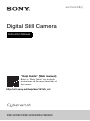 1
1
-
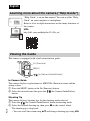 2
2
-
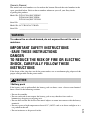 3
3
-
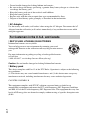 4
4
-
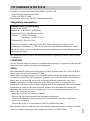 5
5
-
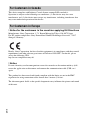 6
6
-
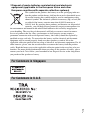 7
7
-
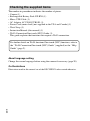 8
8
-
 9
9
-
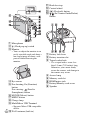 10
10
-
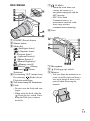 11
11
-
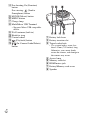 12
12
-
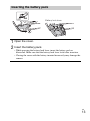 13
13
-
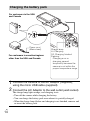 14
14
-
 15
15
-
 16
16
-
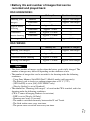 17
17
-
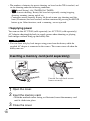 18
18
-
 19
19
-
 20
20
-
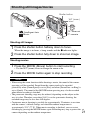 21
21
-
 22
22
-
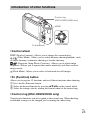 23
23
-
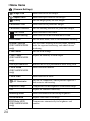 24
24
-
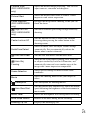 25
25
-
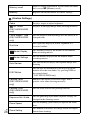 26
26
-
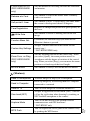 27
27
-
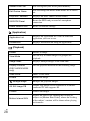 28
28
-
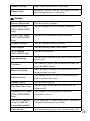 29
29
-
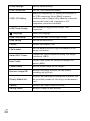 30
30
-
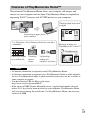 31
31
-
 32
32
-
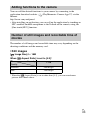 33
33
-
 34
34
-
 35
35
-
 36
36
-
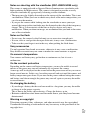 37
37
-
 38
38
-
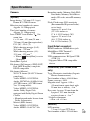 39
39
-
 40
40
-
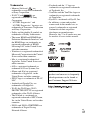 41
41
-
 42
42
-
 43
43
-
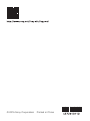 44
44
Sony Cyber-Shot DSC-HX90V Owner's manual
- Category
- Bridge cameras
- Type
- Owner's manual
- This manual is also suitable for
Ask a question and I''ll find the answer in the document
Finding information in a document is now easier with AI
in other languages
- Nederlands: Sony Cyber-Shot DSC-HX90V de handleiding
Related papers
Other documents
-
Pulsar W650 User manual
-
Hasselblad Stellar User manual
-
Hasselblad Stellar II User manual
-
Minolta DIMAGE G400 User manual
-
JVC GY-HM70E User manual
-
Panasonic DC-BGH1 Operating instructions
-
Contax 645 User manual
-
Panasonic DC-S5 Operating instructions
-
Panasonic TY-CSP1 Operating instructions
-
Sanyo Xacti VPC-J4EX User manual