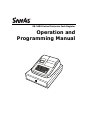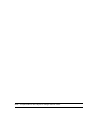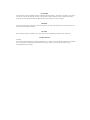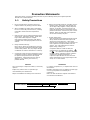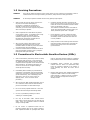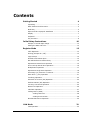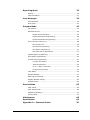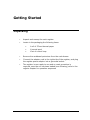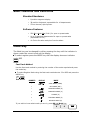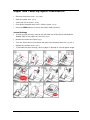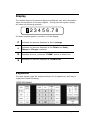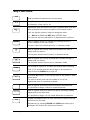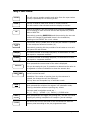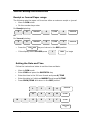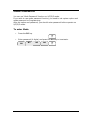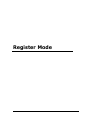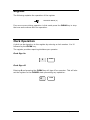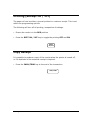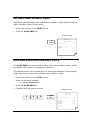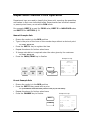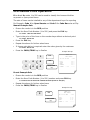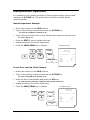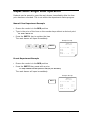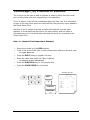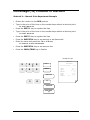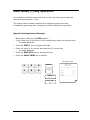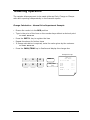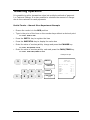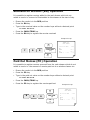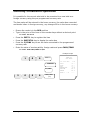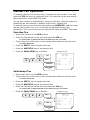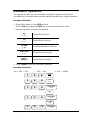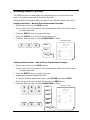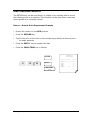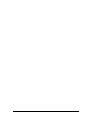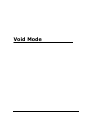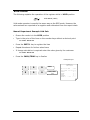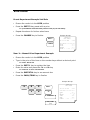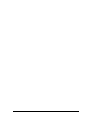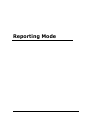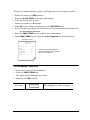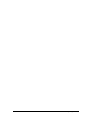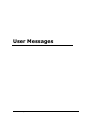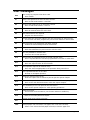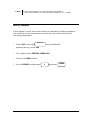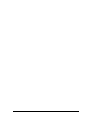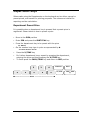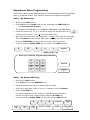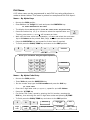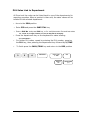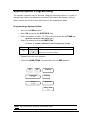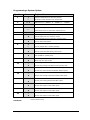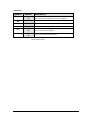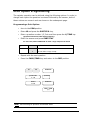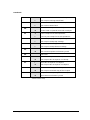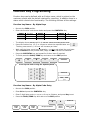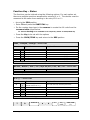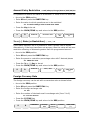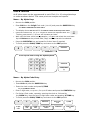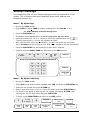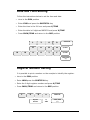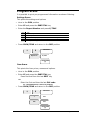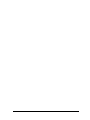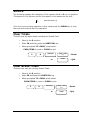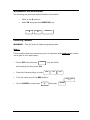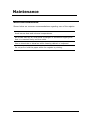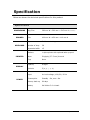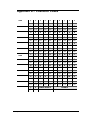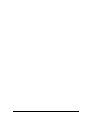Sam4s ER-180U Series Operation and programming manual
- Category
- Cash registers
- Type
- Operation and programming manual
This manual is also suitable for

ER-180U Series Electronic Cash Register
Operation and
Programming Manual

Note: All specifications are subject to change without notice.

ATTENTION
The product that you have purchased contains a rechargeable MS Lithium battery. This battery is recyclable. At the end of
its useful life, under various state and local laws, it may be illegal to dispose of battery into the municipal waste system.
Check with your local solid waste officials for details concerning recycling options or proper disposal.
WARNING
This is a Class A product. In a domestic environment this product may cause radio interference in which case the user may
be required to take adequate measures.
CAUTION
Risk of explosion if battery is replaced by an incorrect type. Dispose of used batteries according to the instructions.
LICENSE DETAILS
FreeRTOS
This product contains software which is linked to FreeRTOS V8.0.1 - Copyright (C) 2014 Real Time Engineers Ltd. FreeRTOS
V8.0.1 is licensed by the modified GNU General Public License (GPL) Version 2 (see the licensing section of http://
www.FreeRTOS.org for full details).

Precaution Statements
Follow these safety, servicing and ESD precautions to prevent damage and to protect against potential
hazards such as electrical shock.
1-1 Safety Precautions
1. Be sure that all built-in protective devices are
replaced. Restore any missing protective shields.
2. When reinstalling the chassis and its assemblies,
be sure to restore all protective devices, including
nonmetallic control knobs and compartment
covers.
3. Make sure there are no cabinet openings through
which people - particularly children - might insert
fingers and contact dangerous voltages.
Such openings include excessively wide cabinet
ventilation slots and improperly fitted covers and
drawers.
4. Design Alteration Warning:
Never alter or add to the mechanical or electrical
design of the ECR. Unauthorized alterations might
create a safety hazard. Also, any design changes
or additions will void the manufacturer s warranty.
5. Components, parts and wiring that appear to have
overheated or that are otherwise damaged should
be replaced with parts that meet the original
specifications. Always determine the cause of
damage or over- heating, and correct any
potential hazards.
6. Observe the original lead dress, especially near the
following areas: sharp edges, and especially the
AC and high voltage supplies. Always inspect for
pinched, out-of-place, or frayed wiring. Do not
change the spacing between components and the
printed circuit board. Check the AC power cord for
damage. Make sure that leads and components
do not touch thermally hot parts.
7. Product Safety Notice:
Some electrical and mechanical parts have special
safety-related characteristics that might not be
obvious from visual inspection. These safety
features and the protection they give might be lost
if the replacement component differs from the
original - even if the replacement is rated for
higher voltage, wattage, etc.
Components that are critical for safety are
indicated in the circuit diagram by shading, ( )
or ( ). Use replacement components that have
the same ratings, especially for flame resistance
and dielectric strength specifications. A
replacement part that does not have the same
safety characteristics as the original might create
shock, fire or other hazards.
CAUTION
There is the danger of explosion if battery is incorrectly
replaced.
Replace only with the same or equivalent type
recommended by the manufacturer.
Dispose used batteries according to the instructions.
ATTENTION
ll y a danger d explosion s il y a remplacement incorrect
de la batterie.
Remplacer uniquement avec une batterie du même type
ou d un type équivalent recommandé par le
constructeur.
Mettre au rebut les batteries usagées conformément
aux instructions du fabricant
.
SAFETY NOTICE:

1-2 Servicing Precautions
WARNING: First read the-Safety Precautions-section of this manual. If some unforeseen circumstance creates a
conflict between the servicing and safety precautions, always follow the safety precautions.
WARNING: An electrolytic capacitor installed with the wrong polarity might explode.
1. Always unplug the units AC power cord from the
AC power source before attempting to:
(a) Remove or reinstall any component or
assembly (b) Disconnect an electrical plug or
connector (c) Connect a test component in parallel
with an electrolytic capacitor.
2. Some components are raised above the printed
circuit board for safety. An insulation tube or tape
is sometimes used. The internal wiring is
sometimes clamped to prevent contact with
thermally hot components. Reinstall all such
elements to their original position.
3. After servicing, always check that the screws,
components and wiring have been correctly
reinstalled. Make sure that the portion around the
serviced part has not been damaged.
4. Check the insulation between the blades of the AC
plug and accessible conductive parts (examples:
metal panels and input terminals).
5. Insulation Checking Procedure: Disconnect the
power cord from the AC source and turn the power
switch ON. Connect an insulation resistance meter
(500V) to the blades of AC plug.
The insulation resistance between each blade of
the AC plug and accessible conductive parts (see
above) should be greater than 1 megohm.
7. Never defeat any of the B+ voltage interlocks.
Do not apply AC power to the unit (or any of its
assemblies) unless all solid-state heat sinks are
correctly installed.
8. Always connect an instruments ground lead to the
instrument chassis ground before connecting the
positive lead; always remove the instruments
ground lead last.
1-3 Precautions for Electrostatic Sensitive Devices (ESDs)
1. Some semiconductor (solid state) devices are easily
damaged by static electricity. Such components
are called Electrostatic Sensitive Devices (ESDs);
examples include integrated circuits and some field-
effect transistors. The following techniques will
reduce the occurrence of component damage
caused by static electricity.
2. Immediately before handling any semiconductor
components or assemblies, drain the electrostatic
charge from your body by touching a known earth
ground. Alternatively, wear a discharging wrist-
strap device. (Be sure to remove it prior to
applying power - this is an electric shock
precaution.)
3. After removing an ESD-equipped assembly, place it
on a conductive surface such as aluminum foil to
prevent accumulation of electrostatic charge.
4. Do not use Freon-propelled chemicals. These can
generate electrical charges that damage ESDs.
5. Use only a grounded-tip soldering iron when
soldering or unsoldering ESDs.
6. Use only an anti-static solder removal device.
Many solder removal devices are not rated as anti-
static; these can accumulate sufficient electrical
charge to damage ESDs.
7.
Do not remove a replacement ESD from its
protective package until you are ready to install it.
Most replacement ESDs are packaged with leads
that are electrically shorted together by conductive
foam, aluminum foil or other conductive materials.
8.
Immediately before removing the protective
material from the leads of a replacement ESD,
touch the protective material to the chassis or
circuit assembly into which the device will be
installed.
9. Minimize body motions when handling unpackaged
replacement ESDs. Motions such as brushing
clothes together, or lifting a foot from a carpeted
floor can generate enough static electricity to
damage an ESD.

•
••
• 2
Contents
Getting Started 4
Unpacking ........................................................................................ 4
Basic Features and Functions .............................................................. 5
Mode Key ......................................................................................... 5
Paper and Take-Up Spool Installation .................................................. 6
Display ............................................................................................ 7
Keyboard ......................................................................................... 7
Key Functions ................................................................................... 8
Initial Setup Instructions 10
Receipt or Journal Paper Usage ......................................................... 10
Setting the Date and Time ................................................................ 10
Register Mode 12
Clerk Operation ............................................................................... 13
Printing (Receipt On / Off) ................................................................ 13
Copy Receipt .................................................................................. 14
No Sale Cash Drawer Open ............................................................... 14
Non Add Reference Number Entry ..................................................... 14
Department Manual Price Operation .................................................. 15
Price Look Up Manual Price Operation ................................................ 16
Multiplication Operation ................................................................... 17
Department Single Item Operation .................................................... 18
Percentage (%) Premium or Discount ................................................ 19
Item Minus (-) Key Operation ........................................................... 21
Tendering Operation ........................................................................ 22
Received on Account (RA) Operation.................................................. 24
Paid Out Monies (PO) Operation ........................................................ 24
Currency Conversion Operation ......................................................... 25
Manual Tax Operation ...................................................................... 26
Calculator Operation ........................................................................ 27
Voiding Items (VOID) ...................................................................... 28
Voiding Last Item .................................................................. 28
Voiding Previous Item ............................................................ 28
Merchandise Return Operation .......................................................... 29
Void Mode 31
Void Operation ................................................................................ 32

•
••
• 3
Reporting Mode 35
Reports .......................................................................................... 36
Cash Declaration ............................................................................. 37
User Messages 39
User Messages ................................................................................ 40
Error Reset ..................................................................................... 41
Program Mode 43
Tax Setting..................................................................................... 44
Department Keys ............................................................................ 45
Department Preset Price ........................................................ 45
Department Name Programming ............................................. 46
Department Status Programming ............................................ 47
Price Look Up Codes (PLU’s) ............................................................. 48
PLU Preset Price .................................................................... 48
PLU Name Programming ........................................................ 49
PLU Status Programming ........................................................ 50
PLU Sales Link to Department ................................................. 51
System Option Programming ............................................................ 52
Print Option Programming ................................................................ 54
Function Key Programming ............................................................... 57
Function Key Status .............................................................. 58
Amount Restriction ................................................................ 59
% or (-) Rate / Restriction ..................................................... 59
Foreign Currency Rate ........................................................... 59
Clerk Name .................................................................................... 60
Receipt Message ............................................................................. 61
Date and Time Setting ..................................................................... 62
Register Number Setting .................................................................. 62
Program Scans ............................................................................... 63
Service Mode 65
Clear Totals .................................................................................... 66
Clear Grand Totals .......................................................................... 66
Software Information ....................................................................... 67
Factory Reset ................................................................................. 67
Maintenance 68
Specification 69
Appendix A – Character Codes 70

•
••
• 4
Getting Started
Unpacking
• Unpack and unwrap the cash register.
• Locate in the packaging the following items:
1 roll of 57mm thermal paper
1 journal spool
1 set of control keys
• Remove the cardboard protectors from the cash drawer.
• Connect the adaptor cord to the right side of the register, and plug
the register power adaptor into a grounded socket.
• The register is now ready to use and no reset procedure is
required, once the roll has been loaded (see following) refer to the
register chapter for operation sequences

Getting Started •
••
• 5
Basic Features and Functions
Standard Hardware
• 8 position segment display
• 38 position keyboard, expandable for 10 departments
• 57mm thermal, alpha printer
Software Features
• 500 Price Look Ups (PLU’s) for open or preset sales
• Up to 5 standard departments for open or preset sales
(expandable to 10)
• 10 Clerks for sales analysis of monies taken.
Mode Key
The Mode key can be changed by either pressing the key until the indicator is
shown under the correct mode on the display
To select register press the MODE key until the display shows an indicator
under REG
MODE
CALC
Fast Track Method
Use the fast track method by entering the number of the mode required and press
the mode key.
To select Register Mode using the fast track method enter 3 for REG and press the
MODE key
MODE
CALC
3
NUMBER DISPLAY MODE
1
VOID MODE (VOID)
2
-
OFF MODE (OFF)
3
REGISTER MODE (R)
4
MANAGER MODE (X)
5
Z MODE (Z)
6
PROGRAM MODE (P)
7
SERVICE MODE (S)
If you wish to know what mode you are in, press 99 and Mode key.
9
MODE
CALC
9

•
••
• 6 Getting Started
Paper and Take-Up Spool Installation
• Remove the printer cover.
(Fig A & B)
• Open the paper arm.
(Fig C)
• Insert the roll as shown.
(Fig D)
• Push down the paper arm until it clicks in place.
(Fig E)
• Press the FEED button to ensure the paper feeds correctly.
Journal Settings
• If using journal printing, remove the left hand end of the Spool and feed the
leading edge of the paper into the slot.
(Fig F)
• Replace the end of the Spool
(Fig g)
• Turn the Spool two to three turns and place into the paper well slot.
(Fig H & I)
• Replace the printer cover.
(Fig J)
• To activate the spool turning, refer to page 10 Receipt or Journal paper usage.

Getting Started •
••
• 7
Display
The display features fluorescent digits providing the user with information
about the operation of the cash register. During use the register display
will show the following symbols.
All these symbols appear in position 1 of the display.
C
Indicates the amount displayed is due in change.
=
Indicates the amount displayed is the Total when Cash,
Cheque or Charge is pressed.
E
Indicates an error, press the “CLEAR” button to clear error.
S
Indicates the amount displayed is a SUBTOTAL
Keyboard
The cash register uses the keyboard shown for all operations, each key is
explained in detail following.
1
2 3 4 5 6
.
7
8

•
••
• 8 Getting Started
Key Functions
When pressed this advances the printer paper.
These “Number keys” are used to enter the numeric amounts
For Example - Enter 100 for £1
Department keys are used to sell open or preset items, with the
sales quantities and values recorded on the financial report.
They can also be named in order to categorise sales.
I.e. – DPT.1 as FOOD and DPT.2 as LOTTERY sales.
The keys can also be expanded to 10 departments if required.
Used to display the time in register by pressing the key or
to sell multiples of the same items.
This key is also the multiplication key in calculator mode.
Used to register any money paid out and reduce the cash in
drawer total on reports.
This key also acts as the minus key in calculator mode.
Used to register any money received and increase the cash in
drawer total on reports.
This key also acts as the plus key in calculator mode.
This is used to sign up to 10 clerks for monies taken reporting.
Enter 1,2,3 etc and press the key to sign on an operator or
press 0 then the CLERK key to sign off.
Price Look Up codes 1 to 500 can be used to sell preset or open
priced items.
The sales of these items can be totalled to one of the
department keys for reporting purposes.
Used to register a minus amount and reduce the sales total.
It is possible to assign a value for preset discounts.
Used to register a percent discount (-%) or surcharge (+%)
adjustment to the sales total.
It is possible to assign a % for preset discounts or premiums.
Pressed immediately after an item sale this will remove the last
item sold from the total.
Alternatively by pressing CLEAR then VOID and entering the
item again will remove the value from the sale.
FEED
DEPT.1
- 5
0 - 9
X/TIME
PO
(-)
RA
(+)
CLERK
PLU
-
-%, +%
VOID

Getting Started •
••
• 9
Key Functions
This will remove a sales quantity and value from the report when
the key is pressed prior to entering a sale.
This key is used to clear error tones or numeric entries.
It is also used to clear the date and time display on screen.
Entering a product’s tax rate number and pressing the TAX key
prior to selling an item removes the tax and reports the product
sales to NON TAX.
Alternatively pressing SUBTOTAL and then entering the tax rate
number will exempt all applicable items in the transaction,
reporting to the EXEMPT tax 1 to 4 values.
If a numeric entry is made prior to this key the number is printed
on the receipt as reference number (#).
Alternatively pressing this key outside of a sale acts as a no sale
and opens the cash drawer.
To finalize the sale as a cheque payment, an alternative to Cash,
and report to a separate totaliser.
To finalize the sale as a charge payment, an alternative to Cash,
and report to a separate totaliser
When pressed the current total of the sale is displayed.
This can be used prior to a % operation to determine the value to
be adjusted or before finalization to show the amount due.
When pressed this will open the cash drawer and record the
monies received as cash.
In addition if the value of monies given by the customer is
entered, the change due will be displayed.
This key also acts as equals key in calculator mode
Press MODE when outside of a sale to change mode position.
When pressed this switches the register into calculator mode,
allowing calculations without reporting any values.
The keys used in calculator mode are :
RA (+) PO (-) X/TIME = (x) CASH (=) CLEAR exits.
When pressed this will toggle the printing Off / On and vice versa
stopping all printing irrespective of receipt or journal settings.
This allows the current sale total to be converted to a different
currency total according to the pre-programmed rate.
SUBTOTAL
CASH / TEND
(=)
RETURN
MODE
CALC
CLEAR
TAX
# / NO
SALE
CHEQUE
CHARGE
RCPT
ON/OFF
C/CONV

•
••
• 10 Getting Started
Initial Setup Instructions
Receipt or Journal Paper usage
The following sets the paper roll to act as either a customer receipt or journal
• Move to PGM mode
•
On the number keys enter
For Receipt printing
Or
For Journal printing
• Press the key and return to the REG position
•
If the display shows CLOSED press to begin
Setting the Date and Time
Follow the instructions below to set the time and date.
• Move to PGM mode
• Enter 1300 and press the SUBTOTAL key
• Enter the time in the 24 hour format and press X/TIME
• Enter the date in 6 digits as MMDDYY and press X/TIME
• Press CASH/TEND and return to the REG position
3 0
CASH /TEND
(=)
SUBTOTAL
6
X/
TIME
SUBTOTAL
3 0
SUBTOTAL
6 1
X/TIME
SUBTOTAL
0
CASH/TEND
(=)
1
0
3
SUBTOTAL
X/
TIME
0
H
M
H
M
M
D
M
D
Y
Y
X/TIME
CLERK
1

•
••
• 11
Mode Password
You can use ‘Mode Password’ function on X/Z/P/S mode.
If you wish to use mode password function, you need to set system option and
mode password on Programming.
After set option and password, you should enter password before operate on
X/Z/P/S mode.
To enter Mode
• Press the PO key
• Enter password (4 digits) and press the PO key to terminate.
PO
(-)
N1
N2
N3 N4
PO
(-)

•
••
• 12
Register Mode

Register Mode •
••
• 13
Register
The following explains the operation of the register
REGISTER MODE (R)
If an error occurs during operation in this mode press the CLEAR key to stop
the tone and continue with the operation.
Clerk Operation
A clerk can be signed on to the register by entering a clerk number 1 to 10
followed by the CLERK key
.
The register provides reporting totalisers per operator
.
Clerk Sign On
Clerk Sign off
Entering 0 and pressing the CLERK key will sign off an operator. This will also
set the register to the CLOSED state preventing any operation.
CLERK
CLERK
1
0

•
••
• 14 Register Mode
Printing (Receipt On / Off)
The paper roll can be either a journal printout or customer receipt. This is set
within the programming options.
The following will turn off all printing, irrespective of settings.
• Ensure the mode is in the REG position
• Press the RCPT ON / OFF key to toggle the printing OFF and ON
Copy Receipt
It is possible to produce a copy of the receipt when the printer is turned off,
or if a duplicate of the customer receipt is required.
• Press the CASH/TEND key at the end of the transaction.
RECPT
ON/OFF
CASH/TEND

Register Mode •
••
• 15
No Sale Cash Drawer Open
A NO SALE operation opens the cash drawer outside of a sale and the financial
report records a count of the activity.
• Ensure the mode is in the REG position
• Press the #/NO SALE key
Example Receipt
THANK-YOU
CALL AGAIN
13/07/2015 MON 09:23
NOSALE-------------------
CLERK 1 000011 00001
Non Add Reference Number Entry
The #/NO SALE key can be used to enter up to a seven digit number, which
is printed on the receipt or journal as a reference.
The reference entry can be made prior or during any operation in the register
mode. This numeric entry will not add to any counts or totals.
• Ensure the mode is in the REG position
• Enter the reference number
I.e. 123 as a docket number
• Press the #/NO SALE key
• Continue with the sale as normal
Example Receipt
THANK-YOU
CALL AGAIN
13/07/2015 MON 09:23
DEPT1 £2.99
NONADD # 123
TOTAL 2.99
CHARGE 2.99
CLERK 1 000011 00001
# / NO
SALE
2
1
3
# / NO
SALE

•
••
• 16 Register Mode
Department Manual Price Operation
Department keys are used to classify the items sold, reporting the quantities
and values to their own individual totals. Departments can be either manual
or preset priced items, as set within PGM mode.
For example, DEPT.1 is used for FOOD sales, DEPT.2 for NON FOOD sales
and DEPT.3 for LOTTERY @ £1
Manual Example Sale
• Ensure the mode is in the REG position
• Type in the price of the item on the number keys without a decimal point
I.e. enter 200 for £2
• Press the DEPT.1 key to register the item
• Repeat the above for further sales items
• If change calculation is required enter the value given by the customer
I.e. enter 500 for £5
• Press the CASH/TEND key to finalize
Example Receipt
THANK-YOU
CALL AGAIN
13/07/2015 MON 09:23
DEPT1 £2.00
TOTAL £2.00
CASH £5.00
CHANGE £3.00
CLERK 1 000011 000000
Preset Example Sale
• Ensure the mode is in the REG position
• Press the DEPT.3 key preset with a price
I.e. press DEPT.3 which has been preset as 100 (£1) for the lottery
• Repeat the above for further sales items
• Press the CHARGE key to finalize
Example Receipt
THANK-YOU
CALL AGAIN
13/07/2015 MON 09:23
DEPT3 £1.00
TOTAL £1.00
CHARGE £1.00
CLERK 1 000012 000000
0
2
0
DEPT.1
0
5
0
CASH/TEND
(=)
DEPT.3
CHARGE
Page is loading ...
Page is loading ...
Page is loading ...
Page is loading ...
Page is loading ...
Page is loading ...
Page is loading ...
Page is loading ...
Page is loading ...
Page is loading ...
Page is loading ...
Page is loading ...
Page is loading ...
Page is loading ...
Page is loading ...
Page is loading ...
Page is loading ...
Page is loading ...
Page is loading ...
Page is loading ...
Page is loading ...
Page is loading ...
Page is loading ...
Page is loading ...
Page is loading ...
Page is loading ...
Page is loading ...
Page is loading ...
Page is loading ...
Page is loading ...
Page is loading ...
Page is loading ...
Page is loading ...
Page is loading ...
Page is loading ...
Page is loading ...
Page is loading ...
Page is loading ...
Page is loading ...
Page is loading ...
Page is loading ...
Page is loading ...
Page is loading ...
Page is loading ...
Page is loading ...
Page is loading ...
Page is loading ...
Page is loading ...
Page is loading ...
Page is loading ...
Page is loading ...
Page is loading ...
Page is loading ...
Page is loading ...
Page is loading ...
Page is loading ...
Page is loading ...
-
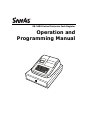 1
1
-
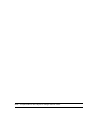 2
2
-
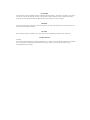 3
3
-
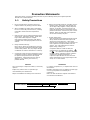 4
4
-
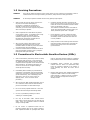 5
5
-
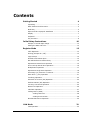 6
6
-
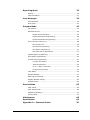 7
7
-
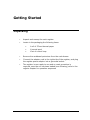 8
8
-
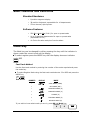 9
9
-
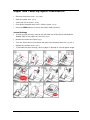 10
10
-
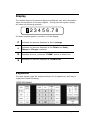 11
11
-
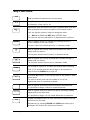 12
12
-
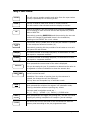 13
13
-
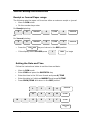 14
14
-
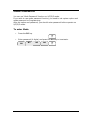 15
15
-
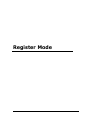 16
16
-
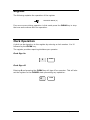 17
17
-
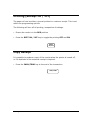 18
18
-
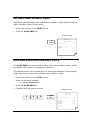 19
19
-
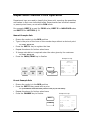 20
20
-
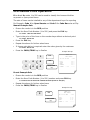 21
21
-
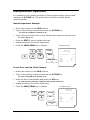 22
22
-
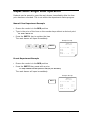 23
23
-
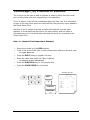 24
24
-
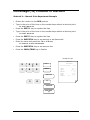 25
25
-
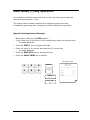 26
26
-
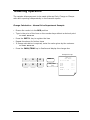 27
27
-
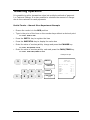 28
28
-
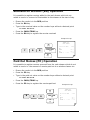 29
29
-
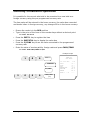 30
30
-
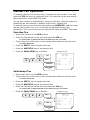 31
31
-
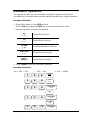 32
32
-
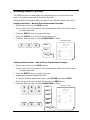 33
33
-
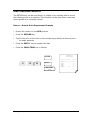 34
34
-
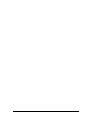 35
35
-
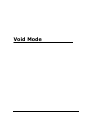 36
36
-
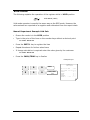 37
37
-
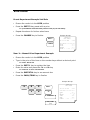 38
38
-
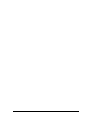 39
39
-
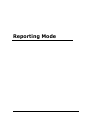 40
40
-
 41
41
-
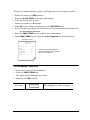 42
42
-
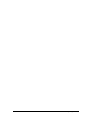 43
43
-
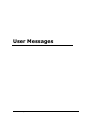 44
44
-
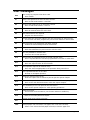 45
45
-
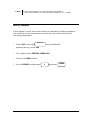 46
46
-
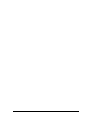 47
47
-
 48
48
-
 49
49
-
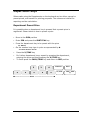 50
50
-
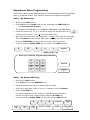 51
51
-
 52
52
-
 53
53
-
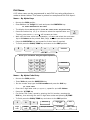 54
54
-
 55
55
-
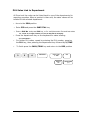 56
56
-
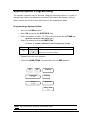 57
57
-
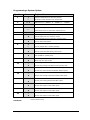 58
58
-
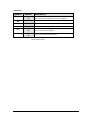 59
59
-
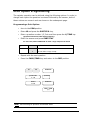 60
60
-
 61
61
-
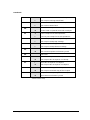 62
62
-
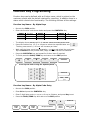 63
63
-
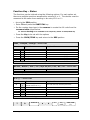 64
64
-
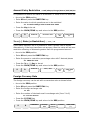 65
65
-
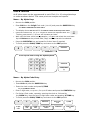 66
66
-
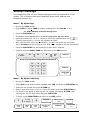 67
67
-
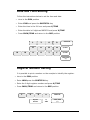 68
68
-
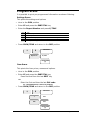 69
69
-
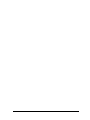 70
70
-
 71
71
-
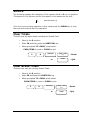 72
72
-
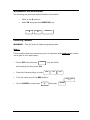 73
73
-
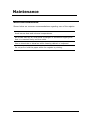 74
74
-
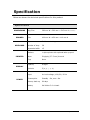 75
75
-
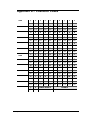 76
76
-
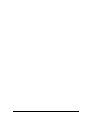 77
77
Sam4s ER-180U Series Operation and programming manual
- Category
- Cash registers
- Type
- Operation and programming manual
- This manual is also suitable for
Ask a question and I''ll find the answer in the document
Finding information in a document is now easier with AI
in other languages
- italiano: Sam4s ER-180U Series
Related papers
-
Sam4s ER-260 SERIES Operation and programming manual
-
Sam4s ER-180T Operation and programming manual
-
Sam4s ER-180T Operation and programming manual
-
Sam4s ER-390M Specification
-
Sam4s NR-500 Series Specification
-
Sam4s SPS-300 Series Programming & Operation Manual
-
Sam4s ER-380 User manual
-
Sam4s ER-380 Specification
-
Sam4s ER-230EJ Operating And Programming Manual
-
Sam4s ER-380 User manual
Other documents
-
 TOWA SX-590 User manual
TOWA SX-590 User manual
-
Samsung ER-290 User manual
-
Samsung Electronic cash register User manual
-
 Royal Consumer Information Products ALPHA9155SC User manual
Royal Consumer Information Products ALPHA9155SC User manual
-
Sharp XEA107WH Operating instructions
-
Casio PCRT470 User manual
-
Royal 435dx Owner's manual
-
Casio CASIO SE-S300M User manual
-
Sharp XEA201 Owner's manual
-
Samsung Cash Register ER-290 User manual