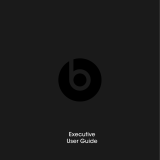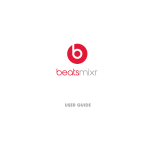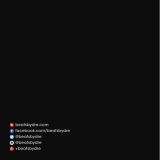16
English
Speaker Placement
Some helpful guidelines that will help you achieve the best performance from
your Beatbox.
Your Beatbox is designed and engineered to sound great anywhere you place
it. However, realizing that every space is different, there are placements that
will maximize the performance of your Beatbox. The home environment can
present a challenge in choosing the best location for your Beatbox. The trick
is to place the Beatbox in a location that will take advantage of the acoustic
properties of your room and give you the best overall balance of sound.
Distance to the sidewalls, back wall and corners can have the biggest impact
on the sound of your Beatbox. The closer the Beatbox is to a wall, ýoor, or
ceiling the more bass reinforcement you will get. Maximum bass comes when
it’s placed in a corner.
The shape of Beatbox allows you to place it perfectly into a corner, giving you
a great combo of space saving and deep bass. The surface you place your
Beatbox on can also signicantly impact the sound. Make sure you place your
Beatbox on a solid surface to avoid unwanted distortion to the sound.
The height of your Beatbox in relation to your listening position can also affect
the sound quality. Ideally, your Beatbox should be as close to ear level as
possible and at least four feet away from your listening position for the best
performance.