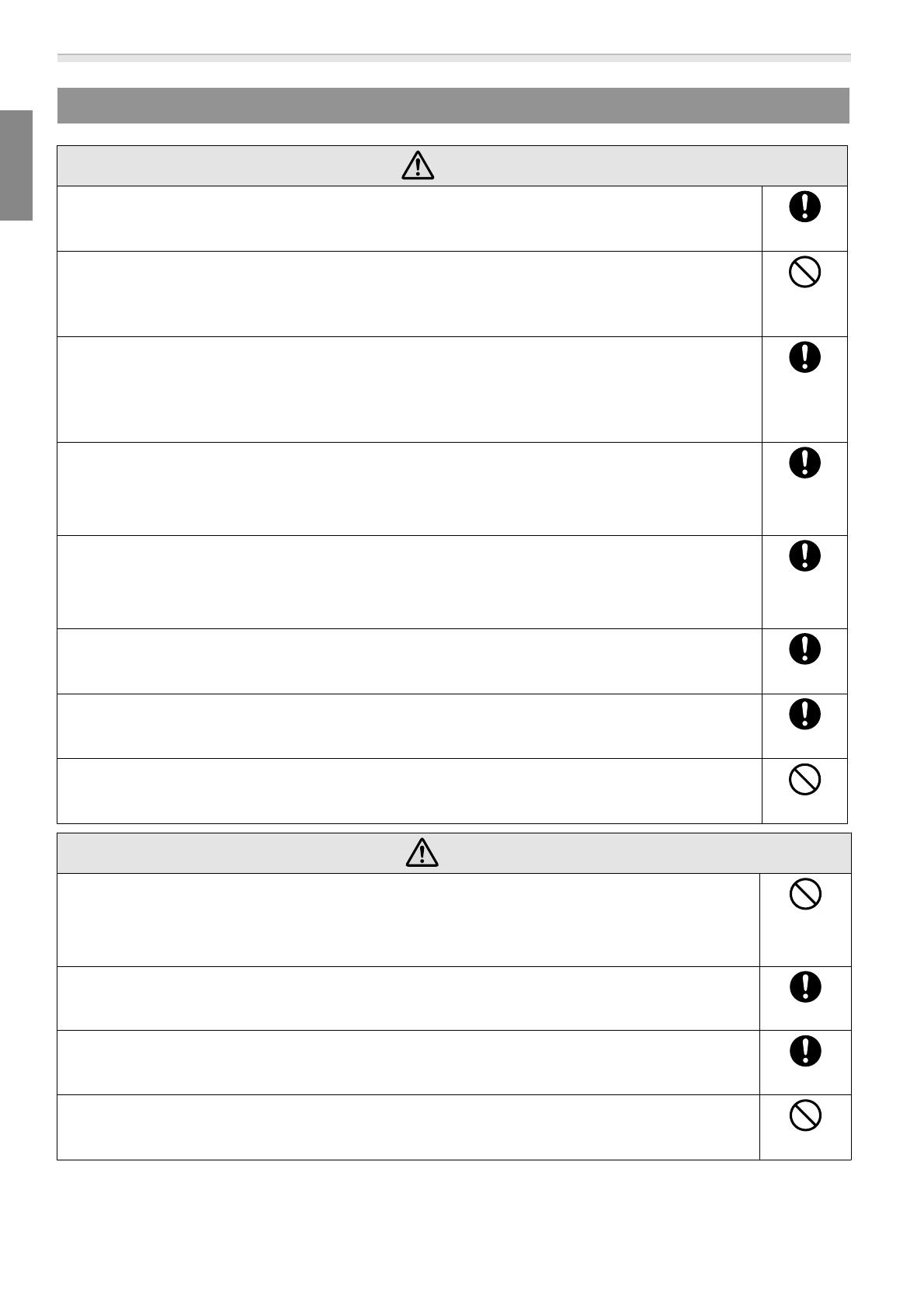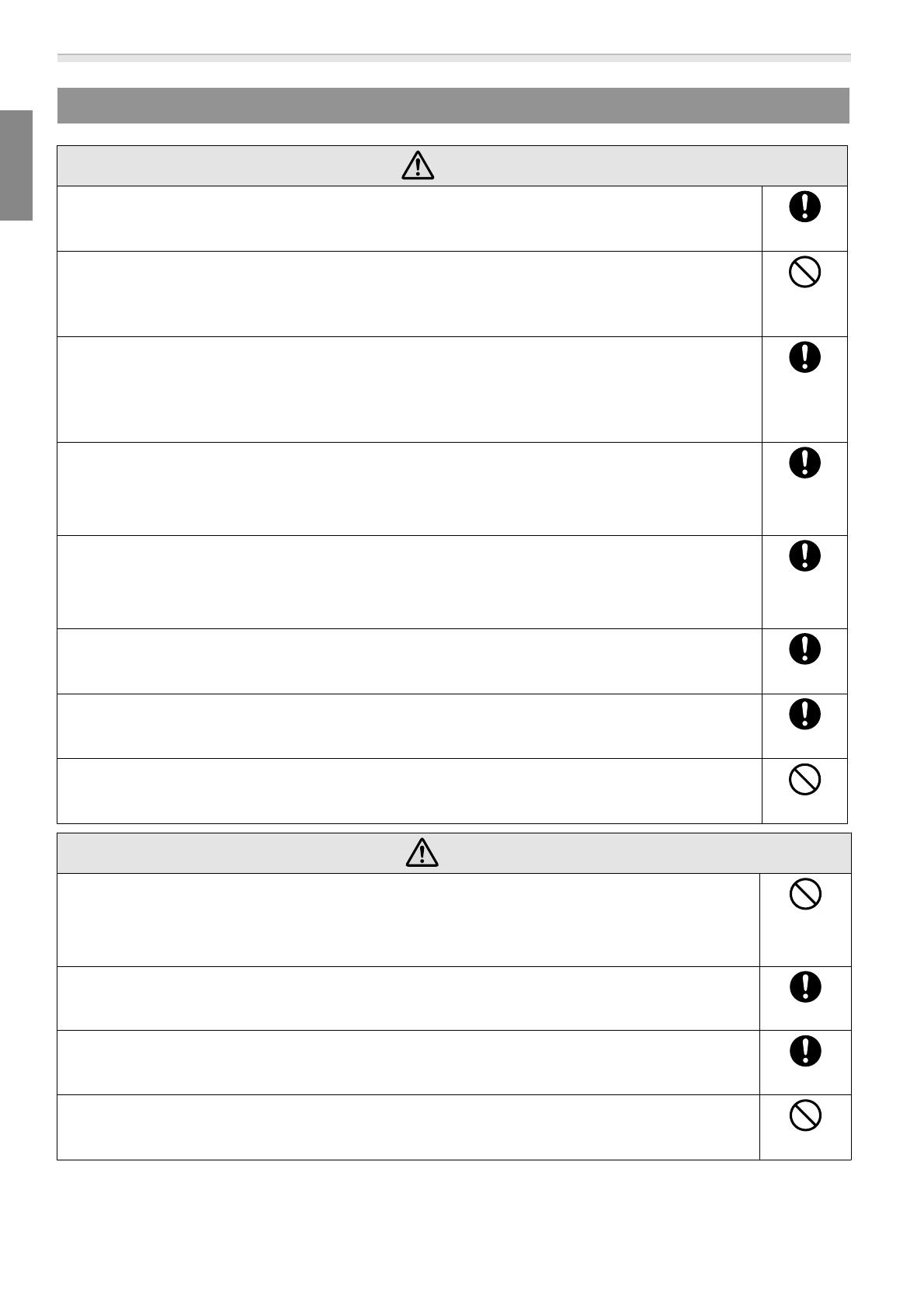
User's Guide
4
Safety Precautions for Installation
Warning
Follow the instructions in this guide when installing this product.
If the instructions are not followed, this product may fall, resulting in personal injury or an accident.
Do not install this product in an unstable location.
Make sure the installation location is strong enough to support the weight of the projector and this
product.
Do not use adhesives, lubricant, oil, and so on when securing the screws.
If you use adhesives on the mount fixing points to prevent the screws from loosening, or if you use
things such as lubricants or oils on the projector, the projector case may crack and cause the pro-
jector to fall, resulting in personal injury or property damage.
This product is for portrait projection or stacked projection only. Do not attach
any devices other than the projector.
Otherwise this product may be damaged; if the projector falls, it could cause death or personal injury.
This product should be installed by at least two qualified service personnel.
When loosening screws during installation, be careful not to drop this product.
If this product or the projector falls, it could cause death or personal injury.
After making adjustments, make sure you tighten all of the screws.
Otherwise, the product may fall and cause personal injury or property damage.
Wear non-slip gloves when moving and installing.
If this product falls, it could cause personal injury or property damage.
Do not cover the projector's air intake vent or air exhaust vent.
If either of the vents is covered, the internal temperature could rise and cause a fire.
Caution
Do not install this product in a location subject to temperatures outside the pro-
jector's operating range.
This may cause malfunctions to occur.
Do not install the projector in a location where it may be subject to vibrations or
shocks.
When securing the frame with bolts, make sure you do not catch your hand or
finger between the bolts and the frame.
Do not stack more than three projectors in a stacked configuration.
The frame could fall and cause an injury.