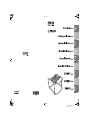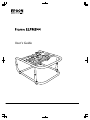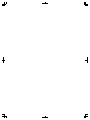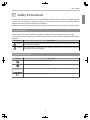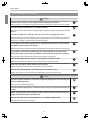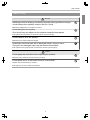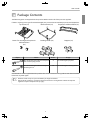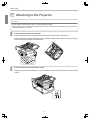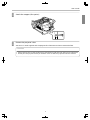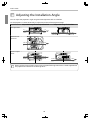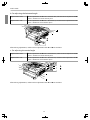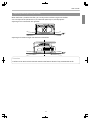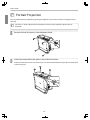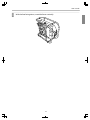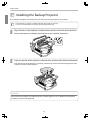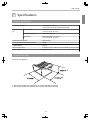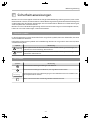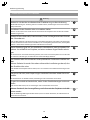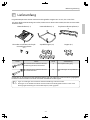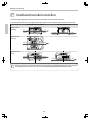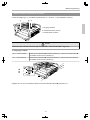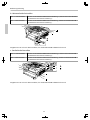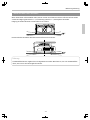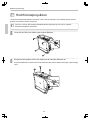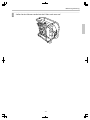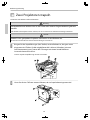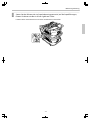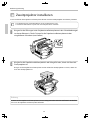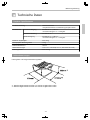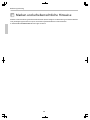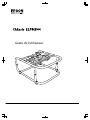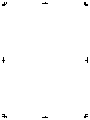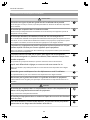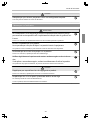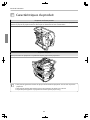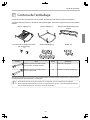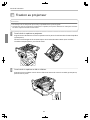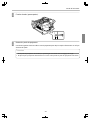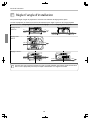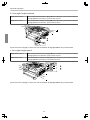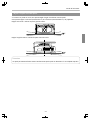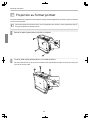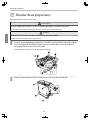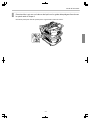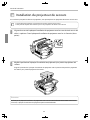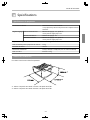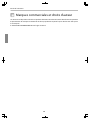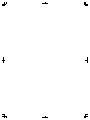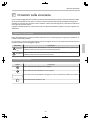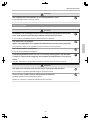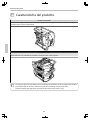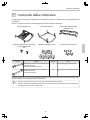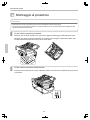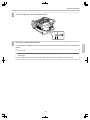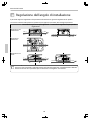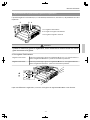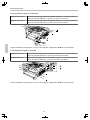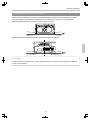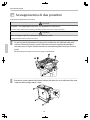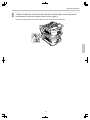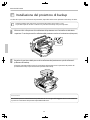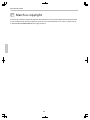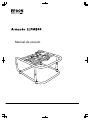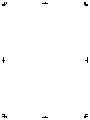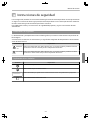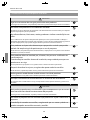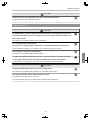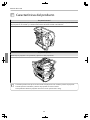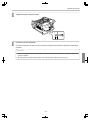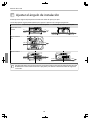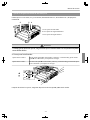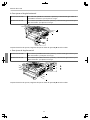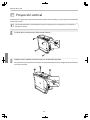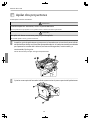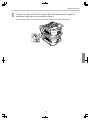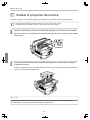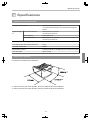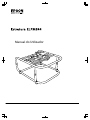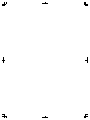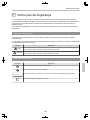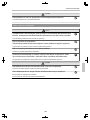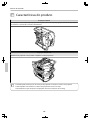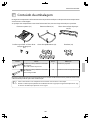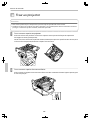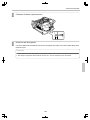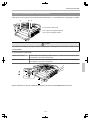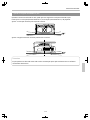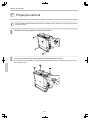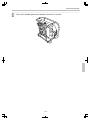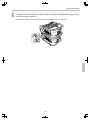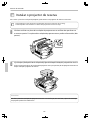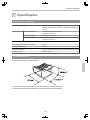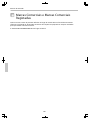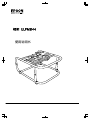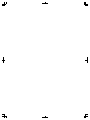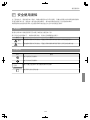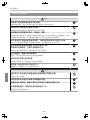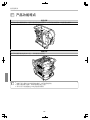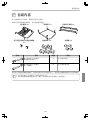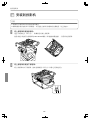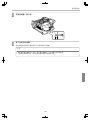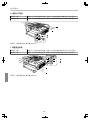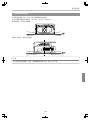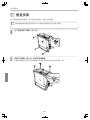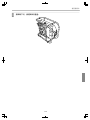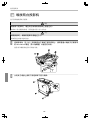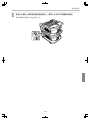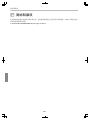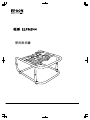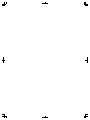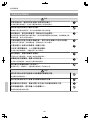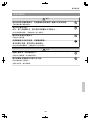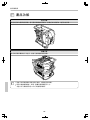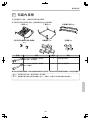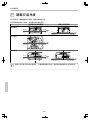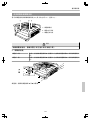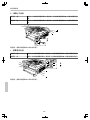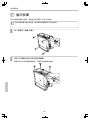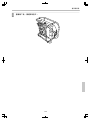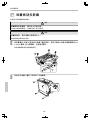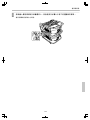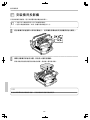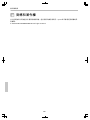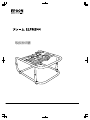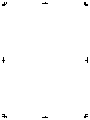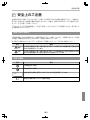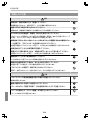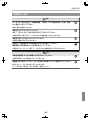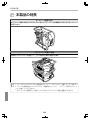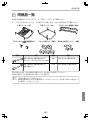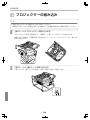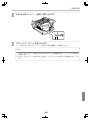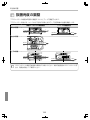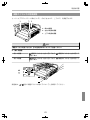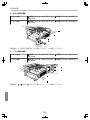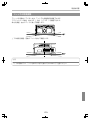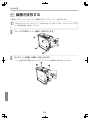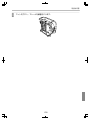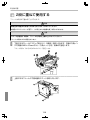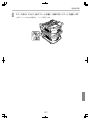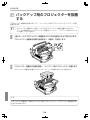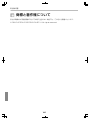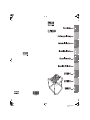Epson PowerLite Pro Z11000W User guide
- Category
- Projector mounts
- Type
- User guide
Page is loading ...
Page is loading ...

User's Guide
3
Safety Instructions
For your safety, read all the instructions in this guide before using this product. Incorrect handling that ignores
instructions in this guide could damage this product or could result in personal injury or property damage.
Keep this installation guide at hand for future reference.
Read the User's Guide and Safety Instructions for your projector and follow the instructions in these documents.
Safety indications
The documentation and this product use graphical symbols to show how to use this product safely.
The indications and their meaning are as follows. Make sure you understand them properly before reading
the guide.
Indication Explanation
Warning
This symbol indicates information that, if ignored, could result i n p er son al inju ry o r e ve n d eath
due to incorrect handling.
Caution
This symbol indicates information that, if ignored, could result in personal injury or physical
damage due to incorrect handling.
Explanation of Symbols
Symbols Explanation
Indicates actions that must not be performed.
Indicates actions that should be performed.
Attention
Indicates contents that could cause damage or malfunction to this product or the projector.
c
Indicates related or useful information.
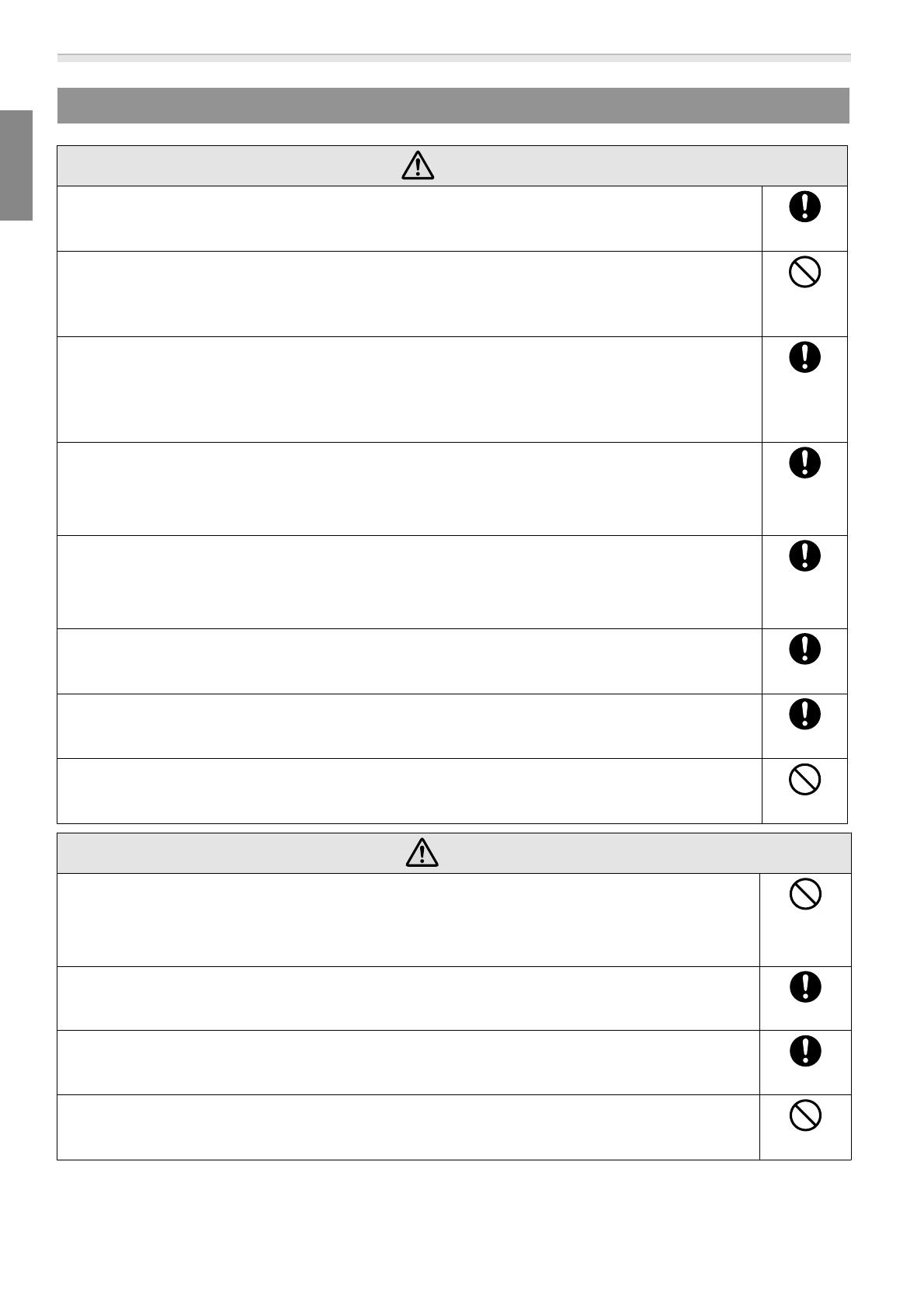
User's Guide
4
Safety Precautions for Installation
Warning
Follow the instructions in this guide when installing this product.
If the instructions are not followed, this product may fall, resulting in personal injury or an accident.
Do not install this product in an unstable location.
Make sure the installation location is strong enough to support the weight of the projector and this
product.
Do not use adhesives, lubricant, oil, and so on when securing the screws.
If you use adhesives on the mount fixing points to prevent the screws from loosening, or if you use
things such as lubricants or oils on the projector, the projector case may crack and cause the pro-
jector to fall, resulting in personal injury or property damage.
This product is for portrait projection or stacked projection only. Do not attach
any devices other than the projector.
Otherwise this product may be damaged; if the projector falls, it could cause death or personal injury.
This product should be installed by at least two qualified service personnel.
When loosening screws during installation, be careful not to drop this product.
If this product or the projector falls, it could cause death or personal injury.
After making adjustments, make sure you tighten all of the screws.
Otherwise, the product may fall and cause personal injury or property damage.
Wear non-slip gloves when moving and installing.
If this product falls, it could cause personal injury or property damage.
Do not cover the projector's air intake vent or air exhaust vent.
If either of the vents is covered, the internal temperature could rise and cause a fire.
Caution
Do not install this product in a location subject to temperatures outside the pro-
jector's operating range.
This may cause malfunctions to occur.
Do not install the projector in a location where it may be subject to vibrations or
shocks.
When securing the frame with bolts, make sure you do not catch your hand or
finger between the bolts and the frame.
Do not stack more than three projectors in a stacked configuration.
The frame could fall and cause an injury.

User's Guide
5
Notes on Usage
Warning
Modifying and disassembling should only be performed by qualified service per-
sonnel except when explicitly stated in the User's Guide.
Otherwise, malfunctions or accidents may occur.
Do not hang from this product.
Also, do not hang any objects on this product except for the projector.
If this product breaks and falls, it could cause death or personal injury.
Do not stand or sit on this product.
Otherwise, the product could be damaged.
Periodically check that there are no damaged sections or loose screws.
If any parts are damaged, stop using the product immediately.
If this product or the projector falls, it could cause death or personal injury.
Caution
Do not apply too much force when adjusting this product.
Otherwise, the product may break and cause an injury.
Do not place screws or feet within reach of small children.
Children may swallow them by accident.
If this happens, contact a doctor immediately.

User's Guide
6
Product Features
Portrait Projection
For projectors that support portrait projection, you can perform portrait projection by placing a projector in the
frame, and then installing the frame vertically.
Stacked Projection
You can secure a projector to this product, and stack up to two projectors.
c
•
You can also install projector installation plates on the frame, and place the projector.
•
You can stack two frames and place a backup projector on top.
•
This product can support a backup projector that weighs up to 15 kg.

User's Guide
7
Package Contents
The following parts are supplied with this product. Make sure that all of the parts are supplied.
If there is anything missing or if there are damaged parts, contact the store where you purchased the product.
Top Frame (x1) Bottom Frame (x1) Projector Installation Plates (x2)
Screws for securing the Projector In-
stallation Plates
(x2)
Stacking Guides (x5) Stoppers (x4)
Shape Name
Number
Usage
M6 x 30 mm hexagon socket head cap bolt
with washer/spring washer
4 For attaching the projector
M6 x 40 mm hexagon socket head cap bolt
M6 hexagon nut
10 For attaching the Stacking Guides
Use the bolts or screws supplied with this product to install it as directed in this guide. Do not substitute these
bolts with any other types.
c
•
Gather the tools and parts you need before you begin installation.
•
Dispose of this product in accordance with your local laws and regulations. Follow the disposal
regulations of your workplace if they apply.

User's Guide
8
Attaching to the Projector
Attention
•
Do not remove screws for parts that are not specified in this guide.
•
Make sure the screws to secure the projector to this product, as well as the metal fittings to connect the top
and bottom frames are secured.
a
Attach the top frame to the projector.
Align the bolt holes on the top frame with the ceiling mount fixing points (four points).
Use a commercially available hexagon wrench to tighten the M6 x 30 mm bolts (with washers/spring
washers) supplied, and then secure the frame.
b
Attach the top frame to the bottom frame.
Align the Top Frame with the Bottom Frame, and rotate the metal fittings (four points) to secure them
in place.

User's Guide
9
c
Attach the stoppers (four points).
d
Remove the projector's feet.
See the User's Guide supplied with the projector for information on how to remove the feet.
Attention
•
If the projector's feet are left attached, they could interfere with the frame during angle adjustment.
•
Do not place the projector directly on the floor and so on while the projector's feet are removed.

User's Guide
10
Adjusting the Installation Angle
You can adjust the projector's angle using the three adjustment dials and the feet.
Tilt the projector, or rotate horizontally to adjust the position of the projected image.
Adjustable Range for the Adjustment Dial Adjustable Range for the Feet
Tilt adjustment
Horizontal ad-
justment
Vertical adjust-
ment
c
Make sure that the installation angle is within the specified range. See the User's Guide supplied with
the projector for information on the angle of tilt.

User's Guide
11
Adjusting the Angle Using the Adjustment Dial
You can adjust the tilt (±2°) and direction (horizontally ±5°, vertically ±2°) of the set projector.
a: For adjusting the tilt
b: For adjusting the horizontal angle
c: For adjusting the vertical angle
Caution
When rotating the adjustment dials, make sure you do not catch your hand or finger be-
tween the dials.
a: For adjusting the tilt
Adjust to the + side
Rotate adjustment dial A in the + direction first, and then rotate adjustment dial B
in the + direction to secure them in place.
Adjust to the - side
Rotate adjustment dial B in the - direction first, and then rotate adjustment dial A
in the - direction to secure them in place.
After making adjustments, make sure that adjustment dials A and B are not loose.

User's Guide
12
b: For adjusting the horizontal angle
Adjust to the + side
Rotate adjustment dial A in the + direction first, and then rotate adjustment dial B
in the + direction to secure them in place.
Adjust to the - side
Rotate adjustment dial B in the - direction first, and then rotate adjustment dial A
in the - direction to secure them in place.
After making adjustments, make sure that adjustment dials A and B are not loose.
c: For adjusting the vertical angle
Adjust to the + side
Rotate adjustment dial B in the + direction first, and then rotate adjustment dial A
in the + direction to secure them in place.
Adjust to the - side
Rotate adjustment dial A in the - direction first, and then rotate adjustment dial B
in the - direction to secure them in place.
After making adjustments, make sure that adjustment dials A and B are not loose.

User's Guide
13
Adjusting the Angle Using the Feet
When the frame is placed on the floor, you can adjust the installation angle with the feet.
You can adjust the tilt (horizontal ±3°) and direction (vertically ±3°) of the projector.
Adjusting the tilt: Use the left and right feet.
Adjusting the horizontal angle: Use the front and back feet.
Attention
The feet can be attached and removed. Note that the feet will detach if they are extended too far.

User's Guide
14
Portrait Projection
You can perform portrait projection by placing the projector in the frame, and then installing the frame
vertically.
c
See the User's Guide supplied with the projector to check if your projector supports portrait
projection.
a
Remove the feet (four points) from the bottom frame.
b
Attach the removed feet (four points) to the side of the frame.
There are screw holes on the side to which you can attach the feet. Make sure you do not attach them
to the wrong side.

User's Guide
15
c
With the feet facing down, stand the frame vertically.

User's Guide
16
Stacking Two Projectors
You can stack up to two frames.
Warning
When stacking two frames, do not suspend them from a ceiling and so on.
If this product or the projector falls, it could cause death or personal injury.
Caution
Do not stack more than three frames for stacked projection.
The frame could fall and cause an injury.
a
Attach the stacking guides (five points) to the frame that will be at the bottom of the stack.
Use a commercially available hexagon wrench to tighten the M6 x 40 mm bolts (with
hexagon nuts) supplied to secure the guides.
Use two bolts to secure each stacking guide.
b
Remove the four feet from the bottom frame that will be at the top of the stack.

User's Guide
17
c
Place the frame that will be at the top of the stack on the stacking guides, and secure it
with the feet removed in step 2.
Use the feet to secure the four points on the left and right of the frame.

User's Guide
18
Installing the Backup Projector
By installing the projector installation plate, you can place a backup projector on the frame.
c
•
This product can support a backup projector that weighs up to 15 kg.
•
You can stack two frames and place a backup projector on top.
a
Align the holes on the projector installation plate with the screw holes of the top frame.
Secure the projector installation plate with the screws supplied (two points).
b
Adjust the position of the projector installation plate, and then place the backup projector.
Align the position of the projector installation plate with the position of the backup projector's feet,
and then place the backup projector.
Attention
Do not secure the projector installation plate with a fastening belt and so on. Otherwise the projector
installation plate could be deformed.

User's Guide
19
Specifications
Projector Specifications
Installation Direction Horizontally/Vertically
* Projectors can only be stacked horizontally.
Adjustment An-
gle
Horizontal Tilt Adjustment dial: ± 2°, feet ±3°
* You can adjust up to ±5°.
Horizontal Rotation Adjustment dial: ±5°
Vertical Tilt Adjustment dial: ± 2°, feet ±3°
* You can adjust up to ±5°.
Maximum load capacity Approx. 32 kg
Maximum Weight for Backup Projector 15 kg
Frame Diameter 30 mm
External Dimensions 674 (W) x 363 (H) x 770 (D) mm (not including raised section)
Frame weight Approx. 17.5 kg
External Dimensions
Values are just reference.
*1: Value when the feet are removed. 381 mm when the feet are attached.
*2: Value when the feet are removed. 695 mm when the feet are attached.

User's Guide
20
Trademarks and Copyrights
Other product names used herein are for identification purposes only and may be trademarks of their
respective owners. Epson disclaims any and all rights in those marks.
© SEIKO EPSON CORPORATION 2014. All rights reserved.
Page is loading ...
Page is loading ...
Page is loading ...
Page is loading ...
Page is loading ...
Page is loading ...
Page is loading ...
Page is loading ...
Page is loading ...
Page is loading ...
Page is loading ...
Page is loading ...
Page is loading ...
Page is loading ...
Page is loading ...
Page is loading ...
Page is loading ...
Page is loading ...
Page is loading ...
Page is loading ...
Page is loading ...
Page is loading ...
Page is loading ...
Page is loading ...
Page is loading ...
Page is loading ...
Page is loading ...
Page is loading ...
Page is loading ...
Page is loading ...
Page is loading ...
Page is loading ...
Page is loading ...
Page is loading ...
Page is loading ...
Page is loading ...
Page is loading ...
Page is loading ...
Page is loading ...
Page is loading ...
Page is loading ...
Page is loading ...
Page is loading ...
Page is loading ...
Page is loading ...
Page is loading ...
Page is loading ...
Page is loading ...
Page is loading ...
Page is loading ...
Page is loading ...
Page is loading ...
Page is loading ...
Page is loading ...
Page is loading ...
Page is loading ...
Page is loading ...
Page is loading ...
Page is loading ...
Page is loading ...
Page is loading ...
Page is loading ...
Page is loading ...
Page is loading ...
Page is loading ...
Page is loading ...
Page is loading ...
Page is loading ...
Page is loading ...
Page is loading ...
Page is loading ...
Page is loading ...
Page is loading ...
Page is loading ...
Page is loading ...
Page is loading ...
Page is loading ...
Page is loading ...
Page is loading ...
Page is loading ...
Page is loading ...
Page is loading ...
Page is loading ...
Page is loading ...
Page is loading ...
Page is loading ...
Page is loading ...
Page is loading ...
Page is loading ...
Page is loading ...
Page is loading ...
Page is loading ...
Page is loading ...
Page is loading ...
Page is loading ...
Page is loading ...
Page is loading ...
Page is loading ...
Page is loading ...
Page is loading ...
Page is loading ...
Page is loading ...
Page is loading ...
Page is loading ...
Page is loading ...
Page is loading ...
Page is loading ...
Page is loading ...
Page is loading ...
Page is loading ...
Page is loading ...
Page is loading ...
Page is loading ...
Page is loading ...
Page is loading ...
Page is loading ...
Page is loading ...
Page is loading ...
Page is loading ...
Page is loading ...
Page is loading ...
Page is loading ...
Page is loading ...
Page is loading ...
Page is loading ...
Page is loading ...
Page is loading ...
Page is loading ...
Page is loading ...
Page is loading ...
Page is loading ...
Page is loading ...
Page is loading ...
Page is loading ...
Page is loading ...
Page is loading ...
Page is loading ...
Page is loading ...
Page is loading ...
Page is loading ...
Page is loading ...
Page is loading ...
Page is loading ...
Page is loading ...
Page is loading ...
Page is loading ...
Page is loading ...
Page is loading ...
Page is loading ...
Page is loading ...
Page is loading ...
Page is loading ...
Page is loading ...
Page is loading ...
Page is loading ...
Page is loading ...
Page is loading ...
Page is loading ...
Page is loading ...
Page is loading ...

4127641-00 Black
Front
-
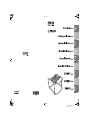 1
1
-
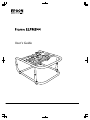 2
2
-
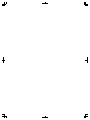 3
3
-
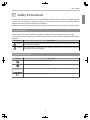 4
4
-
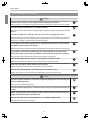 5
5
-
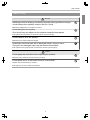 6
6
-
 7
7
-
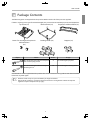 8
8
-
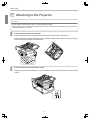 9
9
-
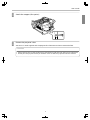 10
10
-
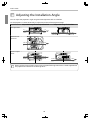 11
11
-
 12
12
-
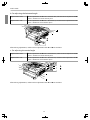 13
13
-
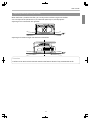 14
14
-
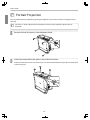 15
15
-
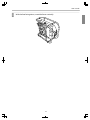 16
16
-
 17
17
-
 18
18
-
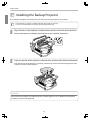 19
19
-
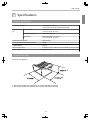 20
20
-
 21
21
-
 22
22
-
 23
23
-
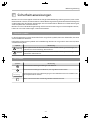 24
24
-
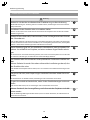 25
25
-
 26
26
-
 27
27
-
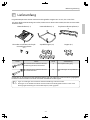 28
28
-
 29
29
-
 30
30
-
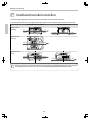 31
31
-
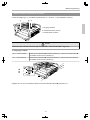 32
32
-
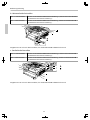 33
33
-
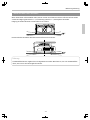 34
34
-
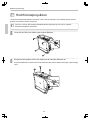 35
35
-
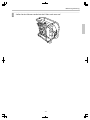 36
36
-
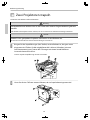 37
37
-
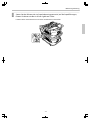 38
38
-
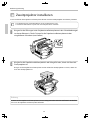 39
39
-
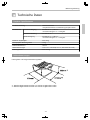 40
40
-
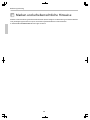 41
41
-
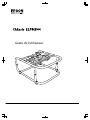 42
42
-
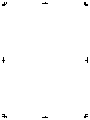 43
43
-
 44
44
-
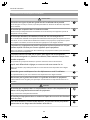 45
45
-
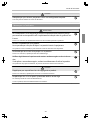 46
46
-
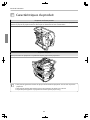 47
47
-
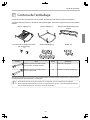 48
48
-
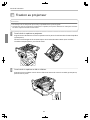 49
49
-
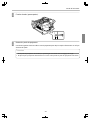 50
50
-
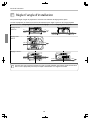 51
51
-
 52
52
-
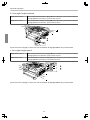 53
53
-
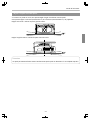 54
54
-
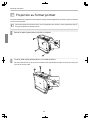 55
55
-
 56
56
-
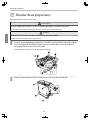 57
57
-
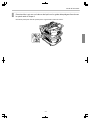 58
58
-
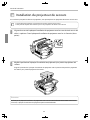 59
59
-
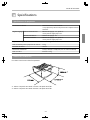 60
60
-
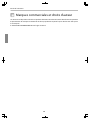 61
61
-
 62
62
-
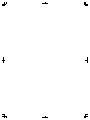 63
63
-
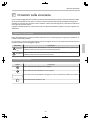 64
64
-
 65
65
-
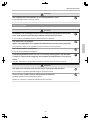 66
66
-
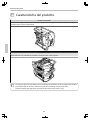 67
67
-
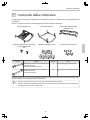 68
68
-
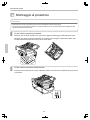 69
69
-
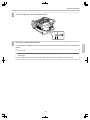 70
70
-
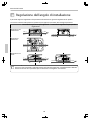 71
71
-
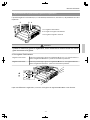 72
72
-
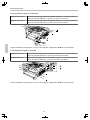 73
73
-
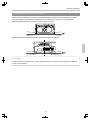 74
74
-
 75
75
-
 76
76
-
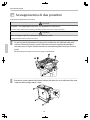 77
77
-
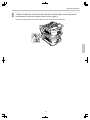 78
78
-
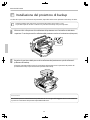 79
79
-
 80
80
-
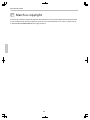 81
81
-
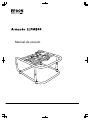 82
82
-
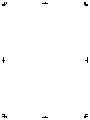 83
83
-
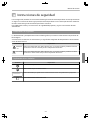 84
84
-
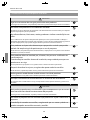 85
85
-
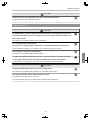 86
86
-
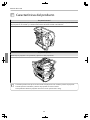 87
87
-
 88
88
-
 89
89
-
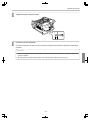 90
90
-
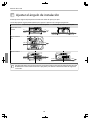 91
91
-
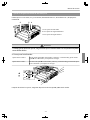 92
92
-
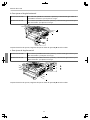 93
93
-
 94
94
-
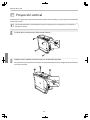 95
95
-
 96
96
-
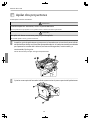 97
97
-
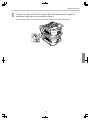 98
98
-
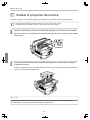 99
99
-
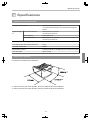 100
100
-
 101
101
-
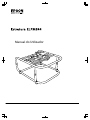 102
102
-
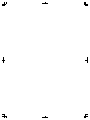 103
103
-
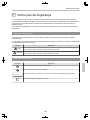 104
104
-
 105
105
-
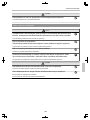 106
106
-
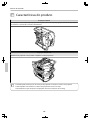 107
107
-
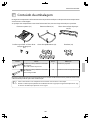 108
108
-
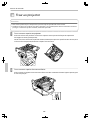 109
109
-
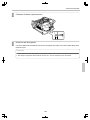 110
110
-
 111
111
-
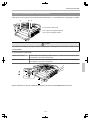 112
112
-
 113
113
-
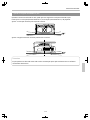 114
114
-
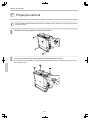 115
115
-
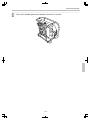 116
116
-
 117
117
-
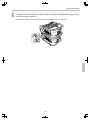 118
118
-
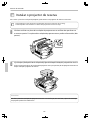 119
119
-
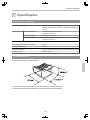 120
120
-
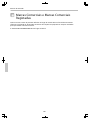 121
121
-
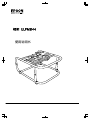 122
122
-
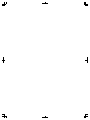 123
123
-
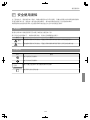 124
124
-
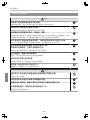 125
125
-
 126
126
-
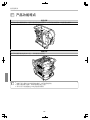 127
127
-
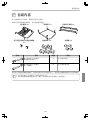 128
128
-
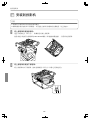 129
129
-
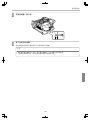 130
130
-
 131
131
-
 132
132
-
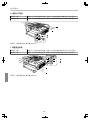 133
133
-
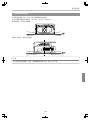 134
134
-
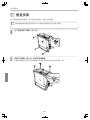 135
135
-
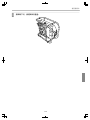 136
136
-
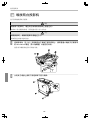 137
137
-
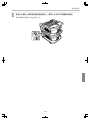 138
138
-
 139
139
-
 140
140
-
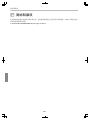 141
141
-
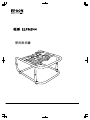 142
142
-
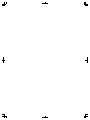 143
143
-
 144
144
-
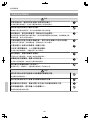 145
145
-
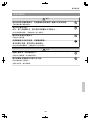 146
146
-
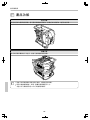 147
147
-
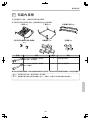 148
148
-
 149
149
-
 150
150
-
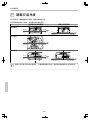 151
151
-
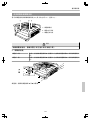 152
152
-
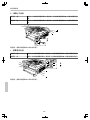 153
153
-
 154
154
-
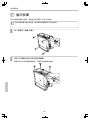 155
155
-
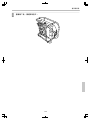 156
156
-
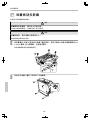 157
157
-
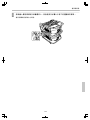 158
158
-
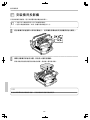 159
159
-
 160
160
-
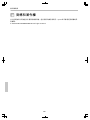 161
161
-
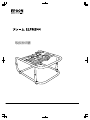 162
162
-
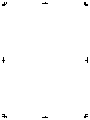 163
163
-
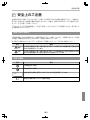 164
164
-
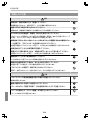 165
165
-
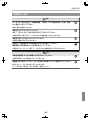 166
166
-
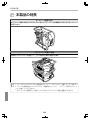 167
167
-
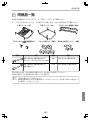 168
168
-
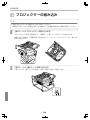 169
169
-
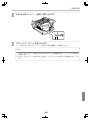 170
170
-
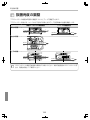 171
171
-
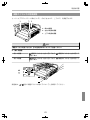 172
172
-
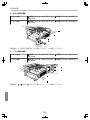 173
173
-
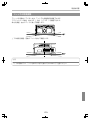 174
174
-
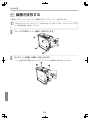 175
175
-
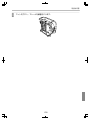 176
176
-
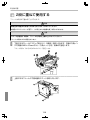 177
177
-
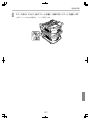 178
178
-
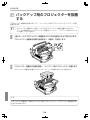 179
179
-
 180
180
-
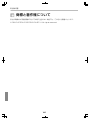 181
181
-
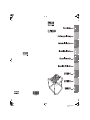 182
182
Epson PowerLite Pro Z11000W User guide
- Category
- Projector mounts
- Type
- User guide
Ask a question and I''ll find the answer in the document
Finding information in a document is now easier with AI
in other languages
- italiano: Epson PowerLite Pro Z11000W Guida utente
- français: Epson PowerLite Pro Z11000W Mode d'emploi
- español: Epson PowerLite Pro Z11000W Guía del usuario
- Deutsch: Epson PowerLite Pro Z11000W Benutzerhandbuch
- português: Epson PowerLite Pro Z11000W Guia de usuario
- 日本語: Epson PowerLite Pro Z11000W ユーザーガイド
Related papers
-
Epson ELPMB60 Ceiling Mount Installation guide
-
Epson ELPMB60 Ceiling Mount Installation guide
-
Epson ELPMB50 Stacking and Rigging Frame Installation guide
-
Epson ELPMB61 Lighting Track Mount Installation guide
-
Epson ELPMB56 User guide
-
Epson ELPLX03 Ultra Short Throw Lens User guide
-
Epson ELPMB24 Wall Mount for the PowerLite 410W User manual
-
Epson ELPMB47 Low Ceiling Mount User guide
-
Epson ELPMB48 High Ceiling Mount User guide
-
Epson ELPLX02S Ultra Short Throw Lens User guide
Other documents
-
Sanyo PLC-SE10 Owner's manual
-
Christie LX120 103-006101-01 Owner's manual
-
Christie 103-008100-01 User manual
-
Christie L2K1000 User manual
-
Christie L2K1500 User manual
-
Hitachi CP-S310W User manual
-
Samsung SP-LSP7TFA User manual
-
Briteq BT-THEATRE 100EC Owner's manual
-
EuroLite PAR-64 RGB User manual
-
Chief VCM80B Installation guide