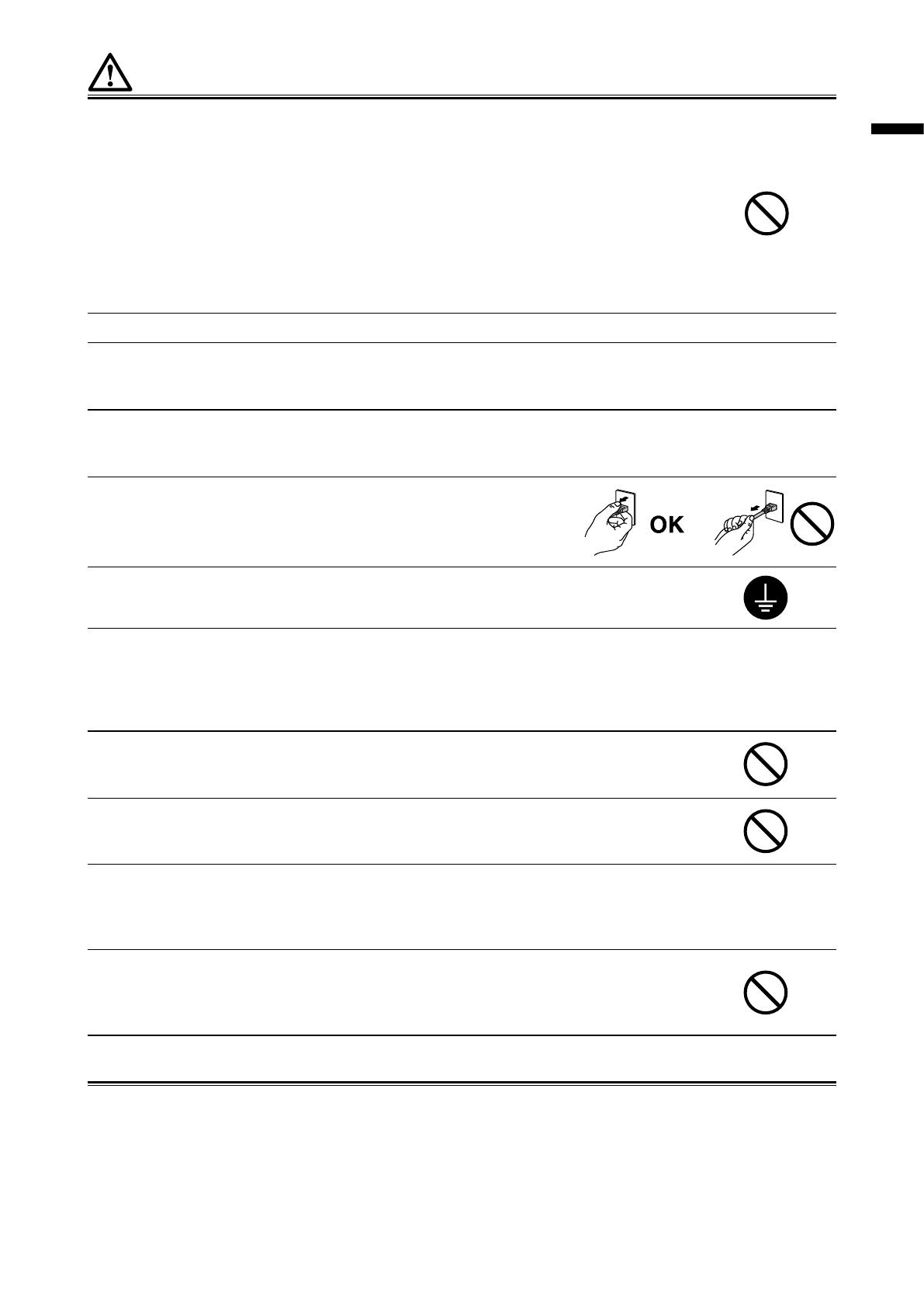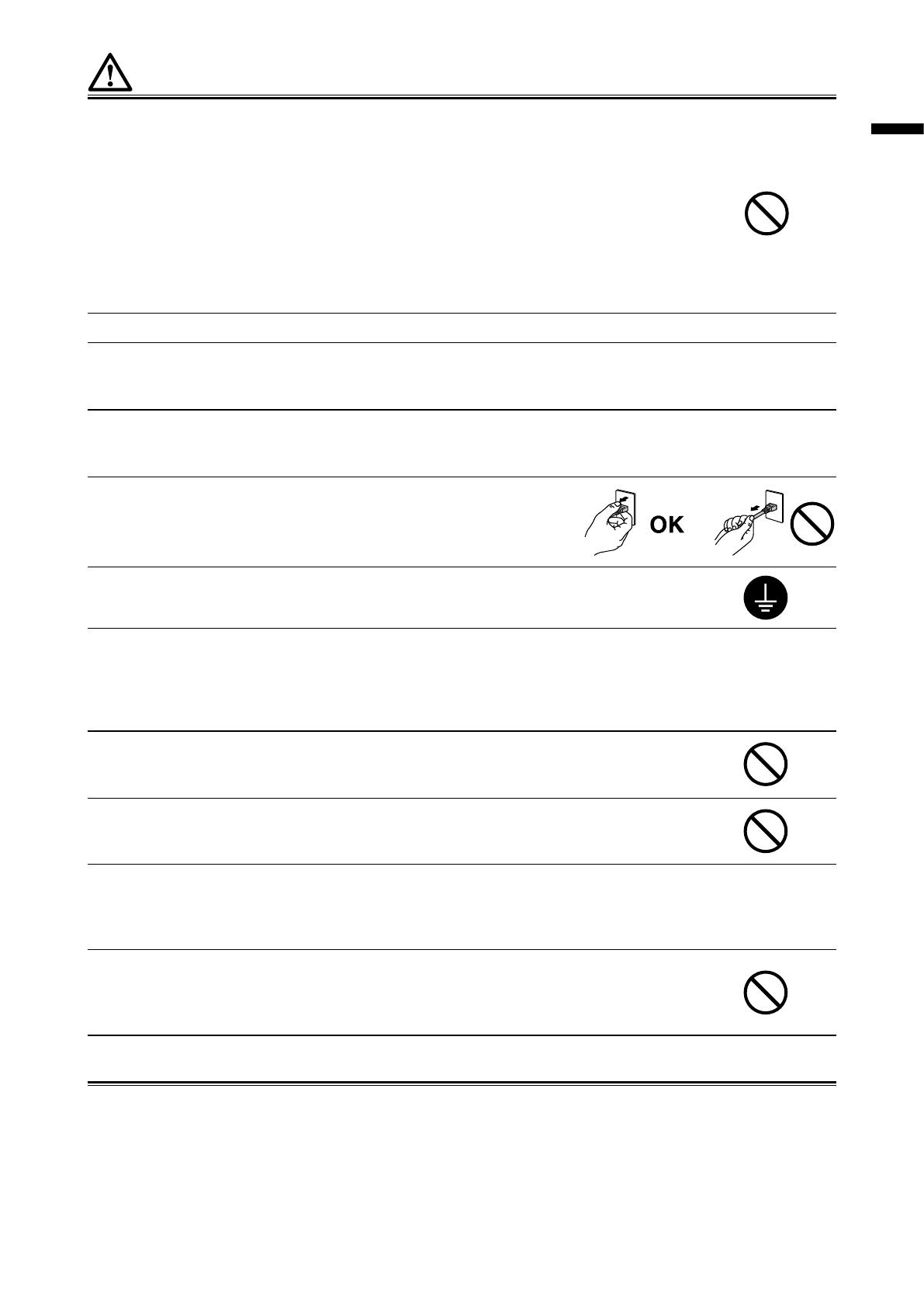
3
English
WARNING
Use the unit in an appropriate location.
Not doing so may result in re, electric shock, or equipment damage.
• Donotplaceoutdoors.
• Donotplaceinatransportationsystem(ship,aircraft,train,automobile,etc.)whereitmaybeaffected
bystrongvibrationorshock.
• Donotplaceinadustyorhumidenvironment.
• Donotplaceinalocationwherewaterissplashedonthescreen(bathroom,kitchen,etc.).
• Donotplaceinalocationwherethesteamcomesdirectlyonthescreen.
• Donotplacenearheatgeneratingdevicesorahumidier.
• Donotplaceinalocationwheretheproductissubjecttodirectsunlight.
• Donotplaceinaninammablegasenvironment.
To avoid danger of suffocation, keep the plastic packing bags away from babies and children.
Use the enclose AC adapter.
The enclosed AC adapter (PSA-064) is for use with this product only. Do not use the AC adapter with other equipment. Connecting
to power sources that do not match the power ratings of the AC adapter may result in re or electric shock.
Use the enclosed power cord and connect to the standard power outlet of your country.
Be sure to remain within the rated voltage of the power cord. Not doing so may result in re or electric shock.
Power supply: 100-240Vac 50/60Hz
To disconnect the power cord or adapter power cable, grasp the plug
rmly and pull.
Tugging on the cord or cable may damage and result in re or electric shock.
The equipment must be connected to a grounded main outlet.
Failure to do so may result in re or electric shock.
Use the correct voltage.
• Theunitisdesignedforusewithaspecicvoltageonly.ConnectiontoanothervoltagethanspeciedinthisUser’sManualmay
causere,electricshock,orequipmentdamage.
Powersupply:100-240Vac50/60Hz
• Donotoverloadyourpowercircuit,asthismayresultinreorelectricshock.
Handle the power cord and AC adapter with care.
Do not place heavy objects on, pull or tie the power cord or the AC adapter. Use of a damaged cord or
AC adapter may result in re or electric shock.
Never touch the plug, AC adapter or power cord during a thunderstorm.
Touching them may result in electric shock.
When attaching an arm stand, please refer to the user’s manual of the arm stand and install the unit securely.
Not doing so may cause the unit to become unattached, which may result in injury or equipment damage. When the unit is dropped,
please ask your dealer for advice. Do not continue using a damaged unit. Using a damaged unit may result in re or electric shock.
When reattaching the tilt stand, please use the same screws and tighten them securely.
Do not touch a damaged LCD panel directly with bare hands.
The liquid crystal that may leak from the panel is poisonous if it enters the eyes or mouth. If any part of the
skin or body comes in direct contact with the panel, please wash thoroughly. If some physical symptoms
result, please consult your doctor.
Fluorescent backlight lamps contain mercury (the products that have LED backlight lamps contain no mer-
cury), dispose according to local, state or federal laws.