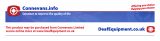6
Preparing the Telephone
Inserting the batteries
Open the battery compartment
cover. Put in the batteries.
Close the battery compartment
cover.
a Attention: Use only type AAA, NiMH, 600 mAh rechargeable batteries.
Never use normal batteries / primary cell batteries. Observe the correct
polarity!
Charging the batteries
☞ Before the handset is used for the first time, insert it in the base station /
charging station for at least 14 hours.
The handset warms up during the charging process. This is normal and
does not represent a risk. Use only the adapter plug unit provided for the
charging station. The battery status is shown on the display. When the bat-
tery capacity is nearly exhausted, the battery symbol (
L) will flash in the
display and you will hear the battery warning sound (if the option is switched
on) / menu item “HS Settings / Tone setup / Battery Low”). You still have up
to ten minutes of talk time.
Setting the time and date on the handset
At initial operation the handset does not have the correct time (e.g. for
entries in the call list). Date and time are set through the menu item
“Clock/Alarm / Date & Time”.
DF911_GB 10.11.2008 10:52 Uhr Seite 6