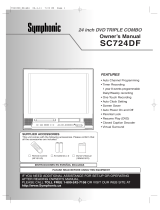Page is loading ...

Set the date
Set start and end time
Select the channel number to record
Select the media to record
Select the recording speed
ENTER!
ANTENNA
IN
AUDIO OUTAUDIO IN
S-VIDEO
AUDIO
OUT
DIGITAL
AUDIO OUT
COAXIAL
COMPONENT
VIDEO OUT
VIDEO OUTVIDEO IN
LY
IN
OUT
DVD
DVD/VCR
PB/CB
PR/CR
L
R
L
R
R
OUT
DVD
DVD
DVD/VCR
(Back of this unit)
[Cable Box or Satellite Box]
IN
OUT
OR
OR
Indoor or
Outdoor Antenna
From Cable
Company
(No Cable Box)
From Cable or
Satellite Company
AUDIO INVIDEO IN
Video
cable
(supplied)
(Back of TV)
Connect
Connect
2
3
Audio
cable
(supplied)
Connect
4
Connect
1
This unit can record to DVD-R and DVD-RW discs.
DVD-R discs can only be recorded to once and cannot be erased. DVD-RW discs can be recorded to and erased many times.
DVD-R discs can only be recorded in Video mode, while DVD-RW discs can select a recording format between Video mode
and VR mode.
1 Connections
2 Watching TV
This unit is compatible to play the following discs.
Disc type Disc format
Video mode
VR mode
Video mode
Functions
Playing, recording,
limited editing
Playing, recording,
Original/Playlist editing
Playing, limited recording,
limited editing
DVD-RW: 1-4x
DVD-R: 1x-16x
DVD-RW
DVD-RW
VR
DVD-RW
DVD-RW
Video
DVD-R
DVD-R
Attributes
8cm/12cm, single-sided, single layer disc
Approx. max. recording time (SEP mode):
600 minutes (4.7GB) (for 12cm)
180 minutes (1.4GB) (for 8cm)
8cm/12cm, single-sided, single layer disc
Approx. max. recording time (SEP mode):
600 minutes (4.7GB) (for 12cm)
180 minutes (1.4GB) (for 8cm)
LogoDisc LogoDisc
DVD-VIDEO
DVD-RW
(VIDEO/VR mode)
DVD-R
(VIDEO mode)
CD-DA
(AUDIO CD)
CD-R
(CD-DA FORMAT, MP3 files)
CD-RW
(CD-DA FORMAT, MP3 files)
Recordable
ReWritable
ReWritable
The number inside the globe refers to region of the world.
This unit can play DVDs that are labeled for ALL regions or for Region
1.
CWR20V5
(Example of a TV)
1. Switch the input selector on your TV to an appropriate external input channel (usually near channel 0).
2. Press a button on the TV’s original remote control (see the table below) to select an external input channel until the
DVD recorder’s picture appears.
Admiral
Curtis Mathis
GE
Hitachi
JVC
Kenwood
AUX
LINE1, LINE2, 00, 90, 91, 92, 93
INPUT, TV/VCR, 00, 90, 91, 92, 93
INPUT, AUX
A/V CHANNEL, INPUT1, SVIDEO, INPUT2
AUX
Input Mode Names for Common TV Brands (example)
Sharp
Sony
Toshiba
Zenith
00
VIDEO1, VIDEO2, VIDEO3
TV/GAME
00
LXI-Series
Magnavox
Panasonic
RCA
Samsung
Sanyo
00
AUX CHANNEL
TV/VIDEO
INPUT, TV/VCR, 00, 90, 91, 92, 93
TV/VIDEO
VIDEO
Auto Presetting Now
CH 1
Channel
Manual Preset
Auto Preset
Easy Setting Menu
Clock
Channel
DVD-RW Recording Format Video mode
Timer Programming
Auto Finalize
Disc
Advanced Setting Menu
OSD Language English
VCR DVDVCR DVD
DVD Recorder with Video Cassette Recorder
Playable discs
Region codes
Recordable discs
is a trademark of DVD Format/Logo Licensing Corporation.
I
Both A/V and COAXIAL cables must be connected to the TV for operation.
I
See pages 14 and 15 of the Owner's Manual for the detailes.
Press
[SETUP].
Using
[K/L], select “Channel”
from the Menu.
Select “Auto Preset” and the unit will start getting available channels in your
area.
I
DVD+R/+RW discs are supported for playback only. *Some DVD+R/+RW discs are not compatible with this unit.
VIDEO
VIDEO 2
MENU VOLUME
L AUDIO R
CHANNEL
POWER
CHANNEL
0 +100
VOL
CH
CH
VOL
INPUT
SELECT
INPUT SELECT button
(Example of a TV remote control)
NOTE:You can either use A/V connection or COAXIAL connection with this unit.
NOTE:
These steps are for A/V cable connection only.
After all recordings, finalize your disc!
After recording, you must finalize the disc in order to play on other
units.
This Unit DVD player
Not Playable
Playable
You cannot finalize discs recorded on other DVD recorders.
VIDEOS
-
VIDEO
L
-
AUDIO
-
R
POWER
REW F.FWD PLAY RECORD
STOP/EJECT
DUBBING
OPEN/CLOSE
VCR
SELECT
SELECT
DVD
STOP PLAYCHANNEL RECORD
Select the recording
speed
STOP
SKIP SKIP
SLOW
PAUSE
REC/OTR
DVD
REC/OTR
REC SPEED
ZOOM
SEARCH
VCR
CM SKIP
DUBBING
REC MONITOR
PLAY
AUDIO
Record!
STOP
SKIP SKIP
SLOW
PAUSE
REC/OTR
DVD
REC/OTR
REC SPEED
ZOOM
SEARCH
VCR
CM SKIP
DUBBING
REC MONITOR
PLAY
AUDIO
Select the desired TV
channel
POWER
T-SET
TIMER PROG.
OPEN/CLOSE
SPACE
123
456
78
0
9
CH
VIDEO/TV
.@/:
ABC DEF
GHI JKL MNO
PQRS
DISPLAY
TUV WXYZ
SETUP
RETURN
MENU/LIST
TOP MENU
CLEAR
ENTER
To stop recording
STOP
SKIP SKIP
SLOW
PAUSE
REC/OTR
DVD
REC/OTR
REC SPEED
ZOOM
SEARCH
VCR
CM SKIP
DUBBING
REC MONITOR
PLAY
AUDIO
How to select the recording speed:
Press repeatedly to select desired recording time
Recording times appear on the TV
screen (30 minutes to 8 hours).
Recording will start.
When the unit reaches the specified
time, recording will stop automatically.
0:30
(Normal Recording)
8:00 7:30
1:00
I
0:30
3
–
1
Easy Recording
3 DVD Recording
Press [DVD] on the remote control first.
Display the Timer
Programming Screen
•
You can set up to 8 programs (once, daily or weekly).
• Be sure to set the clock before starting a timer programming.
Timer Programming display appears.
Select any blank line and press [ENTER].
SPACE
78
0
9
REC/OTR
DISPLAY
DVD
REC/OTR
REC SPEED
VCR
SETUP
RETURN
MENU/LIST
TOP MENU
CLEAR
ENTER
PLAY
Timer Programming
2. ---
3. ---
4. ---
5. ---
6. ---
7. ---
8. ---
1. ---
DVD
VCR
VCR DVD
Move to next
1VMN20532 / E9601CD_QG ★★★★★
Set the Timer Standby mode
When pressing at the current date,
Timer Recording mode will change as follows:
e.g. January
1st at present
Daily
MON-SAT
JAN/01
JAN/31
MON-FRI
SAT
FRI
SUN
L
L
L
L
L
L
L
L
indicator will appear on the front display.
Timer Programming
DVD
VCR
VCR DVD
2. ---
3. ---
1. JAN/01 --:-- --:-- L1 DVD
Date Start End CH Speed
POWER
T- SE T
TIMER PROG.
OPEN/CLOSE
SPACE
123
456
78
0
9
CH
VIDEO/TV
.@/:
ABC DEF
GHI JKL MNO
PQRS
DISPLAY
TUV WXYZ
SETUP
CLEAR
Timer Recording is now set.
I
Formatting is not needed when inserting a blank disc.
UNIT AUTOMATICALLY PREPARES THE
DISC FOR RECORDING.
I
For playback on other DVD players, be sure to record
on Video mode and to finalize the disc once recording
is finished.
OTHER PLAYER MUST PLAY BACK
DVD-R OR DVD-RW
.
Hints for DVD Recording
ENTER
Timer Programming
DVD
VCR
VCR DVD
2. ---
3. ---
1. JAN/01 12:57AM --:-- L1 DVD
Date Start End CH Speed
Timer Programming
VCR DVD
2. ---
3. ---
1. JAN/01 12:57AM 1:57AM 8 DVD
Date Start End CH Speed
DVD
VCR
Timer Programming
2. ---
3. ---
1. JAN/01 12:57AM 1:57AM 8 DVD
Date Start End CH Speed
DVD
VCR
VCR DVD
Timer Programming
VCR DVD
2. ---
3. ---
1. JAN/01 12:57AM 1:57AM 8 DVD 1H
Date Start End CH Speed
DVD
VCR
QQ
QQ
uu
uu
ii
ii
cc
cc
kk
kk
GG
GG
uu
uu
ii
ii
dd
dd
ee
ee
Recording
speed
XP (1H)
SP (2H)
LP (4H)
EP (6H)
SLP (8H)
SEP (10H)
Recording
time
18 min
36 min
72 min
108 min
144 min
180 min
Video/Sound Quality
Disc Size
8cm Disc
XP (1H)
SP (2H)
LP (4H)
EP (6H)
SLP (8H)
SEP (10H)
60 min
120 min
240 min
360 min
480 min
600 min
12 cm Disc
(poor)
(poor)
(good)
(good)
3
–
2
Timer Recording
Move to next
Move to next
Move to next
POWER
T-SET
TIMER PROG.
OPEN/CLOSE
SPACE
123
456
789
CH
VIDEO/TV
.@/:
ABC DEF
GHI JKL MNO
PQRS
DISPLAY
TUV WXYZ
SETUP
CLEAR
STOP
SKIP SKIP
SPACE
78
0
9
VIDEO/TV
SLOW
PAUSE
PQRS
REC/OTR
DISPLAY
TUV WXYZ
DVD
REC/OTR
REC SPEED
ZOOM
SEARCH
VCR
SETUP
CM SKIP
RETURN
MENU/LIST
TOP MENU
DUBBING
REC MONITOR
CLEAR
ENTER
PLAY
AUDIO
E9601CD_QG_EN.qx3 05.7.6 11:23 AM Page 1

Before you start Recording Disc Playback EditingConnections
Getting started
Changing the Setting menu
VCR functions Others
Owner’s Manual
• Remote control
(NB
171UD or
NB
121UD)
with two AA batteries
• RF cable
(WPZ
0901TM002)
• Audio/Video cables
(WPZ0102TM015 or
WPZ
0102LTE01)
• Owner’s Manual
(
1VMN20531)
• Quick Use Guide
(1VMN20532)
Please read before using this equipment.
If you need additional operating assistance after reading this owner’s manual or to
order replacement accessories, please call
TOLL FREE : 1-800-605-8453
or visit our web site at http://www.Symphonic.us
Before you use this unit , you need to complete connections. Refer to
“Connections” on pages 14-16.
To r ecord a program easily, refer to “Easy DVD recording” on pages
17-18
after connections are completed.
(You CANNOT record on any copyright protected DVD disc with this unit.)
CWR20V5
Owner’s Manual
DVD Recorder with Video Cassette Recorder
Supplied Accessory
VIDEOS
-
VIDEO
L
-
AUDIO
-
R
POWER
REW F.FWD PLAY RECORD
STOP/EJECT
DUBBING
OPEN/CLOSE
VCR
SELECT
SELECT
DVD
STOP PLAYCHANNEL RECORD
E9601CD_EN.qx3 05.7.5 3:04 PM Page 1

Precautions
Before you start
2
Laser Safety
This unit employs a laser. Only a qualified service person should remove the cover or attempt to service this device, due to possible eye injury.
CAUTION: USE OF CONTROLS OR ADJUSTMENTS OR PERFORMANCE OF PROCEDURES OTHER THAN THOSE SPECIFIED HEREIN
MAY RESULT IN HAZARDOUS RADIATION EXPOSURE.
CAUTION: VISIBLE AND INVISIBLE LASER RADIATION WHEN OPEN AND INTERLOCK DEFEATED. DO NOT STARE INTO BEAM.
LOCATION: INSIDE, NEAR THE DECK MECHANISM.
WARNING
: TO REDUCE THE RISK OF FIRE OR ELECTRIC SHOCK, DO NOT EXPOSE THIS APPLI-
ANCE TO RAIN OR MOISTURE.
RADIO-TV INTERFERENCE
This equipment has been tested and found to comply with the limits for a Class B digital device, pursuant to Part 15 of the
FCC Rules.These limits are designed to provide reasonable protection against harmful interference in a residential installa-
tion.This equipment generates, uses, and can radiate radio frequency energy and, if not installed and used in accordance with
the instructions, may cause harmful interference to radio communications. However, there is no guarantee that interference
will not occur in a particular installation. If this equipment does cause harmful interference to radio or television reception,
which can be determined by turning the equipment off and on, the user is encouraged to try to correct the interference by
one or more of the following measures:
1) Reorient or relocate the receiving antenna.
2) Increase the separation between the equipment and receiver.
3) Connect the equipment into an outlet on a circuit different from that to which the receiver is connected.
4) Consult the dealer or an experienced radio/TV technician for help.
This Class B digital apparatus complies with Canadian ICES-003.
FCC WARNING-This equipment may generate or use radio frequency energy. Changes or modifications to
this equipment may cause harmful interference unless the modifications are expressly approved in the instruc-
tion manual.The user could lose the authority to operate this equipment if an unauthorized change or modi-
fication is made.
CAUTION:TO PREVENT ELECTRIC SHOCK, MATCH WIDE BLADE OF PLUG TO WIDE SLOT, FULLY
INSERT.
A NOTE ABOUT RECYCLING
This product’s packaging materials are recyclable and can be reused. Please dispose of any materials in accordance with your local recycling
regulations.
Batteries should never be thrown away or incinerated but disposed of in accordance with your local regulations concerning chemical wastes.
For Customer Use:
Read carefully the information located at the back of this unit and enter below the Serial No.Retain this information for future refer-
ence.
Model No.
_____________________
Serial No. _____________________
Make your contribution to the environment!!!
•Used up batteries do not belong in the dust bin.
•You can dispose of them at a collection point for used up batteries or special waste.
Contact your council for details.
The lightning flash with arrowhead symbol,
within an equilateral triangle, is intended to
alert the user to the presence of uninsulated
“dangerous voltage” within the product’s
enclosure that may be of sufficient magni-
tude to constitute a risk of electric shock to
persons.
The exclamation point within an equilateral
triangle is intended to alert the user to the
presence of important operating and main-
tenance (servicing) instructions in the litera-
ture accompanying the appliance.
CAUTION
:
TO REDUCE THE RISK OF ELECTRIC SHOCK, DO
NOT REMOVE COVER (OR BACK). NO USER SER-
VICEABLE PARTS INSIDE. REFER SERVICING TO
QUALIFIED SERVICE PERSONNEL.
CAUTION
RISK OF ELECTRIC SHOCK
DO NOT OPEN
E9601CD_EN.qx3 05.7.5 3:04 PM Page 2

Before you start
Recording
Disc Playback EditingConnections Getting started
Changing the Setting menu
VCR functions Others
Before you start
3
Precautions (cont’d)
IMPORTANT SAFEGUARDS
1.Read Instructions - All the safety and operating instructions
should be read before the appliance is operated.
2.Retain Instructions- The safety and operating instructions should
be retained for future reference.
3.Heed Warnings - All warnings on the appliance and in the oper-
ating instructions should be adhered to.
4.Follow Instructions - All operating and use instructions should
be followed.
5.Cleaning - Unplug this product from the wall outlet before
cleaning. Do not use liquid cleaners or aerosol cleaners. Use a
damp cloth for cleaning.
EXCEPTION:A product that is meant for uninterrupted ser-
vice and, that for some specific reason, such as the possibility
of the loss of an authorization code for a CATV converter, is
not intended to be unplugged by the user for cleaning or any
other purpose, may exclude the reference to unplugging the
appliance in the cleaning description otherwise required in
item
5.
6.Attachments - Do not use attachments not recommended by
the product manufacturer as they may cause hazards.
7.Water and Moisture- Do not use this product near water, for
example, near a bath tub, wash bowl, kitchen sink, or laundry
tub, in a wet basement, or near a swimming pool, and the like.
8.Accessories - Do not place this product on an unstable cart,
stand,tripod, bracket,or table.The product may fall, causing seri-
ous injury to a child or adult, and serious damage to the appli-
ance. Use only with a cart, stand, tripod, bracket, or table rec-
ommended by the manufacturer, or sold
with the product. Any mounting of the
appliance should follow the manufacturer's
instructions and should use a mounting
accessory recommended by the manufac-
turer. An appliance and cart combination
should be moved with care. Quick stops,
excessive force, and uneven surfaces may
cause the appliance and cart combination to overturn.
9.Ventilation - Slots and openings in the cabinet are provided for
ventilation and to ensure reliable operation of the product and
to protect it from overheating, and these openings must not be
blocked or covered.The openings should never be blocked by
placing the product on a bed, sofa, rug, or other similar surface.
This product should not be placed in a built-in installation such
as a bookcase or rack unless proper ventilation is provided or
the manufacturer's instructions have been adhered to.
10.Power Sources - This product should be operated only from the
type of power source indicated on the marking label. If you are
not sure of the type of power supply to your home,consult your
appliance dealer or local power company. For products intend-
ed to operate from battery power, or other sources,refer to the
operating instructions.
11.Grounding or Polarization - This product is equipped with a
polarized alternating-current line plug (a plug having one blade
wider than the other). This plug will fit into the power outlet
only one way.This is a safety feature. If you are unable to insert
the plug fully into the outlet, try reversing the plug. If the plug
should still fail to fit, contact your electrician to replace your
obsolete outlet. Do not defeat the safety purpose of the polar-
ized plug.
12.Power Cord Protection - Power supply cords should be routed
so that they are not likely to be walked on or pinched by items
placed upon or against them,paying particular attention to cords
at plugs, convenience receptacles, and the point where they exit
from the appliance.
13. Outdoor Antenna Grounding - If an outside antenna or cable
system is connected to the product, be sure the antenna or
cable system is grounded so as to provide some protection
against voltage surges and built-up static charges.Article
810 of
the National Electrical Code,ANSI/NFPA No.
70,provides infor-
mation with regard to proper grounding of the mast and sup-
porting structure, grounding of the lead-in wire to an antenna
discharge unit, size of grounding conductors, location of anten-
na-discharge unit, connection to grounding electrodes, and
requirements for the grounding electrode. (Fig.A)
14. Lightning - For added protection for this product during a light-
ning storm, or when it is left unattended and unused for long
periods of time, unplug it from the wall outlet and disconnect
the antenna or cable system. This will prevent damage to the
product due to lightning and power-line surges.
15.Power Lines - An outside antenna system should not be located
in the vicinity of overhead power lines or other electric light or
power circuits, or where it can fall into such power lines or cir-
cuits.When installing an outside antenna system, extreme care
should be taken to keep from touching such power lines or cir-
cuits as contact with them might be fatal.
16.Overloading - Do not overload wall outlets and extension cords
as this can result in a risk of fire or electric shock.
17. Object and Liquid Entry - Never push objects of any kind into
this product through any openings as they may touch dangerous
voltage points or short-out parts that could result in a fire or
electric shock. Never spill liquid of any kind on the product.
18. Servicing - Do not attempt to service this product yourself as
opening or removing covers may expose you to dangerous volt-
age or other hazards. Refer all servicing to qualified service per-
sonnel.
19. Damage Requiring Service - Unplug this product from the wall
outlet and refer servicing to qualified service personnel under
the following conditions:
a.When the power-supply cord or plug is damaged.
b. If liquid has been spilled, or objects have fallen into the product.
c. If the product has been exposed to rain or water.
d. If the product does not operate normally by following the oper-
ating instructions. Adjust only those controls that are covered
by the operating instructions as an improper adjustment of
other controls may result in damage and will often require
extensive work by a qualified technician to restore the product
to its normal operation.
e. If the product has been dropped or damaged in any way.
f. When the product exhibits a distinct change in performance
this indicates a need for service.
20. Replacement Parts - When replacement parts are required, be
sure the service technician has used replacement parts specified
by the manufacturer or have the same characteristics as the
original part. Unauthorized substitutions may result in fire, elec-
tric shock or other hazards.
21. Safety Check - Upon completion of any service or repairs to this
product, ask the service technician to perform safety checks to
determine that the product is in proper operating condition.
22. Heat - This product should be situated away from heat sources
such as radiators, heat registers, stoves, or other products
(including amplifiers) that produce heat.
FIGURE A
EXAMPLE OF ANTENNA GROUNDING
AS PER NATIONAL ELECTRICAL CODE
ANTENNA
LEAD
WIRE
ANTENNA
DISCHARGE UNIT
(NEC SECTION 810-20)
GROUNDING CONDUCTORS
(NEC SECTION 810-21)
GROUND
CLAMP
GROUND CLAMP
ELECTRIC
SERVICE
EQUIPMENT
POWER SERVICE GROUNDING
ELECTRODE SYSTEM
(NEC ART 250, PART H)
NEC – NATIONAL ELECTRICAL CODE
S2898A
E9601CD_EN.qx3 05.7.5 3:04 PM Page 3

4
Precautions (cont’d)
Before you start
About Copyright
Unauthorized copying, broadcasting, public performance and lending of discs are prohibited.
This product incorporates copyright protection technology that is protected by U.S. patents and other intel-
lectual property rights. Use of this copyright protection technology must be authorized by Macrovision, and
is intended for home and other limited viewing uses only unless otherwise authorized by Macrovision.
Reverse engineering or disassembly is prohibited.
Moisture Condensation Warning
Moisture condensation may occur inside the unit when it is moved from a cold place to a warm place or
after heating a cold room or under conditions of high humidity. Do not use this unit at least for 2 hours until
its inside gets dry.
Installation Location
For safety and optimum performance of this unit:
• Install the unit in a horizontal and stable position. Do not place anything directly on top of the unit. Do not
place the unit directly on top of the TV.
• Shield it from direct sunlight and keep it away from sources of intense heat. Avoid dusty or humid places.
Avoid places with insufficient ventilation for proper heat dissipation. Do not block the ventilation holes on the
sides of the unit. Avoid locations subject to strong vibration or strong magnetic fields.
Avoid the Hazards of Electrical Shock and Fire
• Do not handle the power cord with wet hands.
• Do not pull on the power cord when disconnecting it from AC wall outlet. Grasp it by the plug.
• If, by accident, water is spilled on this unit, unplug the power cord immediately and take the unit to our
Authorized Service Center for servicing.
E9601CD_EN.qx3 05.7.5 3:04 PM Page 4

Recording
Disc Playback EditingBefore you start Connections Getting started
Changing the Setting menu
VCR functions Others
5
Precautions (cont’d)
Before you start
Manufactured under license from Dolby Laboratories.“Dolby” and the double-D symbol are trademarks of Dolby
Laboratories.
SERVICING
• Please refer to relevant topics on the Troubleshooting Guide on pages 78-81 before returning the product.
• If this unit becomes inoperative, do not try to correct the problem by yourself.There are no user-serviceable
parts inside.Turn off, unplug the power plug and please call our help line mentioned on the front page to
locate an Authorized Service Center.
CLEANING THE CABINET
• Use a soft cloth slightly moistened with a mild detergent solution. Do not use a solution containing alcohol,
spirits, ammonia or abrasive.
CLEANING DISCS
• When a disc becomes dirty, clean it with a cleaning cloth.Wipe the disc from the center out. Do not wipe
in a circular motion.
• Do not use solvents such as benzine, thinner, commercially available cleaners, detergent, abrasive cleaning
agents or antistatic spray intended for analogue records.
CLEANING THE DISC LENS
• If this unit still does not perform properly although you refer to the relevant sections and to “Troubleshooting” in
this Owner’s Manual, the laser optical pickup unit may be dirty. Consult your dealer or an Authorized Service
Center for inspection and cleaning of the laser optical pickup unit.
DISC HANDLING
• Handle the discs so that fingerprints and dust do not adhere to the surfaces of the discs.
• Always store the disc in its protective case when it is not used.
AUTO HEAD CLEANING
• Automatically cleans video heads as you insert or remove a cassette, so you can see a clear picture.
• Playback picture may become blurred or interrupted while the TV program reception is clear. Dirt accumu-
lated on the video heads after a long period of use, or the usage of rental or worn tapes can cause this
problem. If a streaky or snowy picture appears during playback, the video heads in the unit may need to be
cleaned.
1.Please visit your local Audio/Video store and purchase a good quality VHS Video Head Cleaner.
2. If a Video Head Cleaner does not solve the problem, please call our help line mentioned on the front page
to locate an Authorized Service Center.
NOTES:
• Remember to read the instructions along with the video head cleaner before use.
• Clean video heads only when problems occur.
Maintenance
Dolby Digital Recording
“Dolby
®
Digital Recording enables consumers to record high-quality video with stereo sound on recordable DVD
discs.The technology, when utilized instead of PCM recording, also saves recordable disc space, allowing for high-
er video resolution or extended recording time on each DVD. DVDs created using Dolby Digital Recording will
play back on all DVD-Video players.”
Note: This is true when the players are compatible with actual recordable DVD discs.
E9601CD_EN.qx3 05.7.5 3:04 PM Page 5

6
Ta b le of contents
Before you start
Step by step playback . . . . . . . . . . . . . . . . . . . . . . . .45
Slow forward / Slow reverse playback . . . . . . . . . . .45
Zoom . . . . . . . . . . . . . . . . . . . . . . . . . . . . . . . . . . .46
Marker Setup . . . . . . . . . . . . . . . . . . . . . . . . . . . . . .46
Search . . . . . . . . . . . . . . . . . . . . . . . . . . . . . . . . .47
Title/Chapter search . . . . . . . . . . . . . . . . . . . . . . . .47
Track search . . . . . . . . . . . . . . . . . . . . . . . . . . . . . .48
Time search . . . . . . . . . . . . . . . . . . . . . . . . . . . . . . .48
Repeat/Random/Program playback . . . . . . . . . .49
Repeat playback . . . . . . . . . . . . . . . . . . . . . . . . . . . .49
Random playback . . . . . . . . . . . . . . . . . . . . . . . . . . .
49
Program playback . . . . . . . . . . . . . . . . . . . . . . . . . . .
50
Selecting a format of audio and video . . . . . . . .50
Switching subtitles . . . . . . . . . . . . . . . . . . . . . . . . . .50
Switching audio soundtrack . . . . . . . . . . . . . . . . . . .
51
Switching camera angles . . . . . . . . . . . . . . . . . . . . . .52
Visual Noise Reduction . . . . . . . . . . . . . . . . . . . . . .52
Editing . . . . . . . . . . . . . . . . . . . . . . . . .53
Information on disc editing . . . . . . . . . . . . . . . . .53
Guide to a title list . . . . . . . . . . . . . . . . . . . . . . . . . .53
Editing discs in Video mode . . . . . . . . . . . . . . . . . . .
53
Editing discs in VR mode . . . . . . . . . . . . . . . . . . . . .
53
Editing discs in Video mode . . . . . . . . . . . . . . . .54
Deleting titles . . . . . . . . . . . . . . . . . . . . . . . . . . . . .54
Putting names on titles . . . . . . . . . . . . . . . . . . . . . .55
Setting or clearing chapter markers . . . . . . . . . . . . .56
Editing discs in VR mode (Original) . . . . . . . . . .57
Deleting titles . . . . . . . . . . . . . . . . . . . . . . . . . . . . .57
Setting titles to protect . . . . . . . . . . . . . . . . . . . . . .58
Releasing titles from protecting . . . . . . . . . . . . . . . .59
Editing discs in VR mode (Playlist) . . . . . . . . . . .60
Deleting titles . . . . . . . . . . . . . . . . . . . . . . . . . . . . .60
Deleting parts of titles . . . . . . . . . . . . . . . . . . . . . . .
61
Putting names on titles . . . . . . . . . . . . . . . . . . . . . .62
Setting or clearing chapter markers . . . . . . . . . . . . .63
Setting pictures for thumbnails . . . . . . . . . . . . . . . . .
64
Dividing a title . . . . . . . . . . . . . . . . . . . . . . . . . . . . .65
Combining titles . . . . . . . . . . . . . . . . . . . . . . . . . . . .66
Adding titles to a Playlist . . . . . . . . . . . . . . . . . . . . .67
Deleting a Playlist . . . . . . . . . . . . . . . . . . . . . . . . . . .67
Changing the Setting menu . . . . . . . . .68
Tour of the Setting menu . . . . . . . . . . . . . . . . . .68
Language setting . . . . . . . . . . . . . . . . . . . . . . . . .69
Display setting . . . . . . . . . . . . . . . . . . . . . . . . . . .
70
Audio setting . . . . . . . . . . . . . . . . . . . . . . . . . . . .71
Settings for Parental lock level . . . . . . . . . . . . . .73
VCR functions . . . . . . . . . . . . . . . . . . .75
Playback . . . . . . . . . . . . . . . . . . . . . . . . . . . . . . .75
Recording and One-touch Timer Recording . . . .75
Recording . . . . . . . . . . . . . . . . . . . . . . . . . . . . . . . . .75
One-touch Timer Recording . . . . . . . . . . . . . . . . . . .76
Search . . . . . . . . . . . . . . . . . . . . . . . . . . . . . . . . .76
Index search . . . . . . . . . . . . . . . . . . . . . . . . . . . . . . .76
Time search . . . . . . . . . . . . . . . . . . . . . . . . . . . . . . .77
Other operations . . . . . . . . . . . . . . . . . . . . . . . .77
Others . . . . . . . . . . . . . . . . . . . . . . . . .78
Troubleshooting . . . . . . . . . . . . . . . . . . . . . . . . .78
RF output switch . . . . . . . . . . . . . . . . . . . . . . . . .81
Glossary . . . . . . . . . . . . . . . . . . . . . . . . . . . . . . . .82
Language code . . . . . . . . . . . . . . . . . . . . . . . . . .82
Frequently Asked Questions . . . . . . . . . . . . . . . .83
Specifications . . . . . . . . . . . . . . . . . . . . . . . . . . .83
Warranty . . . . . . . . . . . . . . . . . . . . . . .Back Cover
Before you start . . . . . . . . . . . . . . . . . . .2
Precautions . . . . . . . . . . . . . . . . . . . . . . . . . . . . . .2
Laser Safety . . . . . . . . . . . . . . . . . . . . . . . . . . . . . . . . .2
Important safeguards . . . . . . . . . . . . . . . . . . . . . . . . .3
Ta b le of contents . . . . . . . . . . . . . . . . . . . . . . . . . .6
Features . . . . . . . . . . . . . . . . . . . . . . . . . . . . . . . .7
Functional overview . . . . . . . . . . . . . . . . . . . . . . .8
Installing batteries in the remote control . . . . . . . . .10
Using a remote control . . . . . . . . . . . . . . . . . . . . . .
10
The VCR/DVD recorder Switching . . . . . . . . . . . . . .
10
Setting/DISC/CD menus . . . . . . . . . . . . . . . . . . . . . .
11
DISPLAY menu . . . . . . . . . . . . . . . . . . . . . . . . . . . .12
Connections . . . . . . . . . . . . . . . . . . . . .14
Connection to a TV . . . . . . . . . . . . . . . . . . . . . . .14
Connection to a cable box or satellite box . . . .15
Connection to an Audio System . . . . . . . . . . . . .16
Getting started . . . . . . . . . . . . . . . . . . .17
Easy DVD recording . . . . . . . . . . . . . . . . . . . . . .17
Channel setting . . . . . . . . . . . . . . . . . . . . . . . . . .19
Getting channels automatically . . . . . . . . . . . . . . . . .19
Adding/deleting channels . . . . . . . . . . . . . . . . . . . . .
20
Selecting the TV stereo or SAP . . . . . . . . . . . . .21
Setting the clock . . . . . . . . . . . . . . . . . . . . . . . . .22
Auto Clock Setting . . . . . . . . . . . . . . . . . . . . . . . . .22
Manual Clock Setting . . . . . . . . . . . . . . . . . . . . . . . .23
Setting the daylight saving time . . . . . . . . . . . . . . . .2
4
Selecting the TV aspect ratio . . . . . . . . . . . . . . .24
Recording . . . . . . . . . . . . . . . . . . . . . . .25
Information on DVD recording . . . . . . . . . . . . . .25
Information . . . . . . . . . . . . . . . . . . . . . . . . . . . . . . .25
Recordable disc . . . . . . . . . . . . . . . . . . . . . . . . . . . . .25
Recording speed . . . . . . . . . . . . . . . . . . . . . . . . . . .25
Restrictions on recording . . . . . . . . . . . . . . . . . . . .26
Information on copy control . . . . . . . . . . . . . . . . . .26
Making discs playable on other DVD player (Finalize) 26
Formatting a disc . . . . . . . . . . . . . . . . . . . . . . . .27
Choosing the recording format of a blank disc . . . .27
Reformatting a disc . . . . . . . . . . . . . . . . . . . . . . . . .28
Basic recording . . . . . . . . . . . . . . . . . . . . . . . . . .29
Checking the recording picture and sound quality . .29
One-touch Timer Recording . . . . . . . . . . . . . . . .30
Timer Recording . . . . . . . . . . . . . . . . . . . . . . . . .31
Hints for Timer Recording . . . . . . . . . . . . . . . . . . . .33
Settings for an external source . . . . . . . . . . . . . .34
Connection to an external source . . . . . . . . . . . . . .34
Recording from an external source . . . . . . . . . . . . .35
Setting a disc to protect . . . . . . . . . . . . . . . . . . .35
Finalizing the discs . . . . . . . . . . . . . . . . . . . . . . .36
Auto finalize . . . . . . . . . . . . . . . . . . . . . . . . . . . . . . .37
Dubbing Mode . . . . . . . . . . . . . . . . . . . . . . . . . . .38
Disc playback . . . . . . . . . . . . . . . . . . . .40
Information on DVD playback . . . . . . . . . . . . . .40
Basic playback . . . . . . . . . . . . . . . . . . . . . . . . . . .41
Playback . . . . . . . . . . . . . . . . . . . . . . . . . . . . . . . . . .41
Playing back MP3 disc . . . . . . . . . . . . . . . . . . . . . . .42
Playing back discs using the disc menu . . . . . . . . . . .43
Playing back discs using the title menu . . . . . . . . . . .
43
Special playback . . . . . . . . . . . . . . . . . . . . . . . . .44
Resume playback . . . . . . . . . . . . . . . . . . . . . . . . . . .44
Fast forward / Fast reverse . . . . . . . . . . . . . . . . . . .44
Skipping TV commercials during playback . . . . . . . . .44
Pause . . . . . . . . . . . . . . . . . . . . . . . . . . . . . . . . . . . .45
E9601CD_EN.qx3 05.7.5 3:04 PM Page 6

7
Features
Before you start
Recording
Disc Playback EditingBefore you start Connections Getting started
Changing the Setting menu
VCR functions Others
Recording
This unit is compatible with both DVD-RW, which is
rewritable repeatedly, and DVD-R, which is available for
one-time recording only.
Also, this unit allows you to record
to the videotape. You can choose either one for your conve-
nience.
Recording up to 8 programs:
You can program the unit to record up to 8 programs
within a month in advance. Daily or weekly program
recordings are also available.
One-touch Timer Recording:
You can easily set recording time as you prefer. Every time
[REC/OTR] is pressed during recording, the recording time will
be increased by 30 minutes up to 8 hours.The recording auto-
matically stops when it reached to the recording time you set.
Dubbing mode:
You can copy a DVD disc to a videotape or copy a video-
tape to a DVD disc.This function will be possible only if
the DVD disc or a videotape is not copy protected.
You cannot record on a videotape when its record tab is removed.
Left channel stereo recording:
This unit can record the Left channel monaural sound as
Left and Right channel sound automatically.
[REC MONITOR]:
You can confirm the picture and sound quality for recording of
the current recording speed which you set.
If you want to change the recording speed, press [REC SPEED]
to set the desired recording mode.
Automatic Chapter marker setting:
You can mark each title of recording with chapter markers
as you set in the Setting menu before recording.
Automatic Title menu making (Video mode):
The unit makes title menus automatically when finalizing
the disc.
Automatic PLAYLIST making (VR mode):
A Playlist will be prepared from an Original list, so that you
can edit titles on a Playlist as you prefer.An Original list is
kept as it is.
Automatic finalizing (Video mode):
The unit can finalize discs automatically after finishing all
Timer Recordings or when the disc runs out recordable
space.
Playback
Theater quality sound at your home:
When connecting the unit to an amplifier or a decoder which
is compatible with Dolby Digital, you can experience the the-
ater-quality sound environment.
Quick search for what you want to watch:
You can easily find the part you want to watch using title,
chapter or time search functions.
Start Playback from Original and Playlist (VR mode):
You can play back titles from either the Original list or the
Playlist.
Quick search for what you want to watch:
You can easily find the part you want to watch using the Index
search/Time search.An index mark will be assigned at the begin-
ning of each recordings you make. For Time search, you can go to
a specific point on a videotape by entering the exact amount of
time you wish to skip.
VCR mode
DVD mode
DVD mode
VCR modeDVD mode
Editing
Deleting titles:
You can delete titles which you do not need anymore.
Making your own Playlist (VR mode):
With the Original remains as it is, you can edit titles on
Various playlist as you prefer.
Putting names on titles.
Setting pictures for thumbnails.
Setting/clearing chapter markers.
Dividing / Combining titles.
Deleting parts of titles, etc.
Protecting titles (VR mode):
You can prevent accidental editing or title erasing, with this
function.
Compatibility
Playback of discs recorded in Video mode on a reg-
ular DVD player (Video mode):
Discs recorded in the Video mode can be played back on reg-
ular DVD players, including computer DVD drives compatible
with DVD-Video playback*.You will need to finalize the discs
recorded in Video mode to play them back on other DVD
players.
* DVD-Video Format (Video mode) is a new format for record-
ing on DVD-RW/R discs that was approved by the DVD Forum
in 2000. Adoption of this format is optional for manufactures
of DVD playback devices, and there are DVD-Video players,
DVD-ROM drives or other DVD playback devices that do not
play back DVD-RW/R discs recorded in the DVD-Video Format.
Symbol in this Owner’s Manual
The available functions depend on the type of disc or the
recording mode.
To specify disc type or recording mode for each function, we put
the following symbols at the beginning of each function.
Symbol
Description
Available to DVD Video discs
Available to DVD-RW in Video mode
Available to DVD-RW in VR mode
Available to DVD-R discs
Available to Audio CDs
Available to CD-RW/R discs with
MP3 files
Available to VHS tapes
Use only tapes marked with
this unit.
Indicates that you need to select the DVD
mode by pressing [DVD] on the remote
control before proceeding next step.
Indicates that you need to select the VCR
mode by pressing [VCR] on the remote
control before proceeding next step.
DVD-RW
DVD-RW
VR
DVD-R
DVD-R
DVD-RW
DVD-RW
Video
DVD-V
DVD-V
VCRVCR
VCR
MP3MP3
MP3
CDCD
CD
VCR
DVD
First:
(Press:)
First:
(Press:)
DVD mode
DVD mode
This unit not only plays back DVDs, CDs and VHS tapes but also offers features for you to record on DVD
discs and edit them after that.The following features are offered with this unit.
E9601CD_EN.qx3 05.7.5 3:04 PM Page 7

ANTENNA
IN
AUDIO OUTAUDIO IN
S-VIDEO
AUDIO
OUT
DIGITAL
AUDIO OUT
COAXIAL
COMPONENT
VIDEO OUT
VIDEO OUTVIDEO IN
LY
IN
OUT
DVD
DVD/VCR
PB/CB
PR/CR
L
R
L
R
R
OUT
DVD
DVD
DVD/VCR
634521
7
10
98
1112
Before you start
8
Functional overview
Front Panel
1.POWER button / indicator (DVD/VCR)
Press to turn on and off the unit.
Red LED lights up when power is on.
2. Cassette compartment (VCR)
Insert a videotape here.
3. OPEN/CLOSE A button (DVD)*
Press to open or close the disc tray.
4. SELECT button (DVD/VCR)
Press to select the component you wish to operate.
5.Disc tray (DVD)
Place a disc when it is open.
6.AUDIO input jacks (LINE2) (DVD/VCR)
Use to connect external equipment with standard audio cables.
7. VIDEO input jack (LINE2) (DVD/VCR)
Use to connect external equipment with a standard video cable.
8. S-VIDEO input jack (LINE2) (DVD/VCR)
Use to connect the S-Video output of external equip-
ment with an S-Video cable.
9. RECORD button (DVD)
Press once to start recording.
Press repeatedly to start a One-Touch Timer Recording.
10. PLAY B button (DVD)*
Press to start or resume play.
11.STOP C button (DVD)*
Press to stop playback or recording.
Press to stop the proceeding Timer Recording in DVD.
12.DVD indicator
Appears when the DVD output mode is selected.
13. VCR indicator
Appears when the VCR output mode is selected.
14. DUBBING button (DVD/VCR)
Press to start VCR to DVD (DVD to VCR) duplication
which you set in the Setting menu.
15. CHANNEL L / K button (DVD/VCR)
Press to change the channel up and down.
16. Display
Shows various information and messages.
17. Remote control sensor (DVD/VCR)
Receive signals from your remote control so that you
can control the unit from a distance.
18. RECORD button (VCR)
Press once to start a recording. Press repeatedly to
start a One-Touch Timer Recording.
19. PLAY B button (VCR)
Press to start playback.
20.STOP C / EJECT A button (VCR)
EJECT
A button-
Press to remove the videotape from
the cassette compartment when the power is on or off.
STOP
CC
button-Press to stop videotape playback
or recording.
Press to stop the proceeding Timer Recording in VCR.
21.F.FWD D button (VCR)
Press to rapidly advance the videotape, or view the pic-
ture rapidly in forward during playback. (Forward Search)
22. REW E button (VCR)
Press to rewind the videotape, or to view the picture rapid-
ly in reverse during the playback mode. (Rewind Search)
Rear Panel
1.AC Power Cord (DVD/VCR)
Connect to a standard AC outlet to supply power to this unit.
2.S-VIDEO IN jack (LINE1)
(DVD/VCR)
Use to connect the S-Video output of external equip-
ment with an S-Video cable.
3.
COMPONENT VIDEO OUTPUT jacks (DVD only)
Use to connect a TV monitor with component video
inputs with component video cables.
4.AUDIO IN jacks (LINE1) (DVD/VCR)
Use to connect external equipment with standard
audio cables.
5.AUDIO OUT jacks (DVD/VCR)
Use to connect a TV monitor,AV receiver or other
equipment with standard audio cables.
6. TV ANTENNA IN jack (DVD/VCR)
Use to connect an antenna.
7. TV ANTENNA OUT jack (DVD/VCR)
Use to connect an antenna cable to pass the signal
from the TV ANTENNA IN to your TV monitor.
Note: Do not touch the inner pins of the jacks on the rear panel. Electrostatic discharge may cause perma-
nent damage to the unit.
8. VIDEO OUT jack (DVD/VCR)
Use to connect a TV monitor,AV receiver or other
equipment with a standard video cable.
9.VIDEO IN jack (LINE1) (DVD/VCR)
Use to connect external equipment with a standard
video cable.
10. S-VIDEO OUT jack (DVD only)
Use to connect the S-Video input of a TV monitor,AV
receiver or other equipment with an S-Video cable.
11.AUDIO OUT jacks (DVD only)
Use to connect a TV monitor,AV receiver or other
equipment with standard audio cables.
12.COAXIAL DIGITAL AUDIO OUTPUT jack
(DVD only)
Use to connect an AV receiver, Dolby Digital decoder
or other equipment with a coaxial digital input jack
with a digital coaxial cable.
(
*
) The unit can also
be turned on by
pressing these
buttons.
VIDEOS
-
VIDEO
L
-
AUDIO
-
R
POWER
REW F.FWD PLAY RECORD
STOP/EJECT
DUBBING
OPEN/CLOSE
VCR
SELECT
SELECT
DVD
STOP PLAYCHANNEL RECORD
1
21
22 14
19
20
1317 12 10
*
11
* 9 8 7
18 16
2543*
15
6
•
These jacks are
useful only in
DVD mode.
E9601CD_EN.qx3 05.7.5 3:04 PM Page 8

Functional overview (cont’d)
Before you start
Recording
Disc Playback EditingBefore you start Connections Getting started
Changing the Setting menu
VCR functions Others
9
STOP
POWER
T- SET
TIMER PROG.
SKIP SKIP
OPEN/CLOSE
SPACE
123
456
78
0
9
CH
VIDEO/TV
SLOW
PAUSE
.@/:
ABC DEF
GHI JKL MNO
PQRS
REC/OTR
DISPLAY
TUV WXYZ
DVD
REC/OTR
REC SPEED
ZOOM
SEARCH
VCR
SETUP
CM SKIP
RETURN
MENU/LIST
TOP MENU
DUBBING
REC MONITOR
CLEAR
ENTER
PLAY
AUDIO
1
2
3
4
5
6
7
8
9
10
11
12
13
15
16
14
28
29*
30
31
32
33*
34
27
26
25
24
23
19
17
22
18*
20
21
9. REC SPEED button
(DVD/VCR)
Press to change the recording
speed.
10. E button (DVD/VCR)
• DVD mode
During playback, press to play
back in fast reverse.
Or when playback is paused, press
to play back in slow reverse.
• VCR mode
Press to rewind the videotape or
to view the picture rapidly in
reverse during the playback mode.
11.
REC MONITOR button (DVD)
Press to check the video and
audio signals for recording.
12. SKIP H button (DVD)
During playback, press to skip to
the previous chapter or track.
Or when playback is paused,
press to play back in reverse
step by step.
13. SLOW button (VCR)
During playback, press to view
the videotape in slow motion.
14. CM SKIP button (DVD)
During playback, press to skip to
the 30 second advanced point.
15.
DUBBING button (DVD/VCR)
Press to start VCR to DVD
(DVD to VCR) duplication which
you set in the Setting menu.
16. ZOOM button (DVD)
During playback, press to enlarge
the picture on the screen.
17.T-SET button (DVD/VCR)
Press to set the unit in the timer
standby mode. In the timer stand-
by mode, press to cancel the
mode and to turn the unit on.
18. OPEN/CLOSE A button
(DVD)*
Press to open or close the
disc tray.
19. TIMER PROG. button
(DVD/VCR)
Press to display the timer
program setting menu.
20.
CH K / L buttons (DVD/VCR)
• DVD mode
Press to change the channel
up and down.
• VCR mode
Press to change the channel
up and down.
Press to adjust the tracking during
playback or in slow motion of the
videotape. Also while playback is
in still mode, you can adjust the
picture blurred vertically.
21.
VIDEO/TV button (DVD/VCR)
Press to select VIDEO or TV
position.
22.
SETUP button (DVD/VCR)
Press to display the Setting menu.
1.
POWER button (DVD/VCR)
Press to turn on and off the unit.
2.
Number buttons (DVD/VCR)
Press to select channel numbers.
Press to select a title / chap-
ter / track on display.
Also press to enter values for
the settings in the Setting menu.
Also press to start the
index/time search in VCR mode.
3.
DISPLAY button (DVD/VCR)
Press to display the on-screen
menu.
4.
TOP MENU button (DVD)
Press to display the top menu.
5.
MENU/LIST button (DVD)
Press to display the Disc menu.
Press to change ORIGINAL and
PLAYLIST on the TV screen.
(VR mode only)
6. Cursor K / L / { / B but-
tons (DVD/VCR)
Press to select items or settings.
7. REC/OTR button (VCR)
Press to activate the remote
control in VCR mode (refer
to page
10).
Press once to start a record-
ing. Press repeatedly to start a
One-Touch Timer Recording.
8. VCR button
Press to activate the remote
control in VCR mode (refer
to page 10).
Press to select the VCR out-
put mode.
23.
CLEAR button (DVD/VCR)
• DVD mode
Press to clear the password
entered, to cancel the program-
ming for CD, to clear the highlight-
ed marker number in the marker
setup mode or to clear the pro-
gram once entered in the Timer
Recording setting mode, etc.
• VCR mode
Press to reset the tape counter.
24.
ENTER button (DVD/VCR)
Press to confirm or select
menu items.
25. RETURN button
(DVD/VCR)
Press to return to the previ-
ously displayed menu screen.
26. REC/OTR button (DVD)
Press to activate the remote
control in DVD mode (refer
to page 10).
Press once to start a record-
ing. Press repeatedly to start a
One-Touch Timer Recording.
27.DVD button
Press to activate the remote
control in DVD mode (refer
to page 10).
Press to select the DVD out-
put mode.
28. D button (DVD/VCR)
• DVD mode
During playback, press to play
back in fast forward.
Or when playback is paused, press
to play back in slow forward.
• VCR mode
Press to rapidly advance the
videotape or view the picture
rapidly in forward during playback.
29.
PLAY B button* (DVD/VCR)
Press to start or resume play-
back.
30. SKIP G button (DVD)
During playback, press to skip
to the next chapter or track.
Or when playback is paused,
press to play back in forward
step by step.
31.
PAUSE F button (DVD/VCR)
Press to pause playback or
recording.
32. SEARCH button (VCR)
Press to call up the index or
time search menu.
33.STOP C button*
(DVD/VCR)
Press to stop playback or
recording.
34.AUDIO button (VCR)
During playback a HiFi video-
tape, press to change the
AUDIO OUT setting “HIFI”
and “MONO”.
Remote Control
(
*
) In DVD mode, the unit can also be
turned on by pressing these buttons.
E9601CD_EN.qx3 05.7.5 3:04 PM Page 9

Functional overview (cont’d)
Before you start
Using a remote control
Keep in mind the following when using the remote
control:
•Make sure that there is no obstacle between the
remote control and the remote sensor of the
unit.
• Remote operation may become unreliable if
strong sunlight or fluorescent light is on the
remote sensor of the unit.
• Remote control for different devices can inter-
fere with each other. Avoid using remote control
for other equipment located close to the unit.
•Replace the batteries when you notice a fall-off
of the operating range of the remote control.
• The maximum operable ranges from the unit are
as follows.
-
Beeline: approx. 23 feet (7m)
- Either side of the center:
approx. 16 feet (5m) within 30°
- Above: approx. 16 feet (5m) within 15°
- Below: approx. 10 feet (3m) within 30°
Installing batteries in the remote control
Install two “AA” size batteries (supplied), matching
their polarity to those indicated inside battery com-
partment of the remote control.
1
Note:
Incorrect use of batteries can result in hazards such
as leakage and bursting. Please follow the instruction
below:
• Do not mix new and old batteries together.
•Do not use different kinds of batteries together.
Although they may look similar, different batteries
may have different voltages.
•Make sure that the plus and minus ends of each
battery match the indications in the battery com-
partment.
• Remove batteries from equipment that is not going
to be used for a month or more.
•When disposing used batteries, please comply with
governmental regulations or public rules for envi-
ronmental protection that apply in your country
or area.
• Do not recharge, short-circuit, heat, burn or disas-
semble batteries.
10
2
3
Because this product is a combination of a VCR and a DVD recorder, you must select first which com-
ponent you wish to operate with [SELECT].
Press [VCR] on the remote control.
(Verify that the VCR indicator is lit.)
VCR MODE
Press [DVD] on the remote control.
(Verify that the DVD indicator is lit.)
DVD MODE
The VCR/DVD recorder Switching
Notes:
•Pressing only [SELECT] on the front panel
DOES NOT switch the mode of the remote
control.You MUST select the correct mode on
the remote control.
•You cannot switch to another mode (DVD or
VCR) during in the timer-standby mode.
•Pressing [REC/OTR] (DVD) or [REC/OTR]
(VCR) on the remote control switches immedi-
ately its respective mode so that you can start
recording directly on the appropriate media.
V
I
D
E
O
S
-
V
I
D
E
O
L
-
A
U
D
I
O
-
R
P
O
W
E
R
R
E
W
F
.
F
W
D
P
L
A
Y
R
E
C
O
R
D
S
T
O
P
/
E
J
E
C
T
D
U
B
B
I
N
G
O
P
E
N
/
C
L
O
S
E
V
C
R
S
E
L
E
C
T
S
E
L
E
C
T
D
V
D
S
T
O
P
P
L
A
Y
C
H
A
N
N
E
L
R
E
C
O
R
D
S
K
I
P
R
E
C
P
A
U
S
E
P
E
N
T
E
R
M
E
N
U
P
L
A
Y
L
I
S
T
T
O
P
M
E
N
U
/
O
R
I
G
IN
A
L
k
K
F
W
D
g
S
T
O
P
C
P
L
A
Y
B
R
E
V
h
HG
Remote
control
Within about
23feet (7m)
30˚
30˚
STOP
POWER
T- SET
TIMER PROG.
SKIP SKIP
OPEN/CLOSE
SPACE
123
456
78
0
9
CH
VIDEO/TV
SLOW
PAUSE
.@/:
ABC DEF
GHI JKL MNO
PQRS
REC/OTR
DISPLAY
TUV WXYZ
DVD
REC/OTR
REC SPEED
ZOOM
SEARCH
VCR
SETUP
CM SKIP
RETURN
MENU/LIST
TOP MENU
DUBBING
REC MONITOR
CLEAR
ENTER
PLAY
AUDIO
DVD button
VCR button
VIDEOS
-
VIDEO
L
-
AUDIO
-
R
POWER
REW F.FWD PLAY RECORD
STOP/EJECT
DUBBING
OPEN/CLOSE
VCR
SELECT
SELECT
DVD
STOP PLAYCHANNEL RECORD
VCR
SELECT
DVD
SELECT button
DVD indicator
VCR indicator
E9601CD_EN.qx3 05.7.5 3:04 PM Page 10

Functional overview (cont’d)
Before you start
Recording
Disc Playback EditingBefore you start Connections Getting started
Changing the Setting menu
VCR functions Others
11
Guide to Displays on-screen menu
This unit uses the following on-screen menu for most operations: Easy Setting Menu,Advanced Setting Menu,
Title list, Playlist, Original and Display menu.They allow you to change the playback status of the disc during
playback.
The DISPLAY menu also gives you information on the playback status of the disc or a videotape.
Setting/DISC/CD menu
Press [SETUP] to display Easy Setting Menu or Advanced Setting Menu. Choose either Menu using [K / L],
then press [ENTER] to display it.
These menus allow you to perform all main functions and change setting for them.
1. Playback:
To set up the unit to play back
discs as you prefer.
2. Recording:
To set up the unit to record on
discs or tapes as you prefer.
3. Display:
To set up the OSD screen and the
front display of the unit as you prefer.
4. Select Video:
To choose a line input to record
on DVD discs or tapes from
other video equipment.
5.Clock:
To set up the clock of the unit.
6. Channel:
To adjust the channel setting of
the unit as you prefer.
7.Disc / CD Playback Mode:
“Disc” is available only when a
DVD-RW/R disc is inserted into the
unit. When a DVD-Video disc
(commercially available), a new
DVD-R disc or a finalized DVD-R
disc is inserted into the unit, you
cannot select “Disc”.
“CD Playback Mode” is available
only when an Audio CD disc or a
CD-RW/R disc with MP3 files is
inserted into the unit.
1.Title List / Playlist /
Original:
Turns on a title list, playlist or
Original, which shows the record-
ed titles on the disc.
2.Format (DVD-RW only):
Allows you to erase all of the
recorded content on the disc.
The disc will be completely blank.
• Erased content cannot be
retrieved.
•A DVD-RW disc formatted with
this unit cannot be used on
other DVD recorders for
recording.
• If you want to use a disc format-
ted with this unit on another
DVD recorder, you have to re-
format the disc on that recorder.
3. Finalize:
Allows you to finalize a disc with
titles recorded on this unit only.
4.
Disc Protect (VR mode only) :
Allows you to protect a disc from
accidental editing or recording.
5. Random Play:
To activate the random playback.
6.Program Play
(Audio CD only):
To activate the programmed play-
back.
Easy Setting Menu and Advanced Setting Menu are available. Easy Setting Menu consists of those frequently
needed.You can make all required setting using Advanced Setting Menu. Items with mark can be set in
both menus.
Disc
Original
Format
Finalize
Disc Protect OFF ON
Playlist
1
2
3
4
11
1
2
3
4
CD Playback Mode
Program Play
Random Play
5
6
5
6
Disc
Format
Title List
Finalize
1
2
3
1
2
3
<DVD-R, DVD-RW (Video mode)>
<DVD-RW (VR mode)>
<CD, MP3>
Easy Setting Menu
Clock
Channel
DVD-RW Recording Format Video mode
Timer Programming
Auto Finalize
Advanced Setting Menu
OSD Language English
Disc
VCR DVD
Advanced Setting Menu
Recording
Display
Select Video
Clock
Channel
Disc
Easy Setting Menu
Playback
1
2
3
4
5
6
7
1
2
3
4
5
6
7
E9601CD_EN.qx3 05.7.5 3:04 PM Page 11

Before you start
12
DISPLAY menu
First:
Press [DISPLAY] to call up the
display menu.This menu will give
you the information on the disc.
Some operations are available
while disc is played back.
1. Indicates a disc type and a
format mode.
Note:
In some descriptions on
this manual, only one disc type
is indicated as an example.
2. Indicates a current channel
number and an audio status of
the program.
3. Indicates a recording mode
and possible recording time
left.
4. Indicates a title number, chap-
ter number and the time
elapsed of disc play.
5. Each icon means:
6. Indicates current disc status.
: Search
: Audio
: Subtitle
: Angle (except VR mode)
: Repeat
: Marker
: Noise Reduction
: Zoom
DVD-RW11 0:00:00
XP 1:01
Video mode
CH 8
Stereo
14
55
3
6
3
22
DVD
DVD mode
First:
Press [DISPLAY] to display the
onscreen display.
1. Indicates current video status.
2. Indicates the current time.
3. Indicates a current channel
number and an audio status of
the program.
4. Indicates a recording or play-
ing speed.
5. Indicates a Tape Counter.
6. Audio status of the current
videotape.
0:00:00 HIFISP
12:00AM
CH 21
STEREO
5 64
1
2
3
VCR
VCR
VCR mode
Functional overview (cont’d)
Note:
• This is an example screen only for explanation. Displayed items will change depending on the actual mode.
• DISPLAY function is not available when no disc is inserted.
Note:
• This is an example screen only for explanation. Displayed items will change depending on the actual mode.
E9601CD_EN.qx3 05.7.5 3:04 PM Page 12

Before you start
Recording
Disc Playback EditingBefore you start Connections Getting started
Changing the Setting menu
VCR functions Others
Functional overview (cont’d)
13
Front Panel Display Guide
1. Current status of the unit
: Appears when a disc or a
videotape play is paused.
: Appears when playing
back a disc or a video-
tape.
: Appears when the timer
programming or OTR has
been set and is proceed-
ing.
Flashes when all Timer
Recordings have been fin-
ished.
: Appears during recording
process.
Flashes when a recording
pauses.
:
Appears during repeat
playback (disc playback
only).
: Appears when a video-
tape is in the unit.
2. Disc type and Current
status of the unit
:
Appears when an audio CD
or a disc with MP3 files is
on the disc tray.
:
Appears when a DVD disc
is on the disc tray.
Appears when the Timer
Recording is proceeding in
DVD.
Appears when DVD is in
the Timer Recording
standby mode.
Flashes when a program
cannot be performed
with some reasons.
:
Appears when a DVD-R
disc is on the disc tray.
:
Appears when a DVD-
RW disc is on the disc
tray.
:
Appears when the Timer
Recording is proceeding in
VCR.
Appears when VCR is in
the Timer Recording
standby mode.
Flashes when a program
cannot be performed
with some reasons.
:
Appears during VCR to DVD
duplication process.
Display message
:
Appears during DVD to VCR
duplication process.
3. Recording speed
Indicates the recording speed of
the disc or a videotape.
4. Title/Track and Chapter
mark
: Appears when indicating
a title/track number.
: Appears when indicating
a chapter number.
5. Displays the following
• Played-back time / remaining
time
• Current title / chapter / track
number
• Recording time
• Clock
• Channel number
• VCR tape counter
• Remaining time for a one-
touch Timer Recording
6. : Appears in the after-
noon with the clock
display.
Appears when the disc
tray is opening.
Appears when the disc
tray is closing.
1
6
3
5
2
4
Appears when a disc is
loaded on the disc tray.
Appears when data is
being recorded on a
disc.
E9601CD_EN.qx3 05.7.5 3:04 PM Page 13

ANTENNA
IN
AUDIO OUTAUDIO IN
S-VIDEO
AUDIO
OUT
DIGITAL
AUDIO OUT
COAXIAL
COMPONENT
VIDEO OUT
VIDEO OUTVIDEO IN
LY
IN
OUT
DVD
DVD/VCR
P
B
/C
B
P
R
/C
R
L
R
L
R
R
OUT
DVD
DVD
DVD/VCR
ANTENNA
IN
AUDIO OUTAUDIO IN
S-VIDEO
AUDIO
OUT
COMPONENT
VIDEO OUT
VIDEO OUTVIDEO IN
LY
IN
OUT
DVD
DVD/VCR
P
B
/C
B
P
R
/C
R
L
R
L
R
R
OUT
DVD
DVD/VCR
DVD/VCR
AUDIO OUT
L
R
DVD/VCR
VIDEO OUT
or
AUDIO
OUT
L
R
S-VIDEO
OUT
DVD
DVD
DVD
COMPONENT
VIDEO OUT
Y
P
B/CB
PR/CR
DVD
DVD
AUDIO IN VIDEO IN
S-VIDEO IN
P
B
/C
B
Y
P
R
/C
R
COMPONENT
VIDEO IN
Connections
Connection to a TV
Choose one of the following connections, depending on the capabilities of the equipment you possess.
AUDIO OUT
TV
Basic Audio
Method 2 Method 3
Better picture Best picture
S-VIDEO OUT
COMPONENT VIDEO OUT
Audio cable
(supplied)
Component
video cables
(commercially
available)
This unit
Note
• Connect this unit directly to the TV. If the A/V cables are connected to a VCR, pictures may be distort-
ed due to the copy protection system.
• Method 2 and method 3 are only useful in DVD mode.
Method 1
Good picture
VIDEO OUT
Video
cable
(supplied)
S-Video
cable
(commercially
available)
•
These jacks are useful
only in DVD mode.
14
ANTENNA
IN
AUDI O OUTAUDIO IN
S-VIDEO
AUDIO
OUT
DIGITAL
AUDIO OUT
COAXIAL
COMPONENT
VIDEO OUT
VIDEO OUTVIDEO IN
LY
IN
OUT
DVD
DVD/VCR
PB/CB
PR/CR
L
R
L
R
R
OUT
DVD
DVD
DVD/VCR
(Back of TV)
Plug in the AC power
cord of this unit.
or
Cable
TV signal
or
Cable
TV signal
Connect
Disconnect
Antenna
Antenna
(Back of this unit)
(Back of TV)
RF cable
(supplied)
Connect
3
2
1
4
E9601CD_EN.qx3 05.7.5 3:04 PM Page 14

VCR functions Others
Connections
Recording
Disc Playback EditingBefore you start Connections Getting started
Changing the Setting menu
15
DVD/VCR
ANTENNA
IN
OUT
RF cable
(supplied)
(Back of this unit)
IN
OUT
(Back of TV)
Cable TV signal
(Cable box or
Satellite box)
Connection to a cable box or satellite box
Note to the Cable TV System Installer :
This reminder is provided to call the Cable TV system installer’s attention to Article 820-40 of the
National Electrical Code, which provides guidelines for proper grounding - in particular, specifying that the
cable ground shall be connected to the grounding system of the building, as close to the point of cable
entry as possible.
This connection allows you to view or record a scrambled channel.With this connection, channels cannot be
changed on this unit.You can view or record ONLY the channels you have selected on the cable box or the
satellite box.
• While you are recording, only the recorded channel can be viewed.
To select channels of the cable box or satellite box
1) Turn on this unit by pressing [POWER].The “POWER” indicator on the front panel will appear. Then,
press [CHANNEL L / K] to select channel 3 or 4 (the same channel as the output channel of the cable
box or satellite box).
• If noise appears on the TV screen
,press [VIDEO/TV] on the remote control.
• If you use the channel 4,you will need to change this unit’s RF output to channel 4. Refer to “RF output
switch” on page 81.
2) At the TV, select channel 3 or 4 (the same channel as you have selected at step 1).
3) At the cable box or satellite box, select the channel you want to view or record.
After you have completed connections
• Switch the input selector on your TV to an appropriate external input channel (usually near channel 0). Press a but-
ton on the TV’s original remote control that selects an external input channel until the DVD recorder’s picture
appears. Check your TV owner’s manual for details.
Admiral
Curtis Mathis
GE
Hitachi
JVC
Kenwood
LXI-Series
Magnavox
AUX
LINE1, LINE2, 00, 90, 91, 92, 93
INPUT, TV/VCR, 00, 90, 91, 92, 93
INPUT, AUX
A/V CHANNEL, INPUT1, SVIDEO, INPUT2
AUX
00
AUX CHANNEL
Input Mode Names for Common TV Brands (Example)
Panasonic
RCA
Samsung
Sanyo
Sharp
Sony
Toshiba
Zenith
TV/VIDEO
INPUT, TV/VCR, 00, 90, 91, 92, 93
TV/VIDEO
VIDEO
00
VIDEO1, VIDEO2, VIDEO3
TV/GAME
00
E9601CD_EN.qx3 05.7.5 3:04 PM Page 15

Connections
16
Connection to an Audio System
• When you change the connections, all devices should be turned off.
• Refer to the operation manual accompanying external devices for more information.
or
L
R
DVD/VCR
AUDIO OUT
AUDIO
OUT
L
R
DVD
Stereo system
AUDIO
Method 1
Analog audio
input jacks
Digital audio
input jack
AUDIO OUT
DIGITAL
AUDIO OUT
Method 2
Audio cable
(supplied)
Audio Coaxial
Digital cable
(commercially
available)
Dolby Digital decoder,
MD deck or DAT deck
This unit
Notes:
• By connecting this unit to a Multi-channel Dolby Digital decoder,
you can enjoy high-quality Dolby Digital 5.1 channel surround
sound as heard in the movie theaters.
• The audio source on a disc in a Dolby Digital 5.1 channel sur-
round format cannot be recorded as digital sound by an MD or
DAT deck.
• Playing back a DVD using incorrect settings may generate noise
distortion and may also damage the speakers.
* To complete these settings, refer to pages 71-73.
If output is Dolby Digital encoded
audio, connect to a Dolby Digital
decoder.
Unless connected to a Dolby Digital
decoder.
Connecting to an MD deck or DAT
deck.
-
-
-
Stream
PCM
PCM
Setting >Playback >Digital Out >
PCM
Dolby Digital
Setting
Connection
COAXIAL
DIGITAL
AUDIO OUT
COAXIAL
DVD
E9601CD_EN.qx3 05.7.5 3:04 PM Page 16

Step 2:
Insert a blank disc
Loading
POWER
T- SET
TIMER PROG.
OPEN/CLOSE
123
CH
.@/:
ABC DEF
POWER
T-SET
TIMER PROG.
OPEN/CLOSE
123
CH
.@/:
ABC DEF
REC/OTR
DVD
REC/OTR
REC SPEED
VCR
PLAY
VCR functions Others
Getting started
Recording
Disc Playback EditingBefore you start Connections Getting started
Changing the Setting menu
Easy DVD recording
17
The following will help you to understand easily how to record to DVD discs.
Note:
Make sure batteries are in the remote control and you have connected this unit and the TV correctly.
Step 1: Choose a disc type
There are several types of recordable DVD discs
to choose from. Choose a recordable DVD disc
type based on your playback/recording/editing
needs. See “DVD disc types” at the bottom of this
page for more information on the differences
among various compatible media.
This DVD recorder can record on the fol-
lowing type of discs.
For example, when you want to record
repeatedly on the same disc or when you
want to edit the disc after recording, select
the rewritable DVD-RW type disc.
When you want to save recordings without
any alteration, a non-rewritable DVD-R can
be your choice.
Remote Control
Close the
disc tray.
Format the disc
When inserting a disc that
has already been recorded
on, you can delete those
contents by formatting that
disc.
Formatting is only neces-
sary to prepare disc pre-
viously recorded on for
recording.
Details are on pages 27-
28.
When you format a disc, the
entire contents on that disc
will be erased.
• The unit automatically
starts initializing when a
brand new disc is inserted.
DVD disc types
DVD-RW VR DVD-RW Video
You want to
Record TV programs
Reuse by deleting unwanted contents
Edit recorded contents
Edit/Record from connected equipment
Copy discs for distribution
Play on other DVD equipment
*1
*1
DVD-RW VR DVD-RW Video
Features
Recording
Rewritable? Yes Yes
Can create chapters at fixed intervals (auto.) Yes Yes
Can create chapters wherever you like (manual) Yes No
Can record 16:9 size pictures Yes Yes
Can record Copy-Once programs Yes No
Editing
Can perform basic edit functions Yes Yes
Can perform advanced edit functions (Playlist edit) Yes No
No
Ye s
No
Ye s
No
Ye s
No
*1
DVD-RW (VR mode) can only be played on DVD
equipment that is VR compatible.
Note:
For details of the above functions and implied
restrictions, see the explanations inside the manual.
DVD-R
DVD-R
: Most suitable. : Can be used. : Some functions are limited. : Cannot be used.
Turn on
the unit.
1
5
This operation may take a
while to be recognized.
(or)
4
2
Select the
DVD mode.
POWER
T- SET
TIMER PROG.
OPEN/CLOSE
123
.@/:
ABC DEF
Open the
disc tray.
3
E9601CD_EN.qx3 05.7.5 3:04 PM Page 17

Getting started
18
Easy DVD recording (Cont’d)
Step 3: Select the
Recording
speed
Step 5: Record to
DVD discs
Step 4: Select the
desired
channel
XP 0:58
Step 6: Stop the
Record
CH 12
I
Hint 1: Play the recorded contents
You can select the title you want to play back from a displayed menu, and immedi-
ately start to play back. Recorded contents
are easily accessible, with simple procedure
of choosing a title on a chapter on the
menu screen.
What are titles and chapters?
The contents of a DVD disc are generally
divided into titles.Titles may be further
divided into chapters.
Hint 2: Edit the recorded disc
You will find editing discs is easy.This unit offers convenient editing functions
which are possible only with DVD-RW/R discs.
Title list offers the following editing functions.
• Putting names on titles
• Setting pictures for thumbnails
• Setting/clearing chapter markers
• Deleting parts of titles or scenes
(Possible editing functions depend on the recording format and editing
method.)
Original and Playlist (VR mode)
You can edit the contents on a Playlist without changing the original record-
ings.A Playlist does not take up much disc space.
What “Original” or “Playlist” is for?
Throughout this manual, you will find Original and Playlist to refer to the origi-
nal content and the edited version.
• Original content refers to what’s originally recorded on the disc.
• Playlist content refers to the edited version of the original content.
Finalizing a Disc
•You need to record in video mode and finalize the disc to play it back on
other players.
• Once you finalize a disc recorded in video mode, you cannot record or edit
any information on the disc.
• Discs recorded in VR mode can still be edited after finalization.
Start Rec. Stop/Start Stop Rec.
Title 1 Title 2
Chapter 1 Chapter 1Chapter 2 Chapter 3 Chapter 2
This operation may take
a while to be completed.
Wait for a moment.
90%
C
STOP
SKIP SKIP
SPACE
78
0
9
VIDEO/TV
SLOW
PAUSE
PQRS
REC/OTR
DISPLAY
TUV WXYZ
DVD
REC/OTR
REC SPEED
ZOOM
SEARCH
VCR
SETUP
CM SKIP
RETURN
MENU/LIST
TOP MENU
DUBBING
REC MONITOR
CLEAR
ENTER
PLAY
AUDIO
POWER
T- SET
TIMER PROG.
OPEN/CLOSE
SPACE
123
456
78
0
9
CH
VIDEO/TV
.@/:
ABC DEF
GHI JKL MNO
PQRS
DISPLAY
TUV WXYZ
SETUP
RETURN
MENU/LIST
TOP MENU
CLEAR
ENTER
SPACE
123
456
78
0
9
CH
VIDEO/TV
.@/:
C
GHI JKL MNO
PQRS
REC/OTR
DISPLAY
TUV WXYZ
DVD
REC/OTR
REC SPEED
VCR
SETUP
RETURN
MENU/LIST
TOP MENU
CLEAR
ENTER
PLAY
STOP
SKIP SKIP
SLOW
PAUSE
REC/OTR
DVD
REC/OTR
REC SPEED
ZOOM
SEARCH
VCR
CM SKIP
DUBBING
REC MONITOR
PLAY
AUDIO
(Appears only in the VR mode)
E9601CD_EN.qx3 05.7.5 3:04 PM Page 18

VCR functions Others
Getting started
Recording
Disc Playback EditingBefore you start Connections Getting started
Changing the Setting menu
Channel setting
19
Right after the purchase of the
unit and whenever you move to a
new area, we recommend to pro-
gram available channels in your
area using “Auto Preset” in the
Channel Preset of the Setting
menu.
Getting channels
automatically
1
Press [POWER].
2
Turn on the TV. Select the
input to which the unit is
connected.
Refer to the table on page 15.
3
Press [SETUP].
Easy Setting Menu or Advanced
Setting Menu will appear.
4
Using [K / L], select
“Channel”. Press [ENTER].
Channel menu will appear.
TV / VIDEO
*This button can
be labeled as
INPUT , AUX , etc.
TV's original
remote control
5
Using [K / L], select “Auto
Preset”. Press [ENTER].
The unit will start getting chan-
nels available in your area.
Wait for several minutes to finish
channel scanning.
6
Press [SETUP] to exit.
•
[CHANNEL
L
/
K]
or
[CH
L
/
K] will switch among
the memorized channels.
Auto Presetting Now
CH 1
Note
•You cannot change the channel
while one of the functions on
the unit (VCR or DVD) is in
the recording, OTR or Timer
Recording mode.
• If the auto presetting is
cancelled during preset-
ting, some of the channels
not yet preset may not be
received.
• The selection will depend on
how you receive the TV chan-
nels.
To cancel the auto preset-
ting during scanning:
Press [RETURN ]or
[SETUP] to cancel.
To select a channel
You can select a channel by
directly entering channel num-
ber using the Number but-
tons on the remote control.
Notes for using the
Number buttons:
• When selecting cable chan-
nels which are larger than 99,
enter channel numbers as a
three-digit number. (For
example: 117, press [1], [1],
[7].)
• You must precede single-digit
channel numbers with a zero
(For example: 02, 03, 04 and
so on).
•
You can select the line input
mode (“L1” or “L2”).To select
“L1” by pressing
[
0],
[
0],
[
1].
To select “L2” by pressing
[
0],
[
0],
[
2]. Details are on page 35.
STOP
POWER
T- SET
TIMER PROG.
SKIP SKIP
OPEN/CLOSE
SPACE
123
456
78
0
9
CH
VIDEO/TV
SLOW
PAUSE
.@/:
ABC DEF
GHI JKL MNO
PQRS
REC/OTR
DISPLAY
TUV WXYZ
DVD
REC/OTR
REC SPEED
OO
SEARCH
VCR
SETUP
CM SKIP
RETURN
MENU/LIST
TOP MENU
G
REC MONITOR
CLEAR
ENTER
PLAY
O
3
4
5
1
6
E9601CD_EN.qx3 05.7.5 3:04 PM Page 19
/