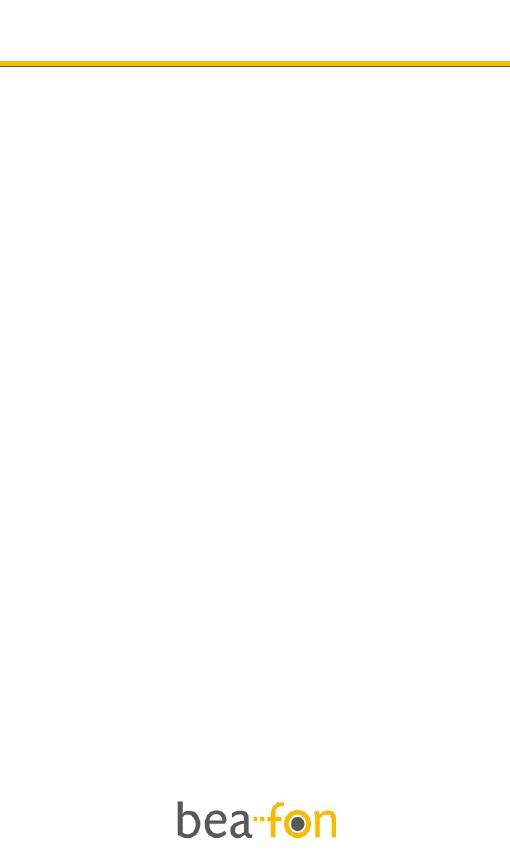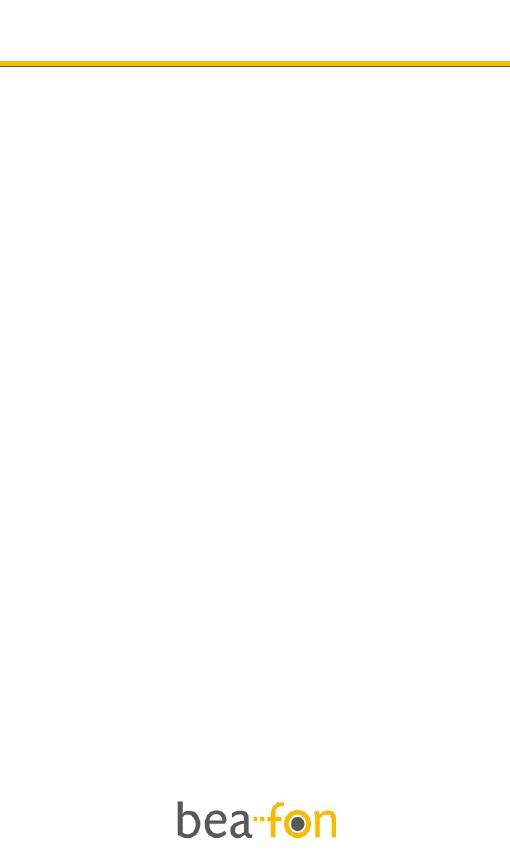
4
Directory
General Information ................................................ 2
Directory .................................................................4
Your Phone ............................................................. 6
Getting started ....................................................... 9
What is a SIM card? ........................................... 9
Insert the SIM card (and Micro SD card) as follows: ... 9
Insert the battery as follows:........................... 10
Charging the battery: ....................................... 10
Switching the telephone on or off: .................... 11
Keypad lock: .................................................... 12
Standby: .......................................................... 12
Display (Standby mode): .................................... 13
Soft key functions: ........................................... 14
Call function .......................................................... 16
Make a call:...................................................... 16
Make a call using the phone book: ................... 16
Answering a call: ............................................. 17
Operations during a call: .................................. 17
Hands Free: ...................................................... 17
Menu ..................................................................... 18
Contacts ................................................................ 20
Search: ............................................................. 20
Add new: .......................................................... 20
Copy all: ........................................................... 20
Delete: ............................................................. 21
Memory status: ................................................ 21
Speed dial ........................................................ 21
Call logs ................................................................ 22
Missed, Dialed and Received: ........................... 22
Delete call logs: ............................................... 22
Call timers: ...................................................... 22