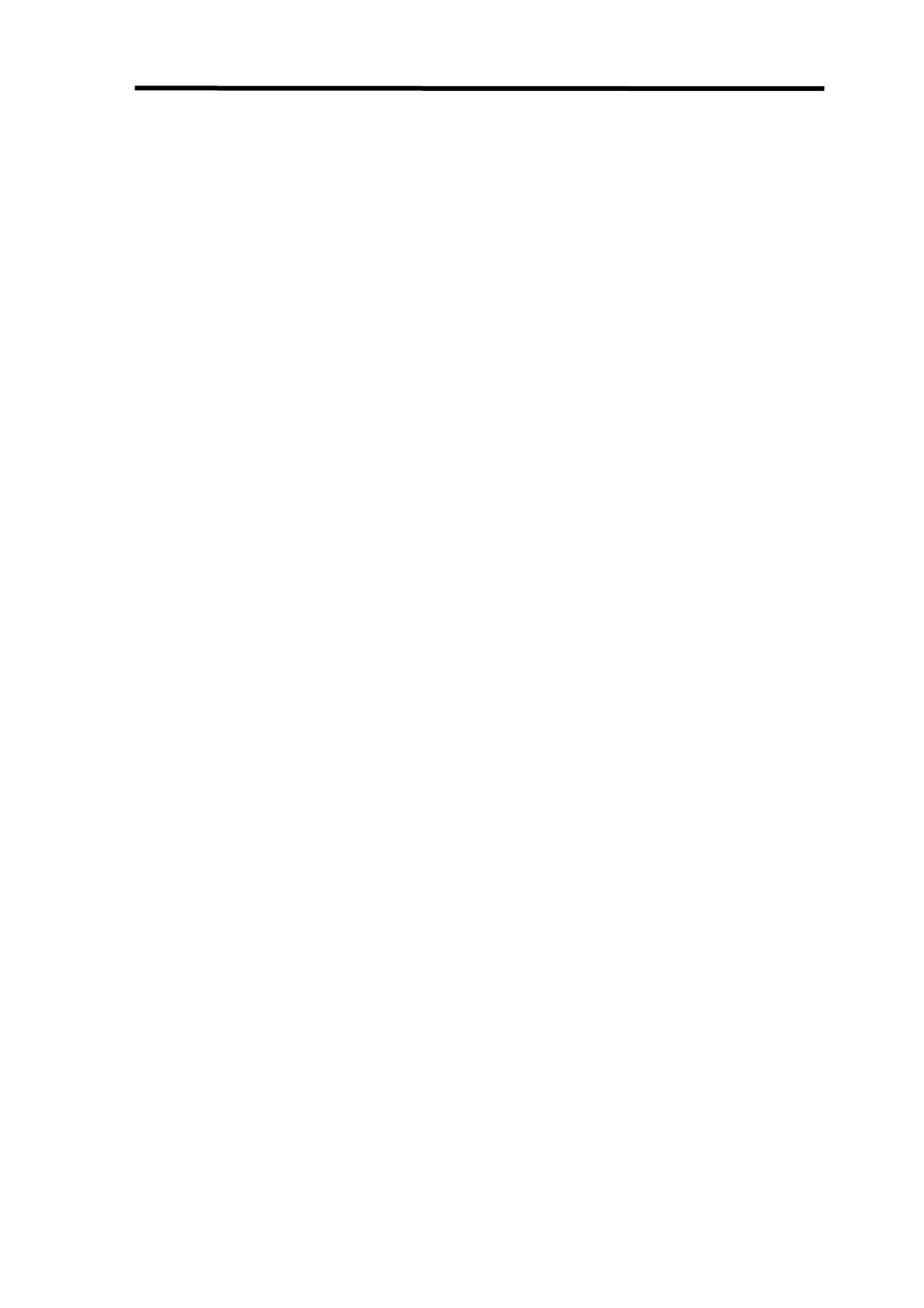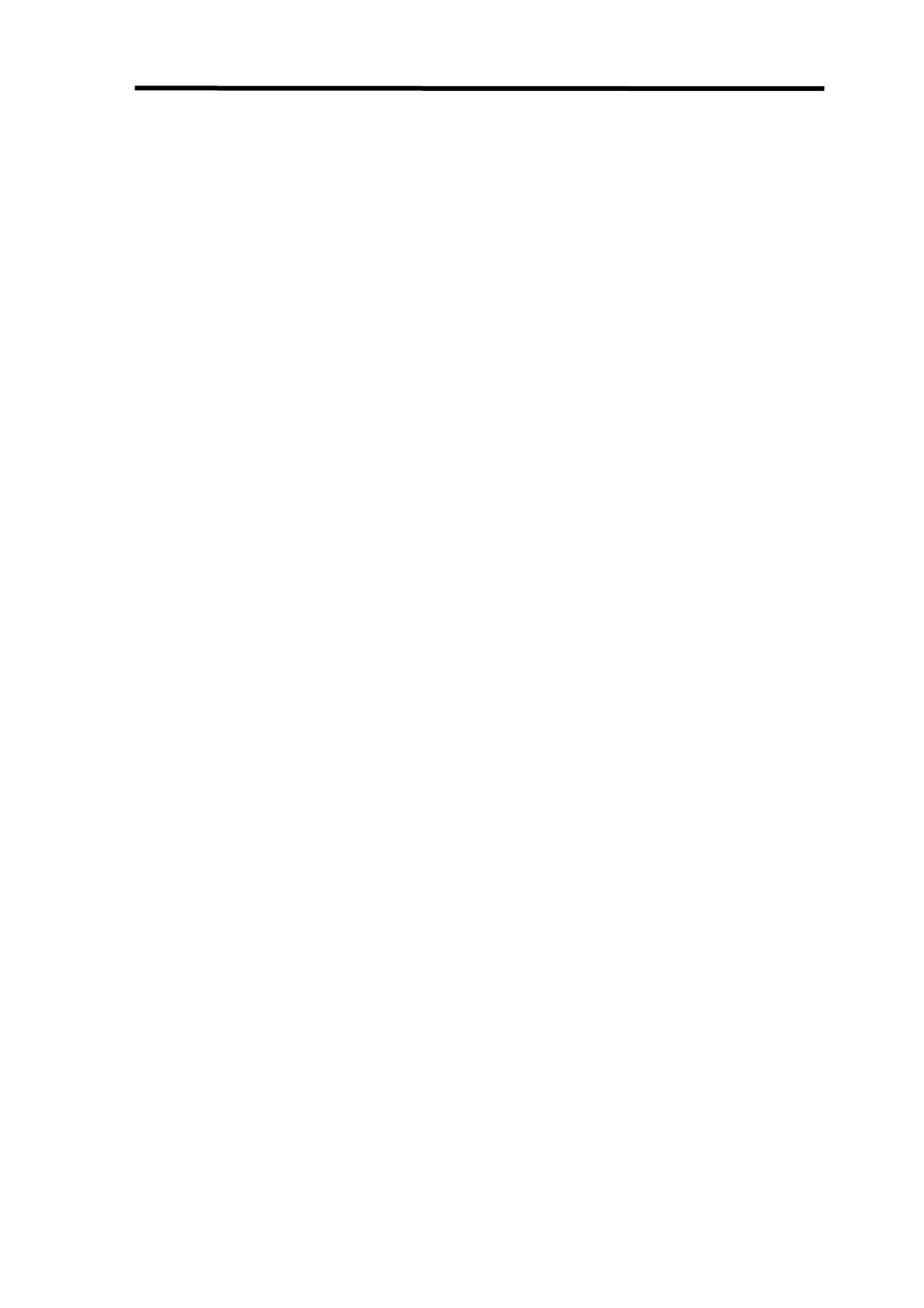
3
Backlight (Picture Record Mode Only)......................................................... 30
Date Printing (Picture Record Mode Only)................................................... 31
Night Mode (Picture Record Mode Only) ..................................................... 31
Voice Mode..................................................................................................... 32
Effect Setting.................................................................................................. 32
Setting Menu .................................................................................................. 33
Sound Setting................................................................................................. 33
Start-up Screen .............................................................................................. 34
Time Setting ................................................................................................... 34
Format Card.................................................................................................... 35
TV System ...................................................................................................... 35
Selecting Interface Language ....................................................................... 36
Default Setting................................................................................................ 36
4 Playback Mode............................................................................................ 37
Button Functions ........................................................................................... 37
LCD Monitor Information............................................................................... 38
Movie Playback .............................................................................................. 39
Delete Movies................................................................................................. 40
Thumbnail Function....................................................................................... 41
Lock Movies ................................................................................................... 41
Repeat Movies................................................................................................ 42
Picture Playback ............................................................................................ 42
Delete Picture ................................................................................................. 43
Thumbnail Function....................................................................................... 44
Lock Pictures ................................................................................................. 44
Make Slide Show............................................................................................ 45
Voice Playback............................................................................................... 45
Direction Buttons Function........................................................................... 45
5 Listening to MP3 Music .............................................................................. 48
MP3 Music ...................................................................................................... 48
Transfer MP3 Music to the camera............................................................... 48
Listen to MP3 Music ...................................................................................... 48
Listen to MP3 Music with earphone ............................................................. 49
6 Reading eBook............................................................................................ 50
eBook.............................................................................................................. 50
Transfer eBooks to the camera .................................................................... 50
Read eBooks .................................................................................................. 50
7 Playing a Game ........................................................................................... 52
Direction Buttons Function........................................................................... 52
Start a Game................................................................................................... 53
8 Viewing MPEG4 Movie on PC .................................................................... 55
MPEG4 Movie ................................................................................................. 55
View MPEG4 Movie on PC............................................................................. 55
Share MPEG4 Movie ...................................................................................... 55
9 Viewing Pictures and Movies on a TV ....................................................... 56
10 Video File Converter ................................................................................. 57
Media Converter 2.......................................................................................... 57
Media Converter 1.......................................................................................... 61
11 Burning the Recorded Clip into DVD....................................................... 65