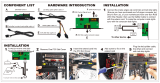Page is loading ...

TVC-700
User Manual
020-100906-01


TVC-700
User Manual
020-100906-01

NOTICES
COPYRIGHT AND TRADEMARKS
© 2013 Christie Digital Systems USA, Inc. - All rights reserved.
All brand names and product names are trademarks, registered trademarks or trade names of their
respective holders.
REGULATORY
The product has been tested and found to comply with the limits for a Class A digital device, pursuant to
Part 15 of the FCC Rules. These limits are designed to provide reasonable protection against harmful
interference when the product is operated in a commercial environment. The product generates, uses, and
can radiate radio frequency energy and, if not installed and used in accordance with the instruction manual,
may cause harmful interference to radio communications. Operation of the product in a residential area is
likely to cause harmful interference in which case the user will be required to correct the interference at the
user’s own expense.
This Class A digital apparatus complies with CAN ICES-3 (A).
Cet appareil numérique de la classe A est conforme à la norme NMB-3 (A) du Canada.
이 기기는 업무용 (A 급 ) 으로 전자파적합등록을 한 기기이오니 판매자 또는 사용자는 이점을 주
의하시기 바라며 , 가정 외의 지역에서 사용하는 것을 목적으로 합니다 .
GENERAL
Every effort has been made to ensure accuracy, however in some cases changes in the products or
availability could occur which may not be reflected in this document. Christie reserves the right to make
changes to specifications at any time without notice. Performance specifications are typical, but may vary
depending on conditions beyond Christie's control such as maintenance of the product in proper working
conditions. Performance specifications are based on information available at the time of printing. Christie
makes no warranty of any kind with regard to this material, including, but not limited to, implied warranties
of fitness for a particular purpose. Christie will not be liable for errors contained herein or for incidental or
consequential damages in connection with the performance or use of this material.
The product is designed and manufactured with high-quality materials and components that can be
recycled and reused. This symbol means that electrical and electronic equipment, at their end-of-life,
should be disposed of separately from regular waste. Please dispose of the product appropriately
and according to local regulations. In the European Union, there are separate collection systems for
used electrical and electronic products. Please help us to conserve the environment we live in!
GENERAL WARRANTY STATEMENTS
For complete information about Christie’s limited warranty, please contact your Christie dealer. In addition
to the other limitations that may be specified in Christie’s limited warranty, the warranty does not cover:
a. Damage occurring during shipment, in either direction.
b. Damage caused by misuse, improper power source, accident, fire, flood, lightning, earthquake or
other natural disaster.
c. Damage caused by improper installation/alignment, or by product modification, if by other than a
Christie authorized repair service provider.
d. Problems caused by combination of the equipment with non-Christie equipment, such as distribution
systems, cameras, video tape recorders, etc., or use of the equipment with any non-Christie interface
device.
e. Failure due to normal wear and tear.
f. Warranty does not cover image retention.
PREVENTATIVE MAINTENANCE
Preventative maintenance is an important part of the continued and proper operation of your product.
Please see the Service Manual for specific maintenance items as they relate to your product. Failure to
perform maintenance as required, and in accordance with the maintenance schedule specified by Christie,
will void the warranty.

TVC-700 User Manual i
020-100906-01 Rev. 1 (03/13)
Table of Contents
Introduction . . . . . . . . . . . . . . . . . . . . . . . . . . . . . . . . . . . . . . 1
Installation Guidelines . . . . . . . . . . . . . . . . . . . . . . . . . . . . . . .1
Operating Temperature . . . . . . . . . . . . . . . . . . . . . . . . . . . . . 1
Reduced Air Flow . . . . . . . . . . . . . . . . . . . . . . . . . . . . . . . . .1
Mechanical Loading . . . . . . . . . . . . . . . . . . . . . . . . . . . . . . .1
Circuit Overloading. . . . . . . . . . . . . . . . . . . . . . . . . . . . . . . .2
Reliable Grounding . . . . . . . . . . . . . . . . . . . . . . . . . . . . . . . .2
TVC-700 Main Chassis . . . . . . . . . . . . . . . . . . . . . . . . . . . . . . .2
Main Box. . . . . . . . . . . . . . . . . . . . . . . . . . . . . . . . . . . . . . . 2
Control Panel. . . . . . . . . . . . . . . . . . . . . . . . . . . . . . . . . . . . 3
Control Panel Buttons . . . . . . . . . . . . . . . . . . . . . . . . . . . . . . 3
Control Panel LEDs . . . . . . . . . . . . . . . . . . . . . . . . . . . . . . . .4
Drive Carrier LEDs . . . . . . . . . . . . . . . . . . . . . . . . . . . . . . . . 5
Safety Warnings and Guidelines . . . . . . . . . . . . . . . . . . . . . . . . .6
Electrical Safety Precautions . . . . . . . . . . . . . . . . . . . . . . . . . 6
General Safety Precautions . . . . . . . . . . . . . . . . . . . . . . . . . .6
Operating Precautions. . . . . . . . . . . . . . . . . . . . . . . . . . . . . . 7
Contact Support . . . . . . . . . . . . . . . . . . . . . . . . . . . . . . . . . . .7
Install TVC-700 . . . . . . . . . . . . . . . . . . . . . . . . . . . . . . . . . . . 9
Overview . . . . . . . . . . . . . . . . . . . . . . . . . . . . . . . . . . . . . . . .9
Unpack the System . . . . . . . . . . . . . . . . . . . . . . . . . . . . . . . . .9
Prepare for Rack Mounting Setup . . . . . . . . . . . . . . . . . . . . . . . . 9
Choose a Setup Location . . . . . . . . . . . . . . . . . . . . . . . . . . . . . . 9
Warnings and Precautions . . . . . . . . . . . . . . . . . . . . . . . . . . . . 10
Rack Precautions . . . . . . . . . . . . . . . . . . . . . . . . . . . . . . . . 10
Processor Precautions . . . . . . . . . . . . . . . . . . . . . . . . . . . . . 10
Rack Mounting Considerations . . . . . . . . . . . . . . . . . . . . . . . . . 11
Ambient Operating Temperature . . . . . . . . . . . . . . . . . . . . . 11
Reduced Airflow . . . . . . . . . . . . . . . . . . . . . . . . . . . . . . . . . 11
Mechanical Loading . . . . . . . . . . . . . . . . . . . . . . . . . . . . . . 11
Circuit Overloading. . . . . . . . . . . . . . . . . . . . . . . . . . . . . . . 11
Reliable Ground . . . . . . . . . . . . . . . . . . . . . . . . . . . . . . . . . 11
Install the System into a Rack (Optional) . . . . . . . . . . . . . . . . . 12

ii TVC-700 User Manual
020-100906-01 Rev. 1 (03/13)
Remove the Chassis Cover and Feet . . . . . . . . . . . . . . . . . . . 12
Identify the Sections of the Rack Rails . . . . . . . . . . . . . . . . . 13
Install the Chassis Handles and Inner Rails . . . . . . . . . . . . . . 15
Install the Outer Rails to the Rack . . . . . . . . . . . . . . . . . . . . 16
Install the Chassis into a Rack . . . . . . . . . . . . . . . . . . . . . . . 17
Convert Chassis to Tower (Optional) . . . . . . . . . . . . . . . . . . . . . 17
Install Chassis Cover . . . . . . . . . . . . . . . . . . . . . . . . . . . . . 18
Install Feet on the Chassis . . . . . . . . . . . . . . . . . . . . . . . . . 19
Connect the Processor . . . . . . . . . . . . . . . . . . . . . . . . . . . 21
Connect Devices . . . . . . . . . . . . . . . . . . . . . . . . . . . . . . . . . . 21
Input Signals. . . . . . . . . . . . . . . . . . . . . . . . . . . . . . . . . . . 21
Output Signals. . . . . . . . . . . . . . . . . . . . . . . . . . . . . . . . . . 24
Connect Ethernet . . . . . . . . . . . . . . . . . . . . . . . . . . . . . . . . . . 25
Connect Display Devices and Screens . . . . . . . . . . . . . . . . . . . . 25
Mini DisplayPort to DVI-D Adaptors . . . . . . . . . . . . . . . . . . . 25
Connect Peripheral Devices . . . . . . . . . . . . . . . . . . . . . . . . . . . 26
Connect Power . . . . . . . . . . . . . . . . . . . . . . . . . . . . . . . . . . . 26
Turn the Processor On . . . . . . . . . . . . . . . . . . . . . . . . . . . . . . 27
Turn the Processor Off . . . . . . . . . . . . . . . . . . . . . . . . . . . . . . 28
Specifications . . . . . . . . . . . . . . . . . . . . . . . . . . . . . . . . . . . 29
Main Chassis . . . . . . . . . . . . . . . . . . . . . . . . . . . . . . . . . . . . . 29
Power Requirements . . . . . . . . . . . . . . . . . . . . . . . . . . . . . . . 30
Peripheral Devices . . . . . . . . . . . . . . . . . . . . . . . . . . . . . . . . . 30
Graphics Output . . . . . . . . . . . . . . . . . . . . . . . . . . . . . . . . . . 30
Standard Video Capture . . . . . . . . . . . . . . . . . . . . . . . . . . . . . 31
Dual Link DVI-D Video Capture . . . . . . . . . . . . . . . . . . . . . . . . 32
Single Link DVI-I Video Capture . . . . . . . . . . . . . . . . . . . . . . . 33
Safety . . . . . . . . . . . . . . . . . . . . . . . . . . . . . . . . . . . . . . . . . 34
Electro-Magnetic Compatibility . . . . . . . . . . . . . . . . . . . . . . . . . 35
Reliability and Serviceability . . . . . . . . . . . . . . . . . . . . . . . . . . 35
Quality . . . . . . . . . . . . . . . . . . . . . . . . . . . . . . . . . . . . . . . . . 35
Environment . . . . . . . . . . . . . . . . . . . . . . . . . . . . . . . . . . . . . 36

TVC-700 User Manual 1
020-100906-01 Rev. 1 (03/13)
Introduction
This manual provides comprehensive instructions for installing and
configuring the TVC-700 processor, a computer device that controls a
display wall. MASTERSuite™ 5 wall management software is used to
control and display several applications simultaneously on a large, high-
resolution desktop. Every TVC-700 processor is pre-configured to meet
the specific requirements of each customer.
For information about MASTERSuite™ 5 wall management software, see
the MASTERSuite™ 5 for TVC-700 User Manual (P/N: 020-101069-xx),
located in the root of the MASTERSuite™ 5 disc that accompanies the
TVC-700.
Installation Guidelines
The TVC-700 processor can be installed in a rack or tower orientation.
Carefully read the following guidelines to make sure the processor can
maintain optimum operation.
Operating Temperature
If installed in a closed or multi-unit rack assembly, the operating
ambient temperature of the rack environment may be greater than the
ambient temperature of the room. Therefore, consideration should be
given to installing the equipment in an environment compatible with the
maximum ambient temperature of 35°C (95°F).
Reduced Air Flow
Maintain unrestricted airflow around the installed equipment at all times.
Mechanical Loading
Avoid uneven mechanical loading to minimize possible hazardous
conditions when mounting the equipment in a rack.

Introduction
2 TVC-700 User Manual
020-100906-01 Rev. 1 (03/13)
Circuit Overloading
To avoid circuit overloading make sure the equipment is properly
connected to the supply circuit and follow equipment ratings.
Reliable Grounding
Reliable grounding of rack-mounted equipment should be maintained.
Particular attention should be given to supply connections rather than
direct connections to the branch circuit (e.g., use of power strips).
TVC-700 Main Chassis
Main Box
• 4U Processor
• Sliding rail rack mounting kit
(optional)
• Accessories Box:
• Christie MASTERSuite 5
software box with
software CD
• TVC-700 User Manual
(P/N: 020-100906-xx)
• Operating System CD
(Windows
®
7 Ultimate)
• Server Drivers Disk
• 1 x AC line cord per power supply (2 per processor)
• 6, 12, or 18 x Mini DisplayPort to DVI-D adapters, depending
upon 1, 2, or 3 display card configuration (6 per card).

Introduction
TVC-700 User Manual 3
020-100906-01 Rev. 1 (03/13)
Control Panel
There are several LEDs on the control panel and on the drive carriers to
keep you constantly informed of the overall status of the system as well
as the activity and health of specific components. There are also 2
buttons on the chassis control panel.
Control Panel Buttons
There are 2 buttons located on the front of the chassis: a power on/off
button and a reset button.
Power
The power button is used to apply or turn off the main system
power. Turning off system power with this button removes the
main power but keeps standby power supplied to the system.

Introduction
4 TVC-700 User Manual
020-100906-01 Rev. 1 (03/13)
Reset
The reset button should not be used unless pressing Power fails
to shutdown the system.
Control Panel LEDs
The control panel located on the front of the chassis has several LEDs.
These LEDs provide you with critical information related to different
parts of the system. This section explains what each LED indicates when
illuminated and any corrective action you may need to take.
HDD
Indicates hard drive and/or DVD-ROM drive activity when
flashing.
NIC1
Indicates network activity on the LAN1 port when flashing.
NIC2
Indicates network activity on the LAN2 port when flashing.
Overheat/Fan Fail:
When this LED flashes, it indicates a fan failure. When on
continuously it indicates an overheat condition, which may be
caused by cables obstructing the airflow in the system or the
ambient room temperature being too warm. Check the routing
of the cables and make sure all fans are present and operating normally.
You should also check to make sure that the chassis covers are installed.
Finally, verify that the heatsinks are installed properly. This LED will
remain flashing or on as long as the indicated condition exists.

Introduction
TVC-700 User Manual 5
020-100906-01 Rev. 1 (03/13)
Power Fail
Indicates a power supply module has failed. The second power
supply module will take the load and keep the system running
but the failed module will need to be replaced. This LED should
be off when the system is operating normally.
Drive Carrier LEDs
The TVC-700 uses SATA drives. Each drive carrier has 2 LEDs:
• Green: When illuminated, the green LED on the SATA drive carrier
indicates drive activity. A connection to the SATA backplane enables
this LED to blink on and off when that particular drive is being
accessed.
• Red: When illuminated, the red LED indicates a SATA drive failure.

Introduction
6 TVC-700 User Manual
020-100906-01 Rev. 1 (03/13)
Safety Warnings and Guidelines
Electrical Safety Precautions
General Safety Precautions
Basic electrical safety precautions must be followed to
protect yourself from harm and the TVC-700 from damage.
Be aware of the locations of the power on/off switch on the
chassis as well as the room’s emergency power-off switch,
disconnection switch or electrical outlet. If an electrical
accident occurs, you can then quickly remove power from the
system.
This product can be connected to an IT power distribution
system.
Only qualified service personnel should open the unit to
perform internal maintenance.
Failure to comply could result in death or serious injury.
• Keep the area around the TVC-700 clean and free of
clutter.
• The TVC-700 weighs approximately 72 lbs (32.7 kg.) when
fully loaded. When lifting the system, 2 people at either
end should lift slowly with their feet spread out to
distribute the weight. Always keep your back straight and
lift with your legs.
• Place the chassis top cover and any system components
that have been removed away from the system or on a
table so that they won't accidentally be stepped on.
• While working on the system, do not wear loose clothing
such as neckties and unbuttoned shirt sleeves, which can
come into contact with electrical circuits or be pulled into a
cooling fan.
• Remove any jewelry or metal objects from your body,
which are excellent metal conductors that can create short
circuits and harm you if they come into contact with
printed circuit boards or areas where power is present.
• After accessing the inside of the system, close the system
back up and secure it to the rack unit with the retention
screws after ensuring that all connections have been
made.
Failure to comply could result in minor or moderate injury.

Introduction
TVC-700 User Manual 7
020-100906-01 Rev. 1 (03/13)
Operating Precautions
Contact Support
If you encounter problems with the TVC-700 processor and require
assistance, contact Technical Support at www.christiedigital.com
. In
North America, call toll free 1-800-221-8025.
Enter the information in the table below and keep with your records for
future reference. NOTE: The serial number can be found on the license
label.
Care must be taken to assure that the chassis cover is in
place when the TVC-700 is operating to assure proper
cooling. Out of warranty damage to the system can occur if
this practice is not strictly followed.
Failure to comply may result in equipment damage.
Purchase Record
Serial Number:
Purchase Date:

Introduction
8 TVC-700 User Manual
020-100906-01 Rev. 1 (03/13)

TVC-700 User Manual 9
020-100906-01 Rev. 1 (03/13)
Install TVC-700
Overview
This chapter provides a quick setup checklist for installing the TVC-700
processor. Following these steps in the order given should enable you to
have the system operational within a minimum amount of time.
Unpack the System
You should inspect the box the TVC-700 shipped in and note if it was
damaged in any way.
Decide on a suitable location for setting up and operating the TVC-700.
It should be situated in a clean, dust-free area that is well ventilated.
Avoid areas where heat, electrical noise and electromagnetic fields are
generated. You will also need it placed near a grounded power outlet.
Prepare for Rack Mounting Setup
The box the TVC-700 was shipped in could include two sets of rail
assemblies (if ordered), two rail mounting brackets and the mounting
screws you will need to install the system into the rack. Follow the steps
in the order given to complete the installation process in a minimum
amount of time. Please read this section in its entirety before you begin
the installation procedure outlined in the sections that follow.
Choose a Setup Location
Leave enough clearance in front of the rack to enable you to open the
front door completely (~25 inches) and approximately 30 inches of
clearance in the back of the rack to allow for sufficient airflow and ease
in servicing.
This product is for installation only in a Restricted Access Location
(dedicated equipment rooms, service closets and the like).

Install TVC-700
10 TVC-700 User Manual
020-100906-01 Rev. 1 (03/13)
Warnings and Precautions
Rack Precautions
Processor Precautions
• Ensure that the leveling jacks on the bottom of the rack
are fully extended to the floor with the full weight of the
rack resting on them.
• In single rack installation, stabilizers should be attached to
the rack. In multiple rack installations, the racks should be
coupled together.
• Always make sure the rack is stable before extending a
component from the rack.
• You should extend only one component at a time.
Extending two or more simultaneously may cause the rack
to become unstable.
Failure to comply may result in equipment damage.
• Determine the placement of each component in the rack
before you install the rails.
• Install the heaviest components on the bottom of the rack
first, and then work up.
• The TVC-700 weighs approximately 72 lbs. (32.7 kg) when
fully loaded. When lifting the system, 2 people at either
end should lift slowly with their feet spread out to
distribute the weight. Always keep your back straight and
lift with your legs.
• Use a regulating uninterruptible power supply (UPS) to
protect the processor from power surges and voltage
spikes and to keep your system operating in case of a
power failure.
• Allow any hot plug drives and power supply modules to
cool before touching them.
• Always keep the rack’s front door and all panels and
components on the processors closed when not servicing
to maintain proper cooling.
Failure to comply may result in equipment damage.

Install TVC-700
TVC-700 User Manual 11
020-100906-01 Rev. 1 (03/13)
Rack Mounting Considerations
Ambient Operating Temperature
If installed in a closed or multi-unit rack assembly, the ambient
operating temperature of the rack environment may be greater than the
ambient temperature of the room. Therefore, consideration should be
given to installing the equipment in an environment compatible with the
manufacturer’s maximum rated ambient temperature (Tmra) of 35°C
(95°F).
Reduced Airflow
Equipment should be mounted into a rack so that the amount of airflow
required for safe operation is not compromised.
Mechanical Loading
Equipment should be mounted into a rack so that a hazardous condition
does not arise due to uneven mechanical loading.
Circuit Overloading
Consideration should be given to the connection of the equipment to the
power supply circuitry and the effect that any possible overloading of
circuits might have on overcurrent protection and power supply wiring.
Appropriate consideration of equipment nameplate ratings should be
used when addressing this concern.
Reliable Ground
A reliable ground must be maintained at all times. To ensure this, the
rack itself should be grounded. Particular attention should be given to
power supply connections other than the direct connections to the
branch circuit (i.e. the use of power strips, etc.).

Install TVC-700
12 TVC-700 User Manual
020-100906-01 Rev. 1 (03/13)
Install the System into a Rack
(Optional)
This section provides information on installing the main chassis into a
rack unit with the quick-release rails provided. This rail will fit a rack
between 26” and 38.25” deep.
Remove the Chassis Cover and Feet
The chassis is shipped with the chassis cover pre-installed. Although the
processor is shipped with the feet not installed, you may have previously
installed the feet to set up the TVC-700 in tower mode. Both the feet and
cover must be removed before installing the rails.
1
Chassis cover
3
Chassis cover lock
2
Chassis feet

Install TVC-700
TVC-700 User Manual 13
020-100906-01 Rev. 1 (03/13)
Remove the Chassis Top Cover
1. Locate the chassis cover lock (blue lever) at the rear of the chassis
cover.
2. Slide the chassis cover lock to the right and push chassis cover
forward.
3. Lift the chassis top cover off the chassis.
Remove the Chassis Feet
1. Place the chassis on its side with the chassis side cover facing
upward.
2. Remove the screw holding the chassis foot in place.
3. The foot lock is a tab located in the center of the foot that prevents
the foot from sliding. Using a flat head screwdriver, gently lift the
foot lock upward and slide the foot toward the rear of the chassis.
4. Repeat steps 2 and 3 with each remaining foot.
Identify the Sections of the Rack Rails
If you also purchased the optional rail mounting kit, then the chassis
package includes two rail assemblies. Each assembly consists of two
sections: an inner fixed chassis rail that secures directly to the chassis
and an outer fixed rack rail that secures directly to the rack itself.

Install TVC-700
14 TVC-700 User Manual
020-100906-01 Rev. 1 (03/13)
1
Inner rails
2
Chassis handle
/