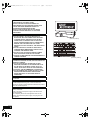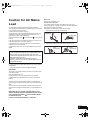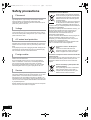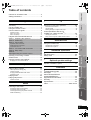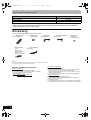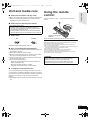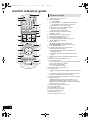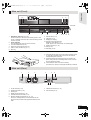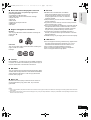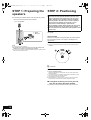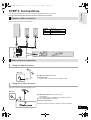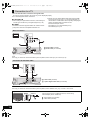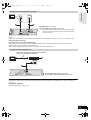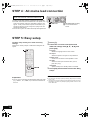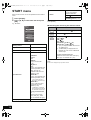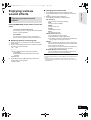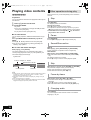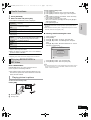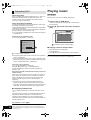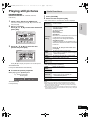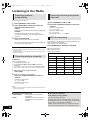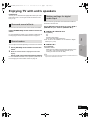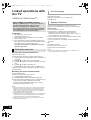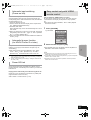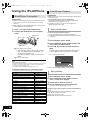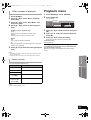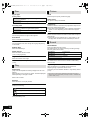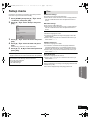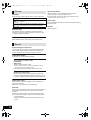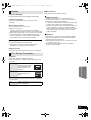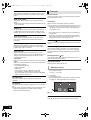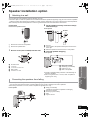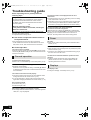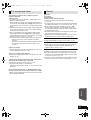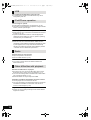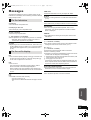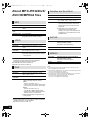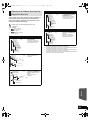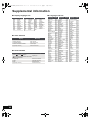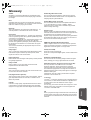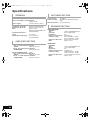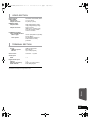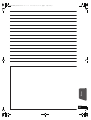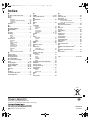Panasonic SCBT222 Owner's manual
- Category
- Home cinema systems
- Type
- Owner's manual
This manual is also suitable for

until
2010/06/11
Operating Instructions
Blu-ray Disc Home Theater Sound System
Model No. SC-BT222
Dear customer
Thank you for purchasing this product.
For optimum performance and safety, please read these instructions carefully.
Before connecting, operating or adjusting this product, please read the instructions completely.
Please keep this manual for future reference.
EB
VQT2S28
Model number suffix "EB" denotes UK model.
SCBT222EBEG_VQT2S28-B.book 1 ページ 2010年2月12日 金曜日 午後1時4分

2
VQT2S28
(Inside of product)
CAUTION!
THIS PRODUCT UTILIZES A LASER.
USE OF CONTROLS OR ADJUSTMENTS OR
PERFORMANCE OF PROCEDURES OTHER THAN
THOSE SPECIFIED HEREIN MAY RESULT IN
HAZARDOUS RADIATION EXPOSURE.
DO NOT OPEN COVERS AND DO NOT REPAIR
YOURSELF. REFER SERVICING TO QUALIFIED
PERSONNEL.
CAUTION!
≥ DO NOT INSTALL OR PLACE THIS UNIT IN A
BOOKCASE, BUILT-IN CABINET OR IN ANOTHER
CONFINED SPACE. ENSURE THE UNIT IS WELL
VENTILATED. TO PREVENT RISK OF ELECTRIC
SHOCK OR FIRE HAZARD DUE TO OVERHEATING,
ENSURE THAT CURTAINS AND ANY OTHER
MATERIALS DO NOT OBSTRUCT THE VENTILATION
VENTS.
≥ DO NOT OBSTRUCT THE UNIT’S VENTILATION
OPENINGS WITH NEWSPAPERS, TABLECLOTHS,
CURTAINS, AND SIMILAR ITEMS.
≥ DO NOT PLACE SOURCES OF NAKED FLAMES,
SUCH AS LIGHTED CANDLES, ON THE UNIT.
≥ DISPOSE OF BATTERIES IN AN ENVIRONMENTALLY
FRIENDLY MANNER.
WARNING:
TO REDUCE THE RISK OF FIRE, ELECTRIC SHOCK OR
PRODUCT DAMAGE,
≥ DO NOT EXPOSE THIS APPARATUS TO RAIN,
MOISTURE, DRIPPING OR SPLASHING AND THAT
NO OBJECTS FILLED WITH LIQUIDS, SUCH AS
VASES, SHALL BE PLACED ON THE APPARATUS.
≥ USE ONLY THE RECOMMENDED ACCESSORIES.
≥ DO NOT REMOVE THE COVER (OR BACK); THERE
ARE NO USER SERVICEABLE PARTS INSIDE.
REFER SERVICING TO QUALIFIED SERVICE
PERSONNEL.
THIS UNIT IS INTENDED FOR USE IN MODERATE
CLIMATES.
This product may receive radio interference caused by
mobile telephones during use. If such interference is
apparent, please increase separation between the product
and the mobile telephone.
The socket outlet shall be installed near the equipment and
easily accessible.
The mains plug of the power supply cord shall remain
readily operable.
To completely disconnect this apparatus from the AC
Mains, disconnect the power supply cord plug from AC
receptacle.
(Side of product)
SCBT222EBEG_VQT2S28-B.book 2 ページ 2010年2月12日 金曜日 午後1時4分

3
VQT2S28
Caution for AC Mains
Lead
For your safety, please read the following text carefully.
This appliance is supplied with a moulded three pin mains plug
for your safety and convenience.
A 5-ampere fuse is fitted in this plug.
Should the fuse need to be replaced please ensure that the
replacement fuse has a rating of 5-ampere and that it is
approved by ASTA or BSI to BS1362.
Check for the ASTA mark Ï or the BSI mark Ì on the body of
the fuse.
If the plug contains a removable fuse cover you must ensure
that it is refitted when the fuse is replaced.
If you lose the fuse cover the plug must not be used until a
replacement cover is obtained.
A replacement fuse cover can be purchased from your local
dealer.
If a new plug is to be fitted please observe the wiring code as
stated below.
If in any doubt please consult a qualified electrician.
IMPORTANT
The wires in this mains lead are coloured in accordance with
the following code:
Blue: Neutral, Brown: Live.
As these colours may not correspond with the coloured
markings identifying the terminals in your plug, proceed as
follows:
The wire which is coloured Blue must be connected to the
terminal which is marked with the letter N or coloured Black or
Blue.
The wire which is coloured Brown must be connected to the
terminal which is marked with the letter L or coloured Brown or
Red.
WARNING: DO NOT CONNECT EITHER WIRE TO THE
EARTH TERMINAL WHICH IS MARKED WITH THE LETTER
E, BY THE EARTH SYMBOL Ó OR COLOURED GREEN
OR GREEN/YELLOW.
THIS PLUG IS NOT WATERPROOF—KEEP DRY.
Before use
Remove the connector cover.
How to replace the fuse
The location of the fuse differ according to the type of AC
mains plug (figures A and B). Confirm the AC mains plug fitted
and follow the instructions below.
Illustrations may differ from actual AC mains plug.
1 Open the fuse cover with a screwdriver.
2 Replace the fuse and close or attach the fuse cover.
CAUTION!
IF THE FITTED MOULDED PLUG IS UNSUITABLE FOR
THE SOCKET OUTLET IN YOUR HOME THEN THE
FUSE SHOULD BE REMOVED AND THE PLUG CUT OFF
AND DISPOSED OF SAFELY.
THERE IS A DANGER OF SEVERE ELECTRICAL
SHOCK IF THE CUT OFF PLUG IS INSERTED INTO ANY
13-AMPERE SOCKET.
Fuse cover
Figure A Figure B
Figure A Figure B
Fuse
(5 ampere)
Fuse
(5 ampere)
SCBT222EBEG_VQT2S28-B.book 3 ページ 2010年2月12日 金曜日 午後1時4分

4
VQT2S28
Safety precautions
Set the unit up on an even surface away from direct sunlight,
high temperatures, high humidity, and excessive vibration.
These conditions can damage the cabinet and other
components, thereby shortening the unit’s service life. Do not
place heavy items on the unit.
Do not use high voltage power sources. This can overload the
unit and cause a fire. Do not use a DC power source. Check
the source carefully when setting the unit up on a ship or other
place where DC is used.
Ensure the AC mains lead is connected correctly and not
damaged. Poor connection and lead damage can cause fire or
electric shock. Do not pull, bend, or place heavy items on the
lead.
Grasp the plug firmly when unplugging the lead. Pulling the AC
mains lead can cause electric shock. Do not handle the plug
with wet hands. This can cause electric shock.
Do not let metal objects fall inside the unit. This can cause
electric shock or malfunction.
Do not let liquids get into the unit. This can cause electric
shock or malfunction. If this occurs, immediately disconnect
the unit from the power supply and contact your dealer.
Do not spray insecticides onto or into the unit. They contain
flammable gases which can ignite if sprayed into the unit.
Do not attempt to repair this unit by yourself. If sound is
interrupted, indicators fail to light, smoke appears, or any other
problem that is not covered in these instructions occurs,
disconnect the AC mains lead and contact your dealer or an
authorized service centre. Electric shock or damage to the unit
can occur if the unit is repaired, disassembled or reconstructed
by unqualified persons.
Extend operating life by disconnecting the unit from the power
source if it is not to be used for a long time.
Placement
Voltage
AC mains lead protection
Foreign matter
Service
Information for Users on Collection and Disposal of
Old Equipment and used Batteries
These symbols on the products, packaging,
and/or accompanying documents mean that
used electrical and electronic products and
batteries should not be mixed with general
household waste.
For proper treatment, recovery and recycling
of old products and used batteries, please
take them to applicable collection points, in
accordance with your national legislation and the Directives
2002/96/EC and 2006/66/EC.
By disposing of these products and batteries correctly, you
will help to save valuable resources and prevent any
potential negative effects on human health and the
environment which could otherwise arise from
inappropriate waste handling.
For more information about collection and recycling of old
products and batteries, please contact your local
municipality, your waste disposal service or the point of
sale where you purchased the items.
Penalties may be applicable for incorrect disposal of this
waste, in accordance with national legislation.
For business users in the European
Union
If you wish to discard electrical and
electronic equipment, please contact your
dealer or supplier for further information.
[Information on Disposal in other Countries outside the
European Union]
These symbols are only valid in the European Union. If you
wish to discard these items, please contact your local
authorities or dealer and ask for the correct method of
disposal.
Note for the battery symbol (bottom two
symbol examples):
This symbol might be used in combination
with a chemical symbol. In this case it
complies with the requirement set by the
Directive for the chemical involved.
Cd
SCBT222EBEG_VQT2S28-B.book 4 ページ 2010年2月12日 金曜日 午後1時4分

Getting started TV Radio PlaybackOther devices
Advanced operations
Reference
Optional speaker
settings
5
VQT2S28
Table of contents
Caution for AC Mains Lead ................................ 3
Safety precautions.............................................. 4
Getting started
Accessory .......................................................... 6
Unit and media care .......................................... 7
Using the remote control ................................... 7
Control reference guide ..................................... 8
•Remote control .................................................................8
•Main unit (Front) ...............................................................9
•Main unit (Rear) ................................................................9
Playable discs/Cards/USB devices ................. 10
Inserting or removing a media ......................... 17
START menu ................................................... 18
Enjoying various sound effects ........................ 19
•Enjoying surround sound effects ....................................19
Playback
Playing video contents .................................... 20
•Other operations during play ..........................................20
•Useful functions ..............................................................21
•Enjoying BONUSVIEW in BD-Video................................21
•Regarding DivX ..............................................................22
Playing music .................................................. 22
Playing still pictures ......................................... 23
•Useful functions ..............................................................23
Radio
Listening to the Radio ...................................... 24
•Presetting stations automatically ....................................24
•Presetting stations manually ...........................................24
•Listening/confirming the preset channels .......................24
•RDS broadcasting ..........................................................24
TV
Enjoying TV with unit’s speakers .....................25
•Surround sound effects .................................................. 25
•Sound modes ................................................................. 25
•Making settings for digital audio input ............................ 25
Linked operations with the TV
(VIERA Link “HDAVI Control
TM
”) ......................26
•Setting the audio link ...................................................... 26
•Easy control only with VIERA remote control ................ 27
Other devices
Using the iPod/iPhone .....................................28
•iPod/iPhone Connection ................................................ 28
•iPod/iPhone Playback .................................................... 28
Advanced operations
Playback menu ................................................29
Setup menu .....................................................31
Optional speaker settings
Speaker installation option ...............................35
Reference
Troubleshooting guide ..................................... 36
Messages ........................................................ 39
About MP3/JPEG/DivX/
AVCHD/MPEG2 files .......................................40
Supplemental information................................ 42
Glossary ...........................................................43
Specifications ...................................................44
Index ................................................. Back Cover
STEP 1: Preparing the speakers ..................... 12
STEP 2: Positioning ........................................ 12
STEP 3: Connections ...................................... 13
•Speaker cable connection ..............................................13
•Radio antenna connection ..............................................13
•Connection to a TV .........................................................14
STEP 4 : AC mains lead connection ............... 16
STEP 5: Easy setup ......................................... 16
STEP 6:
Reprogramming the remote control ................. 17
SCBT222EBEG_VQT2S28-B.book 5 ページ 2010年2月12日 金曜日 午後1時4分

6
VQT2S28
Getting star ted
≥Some models may not be on sale in certain regions.
≥Some accessories and external devices mentioned in these operating instructions that are not included with this
product may not be on sale in certain regions.
Accessory
Check the supplied accessories before using this unit.
≥ Product numbers correct as of January 2010. These may be subject to change.
≥ Do not use AC mains lead with other equipment.
∫ Sales and Support Information
Customer Care Centre
≥ For customers within the UK: 0844 844 3852
≥ For customers within the Republic of Ireland: 01 289 8333
≥ Visit our website for product information
www.panasonic.co.uk
≥ E-mail: customer.care@panasonic.co.uk
Direct Sales at Panasonic UK
≥ For customers: 0844 844 3856
≥ Order accessory and consumable items for your product with ease
and confidence by phoning our Customer Care Centre
Monday–Thursday 9:00 a.m.–5:30 p.m., Friday 9:30 a.m.–5:30 p.m.
(Excluding public holidays)
≥ Or go on line through our Internet Accessory ordering application at
www.pas-europe.com
≥ Most major credit and debit cards accepted.
≥ All enquiries transactions and distribution facilities are provided
directly by Panasonic UK Ltd.
≥ It couldn’t be simpler!
≥ Also available through our Internet is direct shopping for a wide range
of finished products, take a browse on our website for further details.
Operations in these instructions are described mainly with the remote control, but you can perform the operations on
the main unit if the controls are the same.
System SC-BT222
Main unit SA-BT222
Front speakers SB-HF222
Subwoofer SB-HW480
∏ 1 Remote control
(N2QAKB000091)
∏ 2Batteries for
remote control
∏ 1 Video cable
(K2KA2BA00001)
∏ 1 FM indoor antenna
(RSAX0002)
∏ 1 Antenna plug
adaptor
(K1YZ02000013)
∏ Speaker cables
(Front)
[REEX1152A]
with red connector
[REEX1153A]
with white connector
∏ 1 AC mains lead
(RFAX1022)
SCBT222EBEG_VQT2S28-B.book 6 ページ 2010年2月12日 金曜日 午後1時4分

Getting started
7
VQT2S28
Unit and media care
∫ Clean this unit with a soft, dry cloth
≥ Never use alcohol, paint thinner or benzine to clean this unit.
≥ Before using chemically treated cloth, carefully read the
instructions that came with the cloth.
∫ Clean the lens with the lens cleaner
∫ Clean discs
Wipe with a damp cloth and then wipe dry.
∫ Disc and card handling precautions
≥ Handle discs by the edges to avoid inadvertent scratches or
fingerprints on the disc.
≥ Do not attach labels or stickers to discs.
≥ Do not use record cleaning sprays, benzine, thinner, static
electricity prevention liquids or any other solvent.
≥ Clean any dust, water, or foreign matter from the terminals
on the rear side of the card.
≥ Do not use the following discs:
jDiscs with exposed adhesive from removed stickers or
labels (rented discs etc).
jDiscs that are badly warped or cracked.
jIrregularly shaped discs, such as heart shapes.
∫ To dispose or transfer this unit
The unit may keep the user settings information in the unit. If
you discard this unit either by disposal or transfer, then follow
the procedure to return all the settings to the factory presets to
delete the user settings. (> 36, “To return to the factory
preset.”)
≥ The operation history may be recorded in the memory of this
unit.
Using the remote
control
Insert so the poles (i and j) match those in the remote
control.
Point it at remote control signal sensor on this unit. (> 9)
Mishandling of batteries can cause electrolyte leakage which can damage
items the fluid contacts and may cause a fire.
≥ Do not mix old and new batteries or different types at the same time.
≥ Do not heat or expose to flame.
≥ Do not leave the battery(ies) in an automobile exposed to direct sunlight for
a long period of time with doors and windows closed.
≥ Do not take apart or short circuit.
≥ Do not attempt to recharge alkaline or manganese batteries.
≥ Do not use batteries if the covering has been peeled off.
Remove batteries if the remote control is not going to be used for a long
period of time. Store in a cool, dark place.
Lens cleaner: RP-CL720E
≥
This lens cleaner may not be available for sale in all
countries, e.g. not available in Germany, please consult
your Panasonic dealer for advice.
≥
This lens cleaner is primarily for use on Panasonic DVD
recorders (DIGA), but it is also suitable for use on this unit.
DO DO NOT
CAUTION
Danger of explosion if battery is incorrectly replaced.
Replace only with the same or equivalent type
recommended by the manufacturer. Dispose of used
batteries according to the manufacturer’s instructions.
R6/LR6, AA
(Alkaline or manganese
batteries)
SCBT222EBEG_VQT2S28-B.book 7 ページ 2010年2月12日 金曜日 午後1時4分

8
VQT2S28
Control reference guide
1 Turn the unit on and off (> 16)
2 Set the sleep timer
3 Select title numbers, etc./Enter numbers
[CANCEL] : Cancel
4 Basic playback control buttons (> 20)
5 Select preset radio stations (> 24)
6 Show status messages (> 20)
7 Show Top Menu/DIRECT NAVIGATOR (> 20)
8[3, 4, 2, 1]: Menu selection
[OK]: Selection
[2, 1]: Select preset radio station (> 24)
[2] (2;), [1] (;1): Frame-by-frame (> 20)
9 Show OPTION menu (> 21)
10 Coloured buttons (red, green yellow, blue)
These buttons are used when;
≥ Operating a BD-Video disc that includes Java
TM
applications (BD-J).
≥ Displaying “Title View” and “Album View” screens.
(> 23)
11 Set the sound mode (> 19)/Select speaker channel
(> 19)
12 Select surround sound effects (> 19)
13 TV operation buttons
You can operate the TV through the unit’s remote control.
[Í]: Turn the television on and off
[AV]: Switch the input select
[ijVOL] : Adjust the volume
14 Adjust the volume of the main unit
15 Mute the sound
≥ “MUTE” flashes on the unit’s display, while the function is
on.
≥ To cancel, press the button again or adjust the volume.
≥ Muting is cancelled if the unit is turned off.
16 Switch on/off Secondary Video (Picture-in-picture) (> 21)
17 Select the source
[BD/SD]: Select disc drive or SD card drive (> 18)
[iPod]: Select iPod/iPhone as the source (> 18, 28)
[RADIO/EXT-IN]: Select FM tuner, USB or external audio
as the source (> 18, 24, 25)
18 Select radio stations manually (> 24)
19 Exit the menu screen
20 Show START menu (> 18)
21 Show Pop-up menu (> 20)
22 Return to previous screen
23 Select audio (> 20)
24 Show Playback menu (> 29)
CANCEL
PIP
RETURN
VOL
STOP
1 2 3
4 5 6
7 8
0
9
VOL
TV
AV
SEARCH
SKIP
SLOW
SKIP
PLAY
PAUSE
SEARCH
OK
BD/SD
iPod
EXT-IN
MUTE
RADIO
P
O
P
-
U
P
M
E
N
U
T
O
P
M
E
N
U
EXIT
STATUS
OPTION
-
CH SELECT
SOUND
SURROUND
DISPLAY
AUDIO
D
I
R
E
C
T
N
A
V
I
G
A
T
O
R
SLEEP
19
8
21
22
24
13
15
20
1
4
18
2
23
14
16
17
3
5
6
7
9
10
11
12
S
T
A
R
T
Remote control
1 Press [SLEEP].
2 While “SLEEP ££” is displayed, press [SLEEP]
several times to select the time (in minutes).
≥ Timer selection is up to 120 minutes.
≥ Select “OFF” when cancelling the setting.
≥ To confirm the remaining time
Press and hold the button again.
SCBT222EBEG_VQT2S28-B.book 8 ページ 2010年2月12日 金曜日 午後1時4分

Getting started
9
VQT2S28
1 Standby/on switch (Í/I) (> 16)
Press to switch the unit from on to standby mode or vice
versa. In standby mode, the unit is still consuming a small
amount of power.
2 Power indicator
The indicator lights when this unit is turned on.
3 Connect iPod/iPhone (> 28)
4 Adjust the volume of the main unit
5 Open or close the disc tray (> 17)
6 Disc tray
7 SD card slot (> 17)
8 USB port (> 17)
9 Display (FL display)
10 Remote control signal sensor
Distance: within approx. 7 m.
Angle: Approx. 20e up and down, 30e left and right
11 Select the source (> 18)
12 Stop (> 20)
13 Start play (> 20)
∫ If the front cover comes off
1 Hold rear side of main unit by one hand and match up left
or right side protruding hook on the cover first with the
corresponding slot on the unit.
2 Push the hook firmly towards the unit until it clicks into
place. Then push the succeeding hooks one by one until
all have clicked into place.
3 Check that the cover now moves correctly.
≥ If it does not, remove it and repeat the above procedure.
1 AC IN terminal (> 16)
2 Speaker terminals (> 13)
3 Cooling fan
4 HDMI AV OUT terminal (> 15)
5 FM radio antenna terminal (> 13)
6 DIGITAL AUDIO IN terminals (> 14 , 15)
Terminal 1 is designated for connection with the TV.
Terminal 2 can be used with equipment other than the
STB.
7 VIDEO OUT terminal (> 14)
8 AUX terminal (> 14)
Main unit (Front)
OPEN/CLOSEVOLUME
iPod
SELECTOR
SD CARD
1 2
3
45
678
9
11
12 13
10
Pull open.
Main unit (Rear)
AC IN
6Ω
FRONT
SUBWOOFER
3Ω
R
L
-
AV
OUT
VIDEO
OUT
AUX
OPTICAL
21
DIGITAL AUDIO IN
+
FM ANT
75
()
Ω
L
R
AC IN
AV
OUT
(ARC)
VIDEO
OUT
AUX
OPTICAL
21
DIGITAL AUDIO IN
L
R
FM ANT
75
()
Ω
6Ω
FRONT
SUBWOOFER
3Ω
R
L
-
+
1 2 3 4 5 6
7 8
SCBT222EBEG_VQT2S28-B.book 9 ページ 2010年2月12日 金曜日 午後1時4分

10
VQT2S28
Playable discs/Cards/USB devices
* See page 11, 40–41 for more information on the types of content that can be played.
Type Logo examples Type detail Playable contents*
[BD]
BD-Video Video
BD-RE
Video
JPEG
BD-R
Video
DivX
®
[DVD]
DVD-Video Video
DVD-RAM
Video
AVCHD
JPEG
DVD-R
Video
AVCHD
DivX
MP3
JPEG
DVD-R DL
DVD-RW
Video
AVCHD
—
+R/+RW/+R DL
[CD]
Music CD Music [CD-DA]
—
CD-R
CD-RW
DivX
Music [CD-DA]
MP3
JPEG
[SD]
SD Memory Card ( 8 MB to 2 GB)
(Includes miniSD Card and microSD Card)
SDHC Memory Card ( 4 GB to 32 GB)
(Includes microSDHC Card)
SDXC Memory Card (48 GB, 64 GB)
(Includes microSDXC Card)
(as of December 2009)
MPEG2
AVCHD
JPEG
[USB] —
USB device
(up to 128 GB)
DivX
MP3
JPEG
SCBT222EBEG_VQT2S28-B.book 10 ページ 2010年2月12日 金曜日 午後1時4分

Getting started
11
VQT2S28
∫ Discs that cannot be played in this unit
Any other disc that is not specifically supported or
previously described.
≥ 2.6 GB and 5.2 GB DVD-RAM
≥ DVD-RAM that cannot be removed from cartridge
≥ Super Audio CD
≥ Photo CD
≥ DVD-Audio
≥ Video CD and Super Video CD
≥ WMA discs
≥ HD DVD
∫ Region management information
BD-Video
This unit plays BD-Video marked with labels containing the
region code “B”.
Example:
DVD-Video
This unit plays DVD-Video marked with labels containing the
region number “2” or “ALL”.
Example:
∫ Finalize
DVD-R/RW/R DL, +R/+RW/+R DL and CD-R/RW recorded by
a recorder, etc. needs to be finalized by the recorder to play on
this unit. Please refer to the recorder’s instructions.
∫ BD-Video
This unit supports high bit rate audio (Dolby Digital Plus, Dolby
TrueHD, DTS-HD High Resolution Audio and DTS-HD Master
Audio) adopted in BD-Video. In order to enjoy these audio
formats, refer to page 32.
∫ Music CD
Operation and sound quality of CDs that do not conform to
CD-DA specifications (copy control CDs, etc.) cannot be
guaranteed.
∫ SD card
≥ MiniSD Cards, microSD Cards, microSDHC
Cards and microSDXC Cards can be used, but
must be used with an adaptor card. These are
usually supplied with such cards, or otherwise
customer provided.
≥ Keep the Memory Card out of reach of children to
prevent swallowing.
≥ To protect the card’s contents, move the record prevention
tab (on the SD card) to “LOCK”.
≥ This unit is compatible with SD Memory Cards that meet SD
Card Specifications FAT12 and FAT16 formats, as well as
SDHC Memory Cards in FAT32 format (Does not support
long file name.) and SDXC Memory Cards in exFAT.
≥ If the SD card is used with incompatible computers or
devices, recorded contents may be erased due to the card
being formatted etc.
≥ Useable memory may be slightly less than the card capacity.
∫ USB device
≥ This unit supports connecting a USB memory, digital camera
and video camera produced by Panasonic, etc. It is not
warranted that all USB devices will work with this unit.
≥ This unit does not support USB device charging.
≥ FAT12, FAT16 and FAT32 file systems are supported.
≥ This unit supports USB 2.0 High Speed.
≥ It may not be possible to play the above media in some cases due to the type of media, the condition of the recording, the recording method and how the files
were created.
≥ The producers of the disc can control how discs are played. So you may not always be able to control play as described in these operating instructions. Read
the disc’s instructions carefully.
2
4
1
ALL
2
SCBT222EBEG_VQT2S28-B.book 11 ページ 2010年2月12日 金曜日 午後1時4分

12
VQT2S28
STEP 1: Preparing the
speakers
≥ Connecting the speaker cables. Insert the wire fully, taking
care not to insert beyond the wire insulation.
e.g. Front speaker
≥ For wall mount, refer to page 35.
≥ Be careful not to cross (short-circuit) or reverse the polarity of the
speaker wires as doing so may damage the speakers.
≥ To avoid injury by falling or dropping the speaker, place the speaker cables
with care not to stumble or hook.
STEP 2: Positioning
How you set up your speakers can affect the bass and the
sound field.
Setup example
Place the front speakers at approximately the same distance
from the seating position. The angles in the diagram are
approximate.
≥ Keep your speakers at least 10 mm away from the system for proper
ventilation.
A Front speakers
B Subwoofer
≥ Use only supplied speakers
Using other speakers can damage the unit, and sound quality will be
negatively affected.
≥ You can damage your speakers and shorten their useful life if you play
sound at high levels over extended periods.
≥ Place speakers on flat secure bases.
≥ Placing speakers too close to floors, walls, and corners can result in
excessive bass. Cover walls and windows with thick curtains.
∫ If irregular colouring occurs on your TV,
turn the TV off for about 30 minutes.
If it persists, move the speakers further away from the TV.
Push!
r: White
s: Blue line
Caution
≥ The main unit and supplied speakers are to be used
only as indicated in this setup. Failure to do so may
lead to damage to the amplifier and/or the speakers,
and may result in the risk of fire. Consult a qualified
service person if damage has occurred or if you
experience a sudden change in performance.
≥ Do not attempt to attach these speakers to walls using
methods other than those described in this manual.
≥ Do not touch the front netted area of the speakers. Hold
by the sides.
60°
60°
SCBT222EBEG_VQT2S28-B.book 12 ページ 2010年2月12日 金曜日 午後1時4分

Getting started
13
VQT2S28
STEP 3: Connections
Turn off all equipment before connection and read the appropriate operating instructions.
Do not connect the AC mains lead until all other connections are complete.
Connect to the terminals of the same colour.
Use outdoor antenna if FM radio reception is poor.
Speaker cable connection
Radio antenna connection
Using an indoor antenna
Using an outdoor antenna
6Ω
FRONT
SUBWOOFER
3Ω
R
L
-
+
6Ω
FRONT
SUBWOOFER
3Ω
R
L
-
+
Main unit
PURPLE Subwoofer
RED Front speaker (Rch)
WHITE Front speaker (Lch)
FM ANT
(75 )
Main unit
A FM indoor antenna (included)
B Adhesive tape
Affix this end of the antenna where reception is best.
FM ANT
Ω
(75 )
Main unit
A FM outdoor antenna [Using a TV antenna
(not included)]
The antenna should be installed by a competent technician.
B 75 ≠ coaxial cable (not included)
C Antenna plug adaptor
≥ Keep the adaptor out of reach of children to prevent swallowing.
SCBT222EBEG_VQT2S28-B.book 13 ページ 2010年2月12日 金曜日 午後1時4分

14
VQT2S28
≥ Do not make the video connections through the VCR.
Due to copy guard protection, the picture may not be displayed properly.
≥Turn off all equipment before connection.
∫ OPTICAL IN
≥ After making the digital audio connection, make settings to
suit the type of audio from your digital equipment (> 25).
∫ HDMI
The HDMI connection supports VIERA Link “HDAVI Control”
(> 26) when used with a compatible Panasonic TV.
≥ Please use High Speed HDMI Cables that have the HDMI
logo (as shown on the cover). It is recommended that you
use Panasonic’s HDMI cable. When outputting 1080p signal,
please use HDMI cables 5.0 meters or less.
Recommended part number:
RP-CDHS15 (1.5 m), RP-CDHS30 (3.0 m),
RP-CDHS50 (5.0 m), etc.
≥To enjoy TV audio from this home theatre system’s speakers, select "AUX (TV)" as a source (> 18).
≥To enjoy TV audio from this home theatre system’s speakers, select “DIGITAL IN 1 (TV)” or “D-IN 1” as a source.
Connection to a TV
Basic connection
AV
OUT
VIDEO
OUT
AUX
1
L
R
VIDEO
OUT
L
R
AUX
L
VIDEO IN
R
AUDIO IN
L
R
AUD IO OUT
VIDEO OUT
AUX
TV
A Video cable (included)
B Audio cable (not included)
Connection for the better audio
VIDEO
OUT
AUX
1
L
R
L
R
OPTICAL
21
DIGITAL AUDIO IN
OPTICAL
1
DIGITAL AUDIO IN
VIDEO
OUT
OPTICAL
OUT
L
VIDEO IN
R
AUDIO IN
OPTICAL 1
VIDEO OUT
TV
A Video cable (included)
B Optical digital audio cable
(not included)
AV1
VIDEO IN
If the TV does not have a VIDEO IN terminal, connect using
a Scart adaptor (Scart—VIDEO IN).
A Scart adaptor (not included)
B Video cable (included)
e.g.,
SCBT222EBEG_VQT2S28-B.book 14 ページ 2010年2月12日 金曜日 午後1時4分

Getting started
15
VQT2S28
≥To enjoy TV audio from this home theatre system’s speakers, select “DIGITAL IN 1 (TV)” or “D-IN 1” as a source (> 18).
ARC (Audio Return Channel)
(Available when using an ARC compatible TV)
With this function it is possible to receive the digital audio signal from the TV without connecting any other audio cables.
≥Select “ARC (TV)” as the audio input source (> 18)
≥Refer to the operating instructions of the TV for the settings to output digital audio.
≥To enjoy TV audio from this home theatre system’s speakers, select “DIGITAL IN 2 (CABLE/SAT)” or “D-IN 2” as a source
(> 18).
NECESSARY SETTINGS
≥ “HDMI Audio Output” : “Off” (> 34)
Connection for the best picture and audio
AV
OUT
VIDEO
OUT
AUX
OPTICAL
21
DIGITAL AUDIO IN
FM ANT
75
()
Ω
L
R
AV
OUT
AUX
OPTICAL
21
DIGITAL AUDIO IN
L
R
FM ANT
75
()
Ω
(ARC)
2
OPTICAL
1
DIGITAL AUDIO IN
OPTICAL
OUT
AV IN
OPTICAL 1
HDMI AV OUT (ARC)
TV
A HDMI cable (not included)
B Optical digital audio cable (not included)
≥ For the TV audio, an audio cable (not included) can be also
used by connecting the AUX terminal with the AUDIO OUT
terminal on the TV.
Connection with Set Top Box, etc.
AUX
L
R
L
R
OPTICAL
21
DIGITAL AUDIO IN
OPTICAL
1
DIGITAL AUDIO IN
OPTICAL
OUT
OPTICAL 2
TV
A Optical digital audio cable (not included)
B Set Top Box, cable TV, VCR, DVD recorder, etc.
Refer to the operating instructions of the respective
devices for the optimal connections.
SCBT222EBEG_VQT2S28-B.book 15 ページ 2010年2月12日 金曜日 午後1時4分

16
VQT2S28
STEP 4 : AC mains lead connection
STEP 5: Easy setup
The Easy setup assists you to make necessary
settings.
Follow the on-screen prompts to make basic settings for the
system.
Preparation
≥ Turn on your TV and select the appropriate video input mode
(e.g., VIDEO 1, AV 1, HDMI, etc.) to suit the connections to
this unit.
1 Press [Í].
2 Follow the on-screen instructions and
make the settings with [3, 4, 2, 1] and
press [OK].
Language
Select the language used on menu screen.
TV Aspect
Select the aspect to suit your TV and preference.
Speaker check
Check if the connection to each speaker is valid.
TV Audio
Select the audio input connection from your TV,
[item with “(TV)”].
Quick Start
Speed of startup from standby mode is increased.
3 Press [OK] several times to finish the “Easy
setup”.
≥ You can perform this setup anytime by selecting “Easy setup” in the Setup
menu. (> 34)
≥ Language and TV Aspect settings are automatically retrieved If this unit is
connected to a Panasonic TV (VIERA) supporting HDAVI Control 2 or later
via an HDMI cable.
AC IN
6Ω
FRONT
SUBWOOFER
3Ω
R
L
-
+
AC INAC IN
Main unit
A AC mains lead (included)
B To a household mains
socket
≥ Connect only after all other connections are complete.
≥ The main unit consumes a small amount of AC power, even
when it is turned off ( when the “Quick Start” setting is “Off”:
approx. 0.2 W). In the interest of power conservation, if you
will not be using this unit for a long time, unplug it from the
household mains socket.
≥ Do not use any other AC mains lead except the supplied one.
BE SURE TO READ THE CAUTION FOR THE AC
MAINS LEAD ON PAGE 4 BEFORE CONNECTION.
OK
OK
SCBT222EBEG_VQT2S28-B.book 16 ページ 2010年2月12日 金曜日 午後1時4分

Getting started
17
VQT2S28
STEP 6:
Reprogramming the
remote control
When other Panasonic products respond to this
remote control
Change “Remote Control” (> 34) on the main unit and the
remote control (the two must match) if you place other
Panasonic products close together and it responds to this
remote control.
To change the code on the main unit.
1 While stopped, press [START].
2 Press [3, 4] to select “To Others” and
press [OK].
3 Press [3, 4] to select “Setup” and press
[OK].
4 Press [3, 4] to select “General” and press
[OK].
5 Press [3, 4] to select “Remote Control”
and press [OK].
6 Press [3, 4] to select the code (1 or 2) and
press [OK].
To change the code on the remote control.
1 While pressing [OK]
Press and hold the numbered button (1 or
2), which has the same number you
selected in the step 6 for more than 5
seconds.
2 Press [OK].
Inserting or removing a
media
≥ When inserting a media, ensure that it is facing the right way
up.
≥ While the reading indicator is displayed, do not turn off the
unit or remove the media. Such action may result in loss of
the media’s contents.
≥ When removing the SD card, press on the centre of the card
and pull it straight out.
≥ If you connect a Panasonic product with a USB connection
cable, setup screen may be displayed on connected
equipment. For details, refer to the instructions for the
connected equipment.
∫ To switch sources
Press [BD/SD] or [EXT-IN] to select “BD/DVD”, “SD” or
“USB” .
≥ If a media is inserted while the unit is stopped, the source
switches automatically depending on the inserted media.
SD CARD
SCBT222EBEG_VQT2S28-B.book 17 ページ 2010年2月12日 金曜日 午後1時4分

18
VQT2S28
START menu
Major functions of this unit can be operated from the START
menu.
1 Press [START].
2 Press [3, 4] to select the item and press
[OK].
e.g., BD-Video
To exit the screen
Press [START].
∫ Selecting the source by the remote control
≥ Items to be displayed may vary with the media.
Playback
Viewing Picture
Play back the contents.
Top Menu (> 20)
Menu (> 20)
Input Selection
Switches to each source
BD/DVD/CD
SD card
iPod
FM Radio:
To enjoy the FM radio
(> 24)
USB device
AUX
*1
:
To enjoy TV broadcasts with
this unit’s speakers (> 25)
ARC
*1
: To enjoy TV
broadcasts with this unit’s
speakers (> 25)
DIGITAL IN 1
*1
:
To enjoy TV broadcasts with
this unit’s speakers (> 25)
*1 “(TV)” is displayed next to
items set for TV AUDIO input.
DIGITAL IN 2
*2
:
To enjoy audio from other
devices with this unit’s
speakers (> 25)
*2 “(CABLE/SAT)” is displayed
next to DIGITAL IN 2 when set
for CABLE/SAT AUDIO input.
To enjoy sound from the
TV
Select one source from
either “AUX (TV)”, “ARC
(TV)” or “DIGITAL IN 1 (TV)”.
Sound(Equalizer)
(> 19)
OK
RETURN
Home Cinema
START
BD-Video
To Others
Playback
Top Menu
Input Selection
Sound(Equalizer)
To Others
Playlists:
You can play playlists
created on DVD-VR.
Setup: (> 31)
Card Management: (> 21)
Button Source
BD/DVD or SD card (SD) (> 20)
iPod (IPOD) (> 28)
FM Radio (FM) (> 24)
AUX
*1
(> 25)
USB (> 20)
ARC
*1
(> 25)
DIGITAL IN 1
*
1
(D-IN 1) (> 25)
DIGITAL IN 2
*
2
(D-IN 2) (> 25)
*1 “(TV)” is displayed next to items set for
TV AUDIO input.
*2 “(CABLE/SAT)” is displayed next to
DIGITAL IN when set for CABLE/SAT
AUDIO input.
To enjoy sound from the TV
Select one source from either “AUX (TV)”,
“ARC (TV)” or “DIGITAL IN 1 (TV)”.
BD/SD
iPod
EXT-IN
RADIO
SCBT222EBEG_VQT2S28-B.book 18 ページ 2010年2月12日 金曜日 午後1時4分

Getting started
19
VQT2S28
Enjoying various
sound effects
Press [SURROUND] several times to select the
effect.
∫ Adjusting speaker level during play
1 Press and hold [jCH SELECT] to activate the speaker
setting mode.
2 Press [jCH SELECT] several times to select the speaker.
Each time you press the button:
L R_) SW
^"""""b
3 Press [3] (increase) or [4] (decrease) to adjust the
speaker level for each speaker.
s6 dB to r6 dB
∫ Changing the sound modes
1 Press [SOUND] several times to select the mode.
≥ The selected mode will only be displayed on the main
unit.
2 While the selected mode is displayed
Press [2, 1] and select the desired setting.
≥ The sound effects/modes may not be available or have no effect with some
sources.
≥ You may experience a reduction in sound quality when these sound
effects/modes are used with some sources. If this occurs, turn the sound
effects/modes off.
Enjoying surround sound
effects
7.1CH VS (7.1CH Virtual Surround)
You can enjoy 5.1/6.1/7.1-channel surround-like effect
using 2.1-channel speakers.
2CH STEREO
You can play any source in stereo. Sound will be
output to the front speakers and the subwoofer only.
L R: Front speaker (left and right:only the balance
is adjustable.)
≥ Press [2, 1] to adjust the balance of the front
speakers.
SW:Subwoofer
EQ: (Equalizer)
You can select sound quality settings.
FLAT
Cancel (no effect is added).
HEAVY
Adds punch to rock.
CLEAR
Clarifies higher sounds.
SOFT
For background music.
SUB W: (Subwoofer level)
You can adjust the amount of base.
1 (Weakest effect) to 4 (Strongest effect)
≥ The setting you make is retained, and recalled every
time you play the same type of source.
H.BASS
You can enhance low-frequency sound so that heavy
bass sound can be heard clearly, even if the acoustics
of your room are not optimal.
≥ The setting you make is retained, and recalled every
time you play from the same type of source.
W.SRND: (Whisper-mode Surround)
You can enhance the surround effect for low volume
sound. (Convenient for late night viewing.)
SCBT222EBEG_VQT2S28-B.book 19 ページ 2010年2月12日 金曜日 午後1時4分

20
VQT2S28
Playback
Playing video contents
[BD] [DVD] [CD] [SD] [USB]
Preparation
Turn on the television and select the appropriate video input on
the television.
1 Press [Í] to turn on the unit.
2 Insert the media.
Play starts.
≥ If the menu is displayed, press [3, 4, 2, 1] to select
the item and press [OK].
≥ If play does not start, press [1 PLAY].
∫ To show menus
You can display Top Menu, DIRECT NAVIGATOR or Pop-up
Menu.
Press [TOP MENU/DIRECT NAVIGATOR] or [POP-UP
MENU].
≥ Press [3, 4, 2, 1] to select the item and press [OK].
≥ Pop-up menu also appears by pressing [OPTION] and
selecting “Pop-up Menu”.
∫ To show the status messages
While playing, press [STATUS].
The status messages give you information about what is
currently being played. Each time you press [STATUS], the
information displayed will change.
≥ Signal from PAL discs is output as PAL. Signal from NTSC discs is output
as “NTSC” or “PAL60”. You can select “NTSC” or “PAL60” in “NTSC
Contents Output” for NTSC discs. (> 32)
≥ Depending on media and contents, the display may change or may not
appear.
≥ DivX: Successive play is not possible.
≥ It is not possible to playback AVCHD and MPEG2 video which have been
dragged and dropped, copied and pasted to the media.
These functions may not work depending on the media and
contents.
Press [∫ STOP].
The stopped position is memorized.
Resume play function
Press [1 PLAY] to restart from this position.
≥ The position is cleared if the tray is opened or you press
[∫ STOP] several times to display “STOP” on unit’s display.
≥ On BD-Video discs including BD-J (> 43), the resume
play function does not work.
Press [;PAUSE].
≥ Press [;PAUSE] again or [1 PLAY] to restart play.
Search
While playing, press [SEARCH6] or [SEARCH5].
≥ Music and MP3: The speed is fixed to a single step.
Slow-motion
While paused, press [SEARCH6] or [SEARCH5].
≥ BD-Video and AVCHD: Forward direction [SEARCH5]
only.
The speed increases up to 5 steps.
≥ Press [1 PLAY] to revert to normal playback speed.
While playing or paused, press [SKIP:] or [SKIP9].
Skip to the title, chapter or track you want to play.
≥ Each press increases the number of skips.
≥ DivX: Backward direction [SKIP:] only.
While paused, press [2] (2;) or [1] (;1).
≥ Press and hold to change in succession forward or
backward.
≥ Press [1 PLAY] to revert to normal playback speed.
≥ BD-Video and AVCHD: Forward direction [1] (;1) only.
Press [AUDIO].
You can change the audio channel number or soundtrack
language (> 42), etc.
PLAY
BD-Video
T1 C1 0:05.14
0:20.52
Current position
e.g. BD-Video
Tot a l ti m e
Elapsed time in the title
T: Title, C: Chapter, PL: Playlist
Other operations during play
Stop
Pause
Search/Slow-motion
Skip
Frame-by-frame
Changing audio
SCBT222EBEG_VQT2S28-B.book 20 ページ 2010年2月12日 金曜日 午後1時4分
Page is loading ...
Page is loading ...
Page is loading ...
Page is loading ...
Page is loading ...
Page is loading ...
Page is loading ...
Page is loading ...
Page is loading ...
Page is loading ...
Page is loading ...
Page is loading ...
Page is loading ...
Page is loading ...
Page is loading ...
Page is loading ...
Page is loading ...
Page is loading ...
Page is loading ...
Page is loading ...
Page is loading ...
Page is loading ...
Page is loading ...
Page is loading ...
Page is loading ...
Page is loading ...
Page is loading ...
Page is loading ...
-
 1
1
-
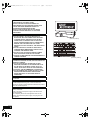 2
2
-
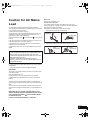 3
3
-
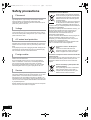 4
4
-
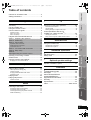 5
5
-
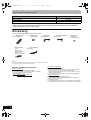 6
6
-
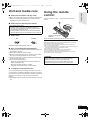 7
7
-
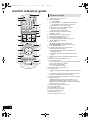 8
8
-
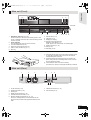 9
9
-
 10
10
-
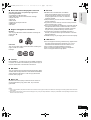 11
11
-
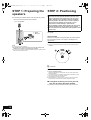 12
12
-
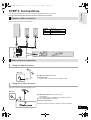 13
13
-
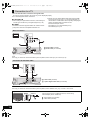 14
14
-
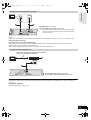 15
15
-
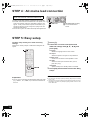 16
16
-
 17
17
-
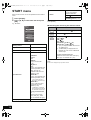 18
18
-
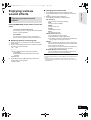 19
19
-
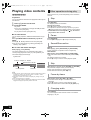 20
20
-
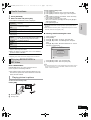 21
21
-
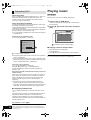 22
22
-
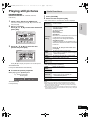 23
23
-
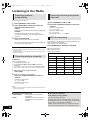 24
24
-
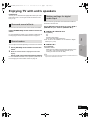 25
25
-
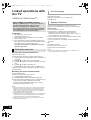 26
26
-
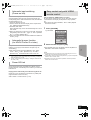 27
27
-
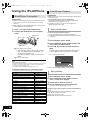 28
28
-
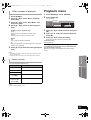 29
29
-
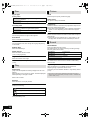 30
30
-
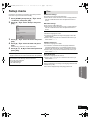 31
31
-
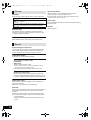 32
32
-
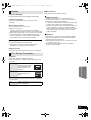 33
33
-
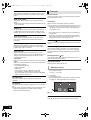 34
34
-
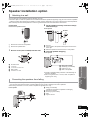 35
35
-
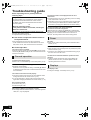 36
36
-
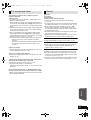 37
37
-
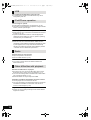 38
38
-
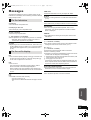 39
39
-
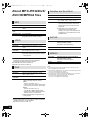 40
40
-
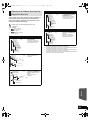 41
41
-
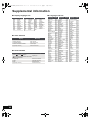 42
42
-
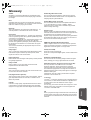 43
43
-
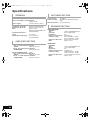 44
44
-
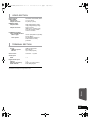 45
45
-
 46
46
-
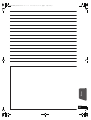 47
47
-
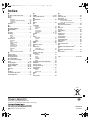 48
48
Panasonic SCBT222 Owner's manual
- Category
- Home cinema systems
- Type
- Owner's manual
- This manual is also suitable for
Ask a question and I''ll find the answer in the document
Finding information in a document is now easier with AI
Related papers
-
Cadillac SB-HC480 Operating Instructions Manual
-
Panasonic SCBTX77 Owner's manual
-
Panasonic SC-PTX60 Owner's manual
-
Panasonic DMPB500EG Owner's manual
-
Panasonic DMPB500 Operating instructions
-
Samsung SC-XH150 User manual
-
Panasonic SCHTB10GS User manual
-
Panasonic SCPTX60 Owner's manual
-
Panasonic BTT268 User manual
-
Panasonic SC-PT670 Owner's manual
Other documents
-
Philips AZ1834/73 Quick start guide
-
Philips AZ1834/79 Quick start guide
-
 T'nB CIIPH03WH Datasheet
T'nB CIIPH03WH Datasheet
-
Pioneer XW-NAS5 User manual
-
Konica Minolta NS-DPF8IP User manual
-
Pioneer XW-NAC3R-W Owner's manual
-
Magnavox MBP110V/F7 User manual
-
Insignia 10-1089 User manual
-
Curtis IP1002MUK User manual
-
Pioneer X-HM31DAB Operating instructions