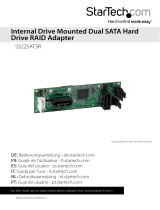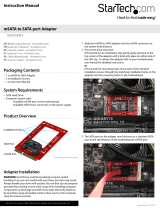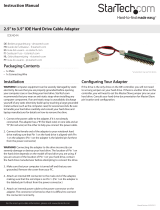Page is loading ...

Manual Revision: 10/28/2014
For the most up-to-date information, please visit: www.startech.com
DE: Bedienungsanleitung - de.startech.com
FR: Guide de l'utilisateur - fr.startech.com
ES: Guía del usuario - es.startech.com
IT: Guida per l'uso - it.startech.com
NL: Gebruiksaanwijzing - nl.startech.com
PT: Guia do usuário - pt.startech.com
25SAT22MSAT
Dual mSATA SSD to 2.5in SATA SSD
Converter with RAID
*actual product may vary from photos

Instruction Manual
FCC Compliance Statement
This equipment has been tested and found to comply with the limits for a Class B digital
device, pursuant to part 15 of the FCC Rules. These limits are designed to provide reasonable
protection against harmful interference in a residential installation. This equipment generates,
uses and can radiate radio frequency energy and, if not installed and used in accordance with
the instructions, may cause harmful interference to radio communications. However, there
is no guarantee that interference will not occur in a particular installation. If this equipment
does cause harmful interference to radio or television reception, which can be determined by
turning the equipment o and on, the user is encouraged to try to correct the interference by
one or more of the following measures:
• Reorient or relocate the receiving antenna.
• Increase the separation between the equipment and receiver.
• Connect the equipment into an outlet on a circuit dierent from that to which the receiver
is connected.
• Consult the dealer or an experienced radio/TV technician for help.
Use of Trademarks, Registered Trademarks, and other Protected Names and Symbols
This manual may make reference to trademarks, registered trademarks, and other
protected names and/or symbols of third-party companies not related in any way to
StarTech.com. Where they occur these references are for illustrative purposes only and do not
represent an endorsement of a product or service by StarTech.com, or an endorsement of the
product(s) to which this manual applies by the third-party company in question. Regardless
of any direct acknowledgement elsewhere in the body of this document, StarTech.com hereby
acknowledges that all trademarks, registered trademarks, service marks, and other protected
names and/or symbols contained in this manual and related documents are the property of
their respective holders.

Instruction Manual
i
Table of Contents
Product Diagram ....................................................................................1
Front View .................................................................................................................................................... 1
Back View ..................................................................................................................................................... 2
Introduction ............................................................................................ 2
Packaging Contents ................................................................................................................................. 2
System Requirements ..............................................................................................................................2
mSATA SSD Installation .........................................................................3
Congure RAID .......................................................................................5
RAID Lock/Unlock Jumper Pins ............................................................................................................5
RAID Mode Setting Jumper Pins .......................................................................................................... 5
Set RAID Conguration ........................................................................................................................... 6
Hard Drive Initialization ........................................................................6
LED Activity and Drive Failure Indicators ........................................... 8
Technical Support ..................................................................................9
Warranty Information ............................................................................ 9

Instruction Manual
1
Product Diagram
Front View
1. RAID lock/unlock jumper pins
2. Drive Activity/Fail LEDs
3. Drive #1 mSATA connector
4. Drive #2 mSATA connector
5. Drive #1 mounting bracket
6. Drive #2 mounting bracket
7. Top mounting holes

Instruction Manual
2
Back View
Introduction
Packaging Contents
• 1 x Dual mSATA to 2.5in SATA Adapter
• 1 x Mounting screw kit
• 1 x Installation Manual
System Requirements
• 2 x mSATA Drives
• SATA Host Device
1. DATA & Power Combo (7+15 pin)
2. RAID setting jumper pins
3. Side mounting holes

Instruction Manual
3
mSATA SSD Installation
WARNING! SSD Drives and storage adapters require careful handling. If you are
not careful with your SSD Drive, lost data may result. Always handle your drive with
caution. Be sure that you are properly grounded by wearing an anti-static strap when
handling computer components or discharge yourself of any static electricity build-up
by touching a large grounded metal surface (such as the computer case) for several
seconds.
1. Slide the mSATA connector on one of your SSDs into the Drive #1 mSATA receprical
connector on the 25SAT22MSAT.
2. Press the drive down toward the Drive #1 mounting bracket, until the drive clicks
into place.

Instruction Manual
4
3. Slide the mSATA connector on your other SSD into the Drive #2 mSATA receprical
connector on the 25SAT22MSAT.
4. Press the drive down toward the Drive #2 mounting bracket, until the drive clicks
into place.
5. The SSDs have now been installed.
Note: To remove drives #1 and #2, pull upward on two the tabs located on the top of
either drive, then slide the drives out one at a time.

Instruction Manual
5
Congure RAID
WARNING! Setting or changing your RAID modes will erase the data or metadata on
your existing SSD drives.
RAID Lock/Unlock Jumper Pins
The RAID lock/unlock jumper pins, located above the drive mounting brackets
enable you to lock your RAID conguration so it cannot be changed. Or unlock your
conguration so it can be changed.
Use the included jumper and the table below, to short the pins and set the mode for
your desired conguration.
Mode Description Jumper Pins
Unlocked
Enables you to change your RAID
conguration mode.
SET-GND
Locked
Does not allow you to change your RAID
conguration mode.
N.C-SET
G
N
D
S
E
T
N
.
C

Instruction Manual
6
Use the included jumpers and the table below, to short the pins and set your desired
RAID mode.
RAID Mode Description Short Pins
RAID 0 Striping - Improves system performance 1-2, 4-5
RAID 1
Mirror – Creates a redundant drive on the
second drive for security
2-3, 4-5
BIG
Spanning – Creates a large single drive
volume consisting of both drives.
1-2, 5-6
JBOD
Just a Bunch of Disks – Allows access to both
drives individually
(Note: A port multiplier compatible SATA
controller is required for this mode)
2-3, 5-6
Set RAID Conguration
Note: Your RAID conguration must be set to JBOD before the device can be
recongured to RAID 0, RAID 1, or BIG. If you have set a dierent RAID conguration
and now wish to recongure your RAID, please set the device back to JBOD before
changing the conguration again.
1. Set the RAID Lock/Unlock Jumper Pins to the unlock position.
RAID Mode Setting Jumper Pins
The RAID setting jumper pins, located next to the SATA connector enable you to set
your desired RAID conguration between RAID 0, RAID 1, JBOD, and RAID initial Mode.
4 5 6
1 2 3
RAID Setting
Jumper Pins
SATA Connector

Instruction Manual
7
2. Using the RAID Mode setting jumper pins to your desired Mode.
3. Connect the SSD RAID card to your SATA host device.
Note: Refer to the manual for your SATA host device for installation instructions. The
top or side mounting holes and included screw kit may, or may not be required to
assist in your installation.
4. Power on the SATA host device.
5. Your RAID array has now been installed.
6. (Optional) If you would prefer to lock your RAID array so it cannot be altered by the
RAID mode setting jumper pins, power down your SATA host device, and set the
RAID Lock/Unlock Jumper Pins to the lock position.
1. From the main Windows desktop, right-click on “My Computer” (“Computer” in Vista/
7 / 8), then select Manage. In the new Computer Management window, select Disk
Management from the left window panel.
2. A dialog window should automatically appear, asking you to initialize the drive.
Depending on the version of Windows, it will give you the option of either creating
an “MBR” or “GPT” disk. GPT (GUID partition) is not compatible with some older
operating systems, while MBR is supported by newer and older operating systems.
3. Once initialized, locate the Disk that says it is “Unallocated” (check the listed hard
drive capacity to conrm it’s the correct hard drive) and then right-click in the
section that says “Unallocated” and select “New Partition”.
Hard Drive Initialization
If the mSATA SSD RAID Array is new or otherwise blank, it may need to be initialized
and formatted before use. Follow the steps below in a Windows interface to initialize
the drive.

Instruction Manual
8
LED Activity and Drive Failure Indicators
The 25SAT225MSAT includes an LED panel to visually monitor activity and failure of
each drive. Please review the table below for a list of each specic indication.
Activity for
Drive #1
Activity for
Drive #2
Failure for
Drive #1
Failure for
Drive #2
Description Activity LED Drive Failure LED
Device Unplugged O O
Device Plugged in On O
Device Accessing Flashing On O
Device Failed O On
4. Follow the on screen prompts to initialize the drive in the format of your choice.

Instruction Manual
9
Technical Support
StarTech.com’s lifetime technical support is an integral part of our commitment to
provide industry-leading solutions. If you ever need help with your product, visit
www.startech.com/support and access our comprehensive selection of online tools,
documentation, and downloads.
For the latest drivers/software, please visit www.startech.com/downloads
Warranty Information
This product is backed by a two year warranty.
In addition, StarTech.com warrants its products against defects in materials
and workmanship for the periods noted, following the initial date of purchase.
During this period, the products may be returned for repair, or replacement with
equivalent products at our discretion. The warranty covers parts and labor costs only.
StarTech.com does not warrant its products from defects or damages arising from
misuse, abuse, alteration, or normal wear and tear.
Limitation of Liability
In no event shall the liability of StarTech.com Ltd. and StarTech.com USA LLP (or their
ocers, directors, employees or agents) for any damages (whether direct or indirect,
special, punitive, incidental, consequential, or otherwise), loss of prots, loss of business,
or any pecuniary loss, arising out of or related to the use of the product exceed the
actual price paid for the product. Some states do not allow the exclusion or limitation
of incidental or consequential damages. If such laws apply, the limitations or exclusions
contained in this statement may not apply to you.

Hard-to-nd made easy. At StarTech.com, that isn’t a slogan. It’s a promise.
StarTech.com is your one-stop source for every connectivity part you need. From
the latest technology to legacy products — and all the parts that bridge the old and
new — we can help you nd the parts that connect your solutions.
We make it easy to locate the parts, and we quickly deliver them wherever they need
to go. Just talk to one of our tech advisors or visit our website. You’ll be connected to
the products you need in no time.
Visit www.startech.com for complete information on all StarTech.com products and
to access exclusive resources and time-saving tools.
StarTech.com is an ISO 9001 Registered manufacturer of connectivity and technology
parts. StarTech.com was founded in 1985 and has operations in the United States,
Canada, the United Kingdom and Taiwan servicing a worldwide market.
/