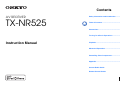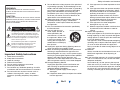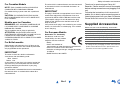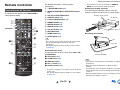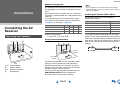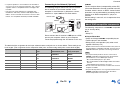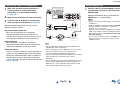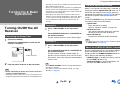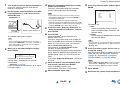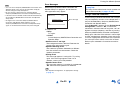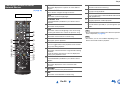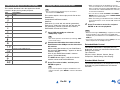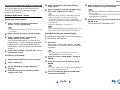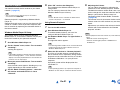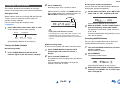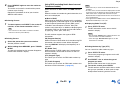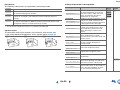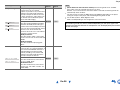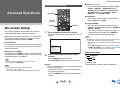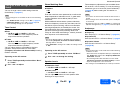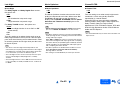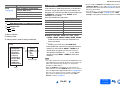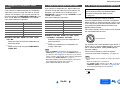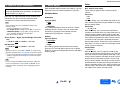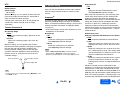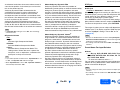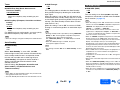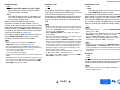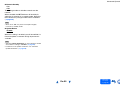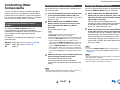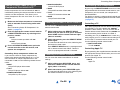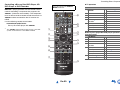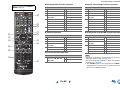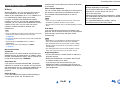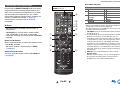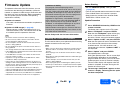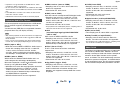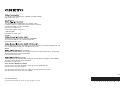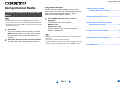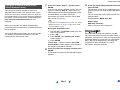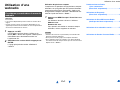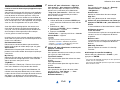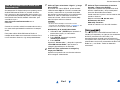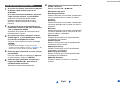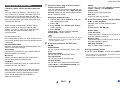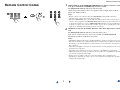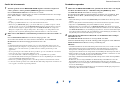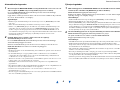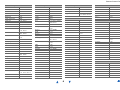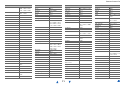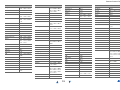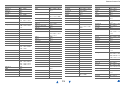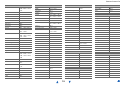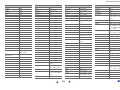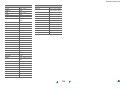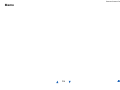E
n
AV RECEIVER
TX-NR525
Instruction Manual
Contents
Safety Information and Introduction ............2
Table of Contents...........................................5
Connections .................................................11
Turning On & Basic Operations..................20
Playback........................................................24
Advanced Operations ..................................41
Controlling Other Components...................57
Appendix.......................................................63
Internet Radio Guide
Remote Control Codes

En-2
Safety Information and Introduction
Important Safety Instructions
1. Read these instructions.
2. Keep these instructions.
3. Heed all warnings.
4. Follow all instructions.
5. Do not use this apparatus near water.
6. Clean only with dry cloth.
7. Do not block any ventilation openings. Install in
accordance with the manufacturer’s instructions.
8. Do not install near any heat sources such as
radiators, heat registers, stoves, or other
apparatus (including amplifiers) that produce
heat.
9. Do not defeat the safety purpose of the polarized
or grounding-type plug. A polarized plug has two
blades with one wider than the other. A grounding
type plug has two blades and a third grounding
prong. The wide blade or the third prong are
provided for your safety. If the provided plug does
not fit into your outlet, consult an electrician for
replacement of the obsolete outlet.
10. Protect the power cord from being walked on or
pinched particularly at plugs, convenience
receptacles, and the point where they exit from
the apparatus.
11. Only use attachments/accessories specified by
the manufacturer.
12. Use only with the cart,
stand, tripod, bracket, or
table specified by the
manufacturer, or sold with
the apparatus. When a cart
is used, use caution when
moving the cart/apparatus
combination to avoid injury
from tip-over.
13. Unplug this apparatus during lightning storms or
when unused for long periods of time.
14. Refer all servicing to qualified service personnel.
Servicing is required when the apparatus has
been damaged in any way, such as power-supply
cord or plug is damaged, liquid has been spilled or
objects have fallen into the apparatus, the
apparatus has been exposed to rain or moisture,
does not operate normally, or has been dropped.
15. Damage Requiring Service
Unplug the apparatus from the wall outlet and
refer servicing to qualified service personnel
under the following conditions:
A. When the power-supply cord or plug is
damaged,
B. If liquid has been spilled, or objects have fallen
into the apparatus,
C. If the apparatus has been exposed to rain or
water,
D. If the apparatus does not operate normally by
following the operating instructions. Adjust
only those controls that are covered by the
operating instructions as an improper
adjustment of other controls may result in
damage and will often require extensive work
by a qualified technician to restore the
apparatus to its normal operation,
E. If the apparatus has been dropped or
damaged in any way, and
F. When the apparatus exhibits a distinct change
in performance this indicates a need for
service.
16. Object and Liquid Entry
Never push objects of any kind into the apparatus
through openings as they may touch dangerous
voltage points or short-out parts that could result
in a fire or electric shock.
The apparatus shall not be exposed to dripping or
splashing and no objects filled with liquids, such
as vases shall be placed on the apparatus.
Don’t put candles or other burning objects on top
of this unit.
17. Batteries
Always consider the environmental issues and
follow local regulations when disposing of
batteries.
18. If you install the apparatus in a built-in installation,
such as a bookcase or rack, ensure that there is
adequate ventilation.
Leave 20 cm (8") of free space at the top and
sides and 10 cm (4") at the rear. The rear edge of
the shelf or board above the apparatus shall be
set 10 cm (4") away from the rear panel or wall,
creating a flue-like gap for warm air to escape.
WARNING:
TO REDUCE THE RISK OF FIRE OR ELECTRIC
SHOCK, DO NOT EXPOSE THIS APPARATUS TO RAIN
OR MOISTURE.
CAUTION:
TO REDUCE THE RISK OF ELECTRIC SHOCK, DO NOT
REMOVE COVER (OR BACK). NO USER-SERVICEABLE
PARTS INSIDE. REFER SERVICING TO QUALIFIED
SERVICE PERSONNEL.
The lightning flash with arrowhead symbol, within
an equilateral triangle, is intended to alert the
user to the presence of uninsulated “dangerous
voltage” within the product’s enclosure that may
be of sufficient magnitude to constitute a risk of
electric shock to persons.
The exclamation point within an equilateral
triangle is intended to alert the user to the
presence of important operating and
maintenance (servicing) instructions in the
literature accompanying the appliance.
WARNING
RISK OF ELECTRIC SHOCK
DO NOT OPEN
RISQUE DE CHOC ELECTRIQUE
NE PAS OUVRIR
A VIS
PORTABLE CART WARNIN
G
S3125A

Safety Information and Introduction
En-3
Precautions
1. Recording Copyright—Unless it’s for personal
use only, recording copyrighted material is illegal
without the permission of the copyright holder.
2. AC Fuse—The AC fuse inside the unit is not user-
serviceable. If you cannot turn on the unit, contact
your Onkyo dealer.
3. Care—Occasionally you should dust the unit all
over with a soft cloth. For stubborn stains, use a
soft cloth dampened with a weak solution of mild
detergent and water. Dry the unit immediately
afterwards with a clean cloth. Don’t use abrasive
cloths, thinners, alcohol, or other chemical
solvents, because they may damage the finish or
remove the panel lettering.
4. Power
WARNING
BEFORE PLUGGING IN THE UNIT FOR THE
FIRST TIME, READ THE FOLLOWING SECTION
CAREFULLY.
AC outlet voltages vary from country to country.
Make sure that the voltage in your area meets the
voltage requirements printed on the unit’s rear
panel (e.g., AC 230 V, 50 Hz or AC 120 V, 60 Hz).
The power cord plug is used to disconnect this
unit from the AC power source. Make sure that
the plug is readily operable (easily accessible) at
all times.
For models with [POWER] button, or with both
[POWER] and [ON/STANDBY] buttons:
Pressing the [POWER] button to select OFF
mode does not fully disconnect from the mains. If
you do not intend to use the unit for an extended
period, remove the power cord from the AC outlet.
For models with [ON/STANDBY] button only:
Pressing the [ON/STANDBY] button to select
Standby mode does not fully disconnect from the
mains. If you do not intend to use the unit for an
extended period, remove the power cord from the
AC outlet.
5. Preventing Hearing Loss
Caution
Excessive sound pressure from earphones and
headphones can cause hearing loss.
6. Batteries and Heat Exposure
Warning
Batteries (battery pack or batteries installed) shall
not be exposed to excessive heat as sunshine,
fire or the like.
7. Never Touch this Unit with Wet Hands—Never
handle this unit or its power cord while your hands
are wet or damp. If water or any other liquid gets
inside this unit, have it checked by your Onkyo
dealer.
8. Handling Notes
• If you need to transport this unit, use the original
packaging to pack it how it was when you
originally bought it.
• Do not leave rubber or plastic items on this unit
for a long time, because they may leave marks
on the case.
• This unit’s top and rear panels may get warm
after prolonged use. This is normal.
• If you do not use this unit for a long time, it may
not work properly the next time you turn it on, so
be sure to use it occasionally.
For U.S. models
FCC Information for User
CAUTION:
The user changes or modifications not expressly
approved by the party responsible for compliance
could void the user’s authority to operate the
equipment.
NOTE:
This equipment has been tested and found to comply
with the limits for a Class B digital device, pursuant to
Part 15 of the FCC Rules. These limits are designed
to provide reasonable protection against harmful
interference in a residential installation.
This equipment generates, uses and can radiate
radio frequency energy and, if not installed and used
in accordance with the instructions, may cause
harmful interference to radio communications.
However, there is no guarantee that interference will
not occur in a particular installation. If this equipment
does cause harmful interference to radio or television
reception, which can be determined by turning the
equipment off and on, the user is encouraged to try to
correct the interference by one or more of the
following measures:
• Reorient or relocate the receiving antenna.
• Increase the separation between the equipment and
receiver.
• Connect the equipment into an outlet on a circuit
different from that to which the receiver is
connected.
• Consult the dealer or an experienced radio/TV
technician for help.

Safety Information and Introduction
En-4
For Canadian Models
NOTE: THIS CLASS B DIGITAL APPARATUS
COMPLIES WITH CANADIAN ICES-003.
For models having a power cord with a polarized
plug:
CAUTION: TO PREVENT ELECTRIC SHOCK,
MATCH WIDE BLADE OF PLUG TO WIDE SLOT,
FULLY INSERT.
Modèle pour les Canadien
REMARQUE: CET APPAREIL NUMÉRIQUE DE
LA CLASSE B EST CONFORME À LA NORME
NMB-003 DU CANADA.
Sur les modèles dont la fiche est polarisée:
ATTENTION: POUR ÉVITER LES CHOCS
ÉLECTRIQUES, INTRODUIRE LA LAME LA PLUS
LARGE DE LA FICHE DANS LA BORNE
CORRESPONDANTE DE LA PRISE ET POUSSER
JUSQU’AU FOND.
For British models
Replacement and mounting of an AC plug on the
power supply cord of this unit should be performed
only by qualified service personnel.
IMPORTANT
The wires in the mains lead are coloured in
accordance with the following code:
Blue: Neutral
Brown: Live
As the colours of the wires in the mains lead of this
apparatus may not correspond with the coloured
markings identifying the terminals in your plug,
proceed as follows:
The wire which is coloured blue must be connected to
the terminal which is marked with the letter N or
coloured black.
The wire which is coloured brown must be connected
to the terminal which is marked with the letter L or
coloured red.
IMPORTANT
The plug is fitted with an appropriate fuse. If the fuse
needs to be replaced, the replacement fuse must
approved by ASTA or BSI to BS1362 and have the
same ampere rating as that indicated on the plug.
Check for the ASTA mark or the BSI mark on the
body of the fuse.
If the power cord’s plug is not suitable for your socket
outlets, cut it off and fit a suitable plug. Fit a suitable
fuse in the plug.
For European Models
Declaration of Conformity
We declare, under our sole
responsibility, that this product
complies with the standards:
–Safety
–Limits and methods of
measurement of radio disturbance characteristics
–Limits for harmonic current emissions
–Limitation of voltage changes, voltage fluctuations
and flicker
–RoHS Directive, 2011/65/EU
Thank you for purchasing an Onkyo AV
Receiver. Please read this manual thoroughly
before making connections and plugging in the
unit.
Following the instructions in this manual will
enable you to obtain optimum performance and
listening enjoyment from your new AV Receiver.
Please retain this manual for future reference.
Supplied Accessories
Make sure you have the following accessories:
*
In catalogs and on packaging, the letter at the end of the
product name indicates the color. Specifications and
operations are the same regardless of color.
Indoor FM antenna (➔ page 18)
AM loop antenna (➔ page 18)
Power cord (Taiwanese models) (➔ page 20)
Speaker cable labels (➔ page 11)
Speaker setup microphone (➔ page 22)
Remote controller (RC-865M) and two batteries (AA/R6)
Quick Start Guide

Safety Information and Introduction
En-5
Table of Contents
Safety Information and Introduction
Important Safety Instructions ......................................2
Precautions ...................................................................3
Supplied Accessories...................................................4
Table of Contents..........................................................5
Features.........................................................................6
Front & Rear Panels......................................................7
Front Panel..................................................................7
Display ........................................................................8
Rear Panel ..................................................................9
Remote Controller.......................................................10
Controlling the AV Receiver......................................10
Connections
Connecting the AV Receiver......................................11
Connecting Your Speakers .......................................11
Connecting the TV/AV components..........................14
About RIHD-compatible components........................15
Operations that can be performed
with RIHD connection.............................................16
Confirm the settings ..................................................16
Connection Tips ........................................................17
Connecting the Antennas..........................................18
Connecting Onkyo RI Components...........................19
Using Headphones....................................................19
Turning On & Basic Operations
Turning On/Off the AV Receiver ................................20
Connecting the Power Cord......................................20
Turning On ................................................................20
Turning Off ................................................................20
Firmware Update Notification....................................20
About the HYBRID STANDBY indicator....................20
Using the Automatic Speaker Setup .........................21
Playback
Playback ......................................................................24
Controlling Contents of USB or Network Devices.....25
Understanding Icons on the Display .........................26
Playing an iPod/iPhone via USB...............................26
Playing a USB Device...............................................27
Listening to TuneIn ...................................................27
Registering Other Internet Radio ..............................28
Playing Music Files on a Server (DLNA) ..................29
Playing Music Files on a Shared Folder ...................30
Remote Playback......................................................31
Listening to AM/FM Radio ........................................32
Playing Audio and Video from Separate Sources.....34
Using the Listening Modes .......................................35
Displaying Source Information..................................39
Using the Sleep Timer ..............................................39
Setting the Display Brightness..................................39
Changing the Input Display.......................................39
Muting the AV Receiver ............................................39
Using the Home Menu ..............................................40
Advanced Operations
On-screen Setup.........................................................41
Using the Quick Setup ..............................................41
Using the Audio Settings of Quick Setup..................42
Using the Setup Menu (HOME) ................................44
Setup Menu Items.....................................................44
1. HDMI Input............................................................45
2. Component (Component Video Input) ..................46
3. Digital Audio (Digital Audio Input) .........................46
4. Sp Config (Speaker Configuration).......................46
5. Sp Distance (Speaker Distance)...........................47
6. Level Cal (Level Calibration).................................48
7. Audio Adjust..........................................................48
8. Source Setup........................................................49
9. Hardware ..............................................................51
10. HDMI Setup ........................................................52
11. Network Setup ....................................................54
Zone 2 ..........................................................................56
Making Zone 2 Connections .....................................56
Controlling Zone 2 Components ...............................56
Controlling Other Components
Controlling Other Components................................. 57
Preprogrammed Remote Control Codes .................. 57
Entering Remote Control Codes............................... 57
Remapping Colored Buttons .................................... 57
Remote Control Codes
for Onkyo Components Connected via RI ............. 58
Resetting the REMOTE MODE Buttons................... 58
Resetting the Remote Controller .............................. 58
Controlling Other Components................................. 58
Using the Onkyo Dock.............................................. 61
Controlling Your iPod/iPhone ................................... 62
Appendix
Troubleshooting ......................................................... 63
Firmware Update ........................................................ 68
About HDMI................................................................. 71
Network/USB Features............................................... 72
License and Trademark Information ........................ 74
Specifications............................................................. 75
To reset the AV receiver, see page 63.

Safety Information and Introduction
En-6
Features
Amplifier
• 80 Watts/Channel @ 8 ohms (FTC)
• 130 Watts/Channel @ 6 ohms (IEC)
• 160 Watts/Channel @ 6 ohms (JEITA)
• WRAT–Wide Range Amplifier Technology
(5 Hz to 100 kHz bandwidth)
• Optimum Gain Volume Circuitry
• H.C.P.S. (High Current Power Supply) Massive
High Power Transformer
Processing
• HDMI (Audio Return Channel, 3D, DeepColor,
x.v.Color, Lip Sync, 4K Passthrough, DTS-HD
Master Audio, DTS-HD High Resolution Audio,
Dolby TrueHD, Dolby Digital Plus, DSD and Multi-
CH PCM)
• Dolby TrueHD and DTS-HD Master Audio
• Non-Scaling Configuration
• A-Form Listening Mode Memory
• Direct Mode
• Pure Audio Mode (European, Australian and Asian
models)
• Music Optimizer for Compressed Digital Music files
• Phase Matching Bass System
• 192 kHz/24-bit D/A Converters
• Powerful and Highly Accurate 32-bit Processing
DSP
• Jitter Cleaning Circuit Technology
Connections
• 6 HDMI Inputs and 1 Output
• 4K Passthrough-compatible HDMI Inputs
• Onkyo for System Control
• 3 Digital Inputs (1 Optical/2 Coaxial)
• Component Video Switching (2 Inputs/1 Output)
• Banana Plug-Compatible Speaker Posts
*
In Europe, using banana plugs to connect speakers to an
audio amplifier is prohibited.
• Internet Radio Connectivity
• Network Capability for Streaming Audio Files
• 2 USB Inputs (Front/Rear) for Memory Devices and
iPod
®
/iPhone
®
models
* Only the front-panel USB input is compatible with
iPod/iPhone, Onkyo wireless LAN adapter UWF-1, and
Onkyo Bluetooth USB adapter UBT-1.
Miscellaneous
• 40 FM/AM Presets
• Audyssey MultEQ
®
to correct room acoustic
problems
• Audyssey Dynamic EQ
®
for loudness correction
• Audyssey Dynamic Volume
®
to maintain optimal
listening level and dynamic range
• Crossover Adjustment
(40/50/60/70/80/90/100/120/150/200 Hz)
• A/V Sync Control Function (up to 400 ms)
• Auto Standby Function
• On-Screen Display via HDMI
• Preprogrammed -Compatible Remote

Safety Information and Introduction
En-7
Front & Rear Panels
For detailed information, see the pages in
parentheses.
ON/STANDBY button (20)
ZONE 2, OFF buttons (56)
Remote control sensor (10)
Display (8)
LISTENING MODE buttons (35)
DIMMER button (North American and
Taiwanese models) (39)
MEMORY button (32)
TUNING MODE button (32)
DISPLAY button (39)
HOME button (40)
TUNING / (32), PRESET / (32), cursor
and ENTER buttons
RETURN button
MASTER VOLUME control (24)
MUSIC OPTIMIZER button and indicator (North
American and Taiwanese models) (43)
PHONES jack (19)
TONE and Tone Level buttons (42)
Input selector buttons (24)
AUX INPUT AUDIO/VIDEO jacks
USB port (26, 27)
SETUP MIC jack (22)
HYBRID STANDBY indicator (20)
PURE AUDIO button and indicator (European,
Australian and Asian models) (35)
RT/PTY/TP button (European, Australian and
Asian models) (33)
Front Panel
(North American and Taiwanese models) (European, Australian and Asian models)

Safety Information and Introduction
En-8
s
For detailed information, see the pages in
parentheses.
Z2 (Zone 2) indicator (56)
3D indicator
This lights when a 3D input signal is detected.
Headphone indicator (19)
, and cursor indicators (26)
Listening mode and format indicators (35, 51)
Audyssey indicator (21, 49)
Dynamic EQ indicator (49)
Dynamic Vol indicator (50)
M.Opt (Music Optimizer) indicator (43)
Tuning indicators
RDS indicator (excluding North American and
Taiwanese models) (33)
AUTO indicator (32)
TUNED indicator (32)
FM STEREO indicator (32)
MUTING indicator (39)
Input indicators (17)
HDMI indicator (53)
DIGITAL indicator
ARC (Audio Return Ch) indicator (53)
USB indicator (26, 27)
NET indicator (27 to 30, 55)
Message area
SLEEP indicator (39)
Channel/Unit indicators
ch indicator
Hz indicator
m/ft indicator
dB indicator
ASb (Auto Standby) indicator (52)
Display

Safety Information and Introduction
En-9
See “Connecting the AV Receiver” for connection
(➔ pages 11 to 19).
REMOTE CONTROL jack
COMPONENT VIDEO IN and OUT jacks
USB port
ETHERNET port
FM ANTENNA jack and AM ANTENNA terminal
HDMI IN and OUT jacks
SPEAKERS terminals
(CENTER, FRONT, SURROUND)
Power cord (North American, European,
Australian and Asian models)
DIGITAL IN COAXIAL and OPTICAL jacks
Composite video and analog audio jacks
(BD/DVD IN, CBL/SAT IN, GAME IN, PC IN,
TV/CD IN)
MONITOR OUT V jack
ZONE 2 LINE OUT jacks
SUBWOOFER PRE OUT jacks
AC INLET (Taiwanese models)
Rear Panel
(North American, European, Australian and Asian models) (Taiwanese models)

Safety Information and Introduction
En-10
Remote Controller
To control the AV receiver, press RECEIVER to
select Receiver mode.
For detailed information, see the pages in
parentheses.
RECEIVER button (20)
REMOTE MODE/INPUT SELECTOR buttons
(24)
// / and ENTER buttons
Q SETUP button (41)
Listening Mode buttons (35)
DIMMER button (39)
MUTING button (39)
DISPLAY button (39)
VOL / button (24)
RETURN button
HOME button (40)
SLEEP button (39)
Tip
• You can also use the remote controller to control Onkyo
Blu-ray Disc/DVD player, CD player, and other
components.
See “Entering Remote Control Codes” for more details
(➔ page 57).
■ Controlling the tuner
To control the AV receiver’s tuner, press AM or FM
(or RECEIVER).
/ buttons ( 32)
D.TUN button (32)
DISPLAY button
CH +/– button (33)
Number buttons (32)
*1
To control a component, you must first enter the remote
control code.
See “Entering Remote Control Codes” for more details
(➔ page 57).
*2
These buttons can also be used when a REMOTE
MODE other than Receiver mode is selected.
■ Aiming the remote controller
To use the remote controller, point it at the AV
receiver’s remote control sensor, as shown below.
■ Installing the batteries
Note
• If the remote controller doesn’t work reliably, try replacing
the batteries.
• Don’t mix new and old batteries or different types of
batteries.
• If you intend not to use the remote controller for a long time,
remove the batteries to prevent damage from leakage or
corrosion.
• Remove expired batteries as soon as possible to prevent
damage from leakage or corrosion.
Controlling the AV Receiver
*1
*2
*2
*2
*2
RECEIVER
Remote control sensor
AV receiver
Approx. 16 ft. (5 m)
Batteries (AA/R6)

En-11
Connections
Connecting the AV
Receiver
Speaker Configuration
The following table indicates the channels you should
use depending on the number of speakers that you
have.
No matter how many speakers you use, a powered
subwoofer is recommended for a really powerful and
solid bass.
To get the best from your surround sound system,
you need to set the speaker settings automatically
(➔ page 21) or manually (➔ page 46).
Using Powered Subwoofers
To find the best position for your subwoofer, while
playing a movie or some music with good bass,
experiment by placing your subwoofer at various
positions within the room, and choose the one that
provides the most satisfying results.
You can connect the powered subwoofer with two
SUBWOOFER PRE OUT jacks respectively.
The same signal is output from each jack.
Tip
• If your subwoofer is unpowered and you’re using an
external amplifier, connect the subwoofer pre out jack to an
input on the amplifier.
Attaching the Speaker Cable Labels
The speaker terminals are color-coded for
identification purpose.
The supplied speaker cable labels are also color-
coded and you should attach them to the positive (+)
side of each speaker cable in accordance with the
table above. Then all you need to do is to match the
color of each label to the corresponding speaker
terminal.
Connections
Connecting Your Speakers
Front speakers
Center speaker
Surround speakers
Subwoofer(s)
Number of speakers 2 3 4 5
Front speakers ✔✔✔✔
Center speaker ✔✔
Surround speakers ✔✔
Speaker Configuration
5.1-channel:
Corner
position
1/3 of wall
position
Speaker Color
Front left White
Front right Red
Center Green
Surround left Blue
Surround right Gray

Connections
En-12
Connecting the Speaker Cables/Powered Subwoofers
Please connect , , , , and for 5.1-channel surround.
• Pay close attention to speaker wiring polarity. In other words, connect positive (+) terminals only to positive (+)
terminals, and negative (–) terminals only to negative (–) terminals. If you get them the wrong way around, the
sound will be out of phase and will sound unnatural.
Surround
speaker R
Surround
speaker L
Powered
subwoofer
Gray
Front
speaker L
Front
speaker R
Green White
Red
Center speaker
Blue
Powered
subwoofer
• Read the instructions supplied with your speakers.
• By default, speakers for 5.1-channel surround are
configured to use: front right/front left /center/
surround right/surround left/subwoofer.
■ Screw-type speaker terminals
Strip 1/2" to 5/8" (12 to 15 mm) of insulation from the
ends of the speaker cables, and twist the bare wires
tightly, as shown.
■ Banana Plugs (North American models)
• If you are using banana plugs, tighten the speaker
terminal before inserting the banana plug.
• Do not insert the speaker code directly into the
center hole of the speaker terminal.
Before connecting the power cord, connect all of
your speakers and AV components.
1/2" to 5/8" (12 to 15 mm)

Connections
En-13
■ Speaker Connection Precautions
• You can connect speakers with an impedance of
between 6 and 16 ohms. If you use speakers with a
lower impedance, and use the amplifier at high
volume levels for a long period of time, the built-in
amp protection circuit may be activated.
• Unnecessarily long, or very thin speaker cables may
affect the sound quality and should be avoided.
• Be careful not to short the positive and negative
wires. Doing so may damage the AV receiver.
• Make sure the metal core of the wire does not have
contact with the AV receiver’s rear panel. Doing so
may damage the AV receiver.
• Don’t connect more than one cable to each speaker
terminal. Doing so may damage the AV receiver.
• Don’t connect one speaker to several terminals.

Connections
En-14
If you select the input selector button, the signal from
the component connected to the assigned jack is
played.
• Before making any AV connections, read the
manuals supplied with your AV components.
• Push plugs in all the way to make good connections
(loose connections can cause noise or
malfunctions).
• To prevent interference, keep audio and video
cables away from power cords and speaker cables.
Connecting the TV/AV components
Before connecting the power cord, connect all of your speakers and AV components. To display the setup
menu on the TV screen, connecting the TV to the HDMI OUT is required.
Input
selector
buttons
Connections
Tip
• To listen to the audio of a component connected via HDMI
through your TV’s speakers, enable “HDMI Through”
(➔ page 53) and set the AV receiver to standby mode.
• In the case of Blu-ray Disc/DVD players, if no sound is
output despite following the above-mentioned procedure,
set your Blu-ray Disc/DVD player’s HDMI audio settings to
PCM.
Use this jack to connect to the HDMI input of the
TV. If your TV doesn’t support Audio Return
Channel (ARC)
*1
, you need to connect an optical
digital cable together with the HDMI cable to jack
.
*1
ARC is the function that carries the audio signal
from the TV to jack . With ARC, a single HDMI
cable can connect the TV and the AV receiver.
Use this jack to connect to your Blu-ray Disc/DVD
player, etc.
Use this jack to connect to the Satellite/cable set-
top box, etc.
Use this jack to connect to the game consoles,
etc.
Use this port to connect to a LAN port on a router
so the AV receiver can be connected to your
home network.
Use jack and terminal here to connect the
supplied FM antenna and AM loop antenna.
Use this jack to make connections using an
analog audio cable.
With this connection, you can also enjoy analog
audio from external components while you are in
Zone 2.
Use this jack to make connections using a
component video cable.

Connections
En-15
• If a phono equalizer is not installed on the turntable to
connect, it has to be prepared separately. Use a phono
equalizer which is compatible with the cartridge of the
turntable.
• Only the front-panel USB input is compatible with
iPod/iPhone and Onkyo wireless LAN adapter UWF-1.
UWF-1 can be used with the contents of not more than
64 kHz, not compatible with Dolby TrueHD and DSD.
Connecting to the Network (Optional)
The following diagram shows how you can connect
the AV receiver to your home network. In this
example, it’s connected to a LAN port on a router,
which has a 4-port 100Base-TX switch built-in.
Do not connect the AV receiver’s USB port to a USB
port on your computer. Music on your computer
cannot be played through the AV receiver in this way.
The default of the assignment for the input selector buttons and jacks are as shown below. These settings can
be changed. (The assignment for the composite video jacks and the analog audio jacks cannot be changed.)
WAN
LAN
Internet radio
Modem
Computer or media server
Router
Input selector buttons HDMI jacks COMPONENT VIDEO
jacks
DIGITAL IN COAXIAL
and OPTICAL jacks
Composite video and
analog audio jacks
BD/DVD HDMI IN 1 COMPONENT VIDEO
IN 1
DIGITAL IN
COAXIAL 1
VIDEO/AUDIO IN
BD/DVD
CBL/SAT HDMI IN 2 COMPONENT VIDEO
IN 2
DIGITAL IN
COAXIAL 2
VIDEO/AUDIO IN
CBL/SAT
GAME HDMI IN 3 VIDEO/AUDIO IN
GAME
PC HDMI IN 4 VIDEO/AUDIO IN PC
AUX VIDEO/AUDIO IN AUX
TV/CD DIGITAL IN OPTICAL AUDIO IN TV/CD
The AV receiver allows interoperability of the CEC
(Consumer Electronics Control) specified in the HDMI
standard, which is known as RIHD. Various linked
operations can be performed by connecting the AV
receiver to an RIHD-compatible TV, player, or
recorder.
Default setting is set to off, so it is required to change
the setting to on.
The following components are -compatible
(As of January 2013).
■ TV
•Sharp TV
■ Players/Recorders
• Onkyo and Integra -compatible players
• Toshiba players and recorders
• Sharp players and recorders (only when used
together with Sharp TV)
*
Models other than those mentioned above may have some
interoperability if compatible with CEC, which is part of the
HDMI Standard, but operation cannot be guaranteed.
Note
• For proper linked operations, do not connect more
-compatible components than the quantities
specified below, to the HDMI input terminal.
– Blu-ray Disc/DVD players: up to three.
– Blu-ray Disc/DVD recorders/Digital Video Recorders: up
to three.
– Cable/Satellite Set-top boxes: up to four.
• Do not connect the AV receiver to another AV receiver/AV
amplifier via HDMI.
• Proper linked operations are not guaranteed when more
-compatible components than the above-
mentioned quantities are connected.
About RIHD-compatible components

Connections
En-16
■ For -compatible TV
The following linked operations are enabled by
connecting the AV receiver to an -compatible
TV.
• The AV receiver will enter standby mode when the
TV is set to standby.
• You can set on the menu screen of the TV to either
output the audio from the speakers connected to the
AV receiver, or from the speakers of the TV.
• It is possible to output the audio coming from the
tuner or auxiliary input of your TV to the speakers of
the AV receiver. (A connection such as an optical
digital cable or similar is required in addition to the
HDMI cable.)
• Input to the AV receiver can be selected with the
remote controller of the TV.
• Operations such as volume adjustment or similar for
the AV receiver can be performed from the remote
controller of the TV.
■ For -compatible players/recorders
The following linked operations are enabled by
connecting the AV receiver to an -compatible
player/recorder.
• When playback is started on the player/recorder, AV
receiver will switch to the HDMI input of the
player/recorder that is playing back.
• Operation of the player/recorder is possible using
the remote controller supplied with the AV receiver.
*
Depending on the model used, not all operations may be
available.
Note
• Do not assign an HDMI IN to the TV/CD selector at this
time, otherwise appropriate CEC (Consumer Electronics
Control) operation will not be guaranteed.
1. Turn on the power for all connected components.
2. Turn off the power of the TV, and confirm that the
power of the connected components is turned off
automatically with the link operation.
3. Turn on the power of the Blu-ray Disc/DVD
player/recorder.
4. Start playback on the Blu-ray Disc/DVD
player/recorder, and verify the following:
• The AV receiver automatically turns on, and
selects the input to which the Blu-ray Disc/DVD
player/recorder is connected.
• The TV automatically turns on, and selects the
input to which the AV receiver is connected.
5. Following the operating instructions of the TV,
select “Use the TV speakers” from the menu
screen of the TV, and confirm that the audio is
output from the speakers of the TV, and not from
the speakers connected to the AV receiver.
6. Select “Use the speakers connected from the AV
receiver” from the menu screen of the TV, and
confirm that the audio is output from the speakers
connected to the AV receiver, and not from the TV
speakers.
Note
• Audio from DVD-Audio or Super Audio CD may not output
from the TV speakers. You will be able to output the audio
from the TV speakers by setting the audio output of the
DVD player to 2ch PCM. (It may not be possible depending
on the player models.)
• Even if you set to output audio on the TV speakers, audio
will be output from the speakers connected to the AV
receiver when you adjust the volume or switch the input on
the AV receiver. To output audio from the TV speakers, re-
do the corresponding operations on the TV.
• In case of an connection with and audio
control compatible components, do not connect the
cable at the same time.
• On the TV, when you select anything other than the HDMI
jack to which the AV receiver is connected, the input on the
AV receiver will be switched to “TV/CD”.
• The AV receiver will automatically power on in conjunction
when it determines it to be necessary. Even if the AV
receiver is connected to an compatible TV or
player/recorder, it will not power on if it is not necessary. It
may not power on in conjunction when the TV is set to
output audio from the TV.
• Linked functions with the AV receiver may not work
depending on the component model connected. In such
cases, operate the AV receiver directly.
Operations that can be performed with
RIHD connection
Confirm the settings

Connections
En-17
The video and audio signal flow
Connect the AV receiver between the AV
components and the TV. The signal from the AV
components is carried through the AV receiver. You
can enjoy the audio of the TV through the AV
receiver.
Note
• The on-screen menus are displayed when:
– There is no video input, or
– The video input is 480p, 576p, 720p, 1080i, or 1080p.
Video components can be connected by using any
one of the following video connection formats:
composite video, component video, or HDMI, the
latter offering the best picture quality.
When choosing a connection format, bear in mind
that the AV receiver doesn’t convert between formats,
so only outputs of the same format as the input will
output the signal.
Audio components can be connected by using any of
the following audio connection formats: analog,
optical, coaxial, or HDMI.
When choosing a connection format, bear in mind
that the AV receiver does not convert digital input
signals for analog line outputs and vice versa.
If signals are present at more than one input, the
inputs will be selected automatically in the following
order of priority: HDMI, digital, analog.
*1
Depends on the “Audio TV Out” setting (➔ page 53).
*2
This is possible when “Audio Return Ch” is set to “Auto”
(➔ page 53), the TV/CD input selector is selected, and
your TV is ARC capable.
Tip
• When a signal is input via HDMI and the corresponding
input selector is selected, the HDMI indicator lights. In the
case of an optical or coaxial connection, the DIGITAL
indicator lights. In the case of an analog connection, neither
of the HDMI and DIGITAL indicators light.
AV Cables and Jacks
■ HDMI
HDMI connections can carry digital video and audio.
■ Component video
Component video separates the luminance (Y) and
color difference signals (P
B, PR), providing the best
picture quality (some TV manufacturers label their
component video sockets slightly differently).
■ Composite video
Composite video is commonly used on TVs, DVDs,
and other video equipment.
■ Optical digital audio
Optical digital connections allow you to enjoy digital
sound such as PCM
*1
, Dolby Digital or DTS. The
audio quality is the same as coaxial.
Connection Tips
Blu-ray Disc/DVD player, etc.
AV receiver
TV, projector, etc.
Audio
Video, audio
Video, audio
IN
MONITOR OUT
Blu-ray Disc/DVD player, etc.
AV receiver
TV, projector, etc.
Composite
Composite
Component
Component
Video Signal Flow Chart
HDMI
HDMI
IN
OUT
Blu-ray Disc/DVD player, etc.
AV receiver
TV, projector, etc.
HDMICoaxial Analog
Audio Signal Flow Chart
HDMI
Optical
*1
*1 *1
*1 *2
Green
Blue
Red
Yellow
Y
C
B
/P
B
C
R
/P
R

Connections
En-18
■ Coaxial digital audio
Coaxial digital connections allow you to enjoy digital
sound such as PCM
*1
, Dolby Digital or DTS. The
audio quality is the same as optical.
■ Analog audio (RCA)
Analog audio connections (RCA) carry analog audio.
*1
For PCM signals, the supported sampling rates are
32/44.1/48/88.2/96 kHz. With HDMI connections, 176.4
and 192 kHz are also supported.
Note
• The AV receiver does not support SCART plugs.
• The AV receiver’s optical digital jacks have shutter-type
covers that open when an optical plug is inserted and close
when it’s removed. Push plugs in all the way.
Caution
• To prevent shutter damage, hold the optical plug
straight when inserting and removing.
Orange
White
Red
This section explains how to connect the supplied indoor FM antenna and AM loop antenna.
The AV receiver won’t pick up any radio signals without any antenna connected, so you must connect the
antenna to use the tuner.
Note
• Once your AV receiver is ready for use, you’ll need to tune into a radio station and position the antenna to achieve the best
possible reception.
• Keep the AM loop antenna as far away as possible from your AV receiver, TV, speaker cables, and power cords.
Tip
• If you cannot achieve good reception with the supplied indoor FM antenna, try a commercially available outdoor FM antenna
instead.
• If you cannot achieve good reception with the supplied indoor AM loop antenna, try using it with a commercially available
outdoor AM antenna.
Connecting the Antennas
Thumbtacks, etc.
Insert the plug fully
into the jack.
Insert the plug fully
into the jack.
(North American and
Taiwanese models)
(European, Australian
and Asian models)
Push. Insert wire. Release.
Assembling the AM loop antenna
Indoor FM antenna (supplied)AM loop antenna (supplied)
Caution
• Be careful not to injure
yourself when using
thumbtacks.

Connections
En-19
With (Remote Interactive), you can use the
following special functions:
■ System On/Auto Power On
When you start playback on a component
connected via , while the AV receiver is on
standby, the AV receiver will automatically turn on
and select that component as the input source.
■ Direct Change
When playback is started on a component
connected via , the AV receiver automatically
selects that component as the input source.
■ Remote Control
You can use the AV receiver’s remote controller to
control your other -capable Onkyo components,
pointing the remote controller at the AV receiver’s
remote control sensor instead of the component.
You must enter the appropriate remote control code
first (➔ page 58).
Note
• Use only cables for connections. cables are
supplied with Onkyo components.
• Some components have two jacks. You can connect
either one to the AV receiver. The other jack is for
connecting additional -capable components.
• Connect only Onkyo components to jacks. Connecting
other manufacturer’s components may cause a
malfunction.
• Some components may not support all functions. Refer
to the manuals supplied with your Onkyo components.
• While Zone 2 is on, the System On/Auto Power On and
Direct Change functions do not work.
Connecting Onkyo RI Components
1
Make sure that each Onkyo component is
connected with an analog audio cable
(connection
in the hookup examples)
(➔ page 14).
2
Make the connection (see the illustration).
3
If you’re using an RI Dock, or cassette tape
deck, change the Input Display (➔ page 39).
L R
ANALOG
AUDIO OUT
L R
ANALOG
AUDIO OUT
e.g., cassette tape deck
RI Dock
Using Headphones
1
Connect a pair of stereo headphones with a
standard plug (1/4 inch or ø 6.3 mm) to the
PHONES jack.
While the headphones plug is inserted in the
PHONES jack, indicator lights.
Note
• Always turn down the volume before connecting your
headphones.
• While the headphones plug is inserted in the PHONES
jack, the speakers are turned off. (The Zone 2
speakers are not turned off.)
• When you connect a pair of headphones, the listening
mode is set to Stereo, unless it’s already set to Stereo,
Mono, Direct, or Pure Audio (European, Australian
and Asian models).
• If you connect an iPod or iPhone to the USB port on
the AV receiver, no sound will be output from the
headphones jack.

En-20
Turning On & Basic Operations
Turning On/Off the AV
Receiver
Note
• Before connecting the power cord, connect all of your
speakers and AV components.
• Turning on the AV receiver may cause a momentary power
surge that might interfere with other electrical equipment on
the same circuit. If this is a problem, plug the AV receiver
into a different branch circuit.
• Do not use a power cord other than the one supplied with
the AV receiver. The supplied power cord is designed
exclusively for use with the AV receiver and should not be
used with any other equipment.
• Never disconnect the power cord from the AV receiver
while the other end is still plugged into a wall outlet. Doing
so may cause an electric shock. Always disconnect the
power cord from the wall outlet first, and then the AV
receiver.
Tip
• The HYBRID STANDBY indicator may light depending on
the status of settings.
• For details on power management settings, see “Auto
Standby” (➔ page 52).
When a new version of the firmware is available, the
notification window “Update New F/W” pops up. This
notification only appears when the AV receiver is
connected to the Internet (➔ page 15). To perform
the firmware update, follow the instructions on
screen.
Use / and ENTER on the AV receiver or remote
controller to select one of the options.
` Update Now:
Starts the firmware update.
Refer to “Firmware Update” (➔ page 68).
` Remind me Later:
The update notification will pop up again the
next time you turn the AV receiver on.
` Never Remind me:
Disables the automatic update notification.
Tip
• The update notification window can be enabled or disabled
in “Update Notice” (➔ page 55).
By way of optimized circuitry, this function reduces
power consumption when the AV receiver is in
standby mode. The HYBRID STANDBY indicator will
light in either of the following conditions:
–“HDMI Through” is enabled and Zones are turned
off (the HDMI indicator is off).
–“Network Standby” is enabled and Zones are
turned off (the NET indicator is off).
Turning On & Basic
Operations
Connecting the Power Cord
1
(Taiwanese models)
Connect the supplied power cord to the AV
receiver’s AC INLET.
2
Plug the power cord into an AC wall outlet.
To AC wall outlet
Turning On
1
Press ON/STANDBY on the front panel.
or
Press RECEIVER followed by RECEIVER on
the remote controller.
The AV receiver comes on and its display lights.
Turning Off
1
Press ON/STANDBY on the front panel.
or
Press RECEIVER followed by RECEIVER on
the remote controller.
The AV receiver will enter standby mode. To
prevent any loud surprises when you turn on the
AV receiver, always turn down the volume before
you turn it off.
Firmware Update Notification
About the HYBRID STANDBY indicator
Page is loading ...
Page is loading ...
Page is loading ...
Page is loading ...
Page is loading ...
Page is loading ...
Page is loading ...
Page is loading ...
Page is loading ...
Page is loading ...
Page is loading ...
Page is loading ...
Page is loading ...
Page is loading ...
Page is loading ...
Page is loading ...
Page is loading ...
Page is loading ...
Page is loading ...
Page is loading ...
Page is loading ...
Page is loading ...
Page is loading ...
Page is loading ...
Page is loading ...
Page is loading ...
Page is loading ...
Page is loading ...
Page is loading ...
Page is loading ...
Page is loading ...
Page is loading ...
Page is loading ...
Page is loading ...
Page is loading ...
Page is loading ...
Page is loading ...
Page is loading ...
Page is loading ...
Page is loading ...
Page is loading ...
Page is loading ...
Page is loading ...
Page is loading ...
Page is loading ...
Page is loading ...
Page is loading ...
Page is loading ...
Page is loading ...
Page is loading ...
Page is loading ...
Page is loading ...
Page is loading ...
Page is loading ...
Page is loading ...
Page is loading ...
Page is loading ...
Page is loading ...
Page is loading ...
Page is loading ...
Page is loading ...
Page is loading ...
Page is loading ...
Page is loading ...
Page is loading ...
Page is loading ...
Page is loading ...
Page is loading ...
Page is loading ...
Page is loading ...
Page is loading ...
Page is loading ...
Page is loading ...
Page is loading ...
Page is loading ...
Page is loading ...
Page is loading ...
Page is loading ...
Page is loading ...
Page is loading ...
Page is loading ...
Page is loading ...
Page is loading ...
Page is loading ...
Page is loading ...
Page is loading ...
Page is loading ...
Page is loading ...
Page is loading ...
Page is loading ...
Page is loading ...
Page is loading ...
Page is loading ...
Page is loading ...
Page is loading ...
Page is loading ...
Page is loading ...
Page is loading ...
Page is loading ...
Page is loading ...
-
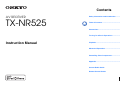 1
1
-
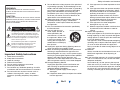 2
2
-
 3
3
-
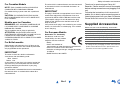 4
4
-
 5
5
-
 6
6
-
 7
7
-
 8
8
-
 9
9
-
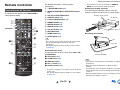 10
10
-
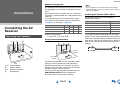 11
11
-
 12
12
-
 13
13
-
 14
14
-
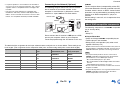 15
15
-
 16
16
-
 17
17
-
 18
18
-
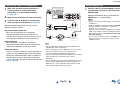 19
19
-
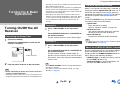 20
20
-
 21
21
-
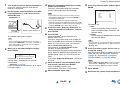 22
22
-
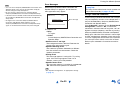 23
23
-
 24
24
-
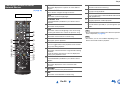 25
25
-
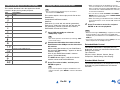 26
26
-
 27
27
-
 28
28
-
 29
29
-
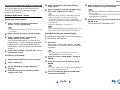 30
30
-
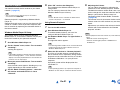 31
31
-
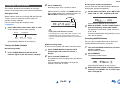 32
32
-
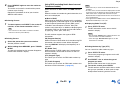 33
33
-
 34
34
-
 35
35
-
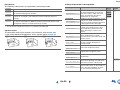 36
36
-
 37
37
-
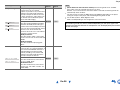 38
38
-
 39
39
-
 40
40
-
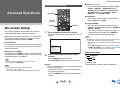 41
41
-
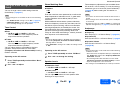 42
42
-
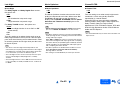 43
43
-
 44
44
-
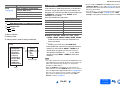 45
45
-
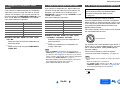 46
46
-
 47
47
-
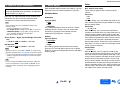 48
48
-
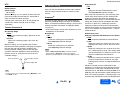 49
49
-
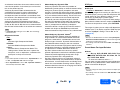 50
50
-
 51
51
-
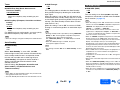 52
52
-
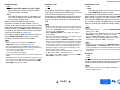 53
53
-
 54
54
-
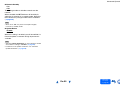 55
55
-
 56
56
-
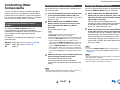 57
57
-
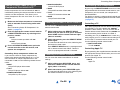 58
58
-
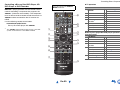 59
59
-
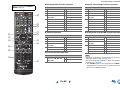 60
60
-
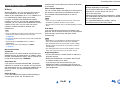 61
61
-
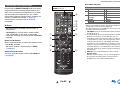 62
62
-
 63
63
-
 64
64
-
 65
65
-
 66
66
-
 67
67
-
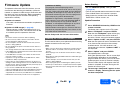 68
68
-
 69
69
-
 70
70
-
 71
71
-
 72
72
-
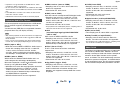 73
73
-
 74
74
-
 75
75
-
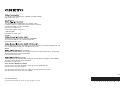 76
76
-
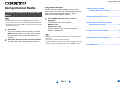 77
77
-
 78
78
-
 79
79
-
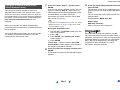 80
80
-
 81
81
-
 82
82
-
 83
83
-
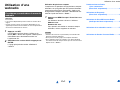 84
84
-
 85
85
-
 86
86
-
 87
87
-
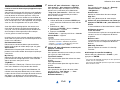 88
88
-
 89
89
-
 90
90
-
 91
91
-
 92
92
-
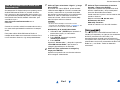 93
93
-
 94
94
-
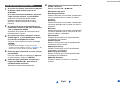 95
95
-
 96
96
-
 97
97
-
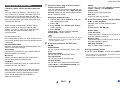 98
98
-
 99
99
-
 100
100
-
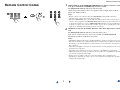 101
101
-
 102
102
-
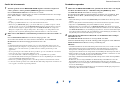 103
103
-
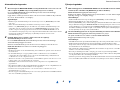 104
104
-
 105
105
-
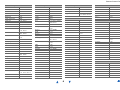 106
106
-
 107
107
-
 108
108
-
 109
109
-
 110
110
-
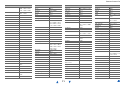 111
111
-
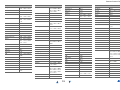 112
112
-
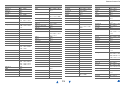 113
113
-
 114
114
-
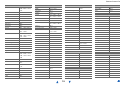 115
115
-
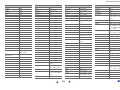 116
116
-
 117
117
-
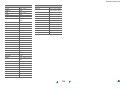 118
118
-
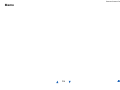 119
119
-
 120
120
ONKYO RC865 User manual
- Category
- AV receivers
- Type
- User manual
Ask a question and I''ll find the answer in the document
Finding information in a document is now easier with AI
Related papers
-
ONKYO Tivo service Specification
-
ONKYO HT-R758 User manual
-
ONKYO HT-R758 User manual
-
ONKYO IPTV - Amino Receiver Remote Control & DVR User manual
-
ONKYO TX-NR535 Advanced Manual
-
ONKYO TX-NR515 User manual
-
ONKYO TX-NR616 User manual
-
ONKYO TXNR727 User manual
-
ONKYO (HT-R558, HTP-558) Owner's manual
-
ONKYO TX-8050 User manual
Other documents
-
Integra DTR-30.5 Owner's manual
-
Integra DTR-30.5 Owner's manual
-
Integra DTR-50.5 Owner's manual
-
Integra DTR-50.6 Owner's manual
-
Integra DTR-40.5 Owner's manual
-
Integra DTR-40.6 Owner's manual
-
Integra DHC-80.6 Owner's manual
-
Integra DTR-50.6 Owner's manual
-
Metronic DTR-70.6 Owner's manual
-
Integra DTR-60.6 Owner's manual