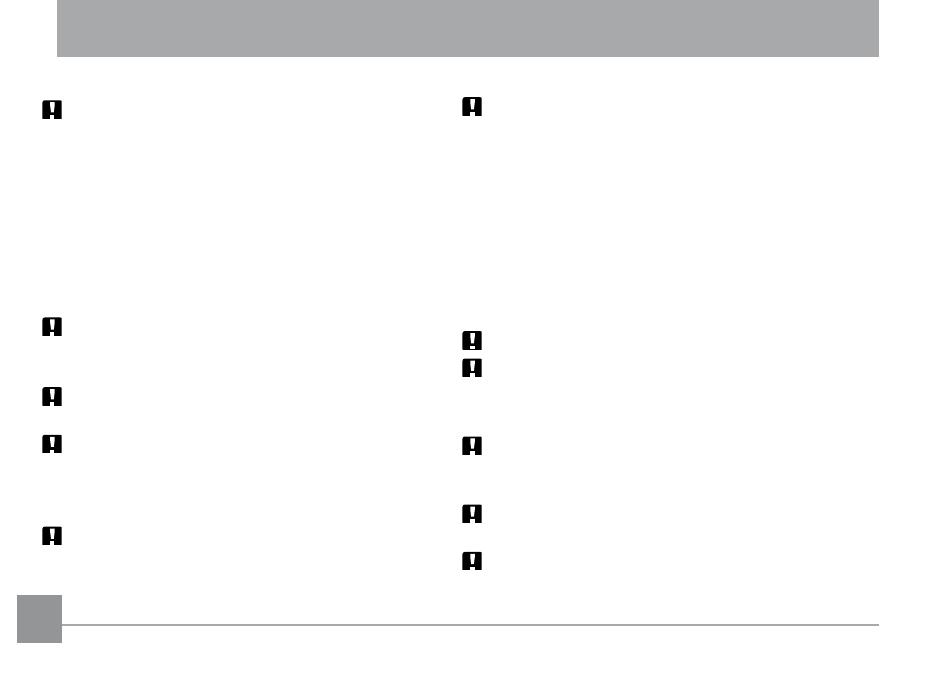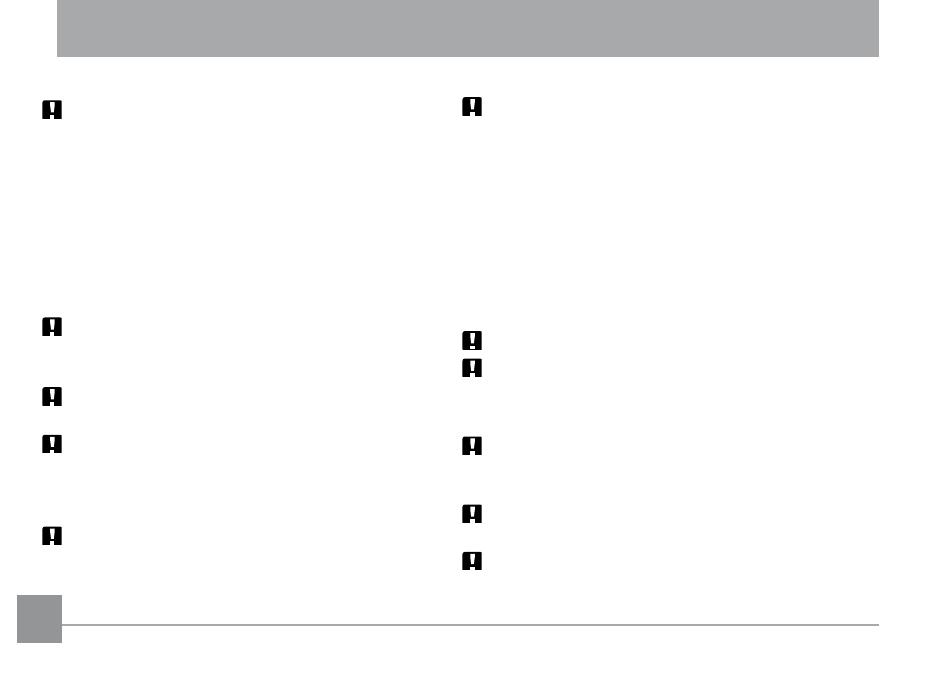
iiii 1
SAFETY PRECAUTIONS
Camera notes:
Do not store or use the camera in the following types
of locations:
• In the rain, very humid and dusty places.
• In a place where the camera can be exposed
directly to the sunlight or subject to high
temperature, e.g. Inside a closed car in summer.
• In a place where the camera is subject to a high
magnetic eld, e.g. near motors, transformers or
magnets.
Do not place the camera on a wet surface or places
where dripping water or sand may come in contact
with the camera, which may cause irrepairable faults.
If the camera will not be used for a long period of time, we
suggest you remove the battery and the memory card.
If you carry the camera suddenly from a cold location
to a warm place, moisture may condense inside the
camera. We suggest you wait for a while before turing
on the camera.
No compensation for loss of recordings. Loss of record-
ings cannot be compensated for if a malfunction
of your camera or recording media, etc, makes the
playback of recordings not possible.
Battery notes:
Incorrect use of the batteries may cause them to
leak, become hot, ignite or burst. Always observe the
precautions given below.
• Do not expose the batteries to water, and take
particular care to keep the terminals dry.
• Do not heat the batteries or throw them into a re.
• Do not attempt to deform, disassemble or modify the
batteries.
• Use GE charger in the package to charge the lithium
battery only (for G and E series).
Keep the batteries out of reach of babies and small children.
In cold locations, battery performance deteriorates and
the time for which they can be used shortens markedly.
Memory card notes:
When using a new memory card, or a memory card has
been initialized by a PC, be sure to format the card with
your digital camera before using it.
To edit image data, copy the image data to the PC's hard
disk and then format memory card if upgrade the rmware.
Do not change or delete the directory names, or le
names in the memory card from your PC, as this may
make it impossible to use the card in your camera.