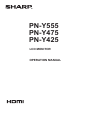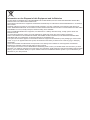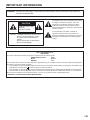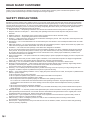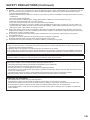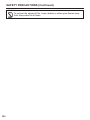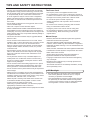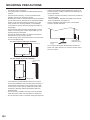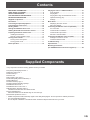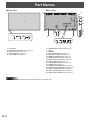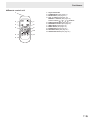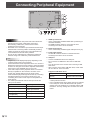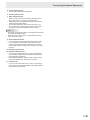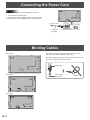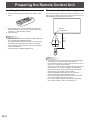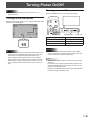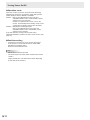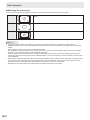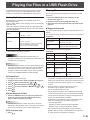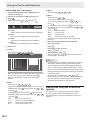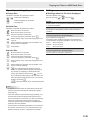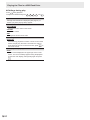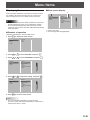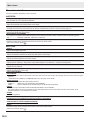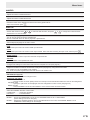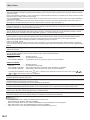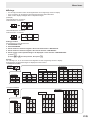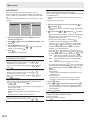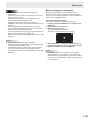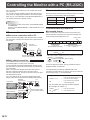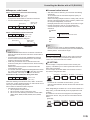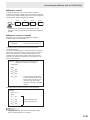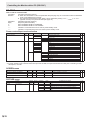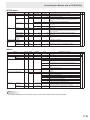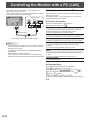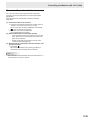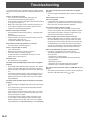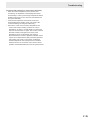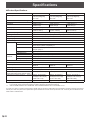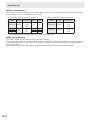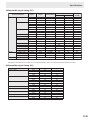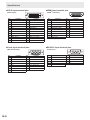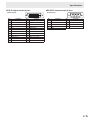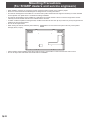PN-Y555
PN-Y475
PN-Y425
LCD MONITOR
OPERATION MANUAL

Information on the Disposal of this Equipment and its Batteries
IF YOU WISH TO DISPOSE OF THIS EQUIPMENT OR ITS BATTERIES, DO NOT USE THE ORDINARY WASTE BIN,
AND DO NOT PUT THEM INTO A FIREPLACE!
Used electrical and electronic equipment and batteries should always be collected and treated SEPARATELY in accordance
with local law.
Separate collection promotes an environment-friendly treatment, recycling of materials, and minimizing nal disposal of
waste. IMPROPER DISPOSAL can be harmful to human health and the environment due to certain substances! Take USED
EQUIPMENT to a local, usually municipal, collection facility, where available.
Remove USED BATTERIES from equipment, and take them to a battery collection facility; usually a place where new
batteries are sold.
If in doubt about disposal, contact your local authorities or dealer and ask for the correct method of disposal.
ONLY FOR USERS IN THE EUROPEAN UNION, AND SOME OTHER COUNTRIES; FOR INSTANCE NORWAY AND
SWITZERLAND: Your participation in separate collection is requested by law.
The symbol shown above appears on electrical and electronic equipment and batteries (or the packaging) to remind users
of this. If ‘Hg’ or ‘Pb’ appears below the symbol, this means that the battery contains traces of mercury (Hg) or lead (Pb),
respectively.
Users from PRIVATE HOUSEHOLDS are requested to use existing return facilities for used equipment and batteries.
Batteries are collected at points of sale. Return is free of charge.
If the equipment has been used for BUSINESS PURPOSES, please contact your SHARP dealer who will inform you about
take-back. You might be charged for the costs arising from take-back. Small equipment (and small quantities) might be taken
back by your local collection facility. For Spain: Please contact the established collection system or your local authority for
take-back of your used products.

3
E
IMPORTANT INFORMATION
WARNING: TO REDUCE THE RISK OF FIRE OR ELECTRIC SHOCK, DO NOT EXPOSE THIS PRODUCT
TO RAIN OR MOISTURE.
RISK OF ELECTRIC
SHOCK
DO NOT OPEN
CAUTION
CAUTION: TO REDUCE THE RISK OF ELECTRIC
SHOCK, DO NOT REMOVE COVER.
NO USER-SERVICEABLE PARTS
INSIDE.
REFER SERVICING TO QUALIFIED
SERVICE PERSONNEL.
The lightning ash with arrowhead symbol, within
a triangle, is intended to alert the user to the
presence of uninsulated “dangerous voltage”
within the product’s enclosure that may be of
sufcient magnitude to constitute a risk of electric
shock to persons.
The exclamation point within a triangle is
intended to alert the user to the presence of
important operating and maintenance (servicing)
instructions in the literature accompanying the
product.
FOR CUSTOMERS IN U.K.
IMPORTANT
The wires in this mains lead are coloured in accordance with the following code:
GREEN-AND-YELLOW: Earth
BLUE: Neutral
BROWN: Live
As the colours of the wires in the mains lead of this apparatus may not correspond with the coloured markings identifying the
terminals in your plug proceed as follows:
• The wire which is coloured GREEN-AND-YELLOW must be connected to the terminal in the plug which is marked by the
letter E or by the safety earth
or coloured green or green-and-yellow.
• The wire which is coloured BLUE must be connected to the terminal which is marked with the letter N or coloured black.
• The wire which is coloured BROWN must be connected to the terminal which is marked with the letter L or coloured red.
Ensure that your equipment is connected correctly. If you are in any doubt consult a qualied electrician.
“WARNING: THIS APPARATUS MUST BE EARTHED.”

4
E
Thank you for your purchase of a SHARP LCD product. To ensure safety and many years of trouble-free operation of your
product, please read the Safety Precautions carefully before using this product.
SAFETY PRECAUTIONS
Electricity is used to perform many useful functions, but it can also cause personal injuries and property damage if improperly
handled. This product has been engineered and manufactured with the highest priority on safety. However, improper use can
result in electric shock and/or re. In order to prevent potential danger, please observe the following instructions when installing,
operating and cleaning the product. To ensure your safety and prolong the service life of your LCD product, please read the
following precautions carefully before using the product.
1. Read instructions — All operating instructions must be read and understood before the product is operated.
2. Keep this manual in a safe place — These safety and operating instructions must be kept in a safe place for future
reference.
3. Observe warnings — All warnings on the product and in the instructions must be observed closely.
4. Follow instructions — All operating instructions must be followed.
5. Cleaning — Unplug the power cord from the AC outlet before cleaning the product. Use a dry cloth to clean the product. Do
not use liquid cleaners or aerosol cleaners.
6. Attachments — Do not use attachments not recommended by the manufacturer. Use of inadequate attachments can result
in accidents.
7. Water and moisture — Do not use the product near water. Do not install the product in a place where water may splash onto
it. Be careful of equipment which drains water such as an air-conditioner.
8. Ventilation — The vents and other openings in the cabinet are designed for ventilation.
Do not cover or block these vents and openings since insufcient ventilation can cause overheating and/or shorten the life
of the product. Do not place the product on a sofa, rug or other similar surface, since they can block ventilation openings.
Do not place the product in an enclosed place such as a bookcase or rack, unless proper ventilation is provided or the
manufacturer’s instructions are followed.
9. Power cord protection — The power cords must be routed properly to prevent people from stepping on them or objects from
resting on them.
10. The LCD panel used in this product is made of glass. Therefore, it can break when the product is dropped or applied with
impact. Be careful not to be injured by broken glass pieces in case the LCD panel breaks.
11. Overloading — Do not overload AC outlets or extension cords. Overloading can cause re or electric shock.
12. Entering of objects and liquids — Never insert an object into the product through vents or openings. High voltage ows in
the product, and inserting an object can cause electric shock and/or short internal parts.
For the same reason, do not spill water or liquid on the product.
13. Servicing — Do not attempt to service the product yourself. Removing covers can expose you to high voltage and other
dangerous conditions. Request a qualied service person to perform servicing.
14. Repair — If any of the following conditions occurs, unplug the power cord from the AC outlet, and request a qualied service
person to perform repairs.
a. When the power cord or plug is damaged.
b. When a liquid was spilled on the product or when objects have fallen into the product.
c. When the product has been exposed to rain or water.
d. When the product does not operate properly as described in the operating instructions.
Do not touch the controls other than those described in the operating instructions. Improper adjustment of controls
not described in the instructions can cause damage, which often requires extensive adjustment work by a qualied
technician.
e. When the product has been dropped or damaged.
f. When the product displays an abnormal condition. Any noticeable abnormality in the product indicates that the product
needs servicing.
15. Replacement parts — In case the product needs replacement parts, make sure that the service person uses replacement
parts specied by the manufacturer, or those with the same characteristics and performance as the original parts. Use of
unauthorized parts can result in re, electric shock and/or other danger.
16. Safety checks — Upon completion of service or repair work, request the service technician to perform safety checks to
ensure that the product is in proper operating condition.
17. Wall mounting — When mounting the product on a wall, be sure to install the product according to the method
recommended by the manufacturer.
18. Heat sources — Keep the product away from heat sources such as radiators, heaters, stoves and other heat-generating
products (including ampliers).
DEAR SHARP CUSTOMER

5
E
SAFETY PRECAUTIONS (Continued)
19. Batteries — Incorrect use of batteries may cause the batteries to burst or ignite. A leaky battery may corrode the equipment,
dirty your hands or spoil your clothing. In order to avoid these problems, make sure to observe the precautions below:
• Use the specied batteries only.
• Install the batteries with due attention to the plus (+) and minus (-) sides of the batteries according to the instructions in the
compartment.
• Do not mix old and new batteries.
• Do not mix batteries of different types. Voltage specications of batteries of the same shape may vary.
• Replace an exhausted battery with a new one promptly.
• If you will not use the remote control for a long time, remove the batteries.
• If leaked battery uid gets on your skin or clothing, rinse immediately and thoroughly. If it gets into your eye, bathe your
eye well rather than rubbing and seek medical treatment immediately. Leaked battery uid that gets into your eye or your
clothing may cause a skin irritation or damage your eye.
20. Usage of the monitor must not be accompanied by fatal risks or dangers that, could lead directly to death, personal injury,
severe physical damage or other loss, including nuclear reaction control in nuclear facility, medical life support system, and
missile launch control in a weapon system.
21. Do not stay in contact with the parts of the product that become hot for long periods of time. Doing so may result in
low-temperature burns.
22. To prevent re or shock hazard, do not expose this product to dripping or splashing.
No objects lled with liquids, such as vases, should be placed on the product.
23. This product must only be connected to a 100-240V, 50/60Hz, grounded (3-prong) outlet.
WARNING:
1) This is a Class A product. In a domestic environment this product may cause radio interference in which case the user may
be required to take adequate measures.
2) Batteries shall not be exposed to excessive heat such as sunshine, re or the like.
3) To prevent injury, this apparatus must be securely attached to the oor/wall in accordance with the installation instructions.
4) An apparatus with CLASS I construction shall be connected to a MAIN socket outlet with a protective earthing connection.
To maintain compliance with EMC regulations, use shielded cables to connect to the following terminals: DVI-D input/output
terminals, HDMI input terminal, D-sub input terminal, and RS-232C input/output terminals.
If a monitor is not positioned in a sufciently stable location, it can be potentially hazardous due to falling. Many injuries,
particularly to children, can be avoided by taking simple precautions such as:
• Using xing devices like wall mount brackets recommended by the manufacturer.
• Only using furniture that can safely support the monitor.
• Ensuring the monitor is not overhanging the edge of the supporting furniture.
• Not placing the monitor on tall furniture (for example, cupboards or bookcases) without anchoring both the furniture and the
monitor to a suitable support.
• Not standing the monitors on cloth or other materials placed between the monitor and supporting furniture.
• Educating children about the dangers of climbing on furniture to reach the monitor or its controls.
Especially for child safety
- Don’t allow children to climb on or play with the monitor.
- Don’t place the monitor on furniture that can easily be used as steps, such as a chest of drawers.
- Remember that children can become excited while watching a program, especially on a “larger than life” monitor. Care
should be taken to place or install the monitor where it cannot be pushed, pulled over, or knocked down.
- Care should be taken to route all cords and cables connected to the monitor so that they cannot be pulled or grabbed by
curious children.

6
E
SAFETY PRECAUTIONS (Continued)
WARNING:
To prevent the spread of re, keep candles or other open ames away
from this product at all times.

7
E
- The TFT color LCD panel used in this monitor is made with
the application of high precision technology. However, there
may be minute points on the screen where pixels never light
or are permanently lit. Also, if the screen is viewed from
an acute angle there may be uneven colors or brightness.
Please note that these are not malfunctions but common
phenomena of LCDs and will not affect the performance of
the monitor.
- Do not display a still picture for a long period, as this could
cause a residual image.
- Never rub or tap the monitor with hard objects.
- Please understand that SHARP CORPORATION bears no
responsibility for errors made during use by the customer or
a third party, nor for any other malfunctions or damage to this
product arising during use, except where indemnity liability is
recognized under law.
- This monitor and its accessories may be upgraded without
advance notice.
- Do not use the monitor where there is a lot of dust, where
humidity is high, or where the monitor may come into contact
with oil or steam. Do not use in an environment where
there are corrosive gases (sulfur dioxide, hydrogen sulde,
nitrogen dioxide, chlorine, ammonia, ozone, etc.). As this
could lead to re.
- Ensure that the monitor does not come into contact with
water or other uids. Ensure that no objects such as paper
clips or pins enter the monitor as this could lead to re or
electric shock.
- Do not place the monitor on top of unstable objects or in
unsafe places. Do not allow the monitor to receive strong
shocks or to strongly vibrate. Causing the monitor to fall or
topple over may damage it.
- Do not use the monitor near heating equipment or in places
where there is likelihood of high temperature, as this may
lead to generation of excessive heat and outbreak of re.
- Do not use the monitor in places where it may be exposed to
direct sunlight.
- Please be sure to constantly remove dust and garbage that
has attached to the ventilation opening. If dust collects in the
ventilation opening or the inside of the monitor, it may lead to
excessive heat, outbreak of re, or malfunction.
Please request a cleaning of the inside of the monitor from
an authorized SHARP servicing dealer or service center.
- Images cannot be rotated on this monitor.
When using in portrait orientation, you will need to prepare
appropriately orientated content in advance.
- The AC outlet shall be installed near the equipment and shall
be easily accessible.
The Power Cord
- Use only the power cord supplied with the monitor.
- Do not damage the power cord nor place heavy objects on
it, stretch it or over bend it. Also, do not add extension cords.
Damage to the cord may result in re or electric shock.
- Do not use the power cord with a power tap.
Adding an extension cord may lead to re as a result of
overheating.
- Do not remove or insert the power plug with wet hands.
Doing so could result in electric shock.
- Unplug the power cord if it is not used for a long time.
- Do not attempt to repair the power cord if it is broken
or malfunctioning. Refer the servicing to the service
representative.
Manual Scope
- Microsoft, Windows and Internet Explorer are registered
trademarks of Microsoft Corporation.
- The terms HDMI and HDMI High-Denition Multimedia
Interface, and the HDMI Logo are trademarks or registered
trademarks of HDMI Licensing LLC in the United States and
other countries.
- Adobe, Acrobat, and Reader are either registered trademarks
or trademarks of Adobe Systems Incorporated in the United
States and/or other countries.
- All other brand and product names are trademarks or
registered trademarks of their respective holders.
- Language of OSD menu used in this manual is English by
way of example.
- Illustrations in this manual may not exactly represent the
actual product or display.
- This manual assumes use in landscape orientation, except
where specically noted.
LED Backlight
● The LED backlight in this product has a limited lifetime.
* If the screen gets dark or does not turn on, it may be
necessary to replace the LED backlight.
* This LED backlight is exclusive to this product and must
be replaced by an authorized SHARP servicing dealer
or service center. Please contact an authorized SHARP
servicing dealer or service center for assistance.
TIPS AND SAFETY INSTRUCTIONS

8
E
MOUNTING PRECAUTIONS
• This product is for use indoors.
• A mounting bracket compliant with VESA specications is
required.
• Since the monitor is heavy, consult your dealer before
installing, removing or moving the monitor.
• Mounting the monitor on the wall requires special expertise
and the work must be performed by an authorized SHARP
dealer. You should never attempt to perform any of this
work yourself. Our company will bear no responsibility
for accidents or injuries caused by improper mounting or
mishandling.
• Use the monitor with the surface perpendicular to a level
surface. If necessary, the monitor may be tilted up to 20
degrees upward or downward.
• This monitor should be used at an ambient temperature
between 32°F (0°C) and 104°F (40°C).
Provide enough space around the monitor to prevent heat
from accumulating inside.
Unit: inch [mm]
For the monitor in portrait orientation
7-7/8 [200]
2
[50]
2
[50]
2 [50]
2
[50]
2 [50]
For the monitor in landscape orientation
Unit: inch [mm]
5/16 [7]
5/16 [7]
7-7/8 [200]
2
[50]
Power LED
• If it is difcult to provide sufcient space for any reason
such as the installation of the monitor inside a housing, or
if the ambient temperature may be outside of the range
of 32°F (0°C) to 104°F (40°C), install a fan or take other
measures to keep the ambient temperature within the
required range.
• Do not block any ventilation openings. If the temperature
inside the monitor rises, this could lead to a malfunction.
• Do not place the monitor on a device which generates heat.
• Adhere to the following when installing the monitor in its
portrait orientation. Failing to adhere to the following may
cause malfunctions.
- Install the monitor such that the power LED is located on
the bottom side.
- Set the THERMAL SENSOR SETTING on the SETUP
menu to PORTRAIT. (See page 27.)
• Use the supplied vertical sticker when you install the
monitor in portrait orientation.
Vertical sticker
(Operation panel)
Vertical sticker
(Logo)
Do not remove the factory-afxed sticker but afx the
sticker over it. Be careful not to cover the remote control
sensor or buttons.

9
E
Supplied Components
If any component should be missing, please contact your dealer.
Liquid Crystal Display Monitor: 1
Remote control unit: 1
Cable clamp: 2
Power cord
R-6 battery (“AA” size): 2
CD-ROM (Utility Disk for Windows): 1
Setup Manual: 1
Vertical sticker (Logo): 1
Vertical sticker (Operation panel): 1
USB ash drive cover: 1
USB ash drive cover screw: 1
Model Name / Serial No. label: 1
Indicates the model name and serial number.
Cover SHARP logo: 1
Place this sticker onto the SHARP logo to cover the logo.
Stand hole protection cover: 2
* SHARP Corporation holds authorship rights to the Utility Disk program. Do not reproduce it without permission.
* For environmental protection!
Do not dispose of batteries in household waste. Follow the disposal instructions for your area.
Contents
IMPORTANT INFORMATION ............................................3
DEAR SHARP CUSTOMER ..............................................4
SAFETY PRECAUTIONS ..................................................4
TIPS AND SAFETY INSTRUCTIONS ...............................7
MOUNTING PRECAUTIONS ............................................8
Supplied Components ..................................................... 9
Part Names .....................................................................10
Connecting Peripheral Equipment ...............................12
Connecting the Power Cord .........................................14
Binding Cables ............................................................... 14
Setting the USB ash drive cover ................................15
Afxing the Stand Hole Protection Covers .................15
Preparing the Remote Control Unit .............................. 16
Installing the batteries ................................................16
Remote control operation range .................................16
Turning Power On/Off .................................................... 17
Turning on the main power.........................................17
Turning power on/off ..................................................17
Basic Operation .............................................................19
Playing the Files in a USB Flash Drive ........................21
Auto playback .............................................................21
Playing les ................................................................21
Playing les using the SCHEDULE function ..............22
Operations during play ...............................................23
Settings ......................................................................23
Menu Items .....................................................................25
Displaying the menu screen ....................................... 25
Menu item details .......................................................26
Controlling the Monitor with a PC (RS-232C) .............. 32
PC connection ............................................................32
Communication conditions .........................................32
Communication procedure .........................................32
RS-232C command table ........................................... 36
Controlling the Monitor with a PC (LAN) .....................38
Settings to connect to a LAN ......................................38
Command-based control ............................................ 39
Troubleshooting .............................................................40
Specications ...............................................................42
Mounting Precautions
(For SHARP dealers and service engineers) ............... 48

10
E
n
Front view
2 3
8 8
7
6
54
17
18
19
16
20
21
11 12 13 14 15
1
109
Part Names
n
Rear view
Caution
• Consult your SHARP dealer for attachment/detachment of optional parts.
1. LCD panel
2. Remote control sensor (See page 16.)
3. Input switch (See page 19.)
4. Power button (See page 17.)
5. Power LED (See page 17.)
6. USB ash drive cover (See page 15.)
7. Vents
8. Speakers
9. AC input terminal (See page 14.)
10. Main power switch (See page 17.)
11. HDMI input terminal (See page 12.)
12. DVI-D input terminal (See page 12.)
13. DVI-D output terminal (See page 13.)
14. LAN terminal (See page 13.)
15. D-sub input terminal (See page 12.)
16. USB port (See page 12.)
17. RS-232C input terminal (See page 13.)
18. RS-232C output terminal (See page 13.)
19. Audio1 input terminal (See page 13.)
20. Audio output terminals (See page 13.)
21. Audio2 input terminals (See page 13.)

11
E
Part Names
n
Remote control unit
1
2
3
6
11
8
7
9
10
4
5
1. Signal transmitter
2. POWER button (See page 17.)
3. MUTE button (See page 19.)
4. VOL +/- buttons (See page 19.)
BRIGHT +/- buttons (See page 19.)
Cursor control (
/ / / ) buttons
5. DISPLAY/Red button (See page 19.)
6. MODE/Green button (See page 19.)
7. INPUT button (See page 19.)
8. MENU button (See page 19.)
9. ENTER button (See page 19.)
10. RETURN button (See page 19.)
11. SIZE/Yellow button (See page 19.)

12
E
9
10
5
6
12711 3
4
8
Connecting Peripheral Equipment
Caution
• Be sure to turn off the main power switch and disconnect
the plug from the power outlet before connecting/
disconnecting cables. Also, read the manual of the
equipment to be connected.
• Be careful not to confuse the input terminal with the output
terminal when connecting cables. Accidentally reversing
cables connected to the input and output terminals may
cause malfunctions and the other problems.
• Do not use any cable that has a damaged or deformed
terminal. Using such cables may cause malfunctions.
TIPS
• Images may not be displayed properly depending on the
computer (video card) to be connected.
• Use the automatic screen adjustment when a PC screen is
displayed for the rst time using D-SUB, or when the setting
of the PC is changed. The screen is adjusted automatically
when AUTO in the SCREEN menu is set to ON.
• If the audio output from the playback device is connected
directly to speakers or other devices, the video on the
monitor may appear delayed from the audio portion.
Audio should be played through this monitor by connecting
the playback device to the monitor’s audio input, and
connecting the monitor’s audio output to the speakers or
other devices.
• The audio input terminals used in each input mode are
factory-set as follows.
Input mode Audio input terminal
DVI-D Audio1 input terminal
HDMI[PC], HDMI[AV]
HDMI input terminal /
Audio1 input terminal
D-SUB[RGB] Audio1 input terminal
D-SUB[COMPONENT],
D-SUB[VIDEO]
Audio2 input terminals
USB USB port
1. HDMI input terminal
• Use a commercially available HDMI cable (conforming to
the HDMI standard).
• Set HDMI of INPUT SELECT on the SETUP menu
according to the device to be connected.
2. DVI-D input terminal
• Use a commercially available signal cable (DVI-D 24 pin).
3. D-sub input terminal
• Set D-SUB of INPUT SELECT on the SETUP menu
according to the device to be connected.
4. USB port
• Connect a USB ash drive to the USB port.
• Do not connect a USB device other than a USB ash
drive.
• Turn off the power of the monitor when removing a USB
ash drive.
• After you have connected a USB ash drive, create “data.
db” and “db.info” in the root folder.
Supported USB ash drives
File System FAT32
Capacity
Up to 32 GB
(maximum le size 2 GB)
• Do not use a USB ash drive with a security function or
a write protection function.
• Use a USB ash drive with a shape that can be inserted
in the USB port. Some USB ash drives with special
shapes cannot be inserted. Do not forcibly insert a USB
ash drive. This may damage the connector and cause
failure.

13
E
Connecting Peripheral Equipment
5. Audio1 input terminal
• Use an audio cable without resistance.
6. Audio2 input terminals
7. DVI-D output terminal
• When the input mode is set to DVI-D, the video of the
DVI-D input can be output to an external device.
• Outputting HDCP-encrypted video requires an external
device which supports HDCP.
• This terminal allows the daisy chain connection of up
to 5 monitors by connecting the monitors to each other
through the DVI-D input terminal of each monitor.
TIPS
• The length of the signal cables or surrounding environment
may affect the image quality.
• When the input mode is set to a mode other than DVI-D,
video cannot be output.
8. Audio output terminals
• The output sound varies depending on the input mode.
• It is not possible to control the sound output from the
audio output terminals with the AUDIO menu. Set this
function with AUDIO OPTION in the SETUP menu. (See
page 27.)
9. RS-232C input terminal
10. RS-232C output terminal
• You can control the monitor from a PC by connecting a
commercially available RS-232 straight cable between
these terminals and the PC.
• PN-Y555/PN-Y475/PN-Y425/PN-Y325 monitors can be
connected together in a daisy chain connection.
11. LAN terminal
• You can control the monitor from a PC on a network by
connecting a commercially available LAN cable between
this terminal and a network.

14
E
Connecting the Power Cord
Caution
• Use only the power cord supplied with the monitor.
1. Turn off the main power switch.
2. Plug the power cord (supplied) into the AC input terminal.
3. Plug the power cord (supplied) into the AC power outlet.
Main power switch
1
AC input terminal
Power cord
(Supplied)
For power outlet
2
3
Binding Cables
The cables connected to the terminals on the rear of the
monitor can be fastened with the cable clamp.
Attach the cable clamp into the cable clamp attachment on the
rear of the monitor and fasten the cables.
[PN-Y555]
[PN-Y475]
[PN-Y425]
Cable clamp
attachment
Cable
Cable clamp

15
E
Afxing the Stand Hole Protection Covers
Setting the USB ash drive cover
1. Insert the USB ash drive into the USB port.
USB port
2. Attach the USB ash drive cover and secure with the
provided screw.
USB flash drive
cover screw
TIPS
• If the USB ash drive will be attached, use a USB ash drive with dimensions no greater than 1-15/16 inch (50 mm) (L) ×
13/16 inch (20 mm) (W) × 1/2 inch (12 mm) (H).
After installing the monitor, afx the stand hole protection
covers as necessary.
1. Peel off the backing sheet and afx the cover on the
monitor.

16
E
Preparing the Remote Control Unit
Installing the batteries
1. Press the cover gently and slide it in the direction of the
arrow.
2. See the instructions in the compartment and put in the
supplied batteries (R-6 (“AA” size) x 2) with their plus (+)
and minus (-) sides oriented correctly.
3. Close the cover.
TIPS
• When the batteries become exhausted, replace them with
new (commercially available) batteries.
• The supplied batteries (R-6 (“AA” size) x 2) may become
exhausted quickly depending on how they are stored.
• If you will not be using the remote control for a long time,
remove the batteries.
• Use manganese or alkaline batteries only.
Remote control operation range
The operation range of the remote control unit is approx. 16.4
feet (5 m) at an angle of approx 10° from the center to the top/
bottom/right/left of the remote control sensor.
Remote
control sensor
16.4
feet
(5 m)
10°
10°
10°
10°
TIPS
• Do not expose the remote control unit to shock by dropping
or stepping on it. This could lead to a malfunction.
• Do not expose the remote control unit to liquids, and do not
place it in an area with high humidity.
• The remote control unit may not work properly if the remote
control sensor is under direct sunlight or strong lighting.
• Objects between the remote control unit and the remote
control sensor may prevent proper operation.
• Replace the batteries when they run low as this may
shorten the remote control’s operation range.
• If a uorescent light is illuminated near the remote control
unit, it may interfere with proper operation.
• Do not use it with the remote control of other equipment
such as air conditioner, stereo components, etc.

17
E
Caution
• Turn on the monitor rst before turning on the PC or
playback device.
Turning on the main power
When the main power is turned on, the power LED lights. Wait
until the screen is displayed.
Main power switch
Caution
• The main power must be turned on/off with the main power
switch. Do not connect/disconnect the power cord or turn
the breaker on/off while the main power switch is on.
• When switching the main power switch or the POWER
button off and back on, always wait for at least 5 seconds.
Risk of failure or malfunctioning if the interval is too short.
• For a complete electrical disconnection, pull out the main
plug.
Turning Power On/Off
Turning power on/off
Press the POWER button to turn the power ON/OFF.
POWER button Power LED
Status Status of the monitor
Green lit Power on
Orange lit Power off (Standby mode)
Green ashing Input signal waiting mode
Caution
• When switching the main power switch or the POWER
button off and back on, always wait for at least 5 seconds.
A short interval may result in a malfunction.
TIPS
• When the main power switch is off, the monitor cannot be
turned on.
• If the monitor is in the input signal standby mode and you
press the POWER button on the remote control unit, the
monitor enters standby mode.
• Setting the SCHEDULE ashes the power LED alternately
in red and orange in standby mode.

18
E
Turning Power On/Off
n
Operation mode
When the monitor is turned on for the rst time after being
shipped from the factory, the operation mode setting screen
will be displayed. Set it to MODE1 or MODE2.
MODE1 ....OFF IF NO OPERATION is set to ON, and
STANDBY MODE is set to LOW POWER. (These
settings can not be changed.)
If there is no operation for 4 hours or more, the
monitor automatically enters standby mode. Power
consumption in standby mode is also minimized.
MODE2 ....Will perform standard operation.
OFF IF NO OPERATION is set to OFF, and
STANDBY MODE is set to STANDARD. These
settings can be changed.
Even after being set, changes can be made using
OPERATION MODE, located in the menu of the monitor. (See
page 27.)
n
Date/time setting
• If the time has not been set, such as when the monitor
is rst turned on, set the date and time in DATE/TIME
SETTING of the SETUP menu.
Be sure to set the date and time.
TIPS
•
Set the time on a 24-hour basis.
•
The clock stops if the main power remains off for about
1 week.*
(*Approximate time. The actual time varies depending
on the state of the monitor.)

19
E
Basic Operation
1
2
3
4
8
9
10
7
6
5
1. INPUT (Input mode selection)
The menu is displayed. Press
or to select the input
mode, and press
ENTER
to enter.
* You can select the input terminal by pressing the input
switch of the monitor.
Input mode Video Audio
DVI-D
DVI-D input
terminal
Audio1 input terminal
HDMI[AV]
HDMI input
terminal
HDMI input terminal /
Audio1 input terminal
HDMI[PC]
D-SUB[RGB]
D-sub input
terminal
Audio1 input terminal
D-SUB[COMPONENT]
Audio2 input terminals
D-SUB[VIDEO]
USB USB port USB port
When a USB ash drive is connected, the input mode
automatically changes to “USB”. The input mode also
automatically changes to “USB” if the power is turned on with
a USB ash drive connected.
2. MUTE
Turns off the volume temporarily.
Press the MUTE button again to turn the sound back to the
previous level.
3. MENU
Displays and turns off the menu screen. (see page 25.)
4. VOL +/- (Volume adjustment)
Pressing
or displays the VOLUME menu when the
menu screen is not displayed.
15
Press or to adjust the volume of the sound.
* If you do not press any buttons for about 5 seconds, the
VOLUME menu automatically disappears.
* To change the volume of video or music when the input
mode is “USB”, use “Settings during play”. (See page 24.)
5. BRIGHT +/- (Brightness adjustment)
Pressing
or displays the BRIGHT menu when the
menu screen is not displayed.
31
Press or to adjust the brightness.
* If you do not press any buttons for about 30 seconds, the
BRIGHT menu automatically disappears.
6. ENTER
Conrms the setting.
7. RETURN
Returns to the previous screen.
8. SIZE (Screen size selection)/Yellow
Each time you press this button, the screen size changes in
the following order: (See page 20.)
NORMAL → WIDE → Dot by Dot →NORMAL...
9. DISPLAY/Red
Displays monitor information (Input mode, LAN Setup, etc.).
The display disappears automatically after about 15 seconds.
10. MODE (Color mode selection)/Green
Each time you press this button, the color mode changes in
the following order:
STD (Standard) → VIVID → sRGB→
HIGH ILLUMINANCE → USB → STD...
• HIGH ILLUMINANCE is a display with colors suited to
bright locations.
• sRGB is for DVI-D, HDMI[PC], and D-SUB[RGB] input only.
sRGB is international standard of color representation
specied by IEC (International Electrotechnical
Commission). Color conversion is made in taking account
of liquid crystal’s characteristics and represents color tone
close to its original image.
Caution
• When the input mode is [USB], operations 3, 4, 5, 8, 9, and
10 cannot be performed. Change an input mode to other
than USB before performing these operations. COLOR
MODE, VOLUME and SIZE can be changed while a le in
a USB ash drive is being played. (See page 24.)
TIPS
• 8
SIZE
, 9
DISPLAY
, and 10
MODE
are also used when playing a
le in a USB ash drive and when entering text. Colors and
operation names appear in the screen.

20
E
Basic Operation
n
Switching the screen size
Even when the screen size is changed, the display may remain the same depending on the input signal.
NORMAL
Displays image so it lls the screen without changing the aspect ratio of the input
signals.
WIDE
Displays image so it lls the entire screen.
Dot by Dot
Displays the dots of the input signals as the corresponding dots on the screen.
TIPS
• Using this monitor’s screen-size switching to compress or expand the screen for commercial or public viewing in
establishments like cafes or hotels may infringe on the rights of the creators, as protected by Copyright Law, so please be
careful.
• When “Enlarge” is set, the screen size is xed to WIDE mode.
• The appearance of the original video may change if you select a screen size with a different aspect ratio than the original
image (e.g. TV broadcast or video input from external equipment).
• When an ordinary non-wide image (4:3) is viewed with the whole screen using the screen-size switching function of this
monitor, the edge of the image may be lost or appear distorted. If you wish to respect the creator’s intentions, set the screen
size to NORMAL.
• When playing commercial software, parts of the image (like subtitles) may be cropped. In this case select the optimal screen
size using the screen-size switching function of this monitor. With some software, there may be noise or distortion at the
edges of the screen. This is due to the characteristics of the software, and is not a malfunction.
• Depending on the original image size, black bands may remain at the edges of the screen.
Page is loading ...
Page is loading ...
Page is loading ...
Page is loading ...
Page is loading ...
Page is loading ...
Page is loading ...
Page is loading ...
Page is loading ...
Page is loading ...
Page is loading ...
Page is loading ...
Page is loading ...
Page is loading ...
Page is loading ...
Page is loading ...
Page is loading ...
Page is loading ...
Page is loading ...
Page is loading ...
Page is loading ...
Page is loading ...
Page is loading ...
Page is loading ...
Page is loading ...
Page is loading ...
Page is loading ...
Page is loading ...
Page is loading ...
-
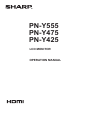 1
1
-
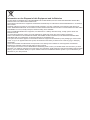 2
2
-
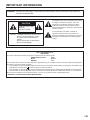 3
3
-
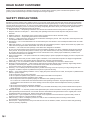 4
4
-
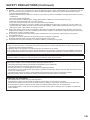 5
5
-
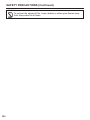 6
6
-
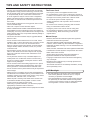 7
7
-
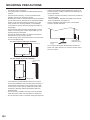 8
8
-
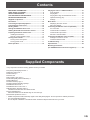 9
9
-
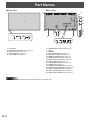 10
10
-
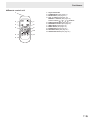 11
11
-
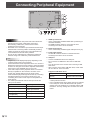 12
12
-
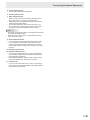 13
13
-
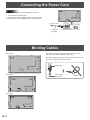 14
14
-
 15
15
-
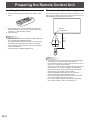 16
16
-
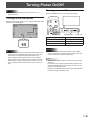 17
17
-
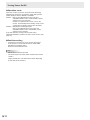 18
18
-
 19
19
-
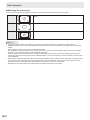 20
20
-
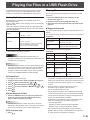 21
21
-
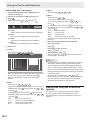 22
22
-
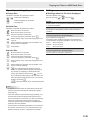 23
23
-
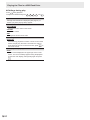 24
24
-
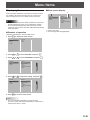 25
25
-
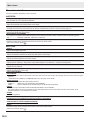 26
26
-
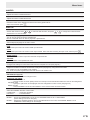 27
27
-
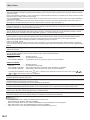 28
28
-
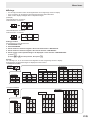 29
29
-
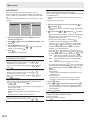 30
30
-
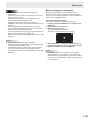 31
31
-
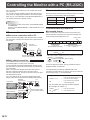 32
32
-
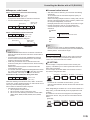 33
33
-
 34
34
-
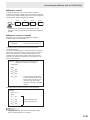 35
35
-
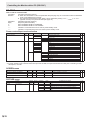 36
36
-
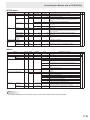 37
37
-
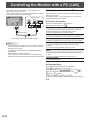 38
38
-
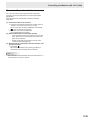 39
39
-
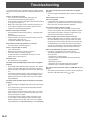 40
40
-
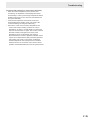 41
41
-
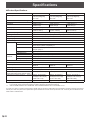 42
42
-
 43
43
-
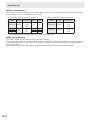 44
44
-
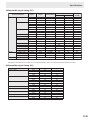 45
45
-
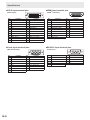 46
46
-
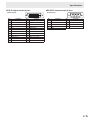 47
47
-
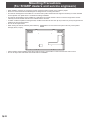 48
48
-
 49
49
Sharp PN-Y475 Owner's manual
- Category
- Public displays
- Type
- Owner's manual
Ask a question and I''ll find the answer in the document
Finding information in a document is now easier with AI
Related papers
-
Sharp PNY436 Owner's manual
-
Sharp PN70HC1E Owner's manual
-
Sharp PN-Y425 Owner's manual
-
Sharp PN-CE701H Owner's manual
-
Sharp PN-Y475 Installation guide
-
Sharp PN-40TC1 Owner's manual
-
Sharp PN-T321 Quick start guide
-
Sharp PN-L651H Owner's manual
-
Sharp PN-HB851 Owner's manual
-
Sharp PNE803 Owner's manual