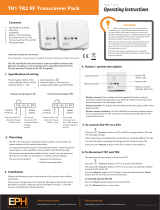Page is loading ...

Model
8288 486 000
Operation Manual
DVD Master Recorder

2
CAUTION: TO REDUCE THE RISK OF ELECTRIC SHOCK,
DO NOT REMOVE COVER (OR BACK).
NO USER - SERVICEABLE PARTS INSIDE.
REFER SERVICING TO QUALIFIED SERVICE PERSONNEL.
CAUTION
RISK OF ELECTRIC SHOCK
DO NOT OPEN
9. Heat - The appliance should be situated away from heat sources
such as radiators, heat registers, stoves, or other appliances
(including amplifiers) that produce heat.
10. Power Sources - The appliance should be connected to a power
supply only of the type described in the operating instructions or
as marked on the appliance.
11. Grounding or Polarization - The precautions that should be taken
so that the grounding or polarization means of an appliance is
not defeated.
12. Power Cord Protection - Power supply cords should be routed
so that they are not likely to be walked on or pinched by items
placed upon or against them, paying particular attention to cords
at plugs, convenience receptacles, and the point where they
exit from the appliance.
13. Cleaning - The appliance should be cleaned only as
recommended by the manufacturer.
14. Nonuse Periods - The power cord of the appliance should be
unplugged from the outlet when left unused for a long period of
time.
15. Object and Liquid Entry - Care should be taken so that objects
do not fall and liquids are not spilled into the enclosure through
openings.
16. Damage Requiring Service - The appliance should be serviced
by qualified service personnel when:
A. The power supply cord or the plug has been damaged; or
B. Objects have fallen, or liquid has been spilled into the appliance; or
C. The appliance has been exposed to rain; or
D. The appliance does not appear to operate normally or
exhibits a marked change in performance; or
E. The appliance has been dropped, or the enclosure damaged.
17. Servicing - The user should not attempt to service the appliance
beyond that described in the operating instructions.
All other servicing should be referred to qualified service
personnel.
The lightning flash with arrowhead symbol, within an equilateral
triangle, is intended to alert the user to the presence of
uninsulated "dangerous voltage" within the product's enclosure
that may be of sufficient magnitude to constitute a risk of electric
shock to persons.
The exclamation point within an equilateral triangle is intended
to alert the user to the presence of important operating and
maintenance (servicing) instructions in the literature
accompanying the appliance.
CAUTION:
TO PREVENT ELECTRIC SHOCK, MATCH WIDE BLADE OF
PLUG TO WIDE SLOT, FULLY INSERT.
ATTENTION:
POUR EVITER LES CHOCS ELECTRIQUES, INTRODUIRE
LA LAME LA PLUS LARGE DE LA FICHE DANS LA BORNE
CORRESPONDANTE DE LA PRISE ET POUSSER JUSQU'
AU FOND.
An appliance and cart combination should be moved with care.
Quick stops, excessive force, and uneven surfaces may cause
the appliance and cart combination to overturn.
7. Wall or Ceiling Mounting - The appliance should be mounted to
a wall or ceiling only as recommended by the manufacturer.
8. Ventilation - The appliance should be situated so that its location
or position dose not interfere with its proper ventilation.
For example, the appliance should not be situated on a bed,
sofa, rug, or similar surface that may block the ventilation
openings; or, placed in a built-in installation, such as a bookcase
or cabinet that may impede the flow of air through the ventilation
openings.
"WARNING"
"TO REDUCE THE RISK OF FIRE OR ELECTRIC SHOCK,
DO NOT EXPOSE THIS APPLIANCE TO RAIN OR
MOISTURE."
SAFETY INSTRUCTIONS
1. Read Instructions - All the safety and operating instructions
should be read before the appliance is operated.
2. Retain Instructions - The safety and operating instructions
should be retained for future reference.
3. Heed Warnings - All warnings on the appliance and in the
operating instructions should be adhered to.
4. Follow Instructions - All operating and use instructions should
be followed.
5. Water and Moisture - The appliance should not be used near
water - for example, near a bathtub, washbowl, kitchen sink,
laundry tub, in a wet basement, or near a swimming pool, and
the like.
6. Carts and Stands - The appliance should be used only with a
cart or stand that is recommended by the manufacturer.

3
Table of Contents
Chapter-1: Before using the DV40
Turning on the power ............................................................................................1-2
Setting the internal clock ......................................................................................1-3
Loading a DVD-RAM disk ......................................................................................1-4
Formatting a DVD-RAM disk .................................................................................1-5
About audio files on a formatted disk ..................................................................1-7
About REMAIN display ..........................................................................................1-8
Chapter-2: Names of Functions
Front panel part 1 ..................................................................................................2-3
Front panel part 2 ..................................................................................................2-6
FL display ................................................................................................................2-11
Front panel part 3 .................................................................................................2-12
Rear panel ...............................................................................................................2-14
Chapter-3: Reformatting/optimizing a DVD-RAM disk
Reformatting a DVD-RAM disk .............................................................................3-2
Optimizing a disk ...................................................................................................3-5
Chapter-4: Recording/Playback the audio signal
About the expression for audio files in this manual ...........................................4-2
About the NEW FILE and INSERT mode ................................................................4-2
Recording an analog source in the NEW FILE mode ............................................4-3
Preparation ....................................................................................................4-3
Preparation for recording ............................................................................4-4
Recording .......................................................................................................4-5
Playback of recorded audio ..................................................................................4-6
You can create an audio file before recording .....................................................4-6
Recording an analog source in the INSERT mode ................................................4-7
Preparation for recording ............................................................................4-7
Recording .......................................................................................................4-7
Multiple-undo function .........................................................................................4-8
Selecting a desired file on a disk ...........................................................................4-9
About this manual ........................................................................................................8
Manual construction ........................................................................................................8
Precautions ................................................................................................................10
Precautions on installation ...........................................................................................10
Precautions on safety ....................................................................................................10
DV40 main features ....................................................................................................11

4
Chapter-5: Time code recording
Time code recording ..............................................................................................5-2
Selecting the recording mode ......................................................................5-2
Selecting source time code ..........................................................................5-2
Recording time code generated by the internal time code generator ..............5-3
Settings of the DV40 .....................................................................................5-3
Recording external time code ...............................................................................5-4
Connection to external devices/Setting of the DV40 ................................5-4
TC Setup mode details ...........................................................................................5-5
To enter the TC Setup mode ........................................................................5-5
Setting the internal TC generator start time ..............................................5-6
Force-jamming to external time code .........................................................5-6
Selecting output time code ..........................................................................5-7
Editing the chase offset ................................................................................5-7
Trimming the chase offset ...........................................................................5-8
Editing the LTC start time ............................................................................5-8
Catch offset ....................................................................................................5-9
Chase mode selection ...................................................................................5-9
Chapter-6: Storing time data
Location memory keys ..........................................................................................6-2
Storing a time to an edit point memory ...............................................................6-3
Capturing a time “on the fly” ......................................................................6-3
Storing a time to an edit point using the numeric keys ............................6-4
Storing a time to locate memory (CUE/MEMORY) ..............................................6-5
Storing a time to a locate point memory
(CUE or MEMORY point memory) “on the fly” ..................................6-6
Storing a time to a locate point using the numeric keys ...........................6-7
Editing a name of CUE or MEMORY point .............................................................6-8
Clearing a CUE or MEMORY point memory ..........................................................6-9
Recording to a “Tape mode” audio file in the INSERT mode ............................4-10
Creating a “Normal mode” audio file on a disk formatted in the Tape mode .4-11
Recording a digital source in the NEW FILE mode .............................................4-12
Preparation ....................................................................................................4-12
Preparation for recording ...........................................................................4-13
Recording .......................................................................................................4-13
Recording a digital source in the INSERT mode ................................................4-14
Preparation for recording ...........................................................................4-14
Recording .......................................................................................................4-14
MUTE recording .....................................................................................................4-15
Slate tone function ................................................................................................4-16
Cueing by the jog function ..................................................................................4-17
Cueing/high speed shuttle by the shuttle function ..........................................4-17

5
Chapter-7: Locate Function
A variety of locate functions .................................................................................7-2
Location to the beginning (ABS 0) of an audio file ....................................7-2
Location to the end (REC END) of the current audio file ..........................7-2
Location to the last playback start position ...............................................7-3
Location to the last recording start position ..............................................7-3
Location to the last recording end position ...............................................7-3
Location to the point where the recorder located last time ......................7-4
Location to an audio file edit point .............................................................7-4
Location to a CUE point ................................................................................7-4
Location to a MEMORY point .......................................................................7-5
Location to the next or previous
CUE/MEMORY point using the skip mode (Skip locate function) ...7-5
Chapter-8: Preview Function
Preview at an edit point .........................................................................................8-2
Preview at a locate point .......................................................................................8-3
Trimming while previewing audio .......................................................................8-4
Chapter-9: Audio file management
Creating a new audio file .......................................................................................9-2
Creating a new file on a disk just after formatted in the Normal mode ..9-2
Creating a new file on a disk just after formatted in the Tape mode ......9-3
Selecting an audio file ...........................................................................................9-4
Selecting a file using the file select function ..............................................9-4
Selecting a file using the skip function .......................................................9-4
Editing an audio file name ....................................................................................9-5
Deleting an audio file ............................................................................................9-6
Restoring a deleted audio file ...............................................................................9-7
Duplicating an audio file .......................................................................................9-8
Chapter-10: Editing track data
Pasting track data ................................................................................................10-2
Inserting track data .............................................................................................10-4
Erasing track data ................................................................................................10-6
Cutting track data ................................................................................................10-8
Chapter-11: LIST PLAY function
LIST PLAY function ..............................................................................................11-2
Turning on List Play mode ..................................................................................11-3
Reprogramming Play List ....................................................................................11-4
Locating to Beginning of Play List .......................................................................11-4
Locating to End of Play List .................................................................................11-4

6
Chapter-12: Using a PS/2 keyboard
Controlling the DV40 from a PS/2 keyboard ....................................................12-2
Ineffective keys ....................................................................................................12-2
The common functions between keys on the DV40 and a PS/2 keyboard .....12-3
Accessing setting menus using the [Alt] key .....................................................12-3
Chapter-13: FTP server function
FTP server function .............................................................................................13-2
Connection ...................................................................................................13-2
FTP command compliance ........................................................................13-3
Server file location .....................................................................................13-3
FTP client application ................................................................................13-3
Checking TCP/IP menus ............................................................................13-4
Changing the TCP/IP setting .....................................................................13-5
IP Address ..........................................................................................13-5
Gateway ...............................................................................................13-5
Sub net ...............................................................................................13-6
Login name (Administrator) ............................................................13-6
MAC Address ......................................................................................13-7
Chapter-14: Importing an audio file to a computer
Importing an audio file to the Digidesign Pro Tools .........................................14-2
Chapter-15: Setup mode
How to access and set a Setup menu ..................................................................15-2
Display contrast setting ......................................................................................15-3
Reference level setting ........................................................................................15-3
Digital input track selection ...............................................................................15-3
Digital output signal format selection ...............................................................15-3
Skipped item selection for the skip mode ..........................................................15-4
Auto EE mode On/Off ..........................................................................................15-4
Self diagnoses On/Off ..........................................................................................15-4
Panel lock On/Off ................................................................................................15-5
Setting RS-422 ......................................................................................................15-5
1. Device code setting ................................................................................15-5
2. Sync play On/Off setting .......................................................................15-5
3. Editor preset setting ...............................................................................15-5
Peak hold time setting .........................................................................................15-6
GPI On/Off setting ...............................................................................................15-6
Slate tone recording time ....................................................................................15-6
Mute recording time ............................................................................................15-6
File name mode setting .......................................................................................15-7
Default file name setting .....................................................................................15-7
Setting a file name and take number ........................................................15-7
Save/load of setup data ......................................................................................15-8
Saving setup data .......................................................................................15-8

7
Chapter-16: Utility mode
How to select a Utility menu ...............................................................................16-2
Selecting Rec Protect On or Off..................................................................16-2
Renumbering CUE points ...........................................................................16-3
Releasing undo files ...................................................................................16-3
Selecting On or Off of the resume function ..............................................16-4
Editing a volume name ..............................................................................16-4
Setting user bit data ...................................................................................16-5
Loading setup data .....................................................................................15-9
TCP/IP settings .....................................................................................................15-10
Showing the IP address .............................................................................15-10
Setting the IP address ................................................................................15-10
Showing and setting the router IP address .............................................15-11
Showing and setting the subnet mask ....................................................15-11
Login name/password settings .................................................................15-12
Showing the MAC address ........................................................................15-13
Showing the main software version .................................................................15-13
Showing the ethernet software version ...........................................................15-13
Chapter-17: Specifications

8
About this manual
This manual is intended to be used as a guide for using the Fostex DV40, a DVD master
recorder.
It is divided into Chapters. Each Chapter covers instructions for a specific subject or
feature of the DV40 which you should know for using the unit, as well as safety
instructions, precautions, etc. Please retain this manual at hand so that you can read it
whenever necessary.
<Manual construction>
The following shows a brief description of each chapter though you may know the
contents of each chapter by the "Table of Contents".
Chapter 1: Before using the DV40
Before using the DV40, you must carry out some preparations. This chapter describes
how to set the internal clock, as well as details about formatting a DVD-RAM disk,
including UDF format details, format modes ("Normal mode" and "Tape mode") and
audio file types ("BWF" and "SDII").
Read this chapter first before using the DV40.
Chapter 2: Names of Functions
This chapter describes names and functions of keys and controls on the front panel, as
well as those of connectors on the rear panel.
If you are familiar with digital equipment, you may roughly understand the functions
the DV40 offers.
Chapter 3: Reformatting/optimizing a DVD-RAM disk
This chapter describes how to reformat a DVD-RAM disk and how to optimize a disk.
To format a new disk, see Chapter 1.
Chapter 4: Recording/playback the audio signal
This chapter describes audio recording/playback (for both analog and digital) using the
DV40. Two recording modes, "NEW FILE" and "INSERT" modes, are available. You can
choose the appropriate mode depending on the situation.
You can also find description about mute recording, slate tone recording, cueing by the
jog/shuttle mode, etc.
Chapter 5: Time code recording
This chapter describes how to record SMPTE/EBU time code to the DV40, as well as the
TC Setup mode which provides preferences/settings for time code recording/playback.
Read this chapter when carrying out the operations for internal time code generator
setting, force-jamming to an external time code, chase offset to an external time code,
etc.
Chapter 6: Storing time data
This chapter describes how to store time data to location memories (CUE and MEMORY
points). It also describes how to erase or edit time data.
Chapter 7: Locate Function
This chapter describes various locate functions including direct location to the
beginning or end of an audio file, location to a “CUE” or “MEMORY” point, etc.

9
Chapter 8: Preview Function
This chapter describes the fade-in/fade-out preview (point rehearsal) function at an
edit/CUE/MEMORY point. It also describes how to trim the point while previewing.
Chapter 9: Audio file management
This chapter describes the management of audio files ("BWF" and "SDII") created on
a DVD-RAM disk. It includes details about how to create a new audio file, select an
audio file, edit a file name, and delete/copy an audio file.
Chapter 10: Editing track data
This chapter describes how to edit track data using the paste, insert, cut and erase
functions.
Chapter 11: List play function
This chapter describes the list play function. This function allows you to play back
more than one recorded track continuously in order of file number or by assigning
files at appropriate LTC positions.
Chapter 12: Using a PS/2 keyboard
This chapter describes how to control the DV40 using a PS/2 keyboard connected to
the [KEYBOARD] terminal. You can edit a file name or volume label by a PS/2 key
board.
Chapter 13: FTP server function
This chapter describes the FTP (File Transport Protocol) server function of the ETHER
card mounted on the DV40. The ETHER card can be used as an FTP server by
connecting the ETHER connector on the DV40 rear panel to a personal computer
using a LAN cable. You can transfer an audio file between the DV40 and a personal
computer via the TCP/IP.
Chapter 14: Importing an audio file to a computer
This chapter describes how to import an audio file created by the DV40 to a
computer software (Digidesign Pro Tools).
Chapter 15: Setup mode
This chapter describes details about the menu in the Setup mode. You can set
preferences, etc. of the DV40.
Chapter 16: Utility mode
This chapter describes the Utility mode.
This mode, as well as the Setup mode, deals with preference menus of the DV40.

10
Precautions
<Precautions on installation>
Do not install the unit in the following conditions.
- in a extremely hot or cold place
- in a moist place
- in a dusty place
- in a strong magnetic field or near a device which generates a magnetic field
- in the direct sunshine
<Precautions on safety>
• Be sure to connect the unit to the power supply specified in the specification section of this
manual.
If you use the unit in an area with a different power voltage, first consult your dealer or the
nearest Fostex service station.
• When you unplug the power cord from AC outlet or the unit, hold the plug, to avoid
possible electric shock.
• Do not plug or unplug the power cord from or to AC outlet or the unit while your hands are
wet to avoid possible electric shock.
• Plug the power cord firmly to AC outlet and the unit.
• It is very dangerous to use a power cord that is frayed or damaged. In such a case, stop
using the unit immediately and change the cord to a new one.
• If the unit is not going to be used for a long period of time, we recommend to disconnect
the power cord form AC outlet.
• Do not let water or other liquid, or metal objects such as pins, accidentally enter the inside
of the unit (especially the inside of the tray) because this may lead to electric shock or
damage. Should water enter the inside of the unit, remove the power cord from AC outlet,
and consult your dealer or the nearest Fostex service station.
• Do not drop or the unit or give a strong shock to the unit, which may lead to damage of the
internal circuits or FL display.

11
DV40 main features
• Using a DVD-RAM disk as a recording media, you can directly record or play back audio
data. For recording, the Verify Write recording method, with which data is always verified,
is applied, allowing the highly reliable recording.
• The most popular "UDF format" is used for the DVD-RAM disk format. Audio data recorded
to a DVD-RAM disk is stored as an "SDII" or "BWF" file in an appropriate directory ("sd2f"
for an SDII file, "bwff" for a BWF file). Therefore, two kinds of audio files can share a single
disk.
• The "TAPE mode" is available, in which audio data currently being recorded is never lost
even if the unit is accidentally shut down by the power failure, etc. A very useful mode for
live recording, etc.
• Three track modes are available; mono track, stereo (2 tracks), and multitrack (4 tracks).
• The supporting sampling frequencies are 44.1 kHz, 48 kHz, 88.2 kHz, 96 kHz, 176.4 kHz
and 192 kHz. In addition, the 0.1 % pull-up/pull-down function is available.
Note: You cannot record audio data of 88.2 kHz/4-track mode, 96 kHz/4-track mode, 176.4
kHz and 192 kHz.
• Non-destructive editing (copy, paste, insert, cut and erase) for track data is possible.
• Two recording modes, "NEW FILE mode" and "INSERT mode", are available. In the "INSERT
mode", you can undo recording to go back to the desired take by selecting the date/time
when the take is executed (multiple undo function).
• Equipped with four XLR analog inputs (24 bit/192 kHz A/D) and four sets of XLR and 1/4-
inch phone analog outputs (24 bit/192 kHz AD).
• Equipped with two sets of digital inputs/outputs (AES/EBU).
• Equipped with the WORD IN and VIDEO IN connectors, allowing synchronization to a word
or video signal.
• Equipped with a 15-pin remote connector which conforms to the Sony 9-pin protocol,
allowing the unit to be controlled by an editor.
• The chase mode function allows chase-sync to external LTC.
• Built in a time code generator which supports "24H RUN", "REC RUN", "FREE RUN" and "EXT
RUN" modes.
• Supports all kinds of time code frame rates, including "23.97" for tele-cine conversion.
• The "List play" function allows continuous playback of multiple audio files in order of file
number or LTC start time.
• The comprehensive locate function allows you to locate to any of various edit points and
memory locate points.
• Precision analog scrub using a jog dial is possible.
• A PS/2 keyboard can be used for file name/label name editing.
• You can transfer an audio file on TCP/IP between the DV40 and a personal computer by
using the ETHER card as an FTP server.
• You can record a blank space or slate tone manually, or automatically by setting the
desired time range in the Setup menu.
• The file management on a VGA monitor, a waveform editing using a PS/2 keyboard,
playback of a DVD Audio disc, etc. are planned to be available by version-up or adding an
option in the future.


Chapter-1
Before using the DV40
Before using the DV40, you must carry out some preparations. This chap-
ter describes how to set the internal clock and how to format a DVD-RAM
disk.

1-2
Turning on the power
After connecting the supplied power cord, you can turn on the power of the unit.
1. Press down the [POWER] switch.
After showing the start-up display (showing the system clock, followed by "Disk Initialize!"), the unit
activates and scans the disk (showing "Scan Disk!"), then shows "No Disk".
<Note>
When turning off the power, make sure that the unit is not in the Setup mode and ceases disk
access.
YMDHM
S
DATE
HMSF
4
3
2
1
-INT-
BWF
FORMAT
CLOCK
kHz
48
24
FS
BIT
PGM
LTC
∞
60
50
42 34 28 2018
12
8
6543210OL

1-3
Setting the internal clock
The internal clock is built in the unit, which is adjusted to the Japanese time when shipped.
Set the clock to your local time before using according to the following procedure.
The internal clock time is used for date information and a tentative name when creating an
audio file, as well as necessary data for executing the multiple undo function.
1.Press the [SETUP] key.
The display changes to the "Adjust RTC?", one of menu items in the Setup mode, from "No Disk".
The current internal clock time is shown.
HMSF
LT C
2.Press the [ENTER/YES] key.
"?" disappears while the number in the "second" digit starts flashing, showing that the date/time
value now can be edited.
Set the date/time value appropriately according to the following methods.
• Use the [SKIP/CURSOR] I<</>>I keys to move the editing point, and use the jog dial to enter
the value.
or
• Use the numeric keys to enter the date/time value directly.
When entering data using the numeric keys, regardless of the current editing point, the value is
entered from the right-hand (second) digit which moves left as additional digits are entered.
For example, to set the clock to 3:10:00 p.m. of April 1. 2002, press the numeric keys in the
following order.
0 -> 2 -> 0 -> 4 -> 0 -> 1 -> 1 -> 5 -> 1 -> 0 -> 0 -> 0
Flashing
3.Press the [ENTER/YES] key after enter the value.
The internal clock starts from the entered date/time value.
You can precisely set the clock by listening to the time signal when pressing the [ENTER/YES] key.
4.Press the [EXIT/NO] key.
The unit exits the Setup mode and the display shows "No Disk" again.
Flashing
YMDHM
S
SETUP
YMDHM
S
SETUP

1-4
Loading a DVD-RAM disk
1.Press the [OPEN/CLOSE] key.
The display shows "Tray Open!" and the tray opens.
2.Place a DVD-RAM disk in the tray, and press the [OPEN/CLOSE] key again (or push
the front of the tray lightly).
The disk is loaded. After the unit scans the disk ("Disk Scan!" is shown as a flashing display while
scanning), it automatically recognizes that the disk is unformatted and enters the "Format" menu
("Format" with flashing "?" is shown).
You can format the disk by the following procedure in the next page.
About usable DVD-RAM disks
TYPE 2, one-side disks with 4.7 GB capacity can be used
with the DV40.
Flashing
HMSF
4
3
2
1
-INT-
BWF
FORMAT
CLOCK
kHz
48
24
FS
BIT
PGM
LT C
∞
60
50
42 34 28 2018
12
8
6543210OL
<Note>
Use a 4.7GB/TYPE 2 DVD-RAM disk with the DV40.
The DV40 only can play back data on a 2.6GB disk recorded
by other equipment.
Please note that the DV40 does not guarantee recording and
editing operations with a 2.6GB disk.
<Note>
Do not use a DVD-RAM disk whose tab (in-
dicated by an allow in the figure on the left)
is removed in order to take out the disk from
the case. If you use such a disk, 2- or 4-track
recording with 176.4kHz/24 bit or 192kHz/
24 bit may not be properly executed. Also
note that, if you use an used DVD-RAM disk
with the DV40, we recommended to format
the disk by a computer first, then format it
by the DV40.
REWRITABLE
TYPE
2
PROTECT
PROTECT

1-5
Formatting a DVD-RAM disk
To make a DVD-RAM disk usable with the DV40, format the disk by the “UDF format”.
Two format modes, “Normal” and “Tape”, are available with this unit. Use either format
according to the situation.
1. While "Format" with flashing "?" is shown on the display, press the [ENTER/YES] key.
The display changes to show "Format Disk DVD" (in which "DVD" is flashing).
2.Press the [ENTER/YES] key again.
The display changes to show "Label [DV40-DVD" (in which "D" of "DV40" is flashing).
This shows the label name of the disk can be edited and "DV40-DVD" is the tentative name.
See the following Tips for details about how to enter a desired label name. Of course, you may use
the tentative name when formatting. (You can also rename the tentative name in the Utility mode
described later.)
Normal Mode
Tape Mode
Normally, format a disk by selecting the format mode
to Normal. No audio file is automatically created when
formatting the disk in the Normal mode ("No Audio
Files!" is shown after formatting is completed).
On a "Normal format" disk, a "Normal mode" audio
file ("BWF" or "SDII") is automatically created when
executing recording in the NEW FILE mode.
Or you can also create "Normal mode" audio files us-
ing the file select function before recording. Up to 200
audio files can be created.
Two “Tape mode” audio files (“BWF” or “SDII”) of ap-
proximately 2 GB each are automatically created on a
disk when formatting the disk in the Tape mode.
Like an analog tape, a “Tape mode” audio file has the
fixed available space, and can playback recorded data
even if the system unexpectedly shuts down during
recording and the system data is destroyed. There-
fore, a “Tape mode” audio file is suitable for live re-
cording or preserving recorded data for a long period
of time.
<Notes for formatting a disk in the Tape mode>
When a disk is formatted in the Tape mode, an audio file is automatically created. Therefore, before formatting,
you must set the AUDIO FILE, TR MODE and SAMPLING FREQ switches on the front panel appropriately. Note that
you cannot change the settings after formatting.)
When formatting a disk in the Normal mode, you do not need to set these switches. However, you must set them
appropriately when making recording in the NEW FILE mode or creating a new audio file using the file select
function.
A disk formatted in the Tape mode reserves the “Normal mode” area (approx. 0.7GB) in addition to the “Tape
mode” area (2GB + 2GB = 4GB). In the Normal mode area, you can create “Normal mode” audio files (“BWF” or
“SDII”). See “About audio files on a formatted disk” on page 1-7 for details.
Flashing
Flashing
<About UDF format>
The DV40 formats a disk in the UDF “R1.50” format. It can read a disk formatted in the “R1.50” or “R2.0*”
format using a personal computer without any difficulty. Note that MAC OS 9.1 supports the “R1.50” format but
does not support the “R2.0*” format. Therefore, a Macintosh computer running on MAC OS 9.1 cannot read a
disk formatted in the “R2.0*” format using a Windows 98 computer. To ensure the compatibility among the
DV40 and computers, we recommend to format a disk in the “R1.5” format if you have a Windows 98 computer.
<Tips for using a disk formatted in the Tape mode effectively>
The following shows tips for using a disk formatted in the Tape mode effectively.
• If a 2GB “Tape mode” file is too large for you to handle, we recommended to create a “Normal mode” file and
copy & paste the necessary data on the “Tape mode” file to it. This is allows you to handle data, originally
recorded on the “Tape mode” file, on a small file.
• If the 0.7GB “Normal mode” area on a “Tape mode” file is too small, delete one of the “Tape mode” files and
optimize the disk. This increases the “Normal mode” area to 2.7GB.

1-6
4.Select the format mode and press the [ENTER/YES] key.
If you select "Norm", the display shows "If enter key is pushed, will start formatting and delete DVD area data.
Are you sure?". If you are sure, proceed to the next step.
5.Press the [ENTER/YES] key.
If you set the disk type to "New", regardless of the format mode ("Norm" or "Tape"), the formatting
is completed quickly and "Fmt Completed!" is shown, followed by the screens as below depending on
the formatting mode.
HMSF
LT C
If you select "Normal", go to the next step after the message above is shown.
When selecting "Tape", select "New" or "Used" using the jog dial, and then press the [ENTER/YES] key.
Go to the next step after the same message as above (shown when selecting “Norm”) is shown.
Formatting a disk in the Normal mode
Formatting a disk in the Tape mode with "Disk Type" set to "New"
After completing formatting a disk in the Nor-
mal mode, "No Audio Files!" appears, showing
that there is no audio file on the disk.
Note that the display shows the file format, track
mode and Fs/bit according to the settings of
[AUDIO FILE], [TR MODE] and [SAMPLING FREQ]
switches when the disk is formatted.
When performing recording in the NEW FILE
mode or creating file format, track format and
Fs/bit for a newly create audio file can be se-
lected by the settings of these switches.
or
After completing formatting, two "Tape mode" audio files
are created, with appropriate audio file format (BWF or
SDII), track mode and Fs/bit according to the settings of
the [AUDIO FILE], [TR MODE] and [SAMPLING FREQ] switches.
Also, the “TAPE MODE” indicator (red) on the front panel
is lit.
<Note>
• When formatting a used disk in the Tape mode, select
"Used"
. If you select
"New"
, the existing
data may not be erased, with the result that a noise may generated when playing back the disk
or a recording error may occur when a new recording is made.
• If you format a disk in the Tape mode with "Disk Type" set to
"used"
, it takes some time for
formatting because the audio data area is also formatted. The display counts down the
unformatted area.
Because each of two
“Tape mode”
audio files reserves approximately 2GB of recording space,
the countdown of REMAIN starts from approximately 4GB.
Flashing
HMSF
LT C
HMSF
PGM
LT C
Tips: How to enter a desired label name
Press the [MARGIN RESET/CLR] key repeatedly until the tentative name currently shown is erased.
By using the Jog dial (or using the appropriate numeric key), you can enter the desired character at the
editing point (flashing point). You can move the editing point by pressing [SKIP/CURSOR] I<</>>I key after
entering a character.
3.After entering a volume name, press the [ENTER/YES] key.
The display changes to show "Format Md?" with flashing "Norm".
You can select the format mode between "Norm" (Normal) and "Tape" using the jog dial.
Flashing

1-7
About audio files on a formatted disk
As described earlier, two format modes, Normal and Tape, are available with this unit, and in result, there
are two audio file types; "Normal mode" file and "Tape mode" file.
In short, a "Normal mode" file is a typical disk recorder file that can be edited comprehensively, while
a "Tape mode" file is more straightforward and you may regard it as a tape-like file.
The following describes detail information about disks formatted in Normal and Tape modes.
•A disk formatted in the "Normal" format mode
As described earlier in “Formatting a DVD-RAM disk”, the display shows “No Audio Files!” when format-
ted in the “Normal” format mode, showing that no audio file is created on the disk.
Disk just after formatted
“No Audio Files!”
bwff
*************.wav (001)
*************.wav (002)
*************.wav (003)
*************.wav (004)
*************.wav (005)
sd2f
*************.sd2 (001)
*************.sd2 (002)
*************.sd2 (003)
*************.sd2 (004)
*************.sd2 (005)
HMSF
4
3
2
1
-INT-
BWF
FORMAT
CLOCK
kHz
48
24
FS
BIT
PGM
LT C
∞
60
50
42 34 28 2018
12
8
6543210OL
To create a “Normal mode” audio file on a disk formatted in the “Normal” format mode, perform
recording in the NEW FILE mode or use the file select function.
Performing recording in the NEW FILE mode creates an audio file automatically, while the file select
function allows to create an audio file before preforming recording.
You can create audio files of two formats, BWF (Broadcast Wave Format) and SDII (Sound Designer II),
decided by the setting of the [AUDIO FILE] switch on the front panel.
A created file is stored in either of two directories, “bwff” for BWF (Broadcast Wave Format) and “sd2f”
for SDII (Sound Designer II) files.
You can create up to 200 audio files on a disk formatted in the “Normal” mode.
<Notes>
On a disk formatted in the “Normal” mode, the maximum recording space for each audio file is
approximately 2.0GB (the maximum recording time differs depending on the track mode, Fs and bit
length). If a file exceeds the maximum recording space during recording, the unit automatically
stops recording, while showing “File Size Over!” on the display.
Up to 200 audio files can be created on a disk, however, if the available space on the disk is short, the
number of audio files are limited.
For example, if there are two audio files each of which occupies 2.0GB disk space, the remaining
space is approximately 0.7GB.
If you create another audio file which occupies 0.7GB, you cannot create an audio file anymore. If
you try to make recording in the NEW FILE mode or to create an audio file using the file select
function, “Disk Full!” is shown on the display and the operation is rejected.

1-8
•A disk formatted in the "Tape" format mode
Two “Tape mode” audio files (“BWF” or “SDII”) of approximately 2 GB size are created on a disk formatted
in the “Tape” format mode.
A created file are stored in either of two directories, “bwff” for BWF (Broadcast Wave Format) and “sd2f”
(Sound Designer II) files, according to the [AUDIO FILE], [TR MODE] and [SAMPLING FREQ] switch set-
tings.
The two “Tape mode” audio files are more tape-like, so you may regard as if there were two analog tapes
on a disk. If an accident, such as a sudden power failure or shutdown of the unit, may happens during
recording, data on a “Tape mode” audio file recorded before the accident happens will survive (while,
in the same situation, all data on a “Normal mode” audio file will be lost).
A disk just after formatted
See "Chapter 4: Audio recording/playback" and "Chapter 9: Editing an audio file" for details about how to
create a new audio file.
bwff
Tape_mode1.wav (001)
Tape_mode2.wav (002)
*************.wav (003)
*************.wav (004)
*************.wav (005)
sd2f
*************.sd2 (001)
*************.sd2 (002)
*************.sd2 (003)
*************.sd2 (004)
*************.sd2 (005)
bwff
************.wav (001)
************.wav (002)
************.wav (003)
************.wav (004)
************.wav (005)
sd2f
Tape_mode1.sd2 (001)
Tape_mode2.sd2 (002)
*************.sd2 (003)
*************.sd2 (004)
*************.sd2 (005)
bwff
or
sd2f
Tape Mode
File-1
Tape Mode
File-2
HMSF
2
1
-INT-
BWF
FORMAT
CLOCK
-0.1%
kHz
48
24
FS
BIT
PGM
LT C
∞
60
50
42 34 28 2018
12
8
6543210OL
HMSF
2
1
-INT-
SDII
FORMAT
CLOCK
-0.1%
kHz
48
24
FS
BIT
PGM
LT C
∞
60
50
42 34 28 2018
12
8
6543210OL
<About the time display>
After completing formatting, the time of an audio file is shown in the LTC mode with one-hour offset to ABS 0
(LTC 01H: 00M: 00S: 00F). You can switch it to the ABS mode by pressing the [DISP TIME] key as many times as
required.
On a disk formatted in the “Tape” mode, two 2GB “Tape mode” files are automatically created, and no
more “Tape mode” audio file can be created.
Note that you can make recording to a “Tape mode” audio file only in the INSERT mode.
You can use the approximately 0.7GB remaining area on a disk formatted in the Tape mode as the
“Normal mode” area, to create “Normal mode” audio files (“BWF” or “SDII”). “Normal mode” audio files
are stored in the appropriate directories as shown in the figure below.
<Note>
When first time creating a “Normal mode” audio file in the “Normal mode” area (of approximately 0.7GB size) on
a disk formatted in the Tape mode, use the file select function (See 4-12 for details).
However, if any “Normal mode” audio file created is selected, you can create a new audio file by making record-
ing in the NEW FILE mode.
<Note>
With a “Tape mode” audio file, you cannot make editing such as inserting or cutting track data, and converting,
deleting or duplicating a file.
“BWF” file
“SDII” file
/