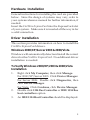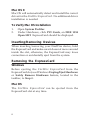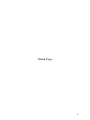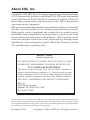Sigma 2-Port FireWire ExpressCard User manual
- Category
- Interface cards/adapters
- Type
- User manual
This manual is also suitable for

1
Introducing the FireWire ExpressCard
The FireWire ExpressCard easily adds FireWire connectivity
to ExpressCard equipped computers.
Features and Benefits
• Provides two FireWire (6-pin) ports & supports up
to 63 devices
• Works with DV camcorders, FireWire hard disks,
digital cameras, scanners, CD-RW/DVD drives,
video game sytems, & other audio/video devices
• Compliant with 1394a-2000, 1394-1995 standards
• ExpressCard/34 form factor works with either
34mm or 54mm ExpressCard slot
• Supports serial bus data transfer rates of 100, 200,
400 Mbps
• Hot-swapping allows you to connect/detach devices
without first turning your system off
System Requirements
• ExpressCard-enabled PC or Mac
®
notebook with
an available ExpressCard slot
• Windows
®
2000 / XP (32-/64-bit) / Server 2003 &
2008 (32-/64-bit) / Vista (32-/64-bit)
• Mac OS X v10.4 or later
04-0539A
FireWire ExpressCard
Quick Installation Guide

2
Package Contents
• FireWire ExpressCard
• This quick installation guide
Layout
Figure 1: FireWire ExpressCard
Note: 1394 devices that have their own power
supply do not require the optional power adapter
to be connected in order to work. However,
non-powered 1394 devices may need this power
adapter to work. The power adapter can be
purchased at SIIG's online store.
FireWire ports
(6-pin)
Power adapter jack

3
Hardware Installation
General instructions for installing the card are provided
below. Since the design of systems may vary, refer to
your system reference manual for further information, if
needed.
Insert the FireWire ExpressCard into the ExpressCard slot
of your system. Make sure it is inserted all the way in for
a solid connection.
Driver Installation
This section provides information on how to install the
FireWire ExpressCard drivers.
Windows 2000/XP/Server 2003 & 2008/Vista
Windows will automatically detect and install the correct
driver for the FireWire ExpressCard. No additional driver
installation is needed.
To Verify Windows 2000/XP/2003 & 2008/Vista
Installation
1. Right click My Computer, then click Manage.
For 2000/XP/Server 2003: Click Device Manager.
For Server 2008: Double click Diagnostics, then
click Device Manager.
For Vista: Click Continue, click Device Manager.
2. Double click 1394 Bus Controller or IEEE 1394 Bus
host controllers option.
3. An IEEE 1394 Host Controller should be displayed.

4
Mac OS X
Mac OS will automatically detect and install the correct
driver for the FireWire ExpressCard. No additional driver
installation is needed.
To Verify Mac OS Installation
1. Open System Profiler.
2. Under Hardware, click PCI Cards, an IEEE 1394
Open HCI ExpressCard should be displayed.
Inserting/Removing Devices
When inserting/removing your FireWire device, hold
the ExpressCard and make sure it does not move around
inside the slot, otherwise, the ExpressCard may loose
connection or accidentally eject from the system.
Removing the ExpressCard
Windows
Before ejecting the FireWire ExpressCard from the
ExpressCard slot, use Windows Unplug/Eject Hardware
or Safely Remove Hardware feature, located in the
taskbar, to Stop it.
Mac OS
The FireWire ExpressCard can be ejected from the
ExpressCard slot at any time.

5
Blank Page

6
Blank Page

7
Technical Support and Warranty
QUESTIONS? SIIG’s Online Support has answers! Simply visit our
web site at www.siig.com and click Support. Our online support
database is updated daily with new drivers and solutions. Answers
to your questions could be just a few clicks away. You can also submit
questions online and a technical support analysts will promptly
respond.
SIIG offers a 5-year manufacturer warranty with this product. Please
see our web site for more warranty details. If you encounter any
problems with this product, please follow the procedures below.
A) If it is within the store's return policy period, please return the
product to the store where you purchased from.
B) If your purchase has passed the store's return policy period, please
follow these steps to have the product repaired or replaced.
Step 1: Submit your RMA request.
Go to www.siig.com, click Support, then RMA to submit a
request to SIIG RMA. If the product is determined to be
defective, an RMA number will be issued.
Step 2: After obtaining an RMA number, ship the product.
• Properly pack the product for shipping. All software, cable(s)
and any other accessories that came with the original package
must be included.
• Clearly write your RMA number on the top of the returned
package. SIIG will refuse to accept any shipping package, and
will not be responsible for a product returned without an
RMA number posted on the outside of the shipping carton.
• You are responsible for the cost of shipping. Ship the product
to the following address:
SIIG, Inc.
6078 Stewart Avenue
Fremont, CA 94538-3152, USA
RMA #:
• SIIG will ship the repaired or replaced product via Ground
in the U.S. and International Economy outside of the U.S. at
no cost to the customer.

FireWire ExpressCard is a trademark of SIIG, Inc. SIIG and the SIIG logo are registered trademarks of
SIIG, Inc. Microsoft and Windows are registered trademarks of Microsoft Corporation. Mac and Mac
OS are registered trademarks of Apple, Inc. Other names used in this publication are for identification
only and may be trademarks of their respective companies.
December, 2008 Copyright © 2008 by SIIG, Inc. All rights reserved.
About SIIG, Inc.
Founded in 1985, SIIG, Inc. is a leading computer upgrade manufacturer
of I/O connectivity products, including PCI & ISA serial and parallel
ports, USB, Serial ATA & UltraATA controllers, FireWire (1394a/b),
networking, sound cards, and other accessories. SIIG is the premier
one-stop source of upgrades.
SIIG products offer comprehensive user manuals, many user-friendly
features, and are backed by an extensive manufacturer warranty.
High-quality control standards are evident by the overall ease of
installation and compatibility of our products, as well as one of the
lowest defective return rates in the industry. SIIG products can be
found in computer retail stores, mail order catalogs, through major
distributors, system integrators, and VARs in the Americas and the
UK, and through e-commerce sites.
PRODUCT NAME
FireWire ExpressCard
FCC RULES: TESTED TO COMPLY WITH FCC PART 15, CLASS
B OPERATING ENVIRONMENT: FOR HOME OR OFFICE USE
FCC COMPLIANCE STATEMENT:
This device complies with part 15 of the FCC Rules. Operation is
subject to the following two conditions: (1) This device may not cause
harmful interference, and (2) this device must accept any interference
received, including interference that may cause undesired operation.
THE PARTY RESPONSIBLE FOR PRODUCT COMPLIANCE
SIIG, Inc.
6078 Stewart Avenue
Fremont, CA 94538-3152, USA
Ph: 510-657-8688
-
 1
1
-
 2
2
-
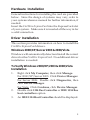 3
3
-
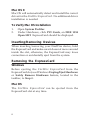 4
4
-
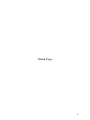 5
5
-
 6
6
-
 7
7
-
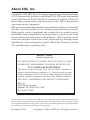 8
8
Sigma 2-Port FireWire ExpressCard User manual
- Category
- Interface cards/adapters
- Type
- User manual
- This manual is also suitable for
Ask a question and I''ll find the answer in the document
Finding information in a document is now easier with AI
Related papers
-
Sigma NN-EC2012-S1 Datasheet
-
Sigma JU-P40112-S1 Installation guide
-
Sigma FireWire 800 ExpressCard Datasheet
-
Sigma JU-000042-S1 Installation guide
-
Sigma NN-E20012-S2 Datasheet
-
Sigma 2.4GHz RF Presenter User manual
-
Sigma NN-E20022-S1 Installation guide
-
Sigma NN-EC2822-S1 Datasheet
-
Sigma NN-E38012-S3 User manual
-
Sigma NN-8US212-S2 Datasheet
Other documents
-
M-Cab 7070003 Datasheet
-
Lindy eSATA II Card - 1 Port, ExpressCard/34 Datasheet
-
SIIG NN-EC2012-S2 Installation guide
-
SIIG 2-Port FireWire ExpressCard Installation guide
-
SIIG FireWire/USB Express Card Installation guide
-
SIIG USB 2.0 Express Card Installation guide
-
SIIG 3-Port FireWire PCI Card Installation guide
-
SIIG JU-EC0032-S1 Installation guide
-
SIIG USB/PS2 Adapter User manual
-
Abocom E94A User manual