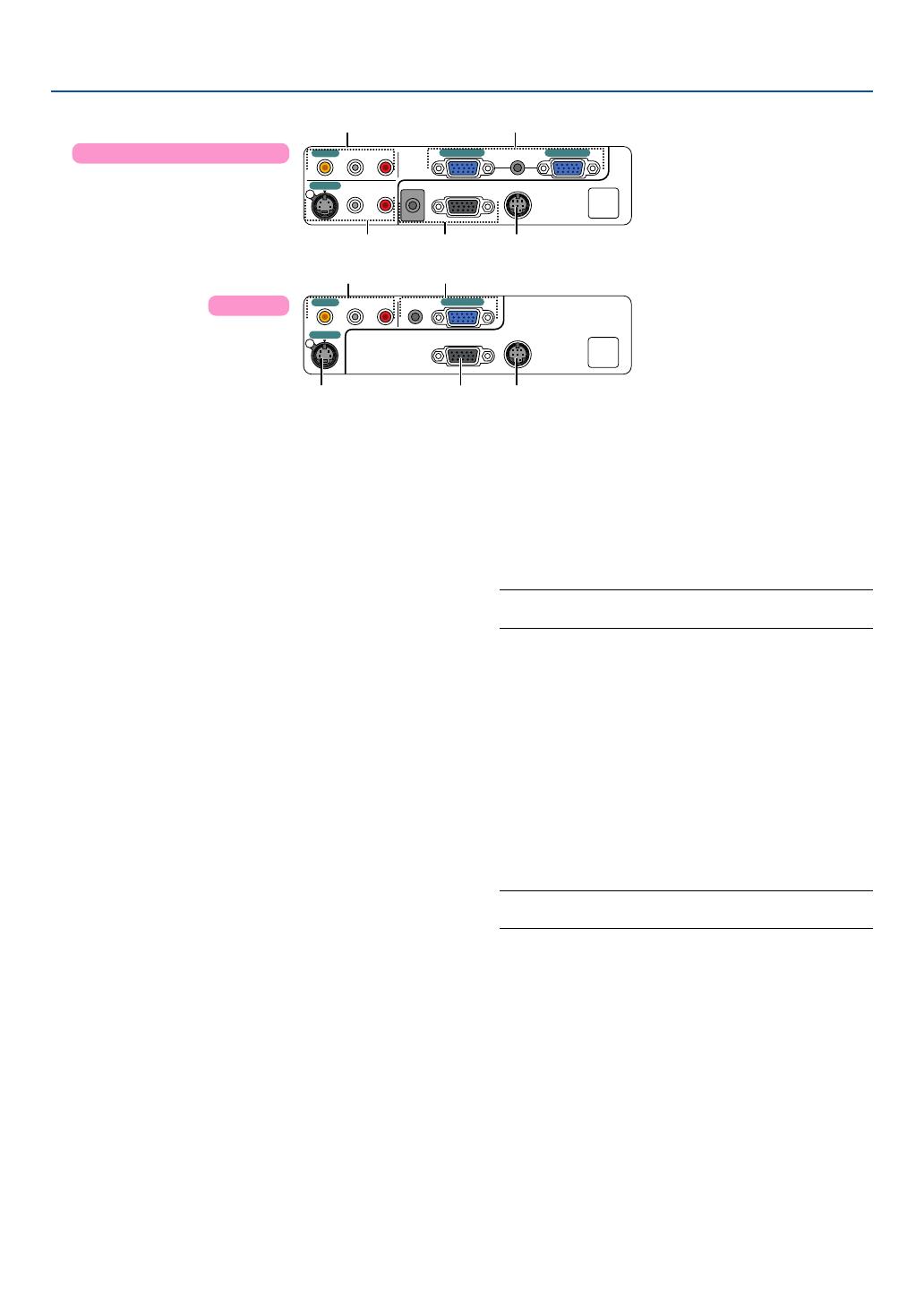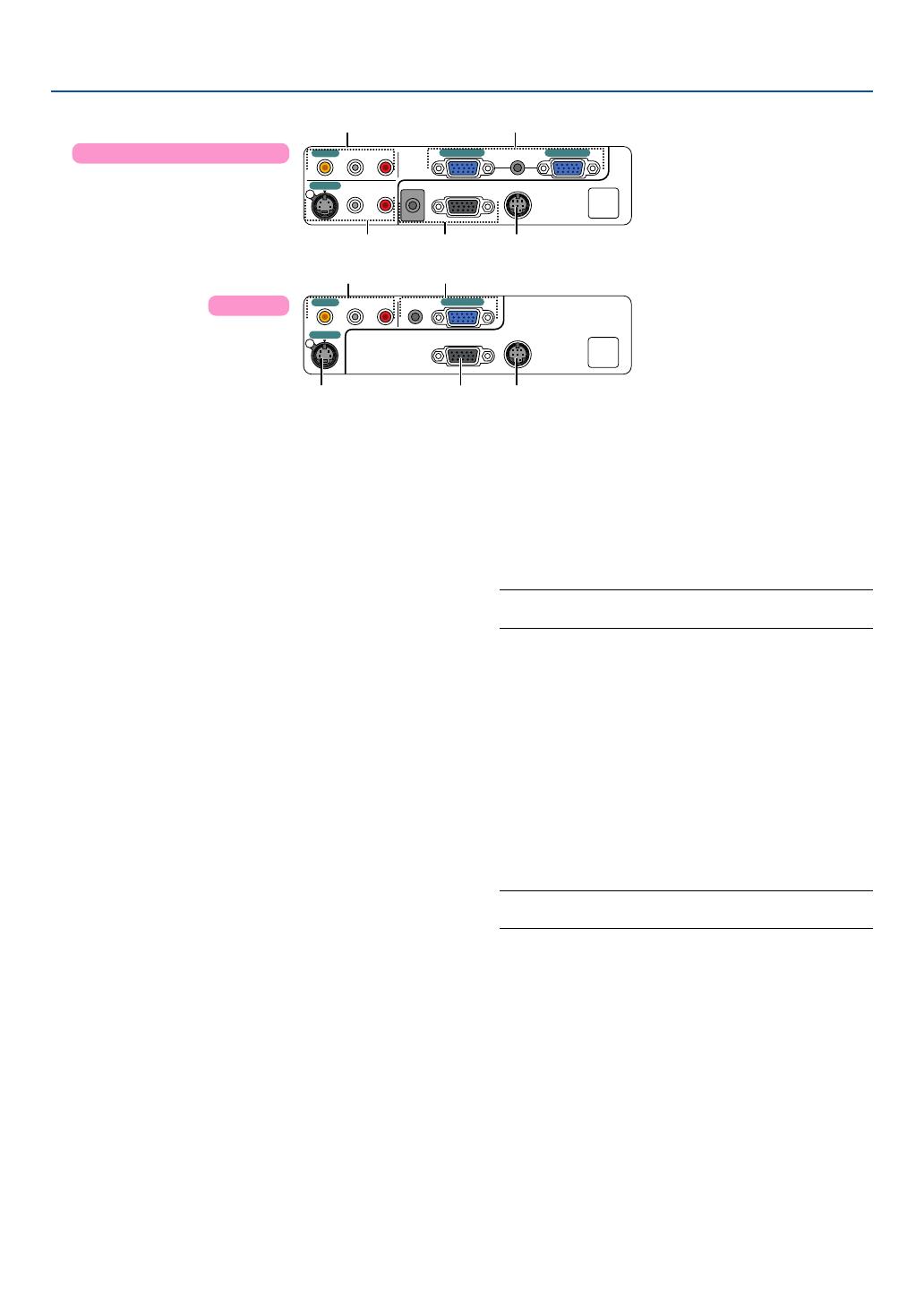
7
1. Introduction
AUDIO OUT
AUDIO
S-VIDEO IN
COMPUTER 2 IN
VIDEO IN
COMPUTER 1 IN
MONITOR OUT
PC CONTROL
L/MONO
R
AUDIO
L/MONO
R
AUDIO
AUDIO
S-VIDEO IN
VIDEO IN
COMPUTER IN
MONITOR OUT
PC CONTROL
L/MONO
R
AUDIO
4 1
325
4 1
3 2 5
Te r minal Panel Features
1.
COMPUTER 1 and 2 IN / Component Input Connector
(Mini D-Sub 15 Pin) (One COMPUTER port on VT47)
Connect your computer or other analog RGB equip-
ment such as IBM compatible or Macintosh comput-
ers. Use the supplied RGB cable to connect to your
computer. This also serves as a component input con-
nector that allows you to connect a component video
output of component equipment such as a DVD player.
This connector also supports SCART output signal.
See page 16 for more details.
COMPUTER AUDIO Input Mini Jack (Stereo Mini)
This is where you connect the audio output from your
computer or DVD player when connected to the COM-
PUTER input. A commercially available audio cable is
required.
2.
MONITOR OUT Connector (Mini D-Sub 15 Pin)
You can use this connector to loop your computer
image to an external monitor from the RGB input
source.
This connector outputs RGB signal in standby mode.
AUDIO OUT Mini Jack (Stereo Mini)
(Not available on VT47)
You can use this jack to output sound from the cur-
rently selected source (COMPUTER, VIDEO or S-
VIDEO). Output sound level can be adjusted in accor-
dance with the sound level of the internal speaker.
Note that this cannot be used as a headphone jack.
(When audio equipment is connected, the projector
speaker is disabled.)
When a cable mini-plug is inserted into this jack, both
the right and left audio signals are not mixed, but sepa-
rate.
For example, when a cable mini-plug is inserted into
the left AUDIO IN jack only, only left sound is output.
3. S-VIDEO IN Connector (Mini DIN 4 Pin)
Here is where you connect the S-Video input from an
external source like a VCR.
NOTE: S-Video provides more vivid color and higher
resolution than the traditional composite video format.
S-VIDEO AUDIO Input Jacks L/R (RCA)
These are your left and right channel audio inputs for
stereo sound from an S-Video source.
4. VIDEO IN Connector (RCA)
Connect a VCR, DVD player, laser disc player, or docu-
ment camera here to project video.
VIDEO AUDIO Input Jacks L/R (RCA)
These are your left and right channel audio inputs for
stereo sound from a Video source.
NOTE: The VIDEO AUDIO inputs can also be used as S-
VIDEO AUDIO inputs on VT47.
5. PC CONTROL Port (DIN 8 Pin)
Use this port to connect a PC or control system. This
enables you to control the projector using serial com-
munication protocol. If you are writing your own pro-
gram, typical PC control codes are on page 62.
VT47
VT676/VT670/VT575/VT470