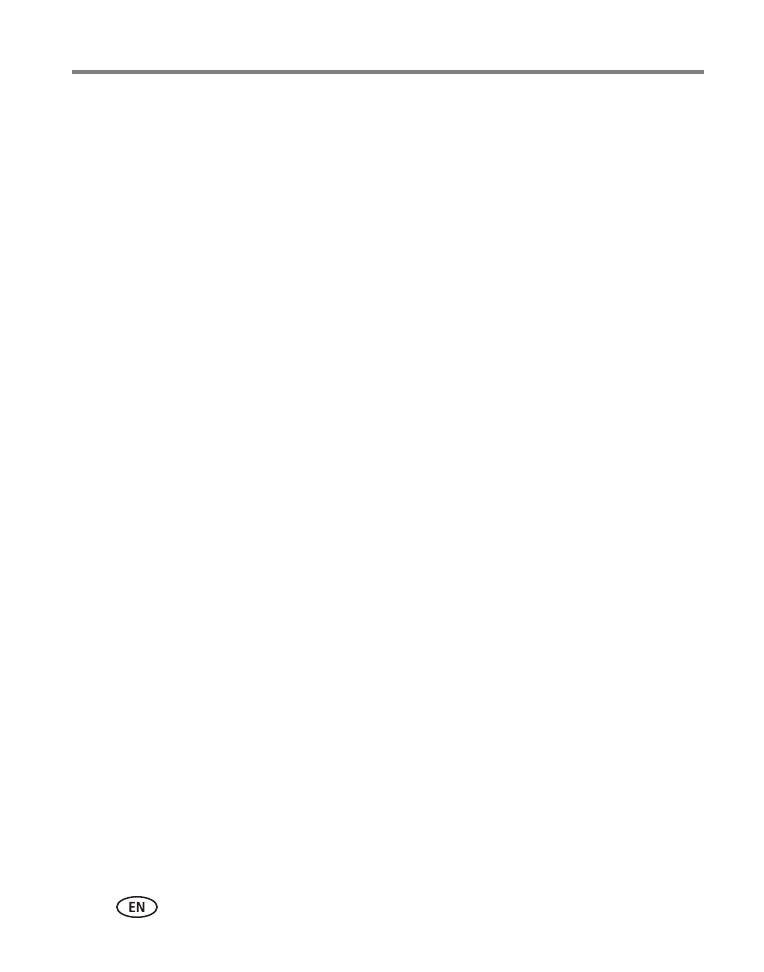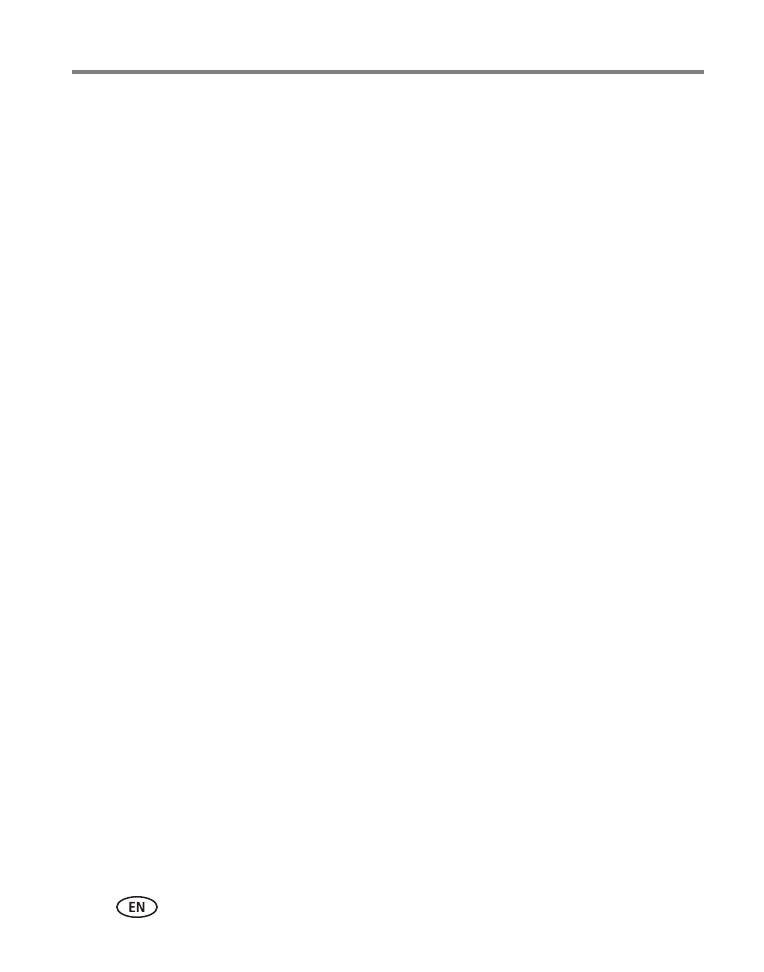
iv www.kodak.com/go/support
Table of contents
Using photo effects to change a picture’s tint ..............................................26
Cropping a picture ......................................................................................27
Trimming a video ........................................................................................28
Making a picture from a video.....................................................................29
Making an action print from a video............................................................30
Selecting multiple pictures/videos ................................................................31
Displaying pictures/videos on a television.....................................................32
4 Sharing pictures/videos .......................................................................33
Sharing through email and social networks..................................................33
Tagging pictures .........................................................................................35
Marking pictures/videos as favorites ............................................................38
5 Doing more with your camera .............................................................39
Changing settings .......................................................................................39
6 Install software ...................................................................................42
Install software, transfer pictures, and share................................................42
Printing pictures..........................................................................................43
Marking your pictures for print ....................................................................44
7 Troubleshooting ..................................................................................45
Troubleshooting..........................................................................................45
Getting help on the Web.............................................................................48
8 Appendix .............................................................................................49
Specifications..............................................................................................49
Care and maintenance ................................................................................51
Upgrading your software and firmware........................................................51
Storage capacities.......................................................................................51
Important safety instructions .......................................................................52
Battery replacement, battery life..................................................................53
Limited warranty .........................................................................................53
Regulatory compliance ................................................................................55