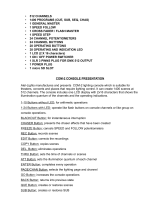Page is loading ...

VPC-CG9EX
VPC-CG9
VPC-CG9GX
INSTRUCTION MANUAL
Digital Movie Camera
Please read these instructions carefully before using the camera.
Make sure to read and understand the separate booklet “SAFETY MANUAL”.
Keep this manual in a safe place for later reference.
Important note
This manual explains how to safely operate the VPC-CG9EX, VPC-CG9 and
VPC-CG9GX.
Any information regarding only one of these products will be labeled as such.

i English
Symbols used in this manual
HINT Points giving some extended instructions or special points to pay
attention to.
CAUTION Points that require special attention.
(page xx) Refer to the page indicated for detailed information.
You may find the answers to questions or problems concerning camera
operation in the sections “COMMONLY ASKED QUESTIONS” (page 180)
and “TROUBLESHOOTING” (page 187).

English ii
SHOOT, PLAY BACK AND SAVE
Prepare the battery pack
1 Charge the battery pack.
The CHARGE indicator shows the battery pack charge status.
h Lights red during recharging.
h Turns off when battery pack is fully charged.
h The charging time is approx. 90 minutes.
2 Insert the battery pack.
CHARGE indicator
[o] mark
Battery pack
Socket
Power cord
CHARGE indicator
1Open
2Insert the battery pack
3Close

iii English
SHOOT, PLAY BACK AND SAVE
Before capturing those important shots, be sure to first take a
test shot to confirm that your camera is set up and ready to go
i
Sanyo declines any claim for compensation for recorded contents etc. in case
of photographing or recording failure due to a chance camera or card flaw.
Shooting
1 Open the monitor unit, and
press the ON/OFF button
for at least 1 second to turn
the camera on.
h
If the screen to set the date
and time appears, press
the MENU button 2 times
to cancel it.
For how to set the date
and time, see page 32.
2 Record.
To record a video clip:
h
Press the [ ] button to
begin recording a video
clip.
h
Press the [ ] button
again to end the recording.
To take a photo:
h
Press the [ ] button.
h
A still image is captured.
668
668
01:17:32
01:17:32
668 01:17:32
ON/OFF button
[] button
[] button
Monitor unit
MENU button
<Shooting Mode Screen>

English iv
Playback
When you are finished using the camera...
Press the ON/OFF button for at least 1 second to turn the camera off.
1 Press the REC/PLAY
button.
h The display changes to
the Playback Screen and
the image that was just
captured is shown.
2 Toggle the SET button to
the left or right to display
the image you wish to see.
<Video clip playback>
h Video clips are indicated
by a video clip pattern
along the left and right
sides of the screen.
h Press the SET button to
start video clip playback.
<To return to the shooting
mode>
h Press the REC/PLAY
button.
PLAY
PLAY
SAVE
SAVE
PLAY
SAVE
SET button
<Example: After recording a
video clip>
Video clip pattern
REC/PLAY button

v English
SHOOT, PLAY BACK AND SAVE
Copy files to the computer (Windows XP)
Connect your camera to a computer, and copy files to the computer.
1 Turn on the computer, and use the supplied dedicated USB interface
cable to connect your camera to the computer.
h Connect the cable between the camera’s USB/AV terminal and the
computer’s USB connector.
2 Turn on the camera (page 29).
h The USB Connection Screen appears on the camera’s monitor.
3 Select “COMPUTER”, and press the SET button.
h The screen to select the computer connection mode appears.
OK
CANCEL
USB CONNECTION
CANCEL
PRINTER
COMPUTER
To USB/AV terminal
on the camera
To USB connector
on the computer
Supplied dedicated
USB interface cable
SET button

English vi
4 Select “CARD READER”, and press the SET button.
h The message [Found New Hardware] appears in the task tray,
showing that the camera is recognized as a drive.
h The card is recognized (mounted) as a disk, and the [XACTI_INT (E:)]
icon appears in the [My Computer] window.
* The drive name (E:) may be different on your computer.
<If the access menu (page 168) appears>
h Click on [Exit] to cancel the access menu.
5 Select an action.
h If the [XACTI_INT (E:)] window appears automatically, select the
desired procedure from the window.
Dismounting the camera
CAUTION
i To disconnect your camera, be sure to follow the procedure below. Failure
to follow this procedure may cause faulty operation of your computer or
corrupt the files in your camera.
1 Left-click on the icon for safely removing hardware in the task tray.
h A list appears showing the devices connected to the computer’s USB
connector.
<Windows Vista>
h Close the window.
2 Left-click on the camera drive (E:).
h The camera can now be disconnected.
* The drive name (E:) may be different on your computer.
No software is included with this camera. Instructions for obtaining
the software can be found on page 167.

1 English
CONTENTS
CONTENTS ........................................................................................... 1
QUICK SEARCH BY OPERATION ........................................................ 7
CHECKING THE INCLUDED ACCESSORIES .................................... 13
Media cards that can be used with this camera ............................ 17
What “card” means in this manual ................................................ 17
GETTING THE MOST OUT OF YOUR CAMERA ............................... 18
SIMPLE mode for quick-and-easy operation ................................ 18
Movie image stabilizer for sharp pictures ..................................... 19
Sharp face shots ........................................................................... 19
SYSTEM MAP ..................................................................................... 20
SETUP
PARTS NAMES ................................................................................... 21
CHARGING .......................................................................................... 23
INSTALL THE CARD ........................................................................... 24
INSTALLING THE BATTERY PACK .................................................... 26
Installing the DC adaptor (sold separately) ................................... 27
Warning concerning battery pack temperature ............................. 28
TURNING THE CAMERA ON AND OFF ............................................. 29
Turning on the camera .................................................................. 29
Turning on the camera when the power save (sleep) mode is
active ........................................................................................ 30
Turning off the camera .................................................................. 30
DATE AND TIME SETTING ................................................................. 32
SWITCHING BETWEEN THE SHOOTING MODE AND
PLAYBACK MODE .......................................................................... 35
SWITCHING THE OPERATING MODE .............................................. 36
Switching between the SIMPLE and NORMAL modes ................ 36
Accessing/exiting the SIMPLE/NORMAL Mode Menu Screen ..... 37
Overview of the SIMPLE Mode Setting Screen ............................ 41
Overview of the NORMAL Mode Setting Screen .......................... 45

English 2
SIMPLE
SHOOTING
BEFORE TAKING PICTURES .............................................................53
For best results ..............................................................................53
Using the autofocus .......................................................................54
Select the recording size ...............................................................56
Select the focus setting .................................................................57
Switching the display mode ...........................................................58
Hints for taking pictures .................................................................59
VIDEO CLIP RECORDING ...................................................................60
SHOOTING SINGLE SHOTS ...............................................................61
Using the flash ...............................................................................63
SHOOT A STILL IMAGE WHILE RECORDING A VIDEO CLIP ..........65
MACRO-PHOTOGRAPHY (ZOOM) .....................................................67
PLAYBACK
PLAYING BACK VIDEO CLIPS AND STILL IMAGES ..........................68
How to save one frame from a video clip as a still image .............70
SLIDESHOW PLAYBACK ....................................................................71
PLAYBACK VOLUME ...........................................................................72
DELETING FILES .................................................................................73
PLAYBACK MODES .............................................................................75
Multi-image display ........................................................................75
Selecting the playback folder ........................................................76
Magnifying (zooming in) the image ...............................................77

3 English
CONTENTS
NORMAL
SHOOTING
RECORDING SIZE .............................................................................. 78
Movies .......................................................................................... 78
Still images ................................................................................... 79
Sequential shots ........................................................................... 80
Audio recording ............................................................................. 81
SCENE SELECT .................................................................................. 84
FILTERS .............................................................................................. 86
FLASH OPERATION ........................................................................... 87
SELF-TIMER ........................................................................................ 88
MOTION COMPENSATION (IMAGE STABILIZER) ............................ 90
Compensate for camera shake during video clip recording .......... 90
Compensate for camera shake during still image shooting .......... 90
FOCUS RANGE ................................................................................... 93
How to use the manual focus ....................................................... 94
FOCUS MODE ..................................................................................... 95
LIGHT-MEASURING MODE SETTING ............................................... 96
ISO SENSITIVITY ................................................................................ 97
WHITE BALANCE ................................................................................ 99
FACE CHASER ................................................................................. 100
HIGH SENSITIVITY MODE ............................................................... 101
DIGITAL ZOOM SETTING ................................................................. 102
SPECIFY A FOLDER TO SAVE FILES ............................................. 103
EXPOSURE COMPENSATION ......................................................... 104
PLAYBACK
SLIDESHOW PLAYBACK ................................................................. 105
FILE PROTECT ................................................................................. 107
ROTATE STILL IMAGE ..................................................................... 108
REDUCE STILL IMAGE SIZE (RESIZE) ........................................... 109
CORRECTING THE RED-EYE EFFECT AND IMAGE BLUR ........... 110
EDITING VIDEO CLIPS ..................................................................... 112
Procedure to cut (extract) a portion of a video clip ..................... 112
Procedure to join video clips ....................................................... 113
Video clip cutting (extracting) ...................................................... 114
Joining video clips ....................................................................... 117

English 4
PRINTING INSTRUCTIONS ...............................................................120
Display the Printing Instructions Screen ......................................120
Specifying date imprinting and print quantities ............................122
Index print ....................................................................................124
Clearing all the printing instructions ............................................125
COPY FILES .......................................................................................126
DISPLAYING FILE PROPERTIES (INFORMATION SCREEN) .........128
OPTION SETTINGS
DISPLAY THE OPTION SETTING MENU .........................................129
SCREEN DISPLAY .............................................................................130
SELECT THE STARTUP DISPLAY ....................................................131
OPERATION SOUNDS ......................................................................132
POST-VIEW DISPLAY SETTING .......................................................134
ASSIGN SET BUTTON FUNCTIONS ................................................135
NOISE-REDUCTION FUNCTION ......................................................137
ADJUST THE IMAGE QUALITY .........................................................138
FLICKER-REDUCTION ......................................................................139
MONITOR BRIGHTNESS ..................................................................140
SCREEN LANGUAGE ........................................................................141
TV SYSTEM SETTING .......................................................................142
POWER SAVE FUNCTION ................................................................143
FILE NO. MEMORY ............................................................................145
FORMATTING A CARD .....................................................................148
RESETTING THE CAMERA SETTINGS ............................................150
CHECKING THE REMAINING CARD MEMORY ...............................151
Checking the remaining number of images and
video recording time ................................................................151
For audio recordings ...................................................................151
CHECKING THE REMAINING BATTERY PACK CHARGE ..............153

5 English
CONTENTS
OTHER DEVICES AND CONNECTIONS
CONNECTING TO A TV
CONNECTING TO A TV .................................................................... 155
PLAYING BACK ON A TV ................................................................. 156
CONNECTING TO A COMPUTER
OPERATING ENVIRONMENT .......................................................... 157
When using as a card reader ...................................................... 157
To access the files in the internal memory ................................. 157
SETTING THE CONNECTION MODE .............................................. 158
USING AS A CARD READER ........................................................... 160
For Windows Vista/XP users ...................................................... 160
For Windows 2000 users ............................................................ 161
For Mac OS X users ................................................................... 162
ABOUT THE CONTENTS OF THE CARD ........................................ 163
Configuration of directories in the card ....................................... 163
File formats ................................................................................. 163
Cautions when using as a card reader ....................................... 164
USING AS A PC CAMERA ................................................................ 165
For Windows XP ......................................................................... 165
Using as a PC camera ................................................................ 165
USING THE SOFTWARE .................................................................. 166
Operating environment ............................................................... 166
Obtaining the software ................................................................ 167
SAVE AN IMAGE OF YOUR COMPUTER SCREEN ........................ 170
Install Screen Capture ................................................................ 170
How to use Screen Capture ........................................................ 171
CONNECTING TO A PRINTER
PictBridge MODE ............................................................................... 172
Print preparations ....................................................................... 172
PRINTING .......................................................................................... 174
Printing selected images ............................................................. 174
Printing all images ...................................................................... 175
Making an index print .................................................................. 176
Printing images according to printing instructions
(requested images) ................................................................ 177
Changing the printer settings ...................................................... 178

English 6
APPENDICES
COMMONLY ASKED QUESTIONS ...................................................180
TROUBLESHOOTING ........................................................................187
Camera ........................................................................................187
Notes regarding the Scene Select feature and filters ..................197
SPECIFICATIONS ..............................................................................199
Camera ........................................................................................199
Camera connectors .....................................................................203
Battery life ...................................................................................203
Possible No. of Images/Possible Shooting Time/
Possible Recording Time ........................................................204
Concerning the multi-indicator .....................................................205
Supplied battery pack charger .....................................................206
Supplied Li-ion battery pack ........................................................206
Others ..........................................................................................207
Before capturing those important shots, be sure to first take
a test shot to confirm that your camera is set up and ready
to go ........................................................................................208
HINTS FOR TAKING PICTURES .......................................................209

7 English
QUICK SEARCH BY OPERATION
Your camera has an abundance of convenient features and functions. From
creating precisely the photo you want, to viewing images using various
techniques, you can locate the exact operation for your purposes in the
following table.
Shooting/recording
Basic operation Convenient functions Additional functions
Getting started
shooting/recording
• “VIDEO CLIP
RECORDING” on
page 60
• “SHOOTING SINGLE
SHOTS” on page 61
• “Sequential shots” on
page 80
• “Audio recording” on
page 81
Log the date and time
of your photos
• “DATE AND TIME
SETTING” on page 32
Zoom in on the
subject
• “MACRO-
PHOTOGRAPHY
(ZOOM)” on page 67
Close-up
photography
• “Select the focus setting”
(super macro mode) on
page 57
• “FOCUS RANGE” (super
macro mode) on page 93
For more accurate
focus
• “How to use the manual
focus” (manual focus) on
page 94
Set the focus to a
narrow range
• “FOCUS MODE” on
page 95
Reduce noise when
recording
• “NOISE-REDUCTION
FUNCTION” on page 137
Optimize the photo
quality
• “Select the recording
size” on page 56
• “RECORDING SIZE” on
page 78
Reduce video clip flicker
• “FLICKER-REDUCTION” on page 139
Set the camera’s color/contrast
characteristics
• “ADJUST THE IMAGE QUALITY” on page 138

English 8
Capture fast-moving subjects
• “SCENE SELECT” (sports mode) on page 84
Suppress camera shake effect
• “Compensate for camera shake during video clip recording” on page 90
• “Compensate for camera shake during still image shooting” on page 90
Shoot in dark conditions
• “EXPOSURE COMPENSATION” on page 104
• “Using the flash” on page 63
• “FLASH OPERATION” on page 87
• “SCENE SELECT” (night view portrait mode/fireworks mode/lamp mode) on page 84
Increase the camera’s sensitivity
• “ISO SENSITIVITY” on page 97
• “HIGH SENSITIVITY MODE” on page 101
Photographing people
• “SCENE SELECT” (portrait mode/night view portrait mode) on page 84
• “FILTERS” (cosmetic filter) on page 86
Sharp face shots
• “FACE CHASER” on page 100
Simplified operation for shooting/playback
• “Switching between the SIMPLE and NORMAL modes” on page 36
Shooting/recording
Basic operation Convenient functions Additional functions

9 English
QUICK SEARCH BY OPERATION
Photographing landscapes
• “SCENE SELECT” (landscape mode) on page 84
Take a self-photo
• “SELF-TIMER” on page 88
Make images lighter
or darker
• “EXPOSURE
COMPENSATION” on
page 104
• “HIGH SENSITIVITY
MODE” on page 101
Measure the
brightness of a
specific area
• “LIGHT-MEASURING
MODE SETTING” on
page 96
Adjust the camera’s
sensitivity
• “ISO SENSITIVITY” on
page 97
Change the color of
the images
• “FILTERS” (monochrome
filter/sepia filter) on
page 86
Make white appear
natural
• “WHITE BALANCE” on
page 99
Shooting/recording
Basic operation Convenient functions Additional functions

English 10
Playback
Basic operation Convenient functions Additional functions
Getting started
viewing images
• “PLAYING BACK VIDEO
CLIPS AND STILL
IMAGES” on page 68
Adjust the speaker
volume
• “PLAYBACK VOLUME”
on page 72
Search for image/
audio files
• “Multi-image display” on
page 75
• “Selecting the playback
folder” on page 76
Magnify an image
• “Magnifying (zooming in)
the image” on page 77
Change the angle of
view
• “ROTATE STILL IMAGE”
on page 108
• “Audio playback” on
page 82
Adjust the speaker volume
• “PLAYBACK VOLUME” on page 72
Continuous playback
• “SLIDESHOW PLAYBACK” on page 71 and 105
Adjust the monitor brightness
• “MONITOR BRIGHTNESS” on page 140
Playback on a TV
• “PLAYING BACK ON A TV” on page 156
Set the TV system
• “CONNECTING TO A TV” on page 155 and “PLAYING BACK ON A TV” on page 156

11 English
QUICK SEARCH BY OPERATION
File managing/processing
Basic operation Convenient functions Additional functions
Search for image/audio files
• “Multi-image display” on page 75
• “Selecting the playback folder” on page 76
Delete files
• “DELETING FILES” on
page 73
Protect files from accidental erasure
• “FILE PROTECT” on page 107
Format a card
• “FORMATTING A CARD” on page 148
Delete a part of a video clip and join video clips
• “EDITING VIDEO CLIPS” on page 112
Specify the number of prints, index print, and date imprint
• “PRINTING INSTRUCTIONS” on page 120
Repair the “red-eye” caused by the flash, or enhance the contrast
• “CORRECTING THE RED-EYE EFFECT AND IMAGE BLUR” on page 110
View the settings that were in effect when the image/audio files were
recorded
• “DISPLAYING FILE PROPERTIES (INFORMATION SCREEN)” on page 128

English 12
Using with a computer
Basic operation Convenient functions Additional functions
Use the camera as a card reader
• “USING AS A CARD READER” on page 160
Use your computer to organize/edit files that were recorded with your
camera
• “USING THE SOFTWARE” on page 166
Copy data from your
camera to a computer
• “Copy files to the
computer (Windows XP)”
on page v
• “OPERATING
ENVIRONMENT” on
page 157
• “SETTING THE
CONNECTION MODE”
on page 158
Using with Windows Vista
• “SETTING THE CONNECTION MODE” on page 158
Playback
• “About video clip files recorded with this camera” on page 164
Using as a webcam
• “USING AS A PC CAMERA” on page 165
Record an image of the computer screen
• “SAVE AN IMAGE OF YOUR COMPUTER SCREEN” on page 170

13 English
CHECKING THE INCLUDED
ACCESSORIES
i Li-ion battery pack (pages 23
and 26): 1
i Lithium-ion battery pack
charger and power cord
(page 23): 1
i Dedicated USB interface cable
(pages 158 and 172): 1
i Dedicated AV interface cable
(page 155): 1
i Lens cap (page 15): 1 i “SAFETY MANUAL”
(safety precautions booklet)
Please read this booklet
carefully before using the
camera.
/