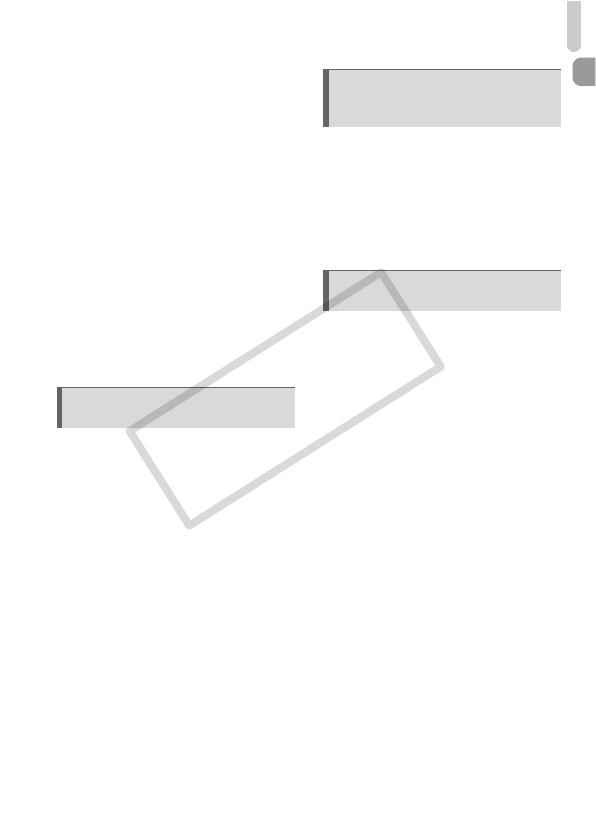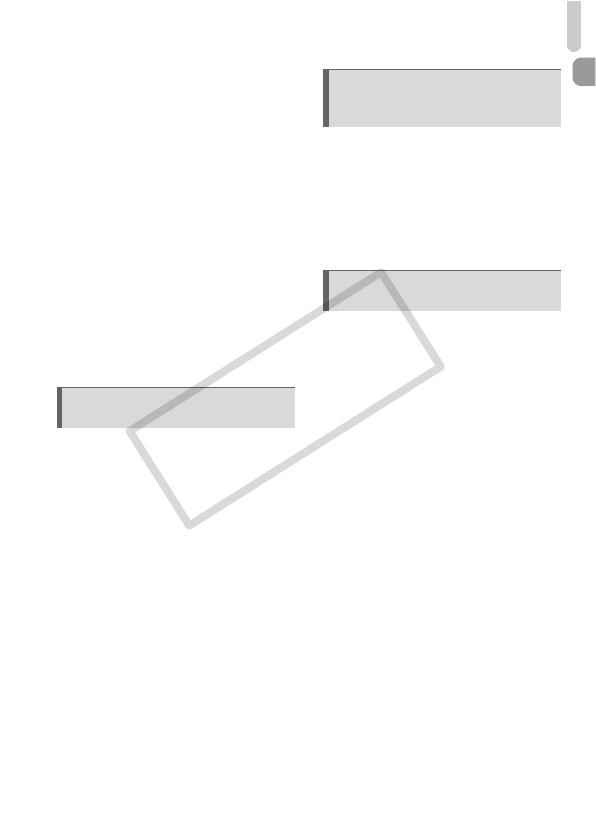
Table of Contents
7
Changing the Image Quality
(Compression Ratio) ....................... 68
- Changing the ISO Speed......... 70
Adjusting the Tone
(White Balance) .............................. 71
Adjusting the Brightness
(Exposure Compensation) .............. 72
W Continuous Shooting ................. 72
Changing the Tone of an Image
(My Colors) ..................................... 73
Î Shooting Using the Two Second
Self-Timer ....................................... 74
$ Customizing the Self-Timer ........ 75
Shooting Using a TV ....................... 75
Changing the Composition to Shoot
(Focus Lock) ................................... 76
Changing the AF Frame Mode........ 78
Shooting With Magnified Focus
Display ............................................ 79
% Shooting with AF Lock .............. 80
Shooting with Servo AF .................. 80
0 Selecting the Person to
Focus On (Face Select).................. 81
Changing the Metering Mode.......... 82
& Shooting with AE Lock .............. 82
( Shooting with FE Lock .............. 83
@ Adjusting Dark Subjects and
Shooting (i-Contrast)....................... 84
ΠRed-Eye Correction ................... 85
Shooting Long Exposures............... 86
Changing the Color and Shooting... 87
L Shooting Stitch Assist
Images ............................................ 90
Changing the Movie Mode .............. 92
Changing the Image Quality............92
AE Lock/Exposure Shift................... 93
Other Shooting Functions................ 94
Playback Functions ......................... 94
* Editing ......................................... 95
g Search Images by Sets of 9
(Index Display) ................................ 98
d Searching for Images Using the
Jump Display................................... 99
. Viewing Slideshows .................. 101
Checking the Focus or People’s
Expressions (Focus Check) .......... 104
k Magnifying Images ................... 105
+ Changing Image Transitions.....105
Viewing Images on a TV ............... 106
/ Erasing All Images.................... 107
: Protecting Images................... 111
; Organizing Images by Category
(My Category)................................113
\ Rotating Images........................ 114
= Resizing Images ....................... 115
[ Trimming ................................... 116
? Adding Effects With the
My Colors Function ....................... 117
@ Adjusting Dark Subjects
(i-Contrast) .................................... 118
] Correcting Red-Eye Effect ........ 119
^ Attaching Sound Memos .......... 121
Transferring Images to a
Computer....................................... 122
5 Using Advanced Shooting
Functions ............................ 77
6 Using Various
Functions for Shooting
Movies.................................. 91
7 Using Various Playback and
Other Functions .................. 97