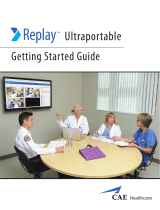Page is loading ...

This guide explains the functions of this product.
Please read it to understand the correct handling procedures before using the product.
Hardware Guide

Introduction
Thank you for purchasing a Canon PowerShot Pro70 Digital Camera. The PowerShot Pro70 is a
high-quality, high-resolution digital camera. Equipped with a diverse range of advanced functions,
the PowerShot Pro70 can accommodate the needs of any photographer with its easy-to-use auto
mode, aperture-priority AE mode and continuous shooting mode.
We invite you to read this guide and the guides accompanying the bundled software to maximize
your enjoyment of the exciting world of high-quality digital photography.
Disclaimer
• While every effort has been made to ensure that the information contained in this guide is accurate and complete,
no liability can be accepted for any errors or omissions. Canon Inc. reserves the right to change the specifications
of the hardware and software described herein at any time without prior notice.
• No part of this guide may be reproduced, transmitted, transcribed, stored in a retrieval system, or translated into
any language in any form, by any means, without the prior written permission of Canon Inc.
• Canon Inc. makes no warranties for damages resulting from corrupted or lost data due to a mistaken operation or
malfunction of the camera, the CompactFlash™ cards (CF cards), personal computers, peripheral devices, or use of
non-Canon CF cards.
Trademark Acknowledgments
Canon and PowerShot are trademarks of Canon Inc. Adobe and Photoshop are trademarks of Adobe Systems
Incorporated. CompactFlash is a trademark of SanDisk Corporation. IBM is a registered trademark of International
Business Machines Corporation. Macintosh and Power Macintosh are trademarks of Apple Computer Inc. Microsoft
and Windows are registered trademarks of Microsoft Corporation in the United States and other countries. Other
names and products not mentioned above may be trademarks or registered trademarks of their respective companies.
Copyright © 1998 Canon Inc. All rights reserved.
Notice Please ensure that you read and follow the handling instructions on page 7 of
this guide before attempting to use the camera.

1
Confirm the Contents of the Package
The package in which the camera is shipped should contain the items below. Please contact your
camera distributor if you should find anything missing.
• PowerShot Pro70
• Lens Cap
• Shoulder Strap SS-PS200
• CompactFlash™ Card (CF card)
• Battery Pack NB-4H
• Compact Power Adapter CA-PS200
• DC Coupler DR-200
• Power Cord
• Video Cable VC-100
• Hardware Guide (this guide)
• Software Guide
• System Map
• Interface Cable IFC-100PC
• Interface Cable IFC-100MC
• PowerShot Pro70 Solution CD-ROM

2
Try the basic camera operations (p. 38)
Installing the Batteries,
CF Card and Strap (p. 23)
Erase Unwanted Images (p. 84)
Review Images
• Check Your Images on the Spot (p. 48)
• Replay Images (p. 69)
Shooting
• Shooting in Auto Mode (p. 35)
• Changing the Image Size and Compression
Settings (p. 50)
• Zoom (p. 52)
• Macro Mode (p. 53)
• Continuous Shooting Mode (p. 54)
• Aperture-Priority AE Mode (p. 56)
• Exposure Compensation (p. 59)
• Self-Timer (p. 61)
• Flash Photography (p. 64)
CF Card
In a digital camera, a CF card
serves in place of film. Pictures
are recorded onto the CF card.
Unlike film, there is no need
for the development process.
Moreover, the CF card can be
reused as unwanted images
are erased.
Operation Procedures

3
Processing Images on a Computer (See the Software Guides)
(Images that have been loaded onto a computer can be saved to hard or floppy disks.)
Use and Process Images
• Create Wide Images: PhotoStitch
• Retouch Images: PhotoImpact
• Manage Images: TimeTunnel
ZoomBrowser
• Create Slide Show: SlideShowMaker
Replay Images
• Show Presentations on a TV (p. 81)
• Show Selected Images in an
Automated Slide Show (p. 76)
Erase Images
• Erasing Image Singly (p. 85)
• Erasing All Images (p. 86)
Load Images onto a Computer
TWAIN Driver/Plug-In Module
Shoot Anew
Save Images

4
Table of Contents
Read This First 7
Handling and Safety Precautions 7
Guide to Components 13
Preparing the Camera 23
Using the Battery Pack 23
Charging the Battery Pack 23
Installing the Battery Pack 25
Checking the Battery Charge 26
Refreshing the Battery Pack 26
Using an AC Power Source 28
Using a 2CR5 Lithium Battery 29
Replacing the Button Battery and Setting
the Date/Time 30
Replacing the Button Battery 30
Setting the Date/Time 31
Setting the Menu Language 33
Installing a CF Card 34
Switching between CF Cards 37
Installing the Strap 37
Quick Start Guide 38
Shooting in Auto Mode 38
Replaying Images 39
Erasing Images 40
Loading Images onto a Computer 43
Shooting 44
Basic Shooting Functions 44
Selecting a Shooting Mode 44
Shutter Button 45
Optical Viewfinder 46
Using the LCD Monitor 48
Using the LCD monitor as a Viewfinder for
Shooting 48
Checking the Recorded Image with the LCD
Monitor 48
Changing the Image Quality and Size 50
Adjusting the Zoom 52
Shooting in Macro Mode 53
Shooting in Continuous Shooting Mode 54

5
Continuous Shooting Mode Settings 54
Shooting in Aperture-Priority AE Mode 56
Aperture-Priority AE Mode Settings 56
Exposure Compensation 59
Shooting with the Self-Timer 61
Shooting with the EOS Remote Switch 63
Attaching the Remote Switch 63
Shooting with the EOS Remote Switch 63
Shooting with a Flash 64
Using a 220EX or 380EX Flash 64
Using Other Flashes 66
Adding a Sound Annotation to an Image 67
Listening to a Sound Annotation 68
Replaying 69
Single Image Playback 69
Multi Image Playback 70
Jumping Images 70
Jumping in Single Image Playback 70
Jumping in Multi Image Playback 71
Displaying Image Information 72
Adding Sound Annotations during
Playback 74
Listening to Sound Annotations 75
Automated Playback (Slide Show) 75
Displaying the Slide Show Menu 75
Marking Images 76
Clearing Marks 78
Selecting the Play Time 78
Setting the Slide Show to Repeat 79
Replaying Slide Shows 79
Viewing Images on a TV 81
Marking Images for Automatic Printing 82
Clearing Marks 83

6
Erasing 84
Erasing the Displayed Image Directly 84
Erasing Images Singly 85
Erasing All Images 86
Protecting Images 87
Additional Functions 89
Displaying the Setup Menu 89
Closing the Setup Menu 90
Adjusting the LCD Monitor Brightness 90
Setting the Beep On/Off Settings 91
Setting the Power Save Settings 91
Setting the Date/Time 93
Setting the Language 93
Resetting the File Number 94
Formatting a CF Card 95
Copying Images between CF Cards 96
Copying Images Singly 96
Copying All the Images 97
Appendices 98
Camera Maintenance 98
Optional Accessories 99
Troubleshooting 104
List of Message Codes 109

7
Read This First
Read This First
Handling and Safety Precautions
Thank you for purchasing a Canon product. Please ensure that you read and understand these
handling and safety precautions before you operate your PowerShot Pro70 Digital Camera. Once
you have read these instructions, we recommend that you keep the camera with you and try each
function as you read about it in the remaining pages.
Please Read
Test Shots
Before you shoot images of subjects of importance to you, we highly recommend that you shoot
several trial images to confirm that you are operating the camera correctly. Please note that
Canon Inc., its subsidiaries and affiliates, and distributors of its digital cameras are not liable for
any consequential damages arising from any malfunction of a PowerShot camera or
CompactFlash™ card (CF card) that results in the failure of an image to be recorded or to be
recorded in a format that is machine sensible.
Warning Against Copyright Infringement
Please note that PowerShot digital cameras are intended for personal use and should never be
used in a manner that infringes upon or contravenes international or domestic copyright laws
and regulations. Please be advised that in certain cases the copying of images from perfor-
mances, exhibitions, or commercial properties by means of a camera or other device may
contravene copyright or other legal rights even if the image was shot for personal use.

8
Read This First
Safety Precautions
• Before using the camera, please ensure that you have read and understood the safety
precautions described below. Always ensure that the camera is operated correctly.
• The safety precautions noted on the following pages are intended to instruct you in the safe
and correct operation of the camera and its accessories to prevent injuries or damage to
yourself, other persons and equipment.
• In the next few pages, the term “equipment” refers primarily to the camera and its power
supply accessories.
Warnings
• Do not aim the camera directly into the sun or at other intense light sources that could injure
your eyesight.
• Do not trigger the optional flash in close proximity to human or animal eyes. Exposure to the
intense light produced by the flash may injure eyesight. In particular, remain at least one meter
(39 inches) away from infants when using the flash.
• Store this equipment out of the reach of children and infants. Accidental damage to the
camera or batteries by a child could result in serious injury. In addition, placement of the strap
around the child’s neck could result in suffocation.
• Be particularly careful to keep the button batteries (CR 2025 lithium) used in the camera out of
the reach of children. Seek medical assistance immediately if a child swallows a battery.
• Do not use substances containing alcohol, benzene or thinners or other flammable substances
on the equipment. The use of these substances may lead to fire or electrical shock.

9
Read This First
• Do not attempt to disassemble or alter any part of the equipment that is not expressly
prescribed in this guide. Disassembly or alteration may result in high-voltage electrical shock.
Internal inspections, alterations and repairs should be conducted by qualified service personnel
authorized by your camera distributor or a Canon Customer Support Help Desk.
• Stop operating the equipment immediately if it should emit smoke or noxious fumes. Failure to
do so may result in fire or electrical shock. Immediately shut off the camera’s power switch and
remove the camera battery or unplug the power adapter cord from the electrical outlet.
Confirm that smoke or fume emissions cease. Please consult your camera distributor or the
closest Canon Customer Support Help Desk.
• Stop operating the equipment if it is dropped or the casing is damaged. Failure to do so may
result in fire or electrical shock. Immediately shut off the camera’s power switch and remove
the camera battery or unplug the power adapter cord from the electrical outlet. Please consult
your camera distributor or the closest Canon Customer Support Help Desk.
• Prevent the equipment from contact with, or immersion in, water and other liquids. Do not
allow liquids to enter the interior. The camera has not been waterproofed. If the exterior comes
into contact with liquids or salt air, wipe it dry with a soft, absorbent cloth. In the event that
water or other foreign substances enter the interior, immediately shut off the camera’s power
switch and remove the camera battery or unplug the power adapter cord from the electrical
outlet. Continued use of the equipment may result in fire or electrical shock. Please consult
your camera distributor or the closest Canon Customer Support Help Desk.
• Do not cut, damage, alter or place heavy items on the power adapter cord. Any of these
actions may cause an electrical short circuit, which may lead to fire or electrical shock. Replace
a broken or damaged power adapter cord.

10
Read This First
• Do not handle the power adapter cord if your hands are wet. Handling it with wet hands may
lead to electrical shock. When unplugging the cord, ensure that you hold the rigid portion of
the plug. Pulling on the flexible portion of the cord may damage or expose the wire and
insulation, creating the potential for fires or electrical shocks.
• Use of power sources not expressly recommended for this equipment may lead to overheating,
distortion of the equipment, fire, electrical shock or other hazards. Use only the recommended
compact power adapter and accessories.
• Power down the computer and unplug the power adapter cord before attempting to connect
the interface cable to avoid the risk of electrical shock.
• Do not place the battery pack near a heat source or expose it to direct flame or heat. Neither
should you immerse it in water. Such exposure may damage the battery pack and lead to the
leakage of corrosive liquids, fire, electrical shock, explosion and serious injury.
• Do not attempt to disassemble, alter or apply heat to the battery pack. There is serious risk of
injury due to an explosion. Immediately flush with water any area of the body, including the
eyes and mouth, or clothing that comes into contact with the inner contents of a battery pack.
If the eyes or mouth contacts these substances, immediately flush with water and seek medical
assistance.
• Avoid dropping or subjecting the battery to severe impacts that could damage the casing. It
could lead to leakage and injury.
• Do not short-circuit the battery terminals with metallic objects, such as key holders. It could
lead to overheating, burns and other injuries. Use the supplied battery case when transporting
or storing the battery pack.

11
Read This First
• Before you discard a battery, cover the terminals with tape or other insulators to prevent direct
contact with other objects. Contact with the metallic components of other materials in waste
containers may lead to fire or explosions. Discard the batteries in specialized waste facilities if
available in your area.
• Use of batteries not expressly recommended for this equipment may cause explosions or leaks, resulting
in fire, injury and damage to the surroundings. Use only recommended batteries and accessories.
• Use only the recommended compact power adapter to charge rechargeable batteries. Use of
chargers not expressly recommended may result in overheating, distortion, fire or electrical shock.
• Disconnect the compact power adapter from both the camera and electrical outlet after
recharging and when the camera is not in use to avoid fires and other hazards.
• The camera terminal of the compact power adapter cord is designed for exclusive use with the
PowerShot Pro70. Do not use it with other products or batteries. There is risk of fire and other hazards.
• Place the battery pack in the supplied case when carrying it after removing it from the camera.
• Store the battery pack out of the reach of children or infants.
Caution
• Avoid using, placing or storing the equipment in places subject to strong sunlight or high
temperatures, such as the dashboard or trunk (boot) of a car. Exposure to intense sunlight and
heat may cause the batteries to leak, overheat or explode, resulting in fire, burns or other
injuries. High temperatures may also cause deformation of the casing. Ensure that there is
good ventilation when using the compact power adapter to charge the battery pack or power
the camera.

12
Read This First
• Do not store the equipment in humid or dusty areas. Storage in these areas could lead to fire,
electrical shock or other damage.
• Be careful not to bang the camera or subject it to strong impacts or shocks that could lead to
injury or damage the equipment when wearing or holding it by the strap.
Preventing Malfunctions
Avoid Strong Magnetic Fields
Never place the camera in close proximity to electric motors or other equipment generating
strong electromagnetic fields. Exposure to strong magnetic fields may cause malfunctions or
corrupt image data.
Avoid Condensation Related Problems
Moving the equipment rapidly between hot and cold temperatures may cause condensation (water
droplets) to form on its external and internal surfaces. You can avoid this by placing the equipment in
a plastic bag and letting it adjust to temperature changes slowly before removing it from the bag.
If Condensation Forms Inside the Camera
Stop using the camera immediately if you detect condensation. Continued use may damage the
equipment. Remove the CF card, batteries and power adapter cord from the camera and wait
until the moisture evaporates completely before resuming use.
Extended Storage
When not using the camera for extended periods of time, remove the batteries (except the button
CR2025 lithium battery) and store the equipment in a safe place. Storing the camera for extended
periods with the batteries installed will run down the battery and may damage the camera.

13
Read This First
Guide to Components
Front View
Viewfinder Window
Accessory Shoe
(p. 64)
Mode Dial
(p. 16)
Terminal Cover
(p. 16)
Strap Holder
(p. 37)
Zoom Lever
(p. 52)
Lens
Strap Holder
(p. 37)
Shutter Button
(p. 45)
Filter Mount
Accepts generic filters
(37 mm diameter)
Please note that a
portion of the filter
may appear on the
edges of the image
with some brands of
filter.
Light Sensor
AF Auxiliary Light Emitter
Self-Timer Lamp
(p. 61)
Protect the lens with the
supplied cap when the
camera is not being used
to shoot images.

14
Read This First
Back View (with LCD Monitor Open)
Strap Holder
(p. 37)
+ Button
Set Button
- Button
Indicators
(p. 15)
Microphone
(pp. 67, 74)
Optical Viewfinder
(p. 46)
Bottom View
Control Panel
(p. 17)
Tripod Socket
Battery Cover
(p. 25)
Adjustment Dial for the
Optical Viewfinder
Turn this dial to adjust the
viewfinder focus.
LCD Monitor
(p. 20)
CF Card Slot Cover
(p. 34)
Button Battery Cover
(p. 30)

15
Read This First
Indicators
These lights shine or flash when the shutter
button is pressed to confirm various actions
and camera modes.
• Upper Indicator
Green: Ready to take picture
(no flash)
Flashing Green (Fast): No autofocus lock
(shutter pressed)
Flashing Green (Slow): Writing/Reading to/
from CF card
Flashing Red: Camera blur warning
(low light warning)
• Lower Indicator
Orange: Macro Mode
• Flash Attached
When a flash (EOS Speedlite Series
220EX/380EX) is attached and turned
on, pressing the shutter button halfway
causes the upper indicator to operate as
follows.
Flashing Red: Flash is charging
Red: Flash has finished
charging
If the shooting conditions prevent the
autofocus from locking on the subject,
this indicator will flash green (fast). To
confirm the status of the flash in this
state, look at the indicator lamp on the
flash unit or for a (
) mark in the
display panel.
Lower
Indicator
Upper
Indicator

16
Read This First
External Terminals
Open the terminal cover.
Remote Terminal
Attach the optional
EOS Remote Switch
RS-80N3 here.
Digital Terminal
Attach an interface
cable here to connect
to a computer.
Mode Dial
The mode dial can be used to
select the camera mode and turn
the camera power on and off.
: Lock
Turns the camera power off. The camera
power is on when set to any other mode.
Set the mode dial to this position when you
are not operating the camera.
: Auto Mode
A shooting mode in which the camera
automatically chooses settings.
P: Program Mode
A shooting mode in which you set various
settings manually, such as the continuous
shooting mode or aperture-priority AE mode.
PLAY: Play Mode
The replay mode. Images recorded to the CF
card display on the LCD monitor.
PC: PC Mode
The mode for connecting to a computer and
transferring images.
Video Out Terminal
Attach a video cable here
to connect to a TV.
Terminal
Cover

17
Read This First
Control Panel
CF Button
(p. 35)
Menu Button
The names of the three buttons above the display panel are written in blue or gray.
• Blue indicates the function in play mode.
• Gray indicates the function in either auto or program mode.
Multi/Quality Button
(pp. 50, 69)
Jump/Drive Button
(pp. 55, 61, 70)
Macro Button (
)
(p. 53)
Microphone Button ( )
(pp. 67, 74)
Info/+/- Button
(pp. 56, 59, 72)
Display Panel
(p. 18)
LCD/Video Button
(pp. 48, 81)

18
Read This First
Display Panel
Icons, symbols and numbers indicating the camera status (such as camera settings, the battery
charge and the approximate number of images remaining) are shown here.
1 2
21 12
0
--
++
1
1
1
2
2
CF card in slot 1
CF card in slot 1 is
selected
CF card in slot 1
incurred error or is full
CF card in slot 2
CF card in slot 2 is
selected
CF card in slot 2
incurred error or is full
CF card not installed or
lock lever not closed
CF Card Status
2
Indicates the recording
time while recording
Writing sound annotation
to CF card (a recording
error is indicated if it
displays during recording)
Beep on
Sound Annotation Status
(Flashing)
(Flashing)
(Flashing)
(Flashing)
Quality and Size of Image Being Shot
Fine
Normal
CCD Raw
Large
Small
/