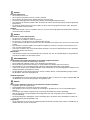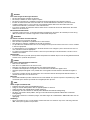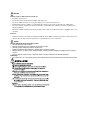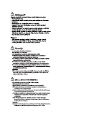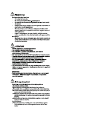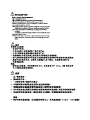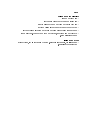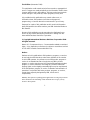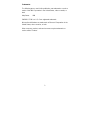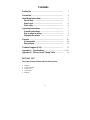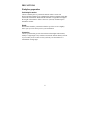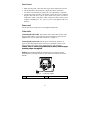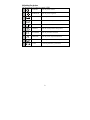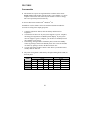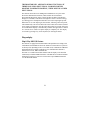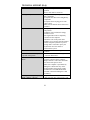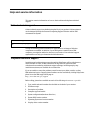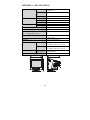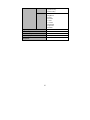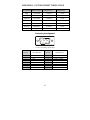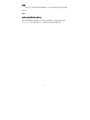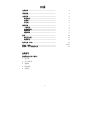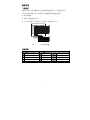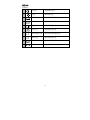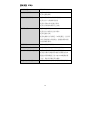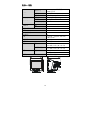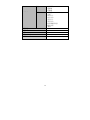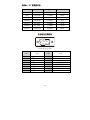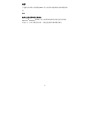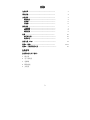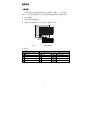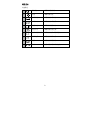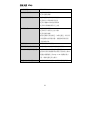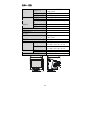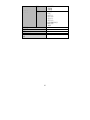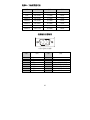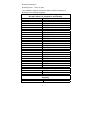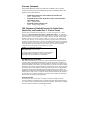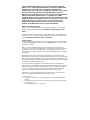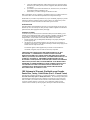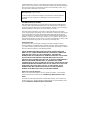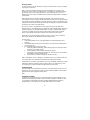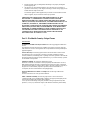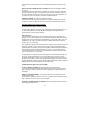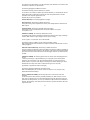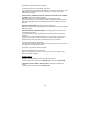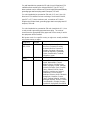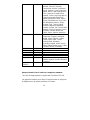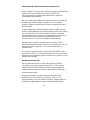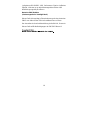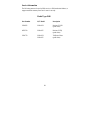DANGER
To avoid shock hazard:
• Do not remove the covers.
• Do not operate this product unless the stand is attached.
• Do not connect or disconnect this product during an electrical storm.
• The power cord plug must be connected to a properly wired and grounded power outlet.
• Any equipment to which this product will be attached must also be connected to properly wired and grounded
power outlets.
• To isolate the monitor from the electrical supply, you must remove the plug from the power outlet. The power
outlet should be easily accessible.
Handling:
• Your colour monitor is heavy, so handle it with care. If heavier than 18 Kg, IBM recommends that the monitor is
moved or lifted by two people.
DANGER
Pour éviter les risques d’électrocution :
• Ne retirez pas les capots du moniteur.
• N’utilisez pas ce produit si le socle n’est pas fixé.
• Ne connectez, ni ne déconnectez ce produit pendant un orage.
• Le câble d’alimentation doit être connecté à une prise électrique correctement mise à la terre et en bon état de
marche.
• Tout équipement auquel ce produit est relié doit être également connecté à une prise correctement mise à la
terre et en bon état de marche.
• Pour isoler le moniteur de la source d’alimentation électrique, vous devez le débrancher de la prise électrique.
Cette prise doit être facile d’accès
Manutention :
• Votre moniteur couleurs est lourd et doit donc être manipulé avec soin. Si son poids dépasse 18 kg, IBM vous
conseille de le déplacer ou de le porter à deux.
GEFAHRENHINWEIS
Um die Gefahr eines elektrischen Schlags zu vermeiden, folgendes beachten:
• Unter keinen Umständen die Abdeckungen abnehmen.
• Das Produkt nicht in Betrieb nehmen, wenn der Sockel nicht montiert ist.
• Das Gerät nicht während eines Gewitters an eine Steckdose anschließen oder von ihr trennen.
• Das Netzkabel ist an eine ordnungsgemäß verdrahtete und geerdete Steckdose anzuschließen.
• Jedes Gerät, mit dem dieses Produkt verbunden wird, muß ebenfalls an eine ordnungsgemäß verdrahtete und
geerdete Steckdose angeschlossen werden.
• Um den Monitor von der Stromversorgung zu trennen, muß der Stecker aus der Steckdose gezogen werden.
Die Steckdose sollte leicht zugänglich sein.
Handhabungshinweis:
• Ihr Farbbildschirm ist schwer, gehen Sie vorsichtig damit um. Wenn er schwerer als 18 kg ist, empfiehlt IBM, daß
der Bildschirm von zwei Personen getragen bzw. gehoben wird.
GEVAAR
Ga als volgt te werk om het gevaar van een elektrische schok te voorkomen:
• Verwijder in geen enkel geval de kap.
• Stel dit produkt alleen in werking als de voet is bevestigd.
• Sluit dit apparaat niet aan op, of verbreek de aansluiting van dit apparaat niet van een contactdoos tijdens
onweer.
• Het netsnoer moet worden aangesloten op een geaarde contactdoos met correcte bedrading.
• Ook alle apparatuur waarop dit produkt wordt aangesloten moet zijn aangesloten op een contactdoos met
correcte bedrading.
• Om het beeldscherm te ontkoppelen van de netvoeding, dient u de stekker uit de contactdoos te trekken. De
contactdoos dient goed toegankelijk te zijn.
Verplaatsing:
• De kleurenmonitor is zwaar. Doe dus voorzichtig. Indien de monitor zwaarder is dan 18 kilo, raadt IBM aan de
monitor door twee mensen te laten tillen.

PELIGRO
Para evitar riesgos de descargas eléctricas:
• No retire bajo ningún concepto las cubiertas.
• No maneje el monitor sin antes acoplar el soporte.
• No conecte ni desconecte el equipo de una toma de alimentación durante una tormenta eléctrica.
• El cable de alimentación debe estar conectado a un enchufe debidamente cableado y con toma de tierra.
• Cualquier equipo al que se vaya a conectar este producto también debe estar conectado a tomas de
alimentación cableadas y conectadas a tierra correctamente.
• Para aislar el monitor del suministro eléctrico, debe retirar el enchufe de la toma de alimentación. Esta toma
deberá ser de fácil acceso.
Movimentazione del monitor:
• Il monitor a colori è pesante, si consiglia quindi di maneggiarlo con attenzione. Se il monitor pesa oltre 18 kg,
IBM raccomanda che il monitor venga mosso o sollevato da due persone.
PERICOLO
Per evitare il rischio di scariche elettriche:
• Non rimuovere nessuna parte del telaio.
• Non accendere il prodotto se il piedistallo non è stato montato.
• Non collegare o scollegare il prodotto nel corso di un temporale.
• La spina del cavo di alimentazione deve essere collegata ad una presa di corrente con messa a terra, installata
in maniera appropriata.
• Le apparecchiature a cui il prodotto viene attaccato devono essere collegate a prese di corrente con messa a
terra, installate in maniera appropriata.
• Per isolare il monitor dalla corrente elettrica, staccare la spina dalla presa di alimentazione, che deve essere
facilmente accessibile.
Manipulación:
• El monitor de color es pesado, por lo que debe manipularlo con cuidado. Si pesa más de 18 kg, IBM recomienda
moverlo con la ayuda de dos personas.
PERIGO
Para evitar o perigo de choques eléctricos:
• Não retire as coberturas.
• Não utilize este produto antes de montar a base.
• Não ligue nem desligue este produto durante uma tempestade eléctrica.
• O cabo de alimentação deve ser ligado a uma tomada eléctrica devidamente ligada à terra.
• Qualquer equipamento ligado a este produto deve estar ligado a tomadas eléctricas devidamente ligadas à
terra.
• Para isolar o monitor da fonte de alimentação, retire a ficha do cabo de alimentação da tomada eléctrica. A
tomada eléctrica deve ser de fácil acesso.
Manuseio:
• Seu monitor colorido é pesado, então manuseie-o com cuidado. Se o peso for superior a 18 (dezoito) Kg., a IBM
recomenda que o monitor seja movido ou carregado por duas pessoas.
FARE
Sådan undgår du elektrisk stød:
• Kabinettet må under ingen omstændigheder fjernes.
• Undgå at anvende dette produkt, uden at vippe/drejefoden er monteret.
• Undgå at tilslutte eller frakoble dette produkt i tordenvejr.
• Netledningen skal være tilsluttet en korrekt jordet stikkontakt med korrekt ledningsføring.
• Alt udstyr, som tilsluttes dette produkt, skal også være tilsluttet korrekt jordede stikkontakter med korrekt
ledningsføring.
• For at isolere skærmen fra strømforsyningen, skal stikket tages ud af stikkontakten. Stikkontakten bør være let
tilgængelig.
Håndtering:
• Deres farveskærm er tung, så vær forsigtig, når De løfter den. Hvis skærmen vejer mere end 18 kg, anbefaler
IBM, at den flyttes og løftes af to personer.

FARE
Slik unngår du fare for elektrisk støt:
• Ikke ta av dekslene.
• Ikke bruk produktet dersom sokkelen ikke er
montert.
• Ikke koble produktet til eller fra under tordenvær.
• Pluggen på strømledningen må kobles til korrekt montert og jordet strømuttak.
• Utstyr som dette produktet eventuelt blir koblet til, må også kobles til korrekt montert og jordet strømuttak.
• For å isolere skjermen fra strømkilden må du ta ut pluggen fra strømuttaket. Strømuttaket bør være lett
tilgjengelig.
Käsittely:
• Värinäyttö on painava, joten käsittele sitä varoen. Jos näyttö painaa enemmän kuin 18 kg, IBM suosittelee, että
kaksi henkilöä siirtää tai nostaa sitä.
Varning - livsfara
För att undvika risk för elektriska stötar måste du tänka på följande:
• Ta inte bort några skyddskåpor.
• Använd inte den här produkten innan du har satt fast stativet.
• Anslut inte produkten till ett eluttag under åskväder. Koppla inte heller ur produkten från ett eluttag under
åskväder.
• Strömkabeln måste anslutas till ett felfritt och jordat uttag.
• All utrustning som den här produkten kopplas till måste också anslutas till felfria och jordade uttag.
• För att bryta strömmen till bildskärmen måste du dra ut kontakten. Vägguttaget bör vara lätt att komma åt.
Hantering:
• Hantera din färgmonitor med försiktighet, den är tung. Ni bör vara två personer för att lyfta och flytta monitorn om
den är tyngre än 18 kg.
VAARA
Sähköiskun vaaran välttämiseksi:
•Älä avaa laitteen kansia missään tilanteessa.
•Älä käytä laitetta, ellei jalustaa ole kiinnitetty.
•Älä kytke laitetta pistorasiaan tai irrota sitä pistorasiasta ukonilman aikana.
• Virtajohto on kytkettävä asianmukaisesti johdotettuun ja maadoitettuun pistorasiaan.
• Kaikki muutkin laitteet, joihin tämä tuote on liitetty, on kytkettävä asianmukaisesti johdotettuihin pistorasioihin.
• Kun haluat erottaa näyttimen sähköverkosta, sinun pitää irrottaa sen verkkojohto pistorasiasta. Pistorasian
pitäisi olla mahdollisimman lähellä näytintä ja vaivattomasti käsillä.
Håndtering:
• Fargeskjermen din er tung, og må håndteres med varsomhet. Hvis den veier mer enn 18 kilo, anbefaler IBM at
skjermen flyttes eller løftes av to personer.

TEHLIKE
Elektrik çarpmasý tehlikesinden kaçýnmak için:
• Kapaklarý çýkarmayýnýz.
• Bu cihazý kaidesine takýlý durumda deðilken çalýþtýrmayýnýz.
• Bu cihazý elektriksel fýrtýna sýrasýnda prize takmayýnýz veya prizden çýkarmayýnýz.
• Elektrik kablosunun fiþi, elektrik ve toprak baðlantýlarý usulüne uygun olarak yapýlmýþ bir prize takýlmalýdýr.
• Bu cihazýn baðlanacaðý diðer tüm cihazlar da elektrik ve toprak baðlantýlarý usulüne uygun olarak yapýlmýþ prize
takýlmýþ olmalýdýr.
• Monitörün elektrikle baðlantýsýný kesmek için fiþini prizden çekmeniz gereklidir. Priz, kolayca eriþilebilecek bir yerde
olmalýdýr.
Kaldýrma
• Renklý monitörünüz aðýr olduðu icin kaldýrýrken dikkatli olunuz. IBM‚ monitörün aðýrlýðýnýn 18 kilogramdan fazla
olmasý halinde iki kiþi tarafýndan taþýnmasýný veya kaldýrýlmasýný tavsiye etmektedir
.
OPREZ
Da biste izbjegli opasnost od strujnog udara:
• Nemojte otvarati kucište uredaja.
• Nemojte upotrebljavati ovaj uredaj dok ne postavite postolje.
• Nemojte spajati i odspajati uredaj za vrijeme oluje.
• Naponski kabel mora biti prikljucen u odgovarajuce uzemljenu uticnicu.
• Bilo koja oprema na koju ce ovaj uredaj biti spojen takoder mora biti prikljucena u odgovarajuce uzemljenu
uticnicu.
• Da biste iskljucili uredaj iz struje, iskopcajte utikac iz uticnice. Uticnica treba biti lako dostupna.
Rukovanje:
• Vaš monitor je te ak, zato rukujte njime pa ljivo. IBM preporuca da ovaj monitor podi u ili pomicu dvije osobe.





•
•
•
•
•
•
•

1
First Edition (November 2000)
This publication could contain technical inaccuracies or typographical
errors. Changes are made periodically to the information herein; these
changes will be made in later editions. IBM may make improvements
and/or changes in the product(s) and/or program(s) at any time.
It is possible that this publication may contain reference to, or
information about, IBM products (machines and programs),
programming, or services that are not announced in your country.
Requests for copies of this publication and for technical information
about IBM products should be made to your IBM Authorized Dealer or
IBM Retailer.
No part of this publication may be reproduced or distributed in any
form or by any means without prior permission in writing from the
International Business Machines Corporation.
© Copyright International Business Machines Corporation 2000.
All rights reserved.
Note to U.S. Government Users -- Documentation related to restricted
rights -- Use, duplication or disclosure is subject to restrictions set forth
in GSA ADP Schedule Contract with IBM Corp.
Notices
References in this publication to IBM products, programs, or services
do not imply that IBM intends to make these available in all countries
in which IBM operates. Any reference to an IBM product, program or
service is not intended to state or imply that only IBM’s product,
program, or service may be used. Any functionally equivalent product,
program, or service that does not infringe any of IBM’s intellectual
property rights or other legally protectable rights may be used instead
of the IBM product, program, or service. Evaluation and verification of
operation in conjunction with other products, programs, or services,
except those expressly designated by IBM, are the user’s
responsibility.
IBM may have patents or pending patent applications covering subject matter
in this document. The furnishing of this document does not give you any
license to these patents.

2
Trademarks
The following terms, used in this publication, are trademarks or service
marks of the IBM Corporation in the United States, other countries, or
both:
HelpCenter IBM
ENERGY STAR is a U.S. Govt. registered trademark.
Microsoft and Windows are trademarks of Microsoft Corporation in the
United States, other countries, or both.
Other company, product, and service names may be trademarks or
service marks of others.

3
Contents
Packing list -----------------------------------------------------
3
Precautions -----------------------------------------------------
4
Installation Instructions -------------------------------------
5
Swivel Base ---------------------------------------------------
5
Power cord --------------------------------------------------
6
Video cable --------------------------------------------------
6
Operating Instructions ---------------------------------------
7
General Instructions ---------------------------------------
7
How to adjust a setting ------------------------------------
8
Adjusting the picture --------------------------------------
9
Features ---------------------------------------------------------
10
Green monitor ----------------------------------------------
10
Plug and play -----------------------------------------------
11
Technical Support (FAQ) -----------------------------------
12
Appendix A – Specifications----------------------------------
14-15
Appendix B – Factory Preset Timing Table --------------
16
PACKING LIST
The product package should include the following items:
1. Monitor
2. Owner's manual
3. Power cord
4. Swivel base
5. Diskette

4
PRECAUTIONS
Workplace preparation
Positioning the monitor
Choose a suitable place to position the monitor where it is not near
fluorescent desk lighting or any equipment that produces magnetic fields that
could cause interference. Ensure that the furniture or equipment can support
the weight of the monitor. Allow at least 2 in. (50 mm) ventilation space
around the monitor.
Height
The monitor should be positioned so that the top of the screen is slightly
below your eye level when you sit at your workstation.
Orientation
Choose a position that gives the least reflection from lights and windows,
usually at a right angle to any windows. Position the monitor directly in front
of you so that you do not have to twist your body. Tilt the monitor to a
comfortable viewing angle.

5
Working Practices
Rest
Take regular breaks. Vary your posture, and stand up and stretch
occasionally, as prolonged use of computer workstations can be tiring.
Back
Sit back in the chair and use the back rest.
Hands
Use a light touch on the keyboard, keeping your hands and fingers relaxed.
Allow a space in front of the keyboard to rest your wrists when not typing.
Consider using a wristpad.
Eyesight
Working with monitors, in common with any prolonged close work, can be
visually demanding. Look away from the screen periodically and have your
eyesight checked regularly.
Screen settings
Set the screen brightness and contrast to a comfortable level. You might have
to adjust this as the lighting changes during the day. Many application
programs let you select color combinations which can help you to view in
comfort.
INSTALLATION INSTRUCTIONS
Swivel Base
To attach the swivel base to the monitor, do the following:
● Carefully turn the monitor on its side or upside down. (see figure 1)
● Locate the cavities at the bottom front of the monitor.
● Insert the pegs on the swivel base into these cavities. Push the swivel base
forward until the swivel base locks in place.
● To remove the swivel base, hold the bottom of the swivel base, and then
push it out.
Install Remove
Figure 1 Installing and removing the Swivel Base

6
Power Source:
1. Make sure the power cord is the correct type that is required in your area.
2. This monitor has a universal power supply that allows operation in
100/120V ac or 220/240V ac voltage (No user adjustment is required)
3. Connect the power cord into your monitor’s power input socket, and then
plug the other end into a 3-pin ac power outlet. The power cord can be
connected to either a wall power outlet or the power outlet socket on your
computer, depending on the type of power cord supplied with your
monitor.
Power cord:
For safe operation, use the power cord supplied with the unit.
Video cable
Connecting the video cable: The monitor comes with a built-in video cable.
Plug the signal cable's 15-pin connector into the computer's video port and
tighten the two screws on the cable connector. (see figure 2)
Connecting the power cord: Plug the power cord into the monitor's ac
power socket. Then plug the power cord into a grounded ac outlet or UL-
approved power strip or the power output socket on your computer.
Caution: If the AC outlet is not grounded(only two holes), install the proper
grounding adapter (not supplied).
Diskette: The Installation Diskette included with your monitor contains
information that you might need for its use. Refer to the readme file on this
diskette.
1
2
Figure 2 Connecting cables
1. Power Cord 2. Signal Cable

7
OPERATING INSTRUCTIONS
General Instructions
The power switch is located at front panel of the monitor. Press the power
switch to turn the monitor on or off. The other controls are located at the base
of the monitor (See Figure 3). By changing these settings, the picture can be
adjusted to your personal preferences.
●
The power cord must be connected.
●
Connect the video cable from the monitor to the System/Video card.
●
To turn the monitor on, press the POWER switch to ON position. The
power indicator will light up.
1
2
3
4
5
6
7
8
9
10
11
12
13
Figure 3 External Controls
External Controls
Switch: Functions:
1. Power On/Off Switch 6. Contrast 11. V-Center
2. LED 7. Brightness 12. Pincushion
3. Up Key 8. H-Size 13. Trapezoid
4. Down Key 9. H-Center 12+13. Rotation
5. Function Key 10. V-Size

8
Notes
● Do not install the monitor in a location near heat sources such as radiators
or air ducts , or in a place subject to direct sunlight , or excessive dust or
mechanical vibration or shock.
● Save the original shipping carton and packing materials, as they will come
in handy if you ever have to ship your monitor.
● To keep the monitor looking new, periodically clean it with a soft cloth.
Stubborn stains may be removed with a cloth lightly dampened with a
mild detergent solution. Never use strong solvents such as thinner,
benzene, or abrasive cleaners, since these will damage the cabinet. As a
safety precaution, always unplug the monitor before cleaning it.
How to adjust a setting
1. Press the ON/OFF button, the green LED lights and the power is ON.
Press this ON/OFF button again, the green LED disappear and the power
is OFF.
2. When press the “FUNC” key, the LED will flash to indicate the function
has been selected.
3. When function has been selected, press to adjust picture image.
4. Press the “FUNC” key until the LEDs of pincushion and trapezoid flash
simultaneously, then press Up or Down key to adjust the picture tilt to
horizontal position.

9
Adjusting the picture
The description for function control LEDS
1. CONTRAST Adjust the picture contrast.
2. BRIGHTNESS Adjust the picture brightness.
3. H-SIZE Adjust the picture’s horizontal size.
4. H-CENTER Adjust the horizontal position of the picture.
5. V-SIZE Adjust the picture’s vertical size.
6. V-CENTER Adjust the vertical position of the picture.
7. PINCUSHION Adjust the pincushion and barrel.
8. TRAPEZOID Adjust the picture’s trapezoid distortion.
9. ROTATION Adjust the picture tilt to horizontal position.
10.
+
RECALL To recall original factory preset mode.

10
FEATURES
Green monitor
● The monitor has a power saving function that conforms to the VESA
DPMS standard. This feature will only work if your computer is a “green”
computer. This feature will switch off your monitor to conserve energy,
after a user-specified period of inactivity.
To activate this feature in Microsoft
®
Windows
®
98:
In Windows
®
98, this feature can be activated and customized under the
screen saver setting of the display properties.
1. Using the right mouse button, click the desktop and then select
Properties.
2. Click the Screen Saver tab. If your system supports a “green” computer,
the Energy Saving Features of Monitor panel displays. If your system
does not support a “green” computer, you will have to manually turn off
the computer to save energy.
3. In the Energy Saving Features of Monitor panel, activate the Standby
feature by placing a check in the Standby check box or activate the Shut
off feature by placing a check in the Shut off check box.
4. You can specify the amount of inactive time before your monitor enters
standby mode or shuts off.
● The power-saving mode is indicated by the light-emitting diode (LED) on
the front panel:
Signal Power
Mode
Cable H-Sync V-Sync Video Indicator Consumption
On*
Attached Yes Yes Active Green
≤ 75 W
Stand-by Attached No Yes Blank Orange
≤ 15 W
Suspend Attached Yes No Blank Orange
≤ 15 W
Off Attached No No Blank Orange
≤ 8 W

11
THIS MONITOR WILL APPEAR TO BE NON-FUNCTIONAL IF
THERE IS NO VIDEO INPUT SIGNAL. IN ORDER FOR THIS
MONITOR TO OPERATE PROPERLY, THERE MUST BE A VIDEO
INPUT SIGNAL.
This monitor meets the Power Management standards as set by the Video
Electronics Standards Association (VESA) and/or the United States
Environmental Protection Agency (EPA) and The Swedish Confederation
Employees (NUTEK). This feature is designed to conserve electrical energy
by reducing power consumption when there is no video input signal present.
When there is no video input signa, this monitor, following a time-out period,
will automatically switch to an OFF mode. This reduces the monitor's internal
power supply consumption. After the video input signal is restored, full power
is restored and the display is automatically redrawn. The appearance is similar
to a "Screen Saver" feature except the display is completely off. The display
is restored by pressing a key on the keyboard, or clicking the mouse.
Plug and play
Plug & Play DDC1/2B Feature
This monitor is equipped with VESA DDC1/2B capabilities according to the
VESA DDC STANDARD. It allows the monitor to inform the host system of
its identity and, depending on the level of DDC used, communicate additional
information about its display capabilities. The communication channel is
defined in two levels, DDC1 and DDC2B.
The DDC1 is a unidirectional data channel from the display to the host that
continuously transmits EDID information. The DDC2B is a bidirectional data
channel based on the I²C protocol. The host can request EDID information
over the DDC2B channel.
Page is loading ...
Page is loading ...
Page is loading ...
Page is loading ...
Page is loading ...
Page is loading ...
Page is loading ...
Page is loading ...
Page is loading ...
Page is loading ...
Page is loading ...
Page is loading ...
Page is loading ...
Page is loading ...
Page is loading ...
Page is loading ...
Page is loading ...
Page is loading ...
Page is loading ...
Page is loading ...
Page is loading ...
Page is loading ...
Page is loading ...
Page is loading ...
Page is loading ...
Page is loading ...
Page is loading ...
Page is loading ...
Page is loading ...
Page is loading ...
Page is loading ...
Page is loading ...
Page is loading ...
Page is loading ...
Page is loading ...
Page is loading ...
Page is loading ...
Page is loading ...
Page is loading ...
Page is loading ...
Page is loading ...
Page is loading ...
Page is loading ...
Page is loading ...
Page is loading ...
Page is loading ...
Page is loading ...
Page is loading ...
Page is loading ...
Page is loading ...
Page is loading ...
Page is loading ...
Page is loading ...
Page is loading ...
Page is loading ...
Page is loading ...
Page is loading ...
-
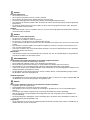 1
1
-
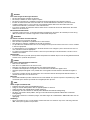 2
2
-
 3
3
-
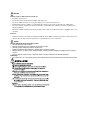 4
4
-
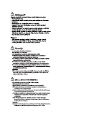 5
5
-
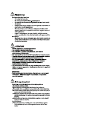 6
6
-
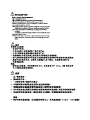 7
7
-
 8
8
-
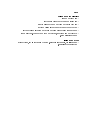 9
9
-
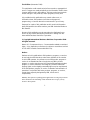 10
10
-
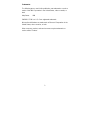 11
11
-
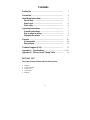 12
12
-
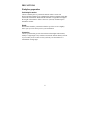 13
13
-
 14
14
-
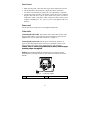 15
15
-
 16
16
-
 17
17
-
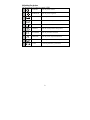 18
18
-
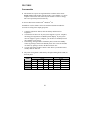 19
19
-
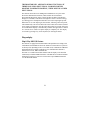 20
20
-
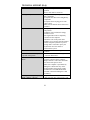 21
21
-
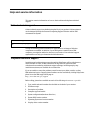 22
22
-
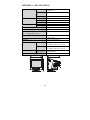 23
23
-
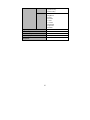 24
24
-
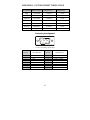 25
25
-
 26
26
-
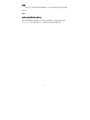 27
27
-
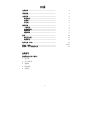 28
28
-
 29
29
-
 30
30
-
 31
31
-
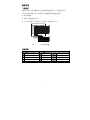 32
32
-
 33
33
-
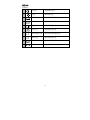 34
34
-
 35
35
-
 36
36
-
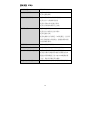 37
37
-
 38
38
-
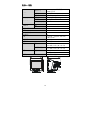 39
39
-
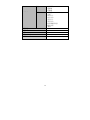 40
40
-
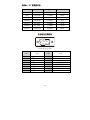 41
41
-
 42
42
-
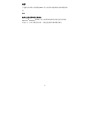 43
43
-
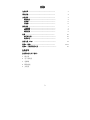 44
44
-
 45
45
-
 46
46
-
 47
47
-
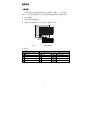 48
48
-
 49
49
-
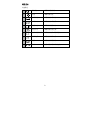 50
50
-
 51
51
-
 52
52
-
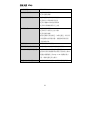 53
53
-
 54
54
-
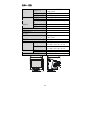 55
55
-
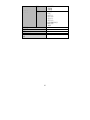 56
56
-
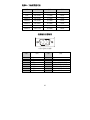 57
57
-
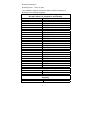 58
58
-
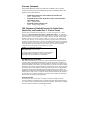 59
59
-
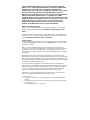 60
60
-
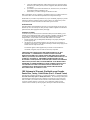 61
61
-
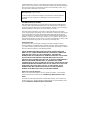 62
62
-
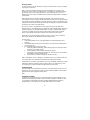 63
63
-
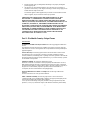 64
64
-
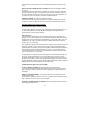 65
65
-
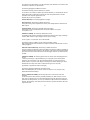 66
66
-
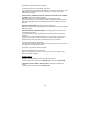 67
67
-
 68
68
-
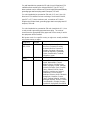 69
69
-
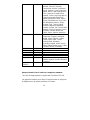 70
70
-
 71
71
-
 72
72
-
 73
73
-
 74
74
-
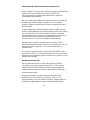 75
75
-
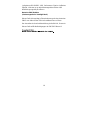 76
76
-
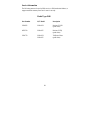 77
77