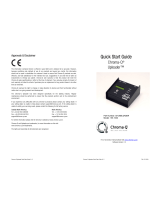Page is loading ...

Space Force onebytwo LumenRadio Card Installation Guide V1.1 QSG P/N: 647-0710
Installation Guide
Chroma-Q
®
Space Force onebytwo™
LumenRadio Card
For Use With:
Part Number: CQ647-9070
(Model: 647-9070)
Version 1.1

Space Force onebytwo LumenRadio Card Installation Guide V1.1 QSG P/N: 647-0710
This Guide provides the instructions to install the RF option into the
Chroma-Q Space Force. For radio operation, please consult the User
Manual for the Space Force onebytwo fixture.
1. Kit Contents
Items
P/N
Qty.
Picture
Radio Printed Circuit Board
647-0122
1
Round Spacer 5/16”
900-1321
2
Screw M3X20 Machine Screw
430-1220-0
2
Grommet for Antenna
647-0523
1
2. Tools Required
T8 Torx Driver or bit (Torque 5.5 in-lb)
#1 Phillips Screwdriver or bit (Torque 5.5 in-lb)
3. Installation Guide
1. Place the unit acrylic side down on a surface that will not scratch the lens, or
damage the unit.
2. Carefully remove the 4 Torx screws that secure the ABS plastic back cover.
These screws have a T8 Torx head. If using a power driver, set torque to
10lb-in. Set aside the screws.
3. Carefully lift the back cover from the unit. The adjusting knobs will slide off
with the cover. Remove the 5-pin overlay connector from the PCB board
before completely removing the cover. Do not bend the pins. Set cover
aside.

Space Force onebytwo LumenRadio Card Installation Guide V1.1 QSG P/N: 647-0710
4. Remove the 4 x M3 screws from the PCB bracket assembly using a Philip’s
#1 screwdriver. If using a power driver, set torque to 5.5lb-in. Set screws
aside. Remove the two washers that were underneath the 2 Knobs
5. Unplug the 2 engine connectors (white and orange wires) from the PCB
bracket assembly. The order of these connectors is not critical when
reconnecting them later.
Washers
Screw
Screw
Overlay
Connector
Engine
connectors

Space Force onebytwo LumenRadio Card Installation Guide V1.1 QSG P/N: 647-0710
6. Remove the DMX connector (red and black wires), connected to the J7 pins
on the PCB, to turn the assembly over and expose the internal components.
7. Turn the PCB Bracket Assembly upside down on the light fixture.
DMX
CONNECTOR
DMX
connector

Space Force onebytwo LumenRadio Card Installation Guide V1.1 QSG P/N: 647-0710
8. Remove the jumper from the PCB addressing card inside of the assembly.
This will not be required after you install the wireless card.
Remove the 2 x M3 screws from the PCB addressing card. These will not be
required after you install the wireless card.
9. Included in the kit are two #4 Nylon 5/16” spacers. They must be positioned
as shown in the photograph.
10. Install the wireless card on top of these spacers and into the jumper port as
shown in the diagram. Use a #1 Phillips screwdriver to install the 2 - M3x20
screws included in the kit to secure the wireless card. If using a power driver,
set torque to 5.5lb-in.
Screw
Screw
Jumper
Screw
Screw
Spacer
Spacer
Jumper
Port

Space Force onebytwo LumenRadio Card Installation Guide V1.1 QSG P/N: 647-0710
11. Turn the PCB Bracket Assembly right side up. Slide the back plate slightly
up to expose the chassis. Insert the grommet attached to the antenna into
the holes on the chassis. Ensure that the antenna does not come out of
grommet. Slide the Back Plate at original position.
12. Reassemble the unit in the reverse order from Step 6 to Step 2. Please
remember
- Do not over-torque the screws. If possible, use the recommended torques
in this guide.
- When re-assembling the back cover, be sure to carefully plug the overlay 5
pin connector back into the addressing card. Ensure all 5 pins are connected
and carefully adjust the harness so it does not interfere with the display or
closing of the unit.
- Be sure the placement of the back cover is even before replacing the
screws. Check all corners before proceeding.
- Test for operation of unit prior to returning to service.
For a full product manual please visit http://www.chroma-
q.com/support/download.asp
Back Plate
Grommet
Antenna
Grommet
Inserted
Hole on
Chassis

Space Force onebytwo LumenRadio Card Installation Guide V1.1 QSG P/N: 647-0710
Approvals & Disclaimer
The information contained herein is offered in good faith and is believed to be
accurate. However, because conditions and methods of use of our products are
beyond our control, this information should not be used in substitution for
customer's tests to ensure that Chroma-Q products are safe, effective, and fully
satisfactory for the intended end use. Suggestions of use shall not be taken as
inducements to infringe any patent. Chroma-Q sole warranty is that the product
will meet the Chroma-Q sales specifications in effect at the time of shipment.
Your exclusive remedy for breach of such warranty is limited to refund of
purchase price or replacement of any product shown to be other than as
warranted.
Chroma-Q reserves the right to change or make alteration to devices and their
functionality without notice due to on-going research and development.
The Chroma-Q Space Force range has been designed specifically for the lighting
industry. Regular maintenance should be performed to ensure that the products
perform well in the entertainment environment.
If you experience any difficulties with any Chroma-Q products please contact
your selling dealer. If your selling dealer is unable to help please contact
[email protected]. If the selling dealer is unable to satisfy your servicing
needs, please contact the following for full factory service:
Outside North America: North America:
Tel: +44 (0)1494 446000 Tel: +1 416-255-9494
Fax: +44 (0)1494 461024 Fax: +1 416-255-3514
For further information please visit the Chroma-Q website at www.chroma-q.com.
Chroma-Q and Uploader are trademarks, for more information on this visit
www.chroma-q.com/trademarks.
The rights and ownership of all trademarks are recognised.
/