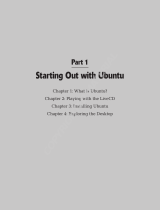Page is loading ...

F-Secure Linux Security


Table of Contents
Chapter 1: Welcome ...........................................................................7
How the Product Works ...........................................................................................................8
Protection Against Malware ..........................................................................................8
Host Intrusion Prevention System .................................................................................8
Key Features and Benefits ......................................................................................................9
Superior Protection against Viruses and Worms ..........................................................9
Transparent to End-users ...........................................................................................10
Protection of Critical System Files ..............................................................................10
Easy to Deploy and Administer ...................................................................................10
Extensive Alerting Options ..........................................................................................10
Chapter 2: Deployment ....................................................................11
Deployment on Multiple Stand-alone Linux Workstations .....................................................12
Deployment on Multiple Centrally Managed Linux Workstations ..........................................12
Central Deployment Using Image Files .................................................................................12
Chapter 3: Installation .....................................................................15
System Requirements ...........................................................................................................16
List of Used System Resources ..................................................................................17
Stand-alone Installation .........................................................................................................19
Centrally Managed Installation ..............................................................................................20
Upgrading...............................................................................................................................21
Upgrading from a Previous Product Version ...............................................................21
Upgrading the Evaluation Version ..............................................................................22
Custom Installations...............................................................................................................23
Preparing for Custom Installation.................................................................................23
Unattended Installation ...............................................................................................23
F-Secure Linux Security | TOC | 3

Installing Command Line Scanner Only .....................................................................24
Using The Product With Samba Servers.....................................................................25
Creating a Backup .................................................................................................................27
Uninstallation .........................................................................................................................27
Chapter 4: Administering the Product ...........................................29
Basics of Using F-Secure Policy Manager ............................................................................30
Accessing the Web User Interface ........................................................................................30
Testing the Antivirus Protection .............................................................................................31
Chapter 5: Using the Product..........................................................33
Summary................................................................................................................................34
I Want to.......................................................................................................................34
Scanning for Viruses...............................................................................................................37
What are Viruses and Other Malware?........................................................................37
Stopping Viruses and Other Malware..........................................................................40
Methods of Protecting the Computer from Malware ...................................................42
Firewall Protection..................................................................................................................50
What Is a Firewall?......................................................................................................50
What Are Security Profiles?.........................................................................................51
Firewall Rules..............................................................................................................53
Firewall Settings...........................................................................................................56
Integrity Checking ..................................................................................................................57
Known Files List ..........................................................................................................57
Software Installation Mode ..........................................................................................59
Baseline.......................................................................................................................60
Rootkit Prevention .......................................................................................................61
General Settings ....................................................................................................................62
Alerts ...........................................................................................................................62
Automatic Updates ......................................................................................................65
F-Secure Policy Manager Proxies ..............................................................................66
About ...........................................................................................................................66
4 | F-Secure Linux Security | TOC

Chapter 6: Troubleshooting.............................................................67
Installing Required Kernel Modules Manully .........................................................................68
User Interface.........................................................................................................................68
F-Secure Policy Manager.......................................................................................................69
Integrity Checking...................................................................................................................70
Firewall...................................................................................................................................71
Virus Protection......................................................................................................................72
Generic Issues........................................................................................................................74
Appendix A: Command Line Tools..................................................77
fsav ........................................................................................................................................78
fsav-config .............................................................................................................................78
dbupdate ................................................................................................................................80
fsfwc .......................................................................................................................................80
fsic .........................................................................................................................................81
fsims ......................................................................................................................................81
fsma .......................................................................................................................................82
fssetlanguage ........................................................................................................................83
fschooser................................................................................................................................83
Appendix B: Before You Install........................................................85
64-bit Distributions .................................................................................................................86
Distributions Using Prelink......................................................................................................86
Red Hat Enterprise Linux, Miracle Linux, Asianux.................................................................87
Debian....................................................................................................................................88
SUSE......................................................................................................................................89
Turbolinux...............................................................................................................................89
Ubuntu....................................................................................................................................90
Appendix C: Basic Web User Interface ..........................................91
F-Secure Linux Security | TOC | 5

"I Want To"..............................................................................................................................92
Appendix D: Advanced Web User Interface...................................93
Summary................................................................................................................................94
Alerts.......................................................................................................................................94
Virus Protection......................................................................................................................95
Realtime Scanning.......................................................................................................95
Scheduled Scanning ...................................................................................................99
Manual Scanning ......................................................................................................100
Firewall.................................................................................................................................105
General Settings .......................................................................................................105
Rules .........................................................................................................................106
Network Services ......................................................................................................106
Integrity Checking.................................................................................................................107
Known Files ..............................................................................................................107
Rootkit Prevention......................................................................................................107
General Settings...................................................................................................................108
Communications .......................................................................................................108
Automatic Updates.....................................................................................................110
Appendix E: List of Traps...............................................................113
Appendix F: Get More Help ...........................................................119
6 | F-Secure Linux Security | TOC

Chapter
1
Welcome
Computer viruses are one of the most harmful threats to the
security of data on computers. While some viruses are harmless
pranks, other viruses can destroy data and pose a real threat.
Topics:
•
How the Product Works
•
Key Features and Benefits
The product provides an integrated, out-of-the-box ready security
solution with a strong real-time antivirus and riskware protection
and a host intrusion prevention (HIPS) functionality that provides
protection against unauthorized connection attempts from
network, unauthorized system modifications, userspace and
kernel rootkits. The solution can be easily deployed and managed
either using the web user interface or F-Secure Policy Manager.
F-Secure Policy Manager provides a tightly integrated
infrastructure for defining and distributing security policies and
monitoring the security of different applications from one central
location.

How the Product Works
The product detects and prevents intrusions and protects against malware.
With the default settings, computers are protected right after the installation without any time
spent configuring the product.
Protection Against Malware
The product protects the system against viruses and potentially malicious files.
When user downloads a file from the Internet, for example by clicking a link in an e-mail message,
the file is scanned when the user tries to open it. If the file is infected, the product protects the
system against the malware.
•
Real-time scanning gives you continuous protection against viruses and riskware items as
files are opened, copied, and downloaded from the Web. Real-time scanning functions
transparently in the background, looking for viruses whenever you access files on the hard
disk, diskettes, or network drives. If you try to access an infected file, the real-time protection
automatically stops the virus from executing.
•
When the real-time scanning has been configured to scan a limited set of files, the manual
scanning can be used to scan the full system or you can use the scheduled scanning to scan
the full system at regular intervals.
•
Automatic Updates keep the virus definitions always up-to-date. The virus definition databases
are updated automatically after the product has been installed. The virus definitions updates
are signed by the F-Secure Anti-Virus Research Team.
Host Intrusion Prevention System
The Host Intrusion Prevention System ( HIPS) detects any malicious activity on the host, protecting
the system on many levels.
•
Integrity Checking protects the system against unauthorized modifications. It is based on the
concept of a known good configuration - the product should be installed before the computer
is connected to the network to guarantee that the system is in a known good configuration.
You can create a baseline of the system files you want to protect and block modification
attempts of protected files for all users.
•
The firewall component is a stateful packet filtering firewall which is based on Netfilter and
iptables. It protects computers against unauthorized connection attempts. You can use
8 | F-Secure Linux Security | Welcome

predefined security profiles which are tailored for common use cases to select the traffic you
want to allow and deny.
• If an attacker gains a shell access to the system and tries to add a user account to login to
the system later, Host Intrusion Prevention System ( HIPS) detects modified system files and
alerts the administrator.
• If an attacker has gained an access to the system and tries to install a userspace rootkit by
replacing various system utilities, HIPS detects modified system files and alerts the
administrator.
• If an attacker has gained an access to the system and tries to install a kernel rootkit by loading
a kernel module for example through /sbin/insmod or /sbin/modprobe, HIPS detects
the attempt, prevents the unknown kernel module from loading and alerts the administrator.
If an attacker has gained an access to the system and tries to install a kernel rootkit by
modifying the running kernel directly via /dev/kmem, HIPS detects the attempt, prevents
write attempts and alerts the administrator.
Key Features and Benefits
The product offers superior protection against viruses and worms and is transparent to end-users.
Superior Protection against Viruses and Worms
The product scans files on any Linux-supported file system. This is the optimum solution for
computers that run several different operating systems with a multi-boot utility.
• Scans files on any Linux-supported file system.
Note: The real-time scanning is not supported when using an NFS server, but other
scan methods work.
• Superior detection rate with multiple scanning engines.
• A heuristic scanning engine can detect suspicious, potentially malicious files.
• The product can detect and categorize riskware items.
• The product can be configured so that the users cannot bypass the protection.
• Files are scanned for viruses when they are opened or closed and before they are executed.
• You can specify what files to scan, how to scan them, what action to take when malicious
content is found and how to alert about the infections.
• Recursive scanning of archive files.
• Virus definition database updates are signed for security.
F-Secure Linux Security | Welcome | 9

• Integrated firewall component with predefined security levels. Each security level comprises
a set of rules that allow or deny network traffic based on the protocols used.
Transparent to End-users
The product works totally transparently to the end users.
• The product has an easy-to-use user interface.
• Virus definition databases are updated automatically without any need for end-user
intervention.
Protection of Critical System Files
Critical information of system files is stored and automatically checked before access is allowed.
• The administrator can protect files against changes so that it is not possible to install, for
example, a trojan version of a software.
• The administrator can define that all Linux kernel modules are verified before the modules
are allowed to be loaded.
• An alert is sent to the administrator when a modified system file is found.
Easy to Deploy and Administer
The default settings apply in most systems and the product can be taken into use without any
additional configuration.
• Security policies can be configured and distributed from one central location.
Extensive Alerting Options
The product has extensive monitoring and alerting functions that can be used to notify any
administrator in the company network about any infected content that has been found.
• Alerts can be forwarded to F-Secure Policy Manager Console, e-mail and syslog.
10 | F-Secure Linux Security | Welcome

Chapter
2
Deployment
Topics:
•
Deployment on Multiple
Stand-alone Linux
Workstations
•
Deployment on Multiple
Centrally Managed Linux
Workstations
•
Central Deployment Using
Image Files

Deployment on Multiple Stand-alone Linux Workstations
Centrally Managed installation with F-Secure Policy Manager installed on a separate computer
is recommended.
In centrally managed installation mode, F-Secure Policy Manager is used to manage Linux
computers. The recommended deployment method is to delegate the installation responsibility
to each user and then monitor the installation progress via F-Secure Policy Manager Console.
After the installation on a host has completed, the host sends an autoregistration request to
F-Secure Policy Manager. You can monitor with F-Secure Policy Manager Console which of
the hosts have sent an autoregistration request.
When the company has multiple Linux computers deployed, but they are not managed centrally,
users can install the software themselves.
In organizations with few Linux computers, the web user interface can be used to manage Linux
workstations instead of F-Secure Policy Manager.
Deployment on Multiple Centrally Managed Linux
Workstations
If computers are managed through an existing management framework, it can be used to push
the product to computers.
When the company has multiple Linux computers deployed and they are managed through Red
Hat network, Ximian Red Carpet, or similar, the software can be pushed to workstations using
the existing management framework.
Central Deployment Using Image Files
When the company has a centralized IT department that install and maintains computers, the
software can be installed centrally to all computers.
If you are going to install the product on several computers, you can create a disk image file that
includes the product and use this image to replicate the software on the computers. Make sure
that each computer on which the software is installed will create a new unique identification
code.
12 | F-Secure Linux Security | Deployment

Follow these steps to make sure that each computer uses a personalized Unique ID when a
disk imaging software is used.
1. Install the system and all the software that should be in the image file, including the product.
2. Configure the product to use the correct F-Secure Policy Manager Server. However, do not
import the host to F-Secure Policy Manager Console if the host has sent an autoregistration
request to the F-Secure Policy Manager Server. Only hosts on which the image file will be
installed should be imported.
3. Run the following command: /etc/init.d/fsma clearuid
The utility program resets the Unique ID in the product installation.
4. Shut down the computer and do not restart the computer before the image file has been
created.
5. Create the disk image file.
A new Unique ID is created automatically when the system is restarted. This will happen
individually on each computer where the image file is installed.
Computers will send autoregistration requests to F-Secure Policy Manager when they are
restarted. These request can be processed as usual.
F-Secure Linux Security | Deployment | 13


Chapter
3
Installation
Topics:
•
System Requirements
•
Stand-alone Installation
•
Centrally Managed
Installation
•
Upgrading
•
Custom Installations
•
Creating a Backup
•
Uninstallation

System Requirements
A list of system requirements.
Operating system:
• Asianux 2.0, 3.0
• Debian 4.0
• Miracle Linux 3.0
• Red Hat Enterprise Linux 3, 4, 5
• SUSE Linux 9.0, 9.3, 10, 10.1
• openSUSE 10.2, 10.3
• SUSE Linux Enterprise Desktop 10
• SUSE Linux Enterprise Server 9, 10
• Turbolinux 10, 11
• Ubuntu 6.06 LTS (Dapper Drake), 7.10
(Gutsy Gibbon), 8.04 LTS (Hardy Heron)
The following 64-bit (AMD64/EM64T)
distributions are supported with 32-bit
compatibility packages:
• Asianux 2.0
• Asianux Server 3.0
• Debian 4.0
• Fedora Core 7
• Red Hat Enterprise Linux 4, 5
• SUSE Linux Enterprise Desktop 10
• SUSE Linux Enterprise Server 9, 10
• openSUSE 10.3
• SUSE Linux 10.1
• Turbolinux 10, 11
• Ubuntu 7.10 (Gutsy Gibbon), 8.04 LTS
(Hardy Heron)
Note:
F-Secure has tested the product
extensively on the listed distributions. The
command line installation mode should
16 | F-Secure Linux Security | Installation

work on any Linux distribution that has
glibc 2.3.2 or later and Linux kernel 2.4 or
2.6, but any product upgrades may not
work on unsupported platforms.
You should report any issues that you may
encounter with other distributions, but we
cannot guarantee that they will be fixed.
Linux kernel 2.4 or later (for 64-bit support,
Linux kernel 2.6 or later)
Kernel version:
Glibc 2.3.2 or laterGlibc version
Intel x86, x86-64Processor:
512 MB RAM or more (256 MB RAM for
command-line only)
Memory:
200 MBDisk space:
Note: Konqueror is not a supported browser with the local user interface. It is recommended
to use Mozilla or Firefox browsers.
Note About Dazuko Version
The product needs the Dazuko kernel module for the real-time virus protection, integrity checking
and rootkit protection. Dazuko is an open-source kernel module that provides an interface for
the file access control. More information is at http://www.dazuko.org.
The product installs the Dazuko driver during the product installation.
The product has been tested extensively with the Dazuko version that is included with the product.
Operation with other Dazuko versions or Linux distribution provided Dazuko versions is not
supported or recommended.
List of Used System Resources
A summary of the system resources that the product uses.
Installed Files
All files installed by the product are in the following directories:
• /opt/f-secure
F-Secure Linux Security | Installation | 17

• /etc/opt/f-secure
• /var/opt/f-secure
In addition, the installation creates the following symlinks:
• /usr/bin/fsav -> /opt/f-secure/fssp/bin/fsav
• /usr/bin/fsic -> /opt/f-secure/fsav/bin/fsic
• /usr/bin/fsui -> /opt/f-secure/fsav/bin/fsui
• /usr/share/man/man1/fsav.1 -> /opt/f-secure/fssp/man/fsav.1
• /usr/share/man/man8/fsavd.8 -> /opt/f-secure/fssp/man/fsavd.8
Changed System Files
• /etc/passwd: Two new user accounts (fsma and fsaua) are created during the installation
• /etc/group: A new group (fsc) is created during the installation
• crontab of the root user: The virus definition database update command is added to the root
crontab during the installation. Scheduled scanning tasks are added to the crontab when
they are created.
Network Resources
When running, the product reserves the following IP ports:
CommentPortProtocolInterface
Web User Interface internal communication port28005tcplo
PostgreSQL alert database28078tcplo
Local Web User Interface access28080tcplo
Remote SSL Web User Interface access (if enabled)28082tcpany
Memory
The Web User Interface reserves over 200 MB of memory, but since the WebUI is not used all
the time, the memory is usually swapped out. The other product components sum up to about
128 MB of memory, the on-access scanner uses the majority of it.
The memory consumption depends on the amount of file accesses on the system. If several
users are logged in to the system and all of them access lots of files, the memory consumption
grows.
18 | F-Secure Linux Security | Installation

CPU
The load on the processor depends on the amount of file accesses on the system, as the
on-access scanner scans every file that is opened, closed and executed.
The CPU usage grows when many users are logged in to the system at the same time.
Some software products are designed to access many files and the on-access scanning can
slow down these products noticeably.
Stand-alone Installation
The stand-alone installation mode is meant for evaluation use and for environments with few
Linux computer where central administration with F-Secure Policy Manager is not necessary.
You must have a compiler and the kernel source installed. Read the distribution-specific
instructions in the Appendix B on how to check that the required tools are installed.
You will need to install the product using an account with root privileges.
1. Copy the installation file to your hard disk. Use the following command to extract the installation
file: tar zxvf f-secure-linux-security-<version>.<build>.tgz
2. Make sure that the installation file is executable: chmod a+x
f-secure-linux-security-<version>.<build>
3. Run the following command to start the installation:
./f-secure-linux-security-<version>.<build>
4. The installation displays the license agreement. If you accept the agreement, answer yes
press enter to continue.
The installation is complete.
After the installation, you can configure the product settings using the web browser. Open the
following web page: http://localhost:28080/fsecure/webui/
If you need a remote access to the web user interface, run the fsav-config command-line
utility to enable it. After you have enabled the remote access, open the following web page:
https://host.domain:28082/fsecure/webui/
Where host.domain is either the hostname or the ip address of the computer where the product
is running.
For more information about the fsav-config utility and the settings you can configure with
it, see the man page for fsav-config.
F-Secure Linux Security | Installation | 19

Note: If you want to disable some features of the product completely, run the fschooser
command-line utility.
Centrally Managed Installation
In centrally managed mode, the product is installed locally, and it is managed with F-Secure
Policy Manager that is installed on a separate computer. Centrally managed installation is the
recommended installation mode when taking the product into use in a large network environment.
You must have a compiler and the kernel source installed. Read the distribution-specific
instructions in the Appendix B on how to check that the required tools are installed.
You must have F-Secure Policy Manager installed on a separate computer before you install
the product. For F-Secure Policy Manager Console installation instructions, see the F-Secure
Policy Manager Administrator’s Guide.
Note: You cannot use the Anti-Virus mode of F-Secure Policy Manager Console to
administer Linux products. Use the Advanced mode.
You will need to install the product using an account with root privileges.
1. Copy the installation file to your hard disk. Use the following command to extract the installation
file: tar zxvf f-secure-linux-security-<version>.<build>.tgz
2. Make sure that the installation file is executable: chmod a+x
f-secure-linux-security-<version>.<build>
3. Run the following command to start the installation:
./f-secure-linux-security-<version>.<build>
4. The installation displays the license agreement. If you accept the agreement, answer yes
press enter to continue.
The installation is complete.
After the installation, you can configure the product settings using the web browser. Open the
following web page: http://localhost:28080/fsecure/webui/
If you need a remote access to the web user interface, run the fsav-config command-line
utility to enable it. After you have enabled the remote access, open the following web page:
https://host.domain:28082/fsecure/webui/
Where host.domain is either the hostname or the ip address of the computer where the product
is running.
20 | F-Secure Linux Security | Installation
/