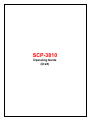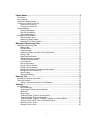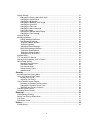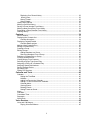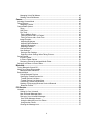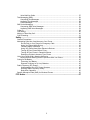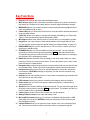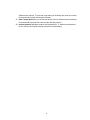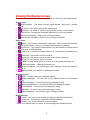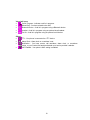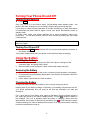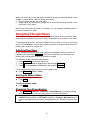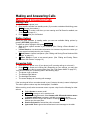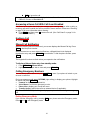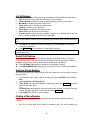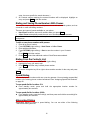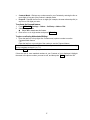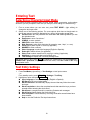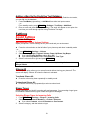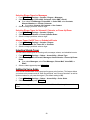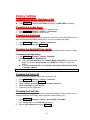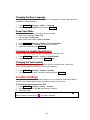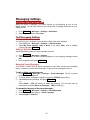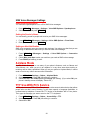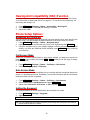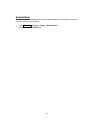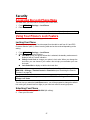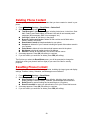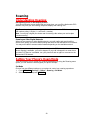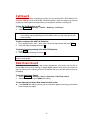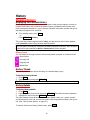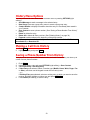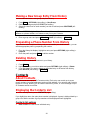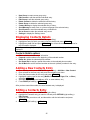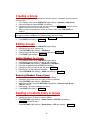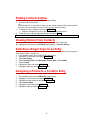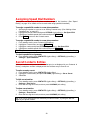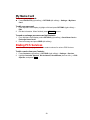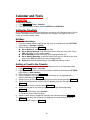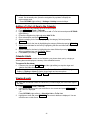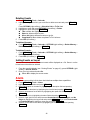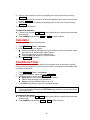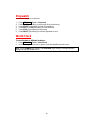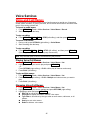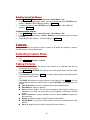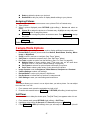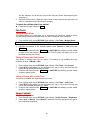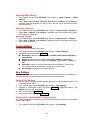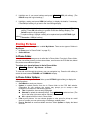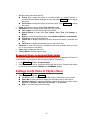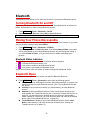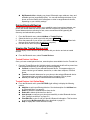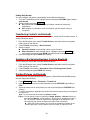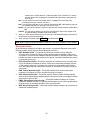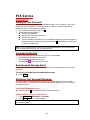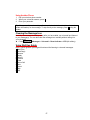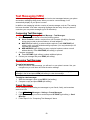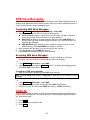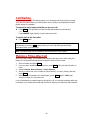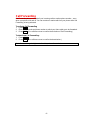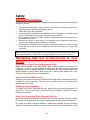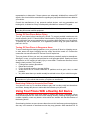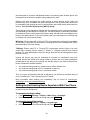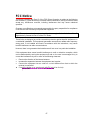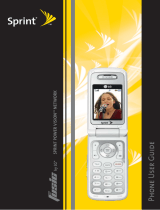KYOCERA V65SCP-3810 User manual
- Category
- IP phones
- Type
- User manual
This manual is also suitable for
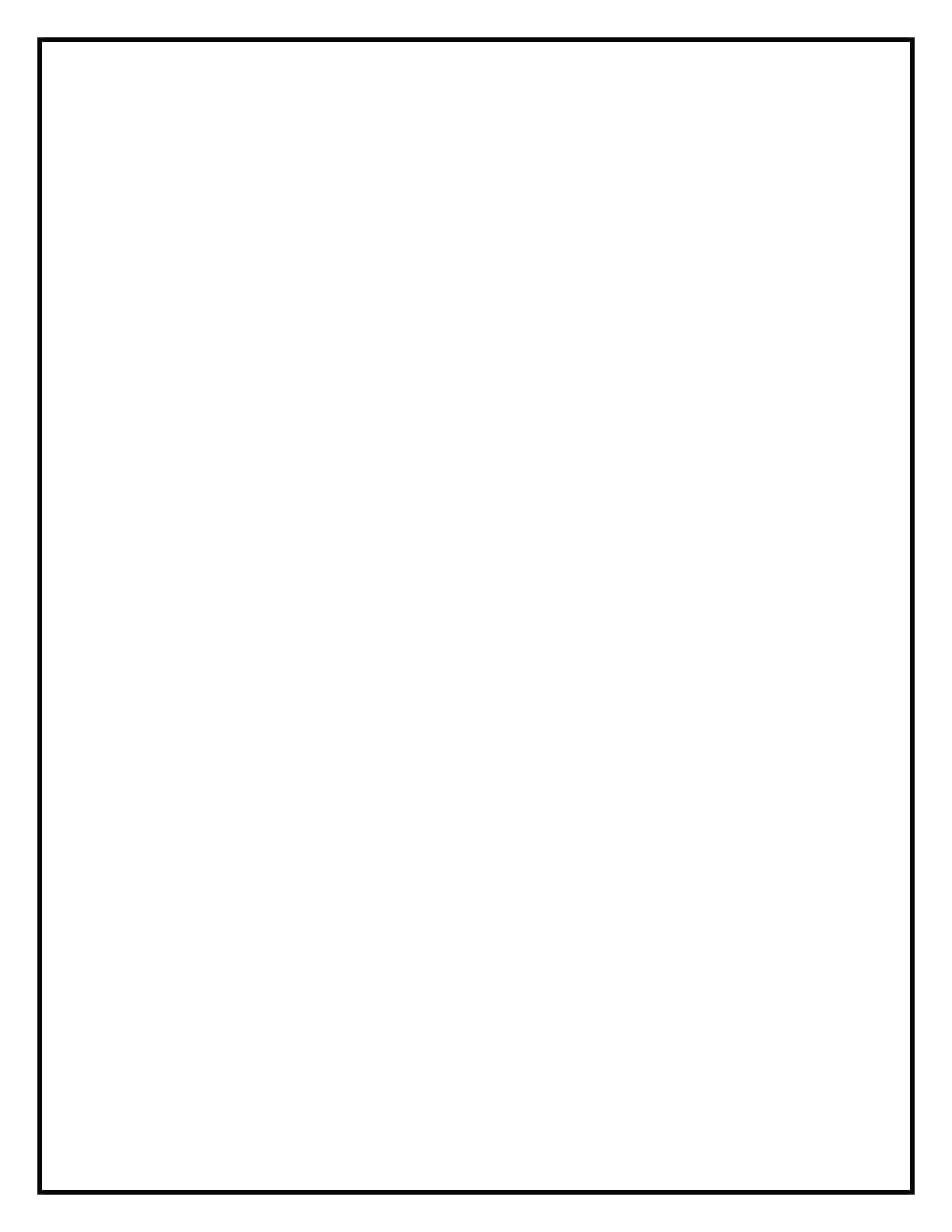
SCP-3810
Operating Guide
(Draft)
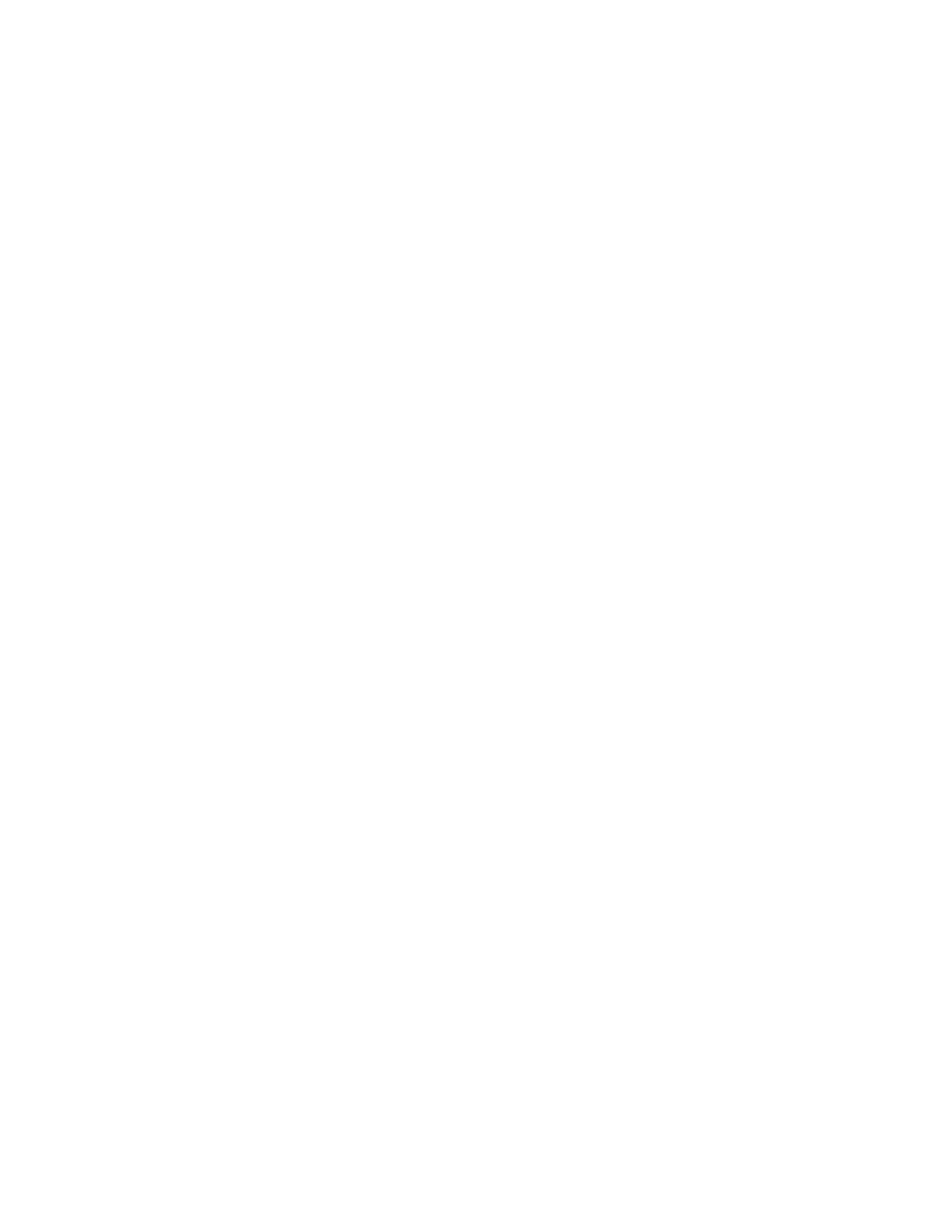
Phone Basics ......................................................................................................... 6
Your Phone............................................................................................................................. 6
Key Functions......................................................................................................................... 7
Viewing the Display Screen.................................................................................................... 9
Turning Your Phone On and Off ............................................................................................11
Turning Your Phone On..................................................................................................11
Turning Your Phone Off..................................................................................................11
Using the Battery...................................................................................................................11
Installing the Battery.......................................................................................................11
Removing the Battery.....................................................................................................11
Charging the Battery ......................................................................................................11
Navigating Through Menus .................................................................................................. 12
Selecting Menu Items.................................................................................................... 12
Backing Up Within a Menu ............................................................................................ 12
Displaying Your Phone Number .................................................................................... 12
Making and Answering Calls .............................................................................. 13
Making and Answering Calls ................................................................................................ 13
Making Calls.................................................................................................................. 13
Dialing Options.............................................................................................................. 13
Answering Calls ............................................................................................................ 13
Answering a Roam Call With Call Guard Enabled ........................................................ 14
Ending a Call................................................................................................................. 14
Missed Call Notification................................................................................................. 14
Calling Emergency Numbers......................................................................................... 14
Exiting Emergency Mode............................................................................................. 14
In-Call Options .............................................................................................................. 15
End-of-Call Options ....................................................................................................... 15
Saving a Phone Number ............................................................................................... 15
Finding a Phone Number .............................................................................................. 15
Dialing and Saving Phone Numbers With Pauses ........................................................ 16
Dialing From the Contacts List ...................................................................................... 16
Speed Dialing ................................................................................................................ 16
Abbreviated Dialing ....................................................................................................... 16
Entering Text........................................................................................................ 18
Selecting a Character Input Mode ........................................................................................ 18
Text Entry Settings ............................................................................................................... 18
Adding a Word to the Predictive Text Database ............................................................ 19
Settings ................................................................................................................ 19
Sound Settings ..................................................................................................................... 19
Volume Settings ............................................................................................................ 19
Adjusting the Phone’s Volume Settings ....................................................................... 19
Silence All...................................................................................................................... 19
Ringer Types ................................................................................................................. 19
Selecting Ringer Types for Incoming Calls .................................................................. 19
Selecting Ringer Types for Messages ......................................................................... 20
Selecting Ringer Types for Voicemail, Calendar, or Power Up/Down .......................... 20
Alarms, Power On/Off Tone, or Scheduled Events ...................................................... 20
Selecting Vibrate Types................................................................................................. 20
Setting Up Voice Guide ................................................................................................. 20
1
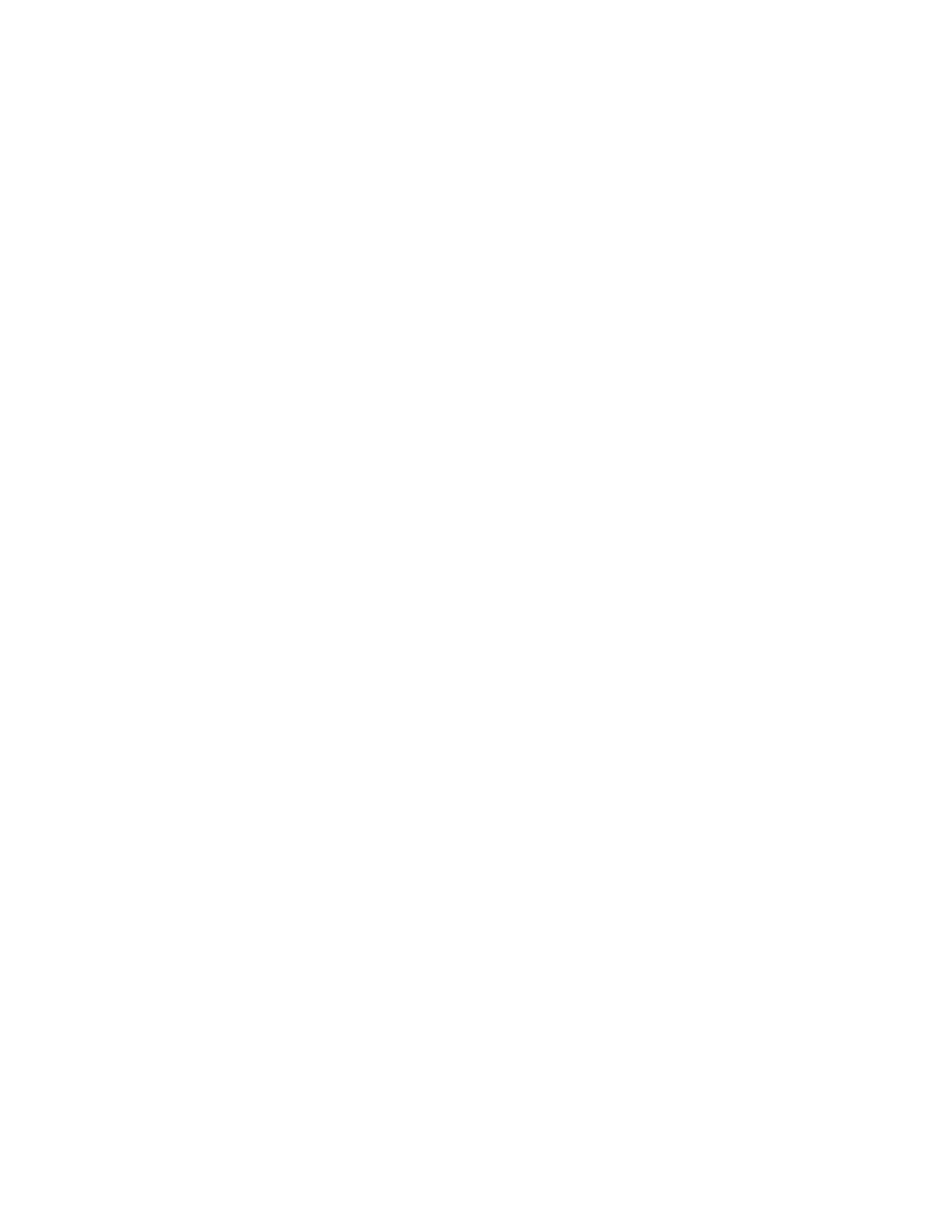
Display Settings.................................................................................................................... 21
Changing the Phone’s Main Menu Style........................................................................ 21
Changing the Screen Saver .......................................................................................... 21
Changing the Brightness ............................................................................................... 21
Changing the Backlight Time Length............................................................................. 21
Changing the Picture ID ................................................................................................ 21
Changing the Font Size................................................................................................. 21
Changing the Menu Language ...................................................................................... 22
Power Save Mode......................................................................................................... 22
Changing the Standby Mode Display ............................................................................ 22
Changing the Text Greeting........................................................................................... 22
Location Settings.................................................................................................................. 22
Messaging Settings .............................................................................................................. 23
Setting Message Notification......................................................................................... 23
Text Messaging Settings ............................................................................................... 23
Setting a Callback Number .......................................................................................... 23
Setting a Signature ...................................................................................................... 23
Managing Preset Messages ........................................................................................ 23
SMS Voice Messages Settings ..................................................................................... 24
Setting the Speakerphone ........................................................................................... 24
Setting the Sender’s Name.......................................................................................... 24
Setting an Alert Notification.......................................................................................... 24
Airplane Mode ...................................................................................................................... 24
TTY Use With PCS Service.................................................................................................. 24
Hearing Aid Compatibility (HAC) Function............................................................................ 25
Phone Setup Options ........................................................................................................... 25
Navigation Key Shortcuts .............................................................................................. 25
Call Answer Mode ......................................................................................................... 25
Auto Answer Mode ........................................................................................................ 25
Setting the Key Guard ................................................................................................... 25
Headset Mode............................................................................................................... 26
Security ................................................................................................................ 27
Accessing the Lock Phone Menu ......................................................................................... 27
Using Your Phone’s Lock Feature ........................................................................................ 27
Locking Your Phone ...................................................................................................... 27
Unlocking Your Phone ................................................................................................... 27
Using Parental Controls Feature .......................................................................................... 28
Activating the Parental Controls feature ........................................................................ 28
Changing the Parental Control Code............................................................................. 28
Restricting the Phone’s Functions ................................................................................. 28
Deleting Phone Content ....................................................................................................... 29
Resetting Phone Content ..................................................................................................... 29
Roaming ............................................................................................................... 30
Understanding Roaming....................................................................................................... 30
Setting Your Phone’s Roam Mode........................................................................................ 30
Call Guard ............................................................................................................................ 31
Data Roam Guard ................................................................................................................ 31
History .................................................................................................................. 32
Viewing History..................................................................................................................... 32
2

Displaying Your Recent History ..................................................................................... 32
History Icons ................................................................................................................ 32
History Thread............................................................................................................... 32
History Details ............................................................................................................... 32
History Menu Options........................................................................................................... 33
Making a Call from History ................................................................................................... 33
Saving a Phone Number From History................................................................................. 33
Making a New Group Entry From History ............................................................................. 34
Prepending a Phone Number From History.......................................................................... 34
Deleting History .................................................................................................................... 34
Contacts ............................................................................................................... 34
About Contacts..................................................................................................................... 34
Displaying the Contacts List ................................................................................................. 34
Contacts list options ...................................................................................................... 34
Displaying Contacts Details.................................................................................................. 35
Contacts Details options................................................................................................ 35
Adding a New Contacts Entry............................................................................................... 35
Editing a Contacts Entry ....................................................................................................... 35
Creating a Group.................................................................................................................. 36
Editing Groups...................................................................................................................... 36
Adding Members to a Group ......................................................................................... 36
Removing Members From a Group............................................................................... 36
Deleting a Contacts Entry or Group...................................................................................... 36
Finding Contacts Entries ...................................................................................................... 37
Viewing History From Contacts ............................................................................................ 37
Selecting a Ringer Type for an Entry .................................................................................... 37
Assigning a Picture to a Contacts Entry ............................................................................... 37
Assigning Speed Dial Numbers ............................................................................................ 38
Secret Contacts Entries........................................................................................................ 38
My Name Card ..................................................................................................................... 39
Dialing PCS Services ........................................................................................................... 39
Calendar and Tools ............................................................................................. 40
Calendar............................................................................................................................... 40
Setting the Time/Date.................................................................................................... 40
Holidays ........................................................................................................................ 40
Adding an Event to the Calendar .................................................................................. 40
Adding a To Do List Item to the Calendar...................................................................... 41
Calendar Alerts.............................................................................................................. 41
Viewing Events.............................................................................................................. 41
Deleting Events ............................................................................................................. 42
Setting Events as Secret ............................................................................................... 42
Alarm.................................................................................................................................... 42
Calculator ............................................................................................................................. 43
Countdown Timer ................................................................................................................. 43
Stopwatch............................................................................................................................. 44
World Clock .......................................................................................................................... 44
Voice Services ..................................................................................................... 45
Voice and Call Memos.......................................................................................................... 45
Playing Voice/Call Memos............................................................................................. 45
3
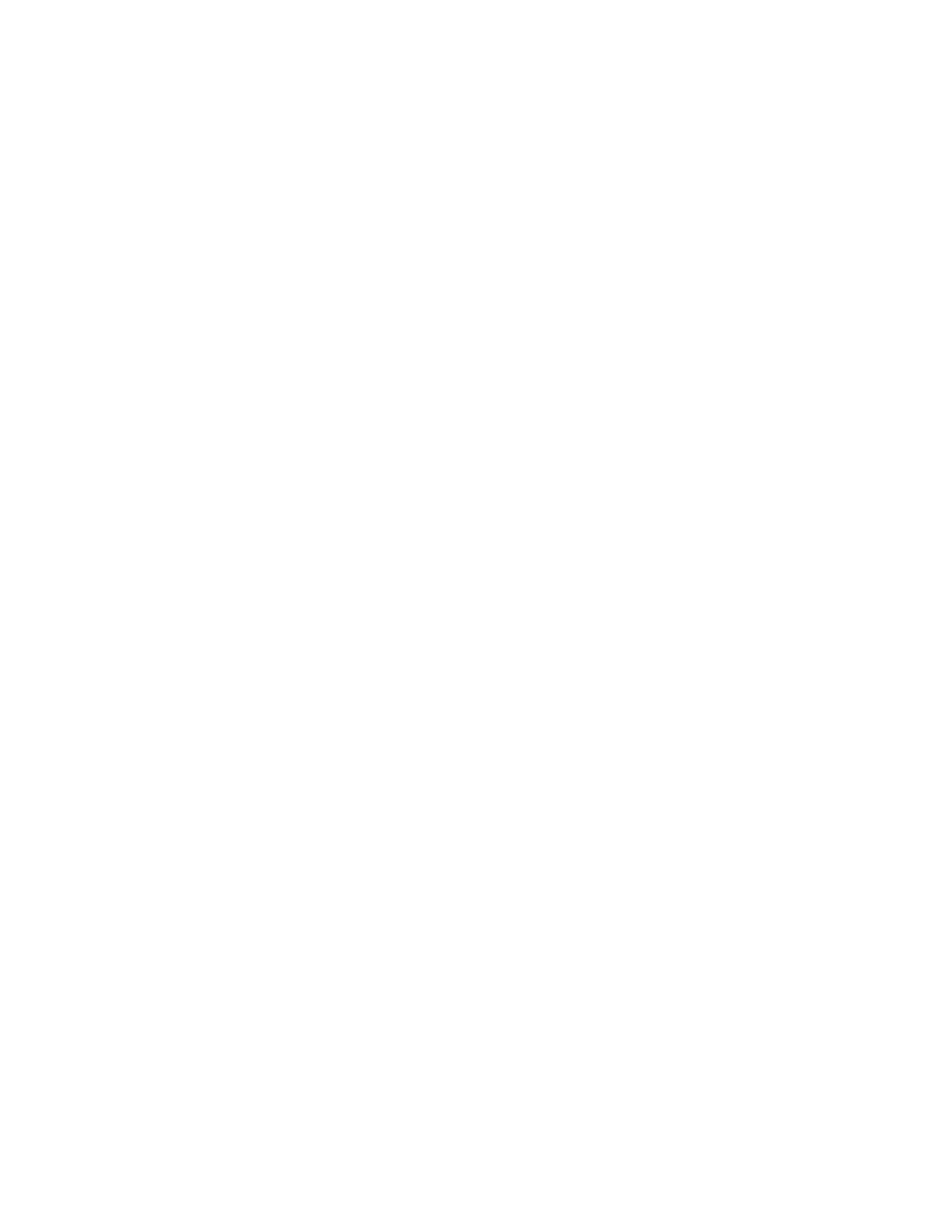
Managing Voice/Call Memos......................................................................................... 45
Deleting Voice/Call Memos ........................................................................................... 46
Camera ................................................................................................................. 46
Activating Camera Mode ...................................................................................................... 46
Taking Pictures ..................................................................................................................... 46
Assigning Pictures......................................................................................................... 47
Camera Mode Options ......................................................................................................... 47
Zoom ............................................................................................................................. 47
Self-Timer...................................................................................................................... 47
Fun Tools....................................................................................................................... 48
Taking Multiple Shots................................................................................................... 48
Taking a Picture with Fun Frames................................................................................ 48
Taking a Picture with a Color Tone............................................................................... 48
Image Controls.............................................................................................................. 48
Adjusting Brightness .................................................................................................... 48
Adjusting White Balance.............................................................................................. 49
Adjusting Sharpness.................................................................................................... 49
Adjusting Contrast ....................................................................................................... 49
Camera Settings ........................................................................................................... 49
User Settings................................................................................................................. 49
Saving a User Settings ................................................................................................ 49
Selecting a User Settings When Taking Pictures ......................................................... 49
Storing Pictures .................................................................................................................... 50
In Phone Folder............................................................................................................. 50
In Phone Folder Options ............................................................................................... 50
Reviewing Pictures in Assigned Media Folder............................................................... 51
Settings & Info Menu in Photos Menu .................................................................................. 51
Bluetooth.............................................................................................................. 52
Turning Bluetooth On and Off............................................................................................... 52
Making Your Phone Discoverable......................................................................................... 52
Bluetooth Status Indicators............................................................................................ 52
Bluetooth Menu .................................................................................................................... 52
Pairing Bluetooth Devices ............................................................................................. 53
Viewing the Trusted Devices List................................................................................... 53
Trusted Devices List Menu .......................................................................................... 53
Trusted Devices List Option Menu ............................................................................... 53
Transfering Contacts via Bluetooth................................................................................ 54
Sending or Exchanging Business Card via Bluetooth ................................................... 54
Bluetooth Profiles......................................................................................................... 55
PCS Service ......................................................................................................... 56
Voicemail.............................................................................................................................. 56
Setting Up Your Voicemail ............................................................................................. 56
New Voicemail Message Alerts ..................................................................................... 56
New Voicemail Message Alerts ..................................................................................... 56
Retrieving Your Voicemail Messages ............................................................................ 56
One-Touch Message Access ....................................................................................... 56
Using the Menu Keys on Your Phone.......................................................................... 56
Using Another Phone................................................................................................... 57
Clearing the Message Icon............................................................................................ 57
4

Voice Mail Key Guide .................................................................................................... 57
Text Messaging (SMS) ......................................................................................................... 58
Composing Text Messages ........................................................................................... 58
Accessing Text Messages ............................................................................................. 58
Preset Messages .......................................................................................................... 58
SMS Voice Messaging ......................................................................................................... 59
Composing SMS Voice Messages ................................................................................ 59
Accessing SMS Voice Messages .................................................................................. 59
Caller ID ............................................................................................................................... 59
Call Waiting .......................................................................................................................... 60
Making a Three-Way Call ..................................................................................................... 60
Call Forwarding .................................................................................................................... 61
Safety.................................................................................................................... 62
General Precautions............................................................................................................. 62
Maintaining Safe Use of and Access to Your Phone............................................................. 62
Do Not Rely on Your Phone for Emergency Calls........................................................ 62
Using Your Phone While Driving .................................................................................. 62
Following Safety Guidelines ........................................................................................ 62
Using Your Phone Near Other Electronic Devices ....................................................... 62
Turning Off Your Phone Before Flying ......................................................................... 63
Turning Off Your Phone in Dangerous Areas ............................................................... 63
Restricting Children’s Access to Your Phone ............................................................... 63
Using Your Phone With a Hearing Aid Device ...................................................................... 63
Getting the Best Hearing Device Experience With Your Phone..................................... 64
Caring for the Battery ........................................................................................................... 65
Protecting Your Battery ................................................................................................ 65
Disposal of Lithium Ion (Li-Ion) Batteries ..................................................................... 65
Radio Frequency (RF) Energy.............................................................................................. 65
Understanding How Your Phone Operates .................................................................. 65
Knowing Radio Frequency Safety................................................................................ 65
Body-Worn Operation .................................................................................................. 66
Specific Absorption Rate (SAR) for Wireless Phones........................................................... 66
FCC Notice ........................................................................................................... 67
5

Phone Basics
Your Phone
6
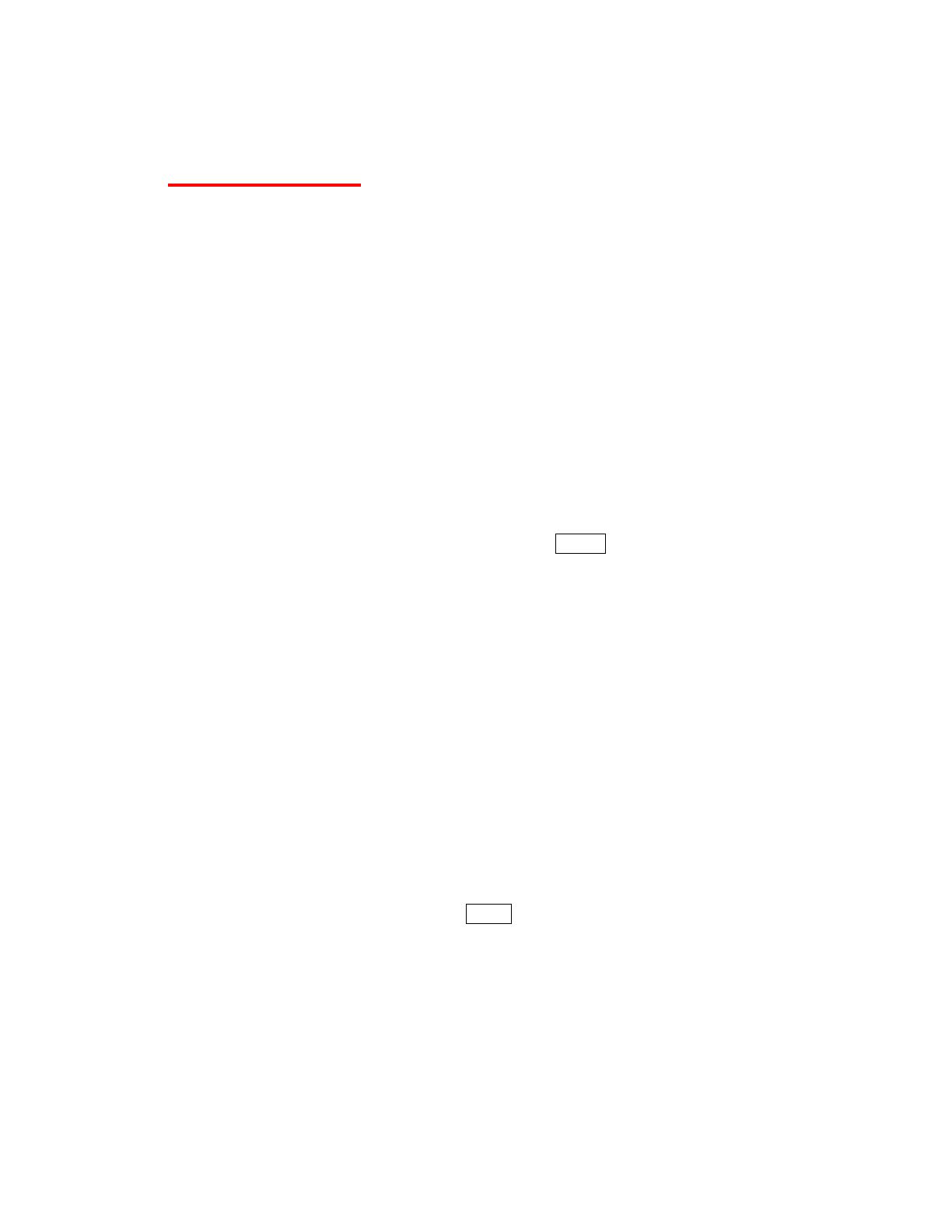
Key Functions
1. Earpiece lets you hear the caller and automated prompts.
2. Main Screen displays all the information needed to operate your phone, such as the
call status, the Contacts list, the date and time, and the signal and battery strength.
3.
MENU/OK Key lets you access the phone’s menus and select the highlighted choice
when navigating through a menu.
4. Camera Key lets you access the Photos menu. Press and hold to activate the camera
mode and take pictures.
5. TALK Key allows you to place or receive calls, answer Call Waiting, use Three-Way
Calling, or activate Automatic Speech Recognition (ASR).
6. Microphone allows other callers to hear you clearly when you are speaking to them.
7. Keypad lets you enter numbers, letters and characters and navigate within menus.
You can use the numeric keypad for speed dialing (see “Speed Dialing” on page 16).
8. END/POWER Key lets you turn the phone on or off, end a call, or cancel your input
and return to standby mode.
9. SPEAKER Key lets you hear the different ringers and sounds. You can mute the
ringer when receiving incoming calls by pressing BACK or the side volume button.
The speaker also lets you make and receive voice calls and hear SMS Voice messages,
and activate ASR in speakerphone mode.
10. BACK Key deletes characters from the display in text entry mode. When in a menu,
pressing it returns you to the previous menu. This key also allows you to return to the
previous screen in a data session.
11. Navigation Key scrolls through the phone’s menus options and acts as a shortcut key
from standby mode. These keys can be reassigned to create customized shortcuts.
12. Headset Jack allows you to plug in an optional headset for convenient, hands-free
conversations. CAUTION! Inserting an accessory into the incorrect connector may
damage the phone.
13. Softkeys let you select softkey actions or menu items corresponding to the bottom left
and right lines on the main screen.
14. LED Indicator shows your phone’s connection and charging status at a glance.
15. Outer Screen lets you monitor the phone’s status and see who is calling without
opening the phone.
16. Speaker lets you hear the different ringers and sounds. You can mute the ringer when
receiving incoming calls by pressing BACK or side buttons. The speaker also lets you
hear the caller's voice in speakerphone mode.
17. Camera Lens, as part of the built-in camera, lets you take pictures.
18. Battery Release Latch lets you open the battery cover.
19. Micro-USB Connector allows you to connect a compatible charging cable or USB
data cable (not included). CAUTION! Inserting an accessory into the incorrect jack
may damage the phone.
20. Volume Button allows you to adjust the ringer volume or the voice volume during a
call. These keys can also be used to scroll up or down to navigate through the
7

different menu options. To mute the ringer during an incoming call, press up or down.
Press and hold to redial with the phone closed.
21. Side Camera Button lets you access the launch menu for Camera and Voice Memo.
Press and hold to activate the camera mode and take pictures.
22. Internal Antenna facilitates reception and transmission. To maximize performance,
do not obstruct the internal antenna area while communicating.
8

Viewing the Display Screen
This list identifies some of the more common symbols you will see on your display screen.
Service Icons:
•
Signal Strength - Your phone’s current signal strength. (More bars = stronger
signal.)
•
No Service - Your phone cannot find a usable signal.
•
Roaming - Your phone is “roaming” off the service provider’s home network.
•
Data Service - Data service is available. When active, the icon is animated.
•
Data Service Dormant - Data service is currently dormant.
•
Data Service Unavailable - Data service is currently unavailable.
Status Icons:
•
Battery - Your phone’s current battery charge level. (The icon to the left shows the
battery is fully charged.) The icon is animated while the battery is charging.
•
Location On - Your phone’s location feature is on and available for location-based
services such as GPS Navigation.
•
Location Off - Your phone’s location feature is off. Your location is available only for
911.
•
Silence All - Your phone’s sound is turned off.
•
Vibrate All - Your phone’s sound is turned off but vibrate is turned on.
•
Ringer Off - Your phone’s ringer is turned off.
•
1 Beep – A beep sounds when you receive an incoming call, a message, etc.
•
1 Beep and Vibrate – 1 Beep and vibrate are set.
•
Ringer and Vibrate – The volume level is set to between 1 and 8 and vibrate is
turned on.
•
Speaker Mode - Your phone is in speakerphone mode.
Messaging Icons:
•
Email - You have new email message(s) waiting.
•
Multiple Messages - You have two or more different types of new messages
waiting.
•
Picture Messages - You have new picture message(s) waiting.
•
SMS Voice Messages - You have new SMS voice message(s) waiting.
•
Text Messages - You have new text message(s) waiting.
•
Voicemail - You have new voicemail message(s) waiting.
•
Urgent Messages - You have new urgent message(s) waiting.
Bluetooth Icons:
•
Visible - Your phone is discoverable by (visible to) other Bluetooth devices.
•
Connected - Your phone is connected to a Bluetooth device.
•
Enable - Your phone’s Bluetooth feature is enabled.
Above icons will blink while your phone is communicating with a Bluetooth device. *
9
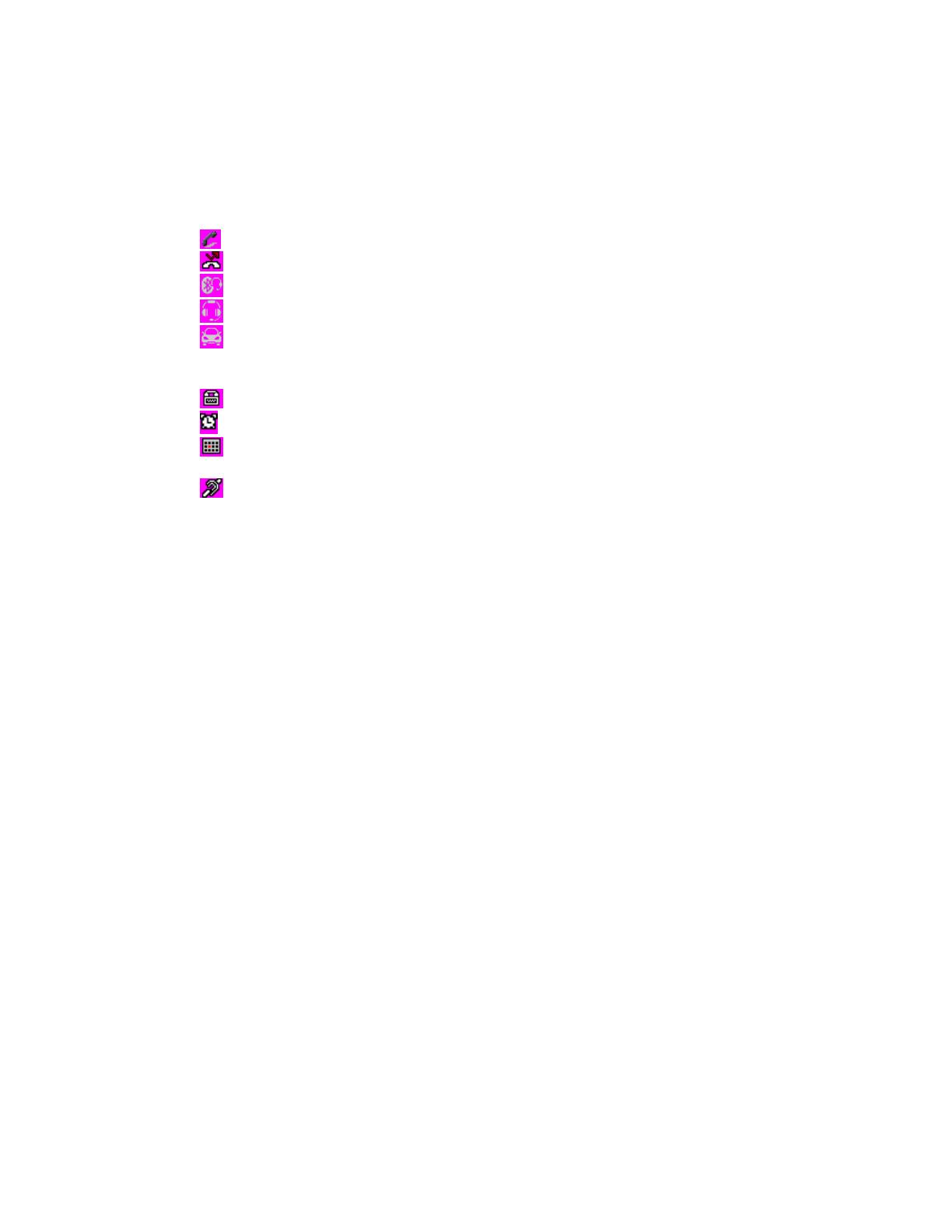
Voice Call Icons:
•
Call in Progress - indicates a call is in progress.
•
Missed Call - You have missed voice calls.
•
Bluetooth Device - A call is in progress using a Bluetooth device.
•
Headset - A call is in progress using an optional wired headset.
•
Car Kit - A call is in progress using an optional car kit device.
Others:
•
TTY - Your phone is connected to a TTY device.
•
Alarm Clock - Alarm clock or countdown is set.
•
Notification - You have events, call reminders, alarm clock, or countdown
notification, or your Contact list has been backed up to service provider’s website.
•
HAC Enabled - Your phone’s HAC setting is enabled.
10

Turning Your Phone On and Off
Turning Your Phone On
► Press END/.
Once your phone is on and finds a signal, it automatically enters standby mode – the
phone’s idle state. At this point, you are ready to begin making and receiving calls.
If your phone is unable to find a signal after 15 minutes of searching, a Power Save feature
is automatically activated. When a signal is found, your phone automatically returns to
standby mode.
In Power Save mode, your phone searches for a signal periodically without your
intervention. You can also initiate a search for PCS Service by pressing any key except
numbered keys.
Tip: The Power Save feature conserves your battery power when you are in an area where
there is no signal.
Turning Your Phone Off
► Press and hold END/ for two seconds until you see the powering-down animation on
the display screen.
Your screen remains blank while your phone is off unless the battery is charging.
Using the Battery
Installing the Battery
1. Insert the battery into the opening on the back of the phone, making sure the
connectors align, and gently press it down.
2. Place the battery cover and press it down until the latch snaps into place.
Removing the Battery
1. Make sure the power is off so that you do not lose any stored numbers or messages.
2. Press and slide down the battery release latch in the direction of the phone’s bottom to
remove the cover.
3. Lift the battery up and remove it from the phone.
Charging the Battery
Charge your battery as soon as possible so you can begin using your phone.
Keeping track of your battery’s charge is important. If your battery level becomes too low,
your phone automatically turns off, and you will lose any information you were just
working on.
For a quick check of your battery level, glance at the battery charge indicator located in
the upper-right corner of your phone’s display screen. The icon
shows the battery is
fully charged. (The icon is animated while the battery is charging.) When there are
approximately five minutes of talk time left, the battery icon (
) turns red and the phone
sounds a warning tone. After an additional five minutes or so, the phone sounds a warning
tone three times and then turns off.
11
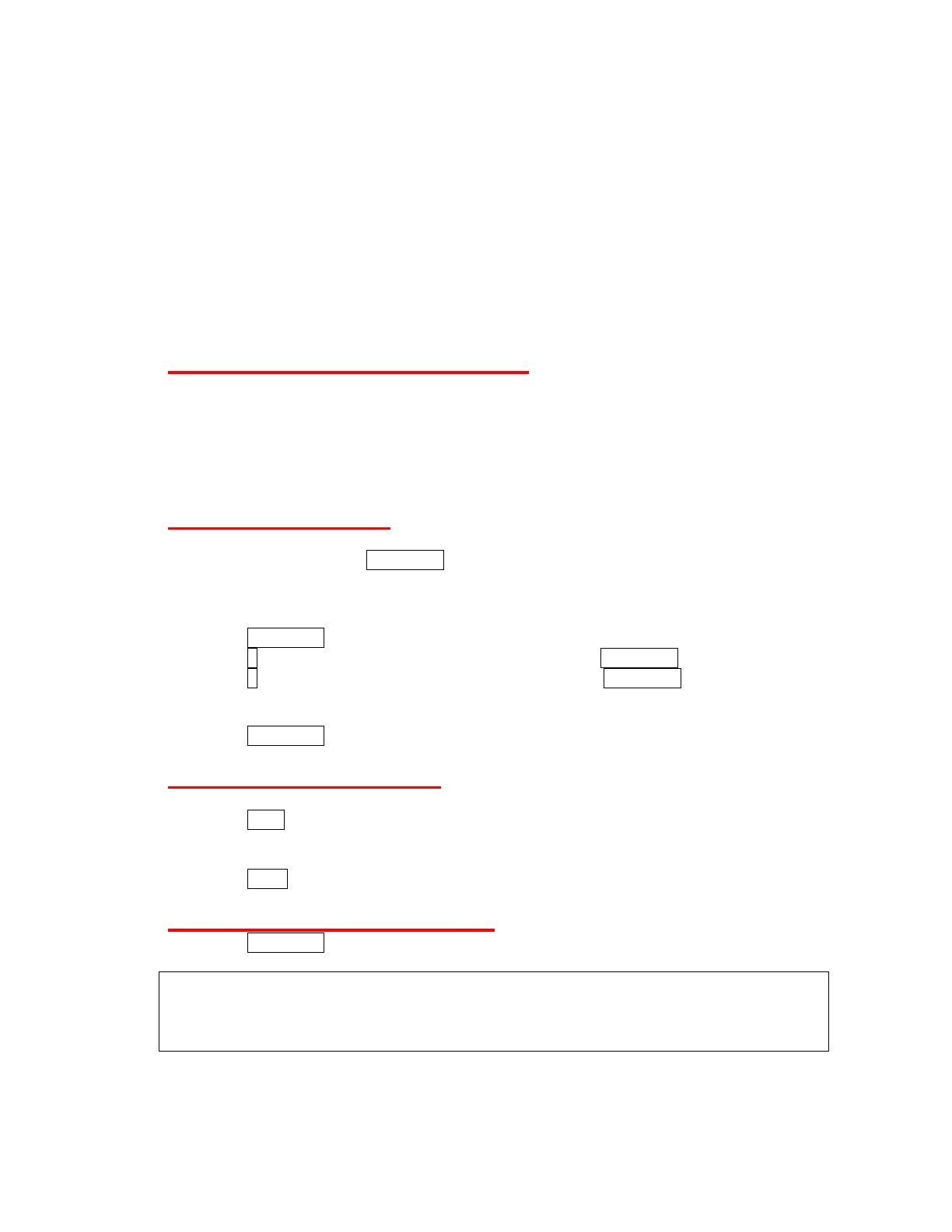
Always use a service provider-approved or manufacturer-approved desktop charger, travel
charger, or vehicle power adapter to charge your battery.
1. Plug the phone charger into a wall outlet.
2. Plug the other end of the phone charger into the micro-USB connector located on the
upper side of your phone.
With the service provider-approved Li-Ion battery, you can recharge the battery before it
becomes completely run down.
Navigating Through Menus
The navigation key on your phone lets you scroll through menus quickly and easily. Many
menus feature a scroll bar on the right to help you keep track of your position in the menu.
To navigate through a menu, press the navigation key up or down. If you are in a first-level
menu, such as Settings, you may also navigate to the next or previous first-level menu by
pressing the navigation key right or left.
Selecting Menu Items
As you navigate through the menu, menu options are highlighted. Select any option by
highlighting it and pressing
MENU/OK. If the option is numbered, you can select it by
pressing the corresponding number on the phone’s keypad.
For example, to open the alarm setting screen:
1. Press MENU/OK to access the main menu.
2. Press 0, or select Tools by highlighting it and pressing MENU/OK.
3. Press 1, or select Alarm by highlighting it and pressing MENU/OK.
For the purpose of this guide, the above steps condense into:
► Press
MENU/OK > Tools > Alarm.
Backing Up Within a Menu
To go to the previous menu:
► Press Back.
To return to standby mode:
► Press END/.
Displaying Your Phone Number
► Press MENU/OK > Settings > Phone Info > Phone#/User ID. (Your phone number
and other information about your phone and account will be displayed.)
Tip: You can also display your phone number through the Contacts menu. Press
CONTACTS (right softkey) > OPTIONS (left softkey) > Settings > My Name Card. To
send or exchange contact information using Bluetooth, see “My Name Card” on page
39.
12
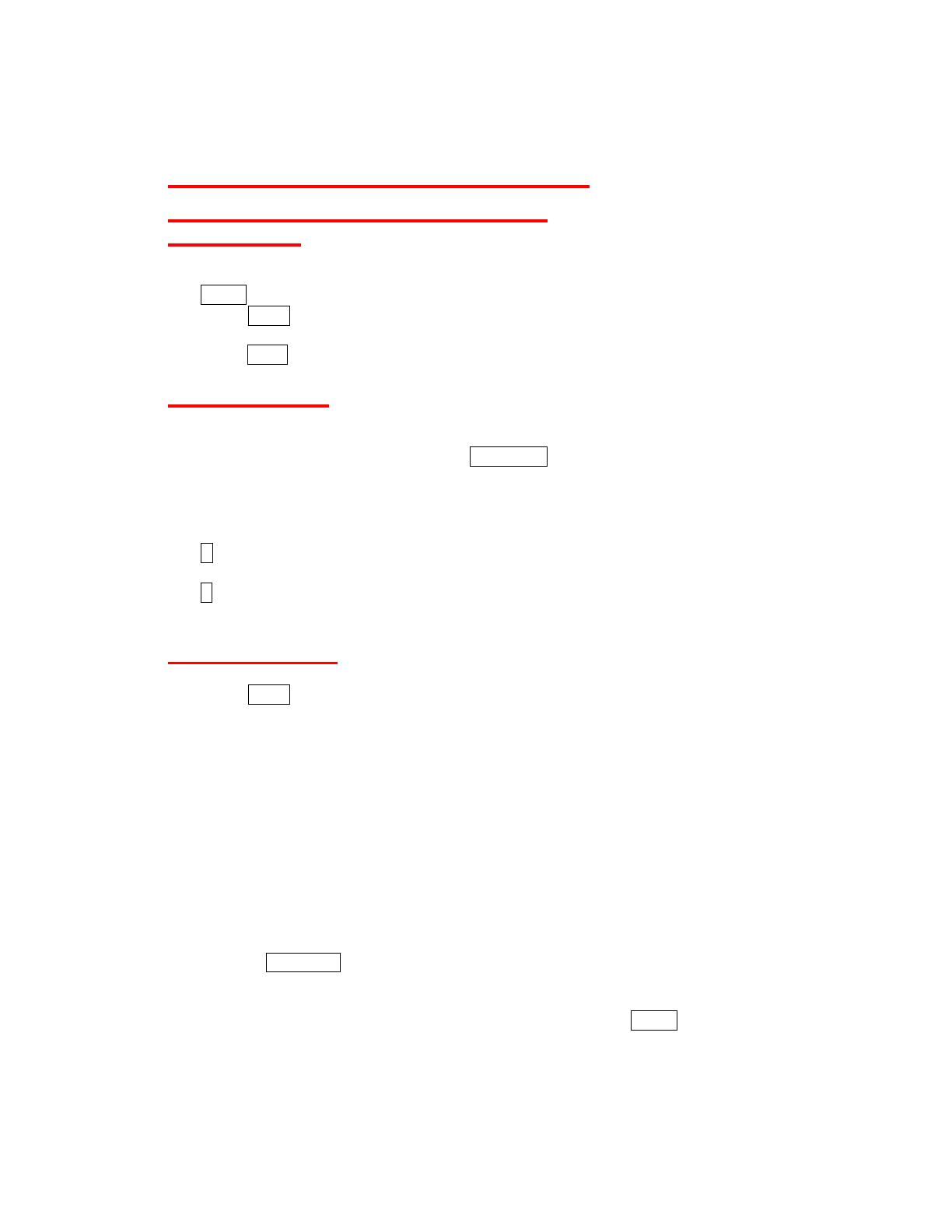
Making and Answering Calls
Making and Answering Calls
Making Calls
1. Make sure your phone is on.
2. Enter a phone number from standby mode. (If you make a mistake while dialing, press
BACK to erase the numbers.)
3. Press TALK. (To make a call when you are roaming and Call Guard is enabled, see
“Call Guard” on page 31.)
4. Press END/ when you are finished.
Dialing Options
When you enter numbers in standby mode, you can see available dialing options by
pressing OPTIONS (right softkey).
To select an option, highlight it and press
MENU/OK.
• Save to save a phone number in your Contacts. (See “Saving a Phone Number” on
page 15.)
•
Contact Details to view the detailed information of a Contacts entry when the number you
have entered is already saved in your Contacts.
• P Hard Pause to insert a hard pause. (See “Dialing and Saving Phone Numbers With
Pauses” on page 16.)
• T 2-Sec. Pause to insert a two-second pause. (See “Dialing and Saving Phone
Numbers With Pauses” on page 16.)
Answering Calls
1. Make sure your phone is on. (If your phone is off, incoming calls go to voicemail.)
2. Press TALK to answer an incoming call. (Depending on your settings, you may also
answer incoming calls by pressing other keys. See “Call Answer Mode” on page 25.)
Your phone notifies you of incoming calls in the following ways:
• The phone rings or vibrates.
• The indicator light flashes.
• The backlight illuminates.
• The screen displays an incoming call message.
If the incoming call is from a number stored in your Contacts, the entry’s name is displayed.
The caller’s phone number may also be displayed, if available.
When receiving a call, select a onscreen menu or press a key from the following for other
actions:
Select Answer to answer a call.
SPEAKER to answer a call in speaker mode.
When connecting Bluetooth, select Answer with <Bluetooth device name>
or Answer with Phone to answer a call with your selected device.
Silence to mute the ringer and vibration. Pressing BACK or any of the side
buttons can also mute them.
Send to Voicemail to forward the call to voicemail
Ignore with Text to ignore the call and send a text message to the caller.
13
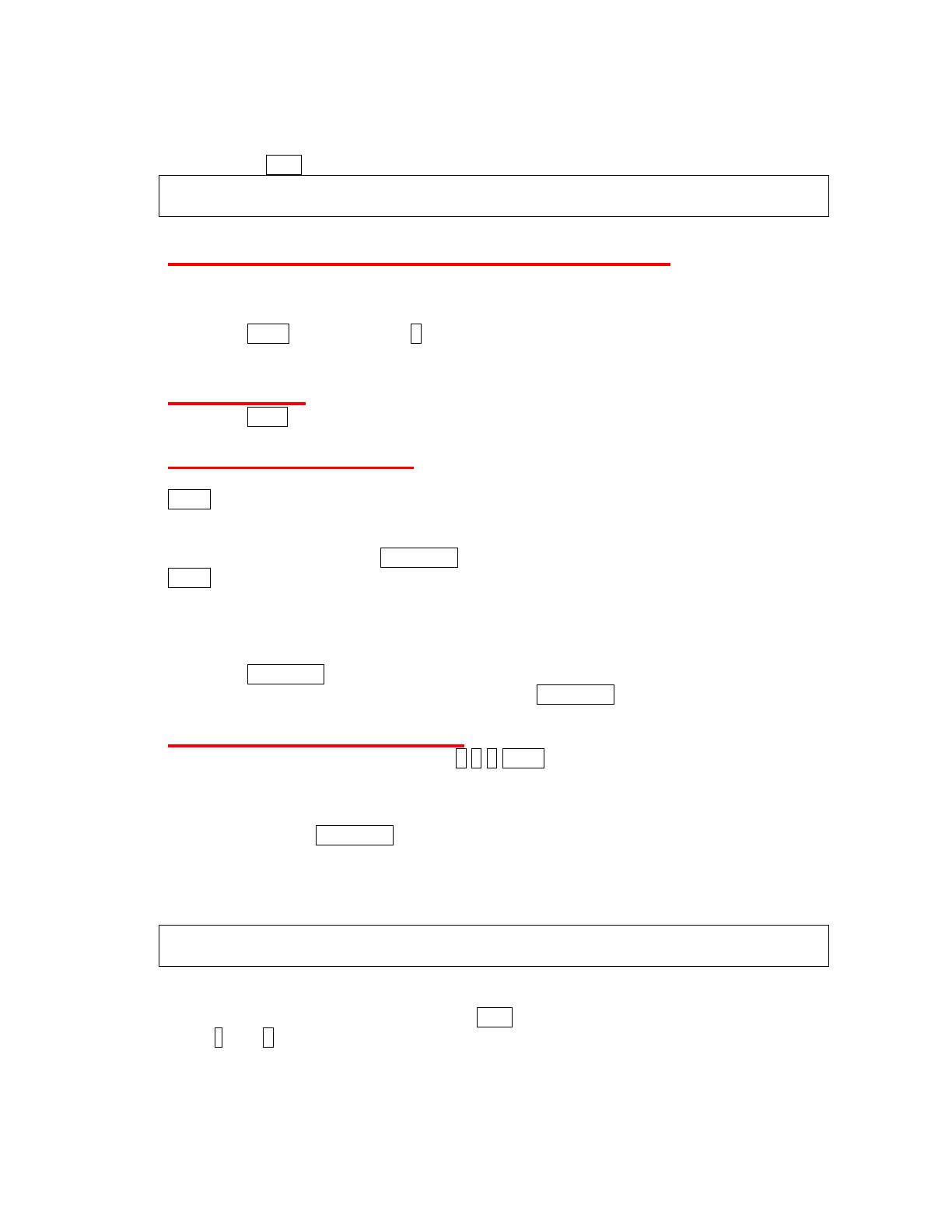
END to ignore the call.
Note: Ignore with Text may not be displayed when calls are from entries identified as No
Caller ID, Private, or Unavailable ID.
Answering a Roam Call With Call Guard Enabled
Call Guard is an option that helps you manage your roaming charges when making or
receiving calls while outside the service provider’s home network. Please see “Roaming”
on page 30 for more information about roaming.
► Press TALK, and then press 1 to answer the call. (See “Call Guard” on page 31 for
additional information.)
Ending a Call
► Press END/.
Missed Call Notification
When an incoming call is not answered, your screen displays the Missed Call log. Press
TALK to dial the phone number.
When there are two or more missed notifications, a Missed Alerts list is displayed.
Highlight the entry and press
MENU/OK to see details. To dial the phone number, press
TALK.
The keypad will continue to flash unless you respond to the notifications.
To display a Misses Alerts entry from standby mode:
1. Press MENU/OK > Missed Alerts.
2. Highlight the entry you wish to view and press MENU/OK.
Calling Emergency Numbers
You can always place calls to 911 (dial 9 1 1 TALK), even if your phone is locked or your
account is restricted.
During an emergency call, press OPTIONS (right softkey) to display your options. Highlight
an option and press
MENU/OK.
• Contacts to display your Contacts list.
• Voice Memo to record the other party’s voice.
• Phone Info to display your Phone Info menu.
• Transfer Audio to switch the call to an external device (if applicable).
Tip: Press MY PHONE# (left softkey) to display your phone number during an emergency
call.
Exiting Emergency Mode
If you end the emergency call by pressing END, your phone enters the Emergency mode.
Press * then # to exit Emergency mode.
14
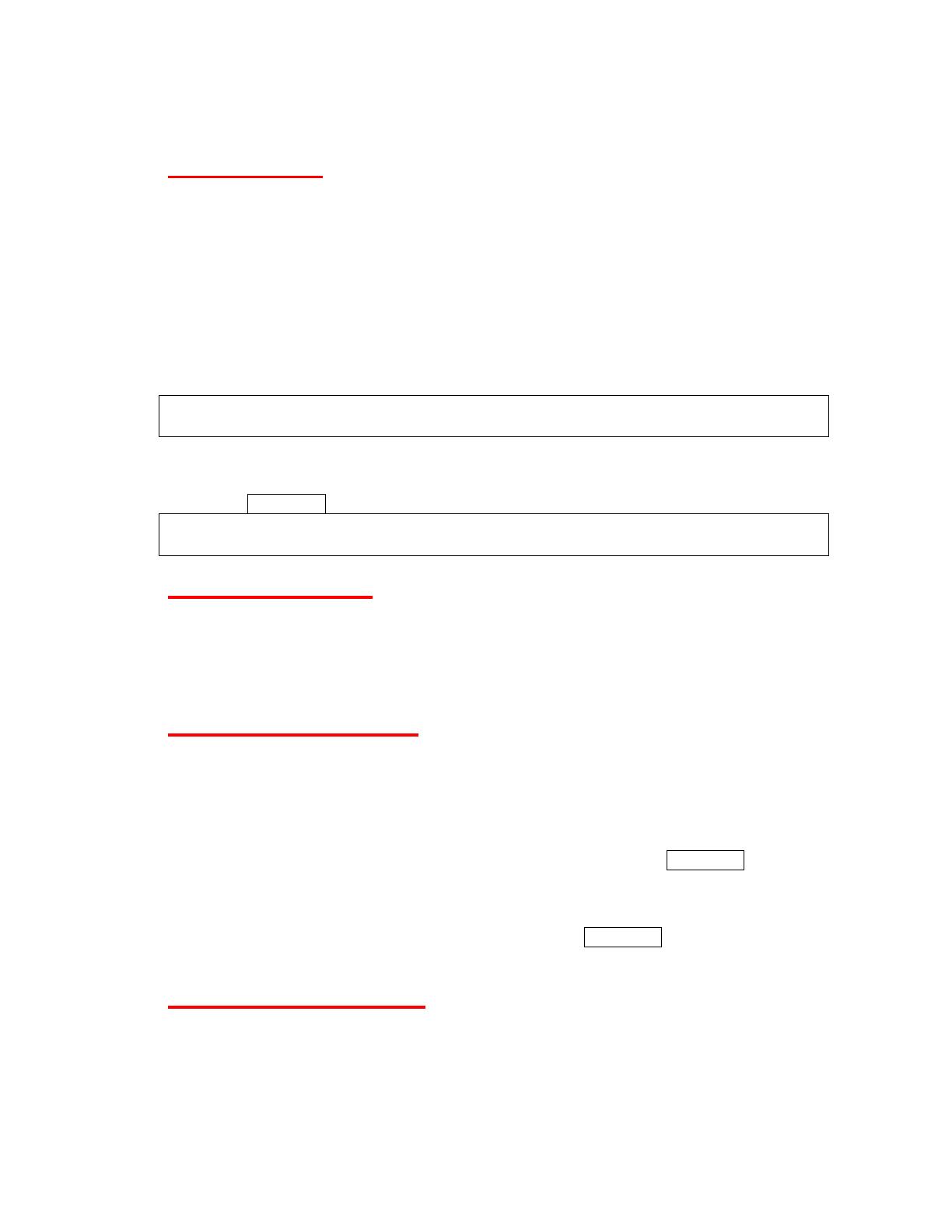
In-Call Options
Pressing OPTIONS (right softkey) during a call displays a list of available in-call features.
• Save to save the current call’s phone number in your Contacts.
• Contact Details to display information about the caller stored in your Contacts.
• Main Menu to display the phone’s main menu.
• 3-Way Call to open a call with two other parties.
• Contacts to display your Contacts list.
• Voice Memo to record the other party’s voice.
• Phone Info to access the Phone Info menu.
• Transfer Audio to switch the call to speaker, earpiece or an external device such as
car kit, headset, and Bluetooth devices (if applicable).
Note: Press TALK to return to the in-call display from the main menu, Phone Info screen,
etc.
► Press the volume button up or down to adjust the receiver volume.
► Press MUTE (left softkey) to mute the microphone. Press Unmute (left softkey) to
unmute the microphone.
► Press SPEAKER to turn speaker on. Press again to turn off.
WARNING: Because of higher volume levels, do not place the phone near your ear during
speakerphone use.
End-of-Call Options
After you have finished your call, the phone will display the Recent History. From this
Recent History screen, you can view the date and time of the call, the phone number (if
available), and the entry name (if the number is already in your Contacts).
► Press OPTIONS (right softkey) to display the recent History options.
► Press SEND MESSAGE (left softkey) to send a text, picture, or SMS voice message.
Saving a Phone Number
Your phone can store up to 300 Contacts entries and each entry can contain up to seven
phone numbers.
1. From standby mode, enter a phone number and press OPTIONS (right softkey) >
Save.
2. Select New Entry or Existing Entry.
3. If New Entry was selected, highlight a number type and press MENU/OK, and then
enter the new entry name.
– or –
If Existing Entry was selected, select an existing entry to which you want to save the
number, and then highlight a number type and press MENU/OK.
4. Press DONE (left softkey) to save the entry.
Finding a Phone Number
You can search Contacts entries for phone numbers that contain a specific string of
numbers.
1. Enter four or more digits of the number in standby mode. (The more numbers you
15
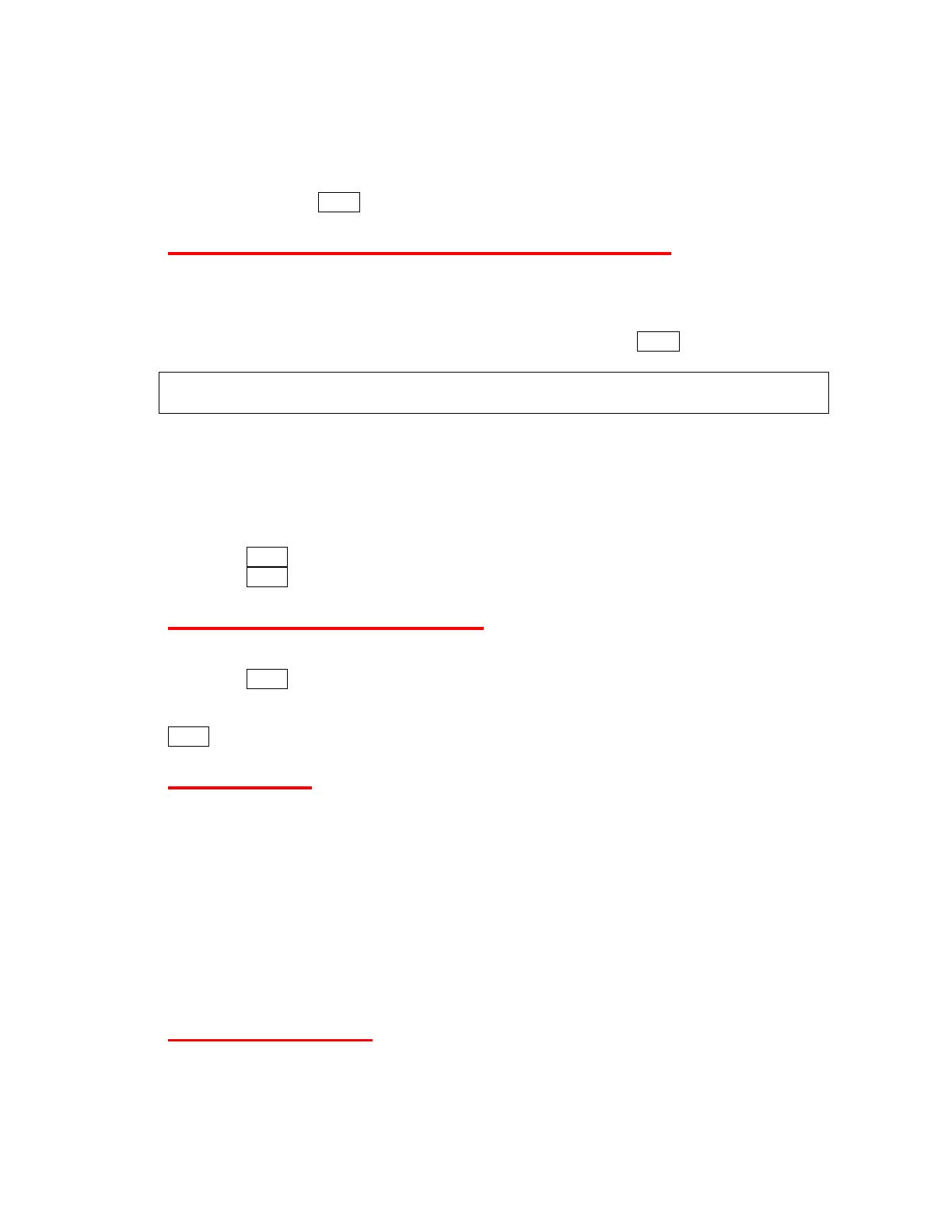
enter, the more specific the search becomes.)
2. All Contacts entries matching the entered numbers will be displayed. Highlight an
entry and press TALK to dial the number.
Dialing and Saving Phone Numbers With Pauses
You can dial or save phone numbers with pauses for use with automated systems, such as
voicemail or credit card billing numbers.
There are two types of pauses available on your phone:
• Hard Pause sends the next set of numbers when you press TALK.
• 2-Sec. Pause automatically sends the next set of numbers after two seconds.
Note: You can have multiple pauses in a phone number and combine two-second and
hard pauses.
To dial or save phone numbers with pauses:
1. Enter all or part of number.
2. Press OPTIONS (right softkey) > Hard Pause or 2-Sec. Pause.
3. Enter additional numbers.
4. Press OPTIONS (right softkey) > Save to save the number in your Contacts.
- or -
Press TALK to dial the number.
5. Press TALK to send the additional number if Hard Pause was selected.
Dialing From the Contacts List
1. From standby mode, press CONTACTS (right softkey)
2. Highlight the entry you want to call.
3. Press TALK to dial the entry’s default phone number.
- or -
Press the navigation key left or right to show another number for the entry and press
TALK .
Speed Dialing
You can dial up to 98 numbers with one or two key presses. You must assign a speed dial
number to the existing phone number beforehand. See “Assigning Speed Dial Numbers”
on page 38.
To use speed dial for locations 2-9:
► From standby mode, press and hold the appropriate location number for
approximately two seconds.
To use speed dial for locations 10-99:
► From standby mode, press the first digit, and then press and hold the second digit for
approximately two seconds.
Abbreviated Dialing
Abbreviated Dialing is similar to speed dialing. You can use either of the following
abbreviated dialing features.
16

• Contacts Match - Retrieve any number saved in your Contacts by entering the four or
more digits of any part of the number in standby mode.
• Prepend - Prepend the first five or six digits (for example, the area code and prefix) to
any four or five digits you enter.
To activate the Prepend feature:
1. Press MENU/OK > Settings > Others > Call Setup > Abbrev. Dial.
2. Select Prepend > On.
Select Off to deactivate this feature.
3. Enter a five- or six- digit number and press MENU/OK.
To place a call using Abbreviated Dialing:
1. Enter the last four to forty digits of a Contacts entry’s phone number to use the
Contacts Match feature.
- or -
Enter the last four or more digits of the number to use the Prepend feature.
Note: Contacts Match will not retrieve numbers if you enter 911 or reserved three-digit
service numbers such as 411 or 711.
2. Press TALK to call the displayed number.
If there are two or more matched numbers in your Contacts, a list is displayed. Highlight
the name or the phone number you want to call, and then press TALK to place the call.
17
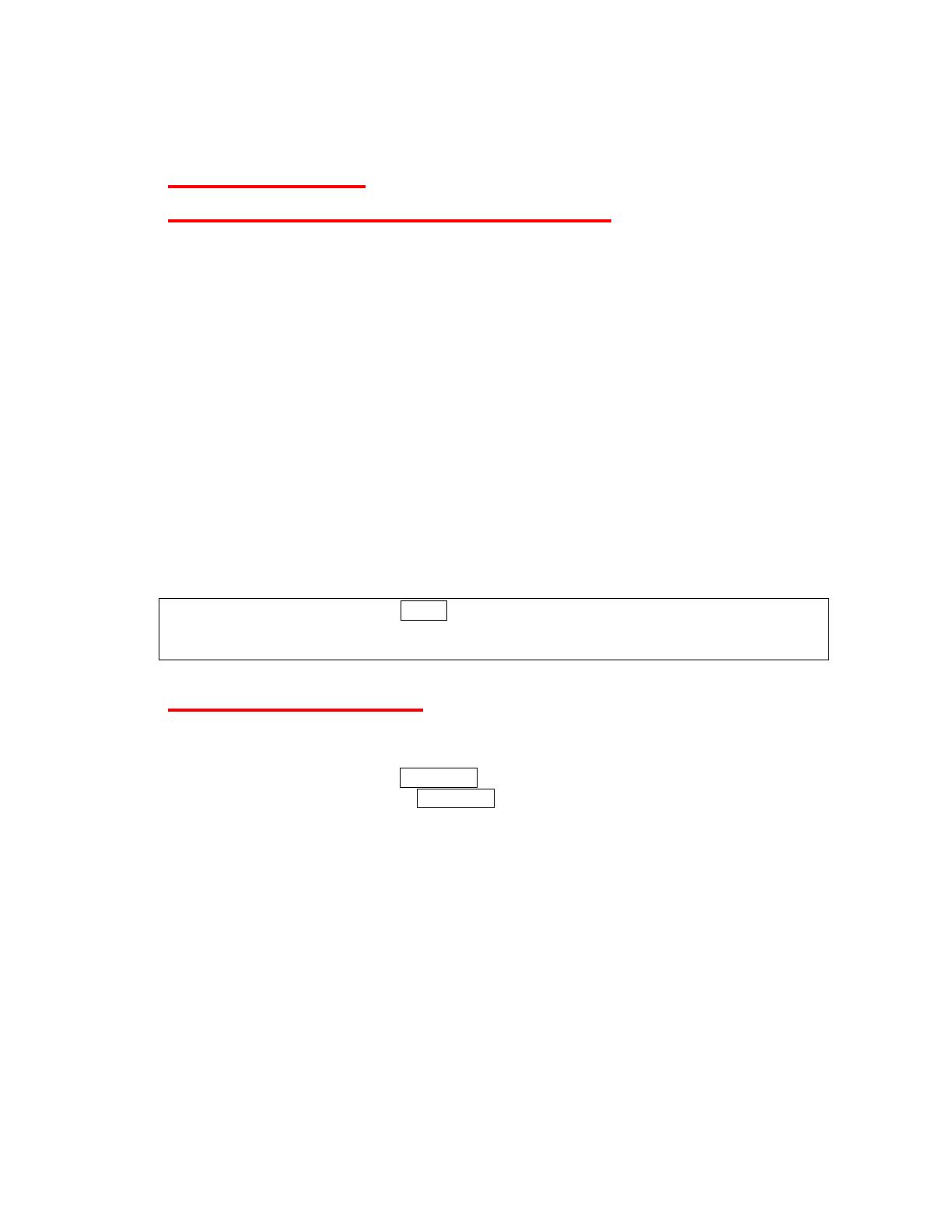
Entering Text
Selecting a Character Input Mode
Your phone provides convenient ways to enter words, letters, punctuation, and numbers
whenever you are prompted to enter text (for example, when adding an Contacts entry).
1. From a screen where you can enter text, press TEXT MODE... (right softkey) to
change the text input mode.
2. Select one of the following options. For some options which have a triangle mark to
the left are grouped, press the Navigation key right or left to toggle among them:
Predict.Text to turn the predictive text mode On or 0ff. Selecting Off lets you use
the alphabet mode.
Emoticons to enter "emoticons."
SYMBOL to enter symbols.
SMILEYS to enter smile icons.
Web Shortcut to enter Web shortcuts (for example, www., http://, or .com).
Paste List to paste copied or cut text
(if applicable).
NUMBER to enter numbers.
Select Language to select the language (English or Spanish).
Delete All to delete all text
(if a applicable).
Select Text to select stored text for copying or cutting
(if applicable).
Add Word to store words that you frequently use.
Text Settings to display the Text Entry settings menu.
Tip: When entering text, press * Shift to change the capitalization style as Predictive >
PREDICTIVE > predictive using the predictive text mode, or as Abc > ABC > abc using
the alphabet mode.
Text Entry Settings
1. Press Text Mode (right softkey) > Text Settings on text input screens.
- or -
From standby mode, press MENU/OK > Settings > Text Entry.
2. Highlight an option and press MENU/OK.
Input Language to select the language (English or Spanish).
My Words to set your original words.
Word Prediction to automatically display the word that may follow the current
text input.
Word Completion to show the completed words that match the keys you have
entered without entering the whole word.
Word Scan to recognize words by searching Contacts and messages.
Word Choice List to display the word choice list.
Auto-Complete to finish commonly occurring words after several letters have
been entered.
Help to view the Predictive Text input instructions.
18
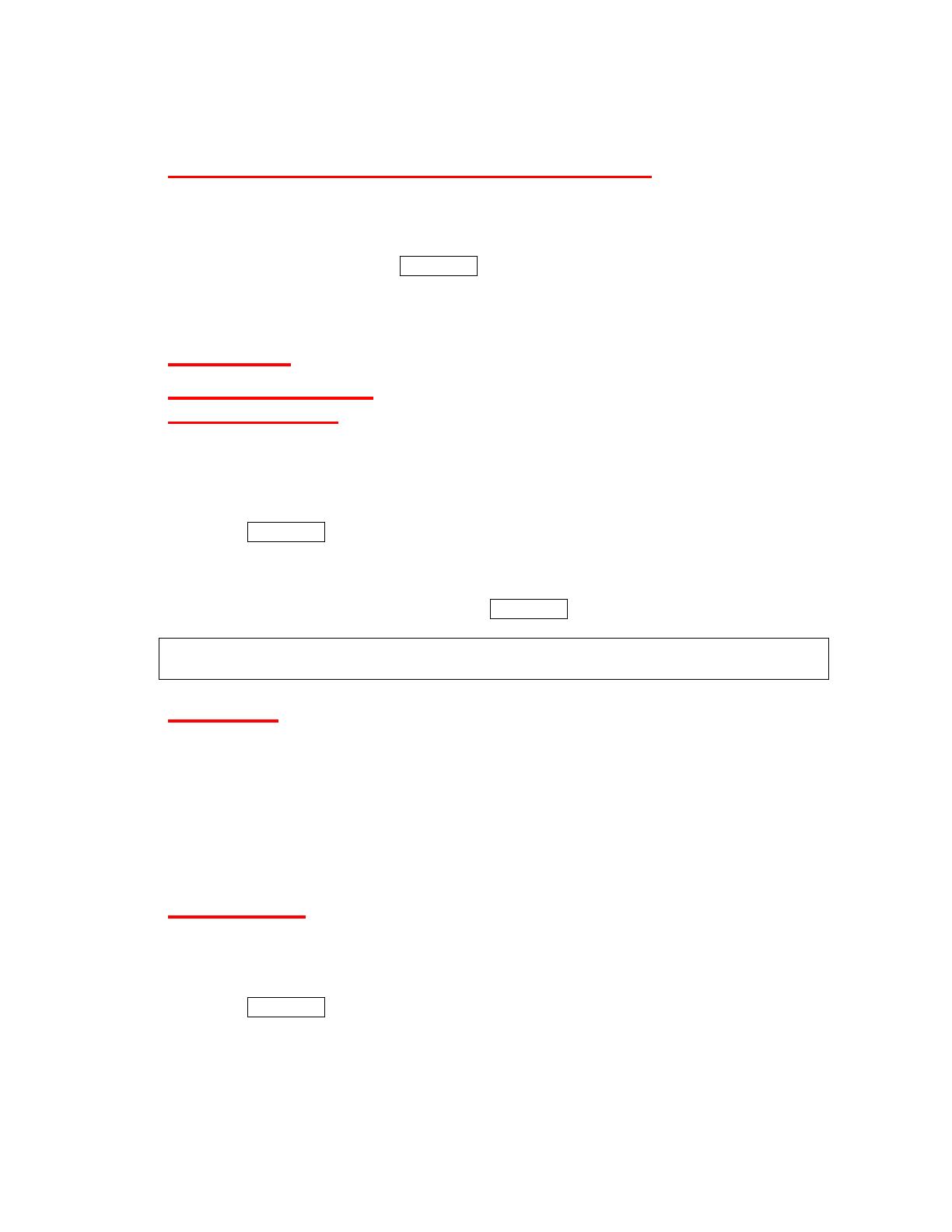
Adding a Word to the Predictive Text Database
If a word you want to enter is not displayed as an option when using Predictive text mode,
you can add it to the database
.
1. Press Text Mode (right softkey) > Add Word from other text input screens.
- or -
From standby mode, press MENU/OK > Settings > Text Entry > Add Word.
2. Enter a word and press SAVE (left softkey). The word will appear as an option the
next time you scroll through options during Predictive Text input.
Settings
Sound Settings
Volume Settings
Adjusting the Phone’s Volume Settings
Adjust your phone’s volume settings to suit your needs and your environment.
► Press the volume button on the left side of your phone up and down in standby mode.
- or -
1. Press MENU/OK > Settings > Volume.
2. Select Incoming Ringer, Playback Volume, Power Up/Down, Key Beeps.
If you select Power Up/Down, select On or Off.
If you select Key Beeps, select Tone Volume or Tone Type.
3. Select a volume level or type and press MENU/OK.
Tip: You can make the ringer vibrate at any volume level by checking the box next to
Always Vibrate.
Silence All
The Silence All option allows you to mute all sounds without turning your phone off. The
screen will display “Silence All” when the feature is activated.
To activate Silence All:
► Press the volume key down repeatedly in standby mode.
To deactivate Silence All:
► Press the volume key up repeatedly to select a volume level.
Ringer Types
Ringer types help you identify incoming calls and messages. You can assign ringer types
to individual Contacts entries, types of calls and types of messages.
Selecting Ringer Types for Incoming Calls
1. Press MENU/OK > Settings > Ringers > Incoming Calls.
2. Select Contacts, Unsaved Numbers, or Private / Unknown.
If you select Contacts, select All Contacts or One Contact.
3. Select a category, and then select a ringer.
19
Page is loading ...
Page is loading ...
Page is loading ...
Page is loading ...
Page is loading ...
Page is loading ...
Page is loading ...
Page is loading ...
Page is loading ...
Page is loading ...
Page is loading ...
Page is loading ...
Page is loading ...
Page is loading ...
Page is loading ...
Page is loading ...
Page is loading ...
Page is loading ...
Page is loading ...
Page is loading ...
Page is loading ...
Page is loading ...
Page is loading ...
Page is loading ...
Page is loading ...
Page is loading ...
Page is loading ...
Page is loading ...
Page is loading ...
Page is loading ...
Page is loading ...
Page is loading ...
Page is loading ...
Page is loading ...
Page is loading ...
Page is loading ...
Page is loading ...
Page is loading ...
Page is loading ...
Page is loading ...
Page is loading ...
Page is loading ...
Page is loading ...
Page is loading ...
Page is loading ...
Page is loading ...
Page is loading ...
Page is loading ...
-
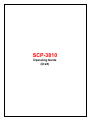 1
1
-
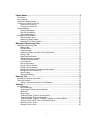 2
2
-
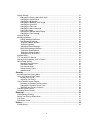 3
3
-
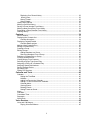 4
4
-
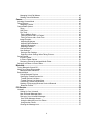 5
5
-
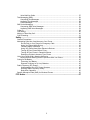 6
6
-
 7
7
-
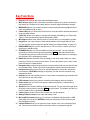 8
8
-
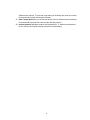 9
9
-
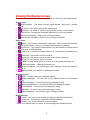 10
10
-
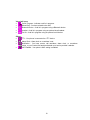 11
11
-
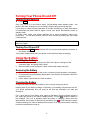 12
12
-
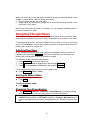 13
13
-
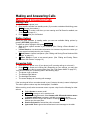 14
14
-
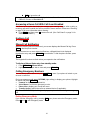 15
15
-
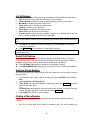 16
16
-
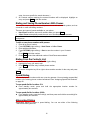 17
17
-
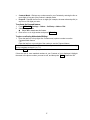 18
18
-
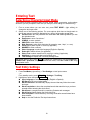 19
19
-
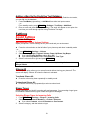 20
20
-
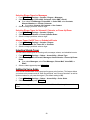 21
21
-
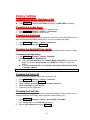 22
22
-
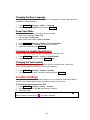 23
23
-
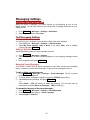 24
24
-
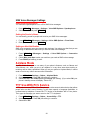 25
25
-
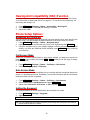 26
26
-
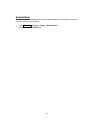 27
27
-
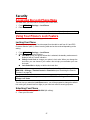 28
28
-
 29
29
-
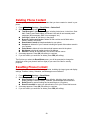 30
30
-
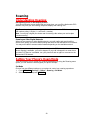 31
31
-
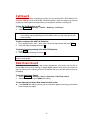 32
32
-
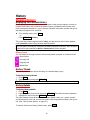 33
33
-
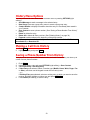 34
34
-
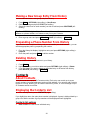 35
35
-
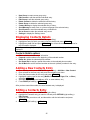 36
36
-
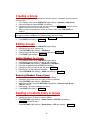 37
37
-
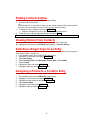 38
38
-
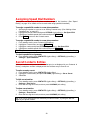 39
39
-
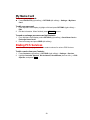 40
40
-
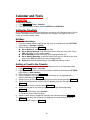 41
41
-
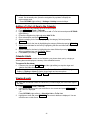 42
42
-
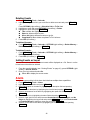 43
43
-
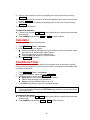 44
44
-
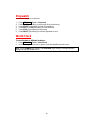 45
45
-
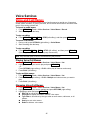 46
46
-
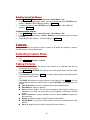 47
47
-
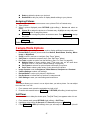 48
48
-
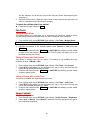 49
49
-
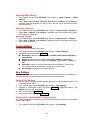 50
50
-
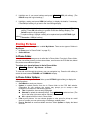 51
51
-
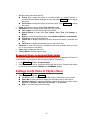 52
52
-
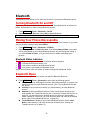 53
53
-
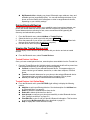 54
54
-
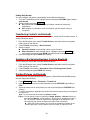 55
55
-
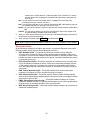 56
56
-
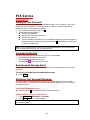 57
57
-
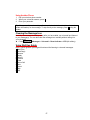 58
58
-
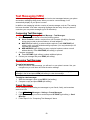 59
59
-
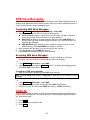 60
60
-
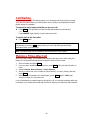 61
61
-
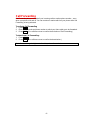 62
62
-
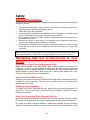 63
63
-
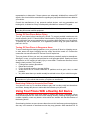 64
64
-
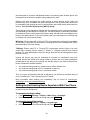 65
65
-
 66
66
-
 67
67
-
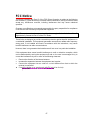 68
68
KYOCERA V65SCP-3810 User manual
- Category
- IP phones
- Type
- User manual
- This manual is also suitable for
Ask a question and I''ll find the answer in the document
Finding information in a document is now easier with AI
Other documents
-
Sanyo SCP-6650 Operating instructions
-
Sanyo SCP-3200 Operating instructions
-
Sanyo SCP-2700 Operating instructions
-
Sanyo Katana II User manual
-
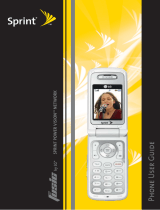 LG LX Fusic Sprint User manual
LG LX Fusic Sprint User manual
-
LG Fusic User manual
-
LG Fusic Phone User manual
-
Sanyo M1 Sprint User manual
-
Sprint Nextel Motorola Deluxe ic902 User manual
-
Sanyo Sprint SCP-7000 Operating instructions