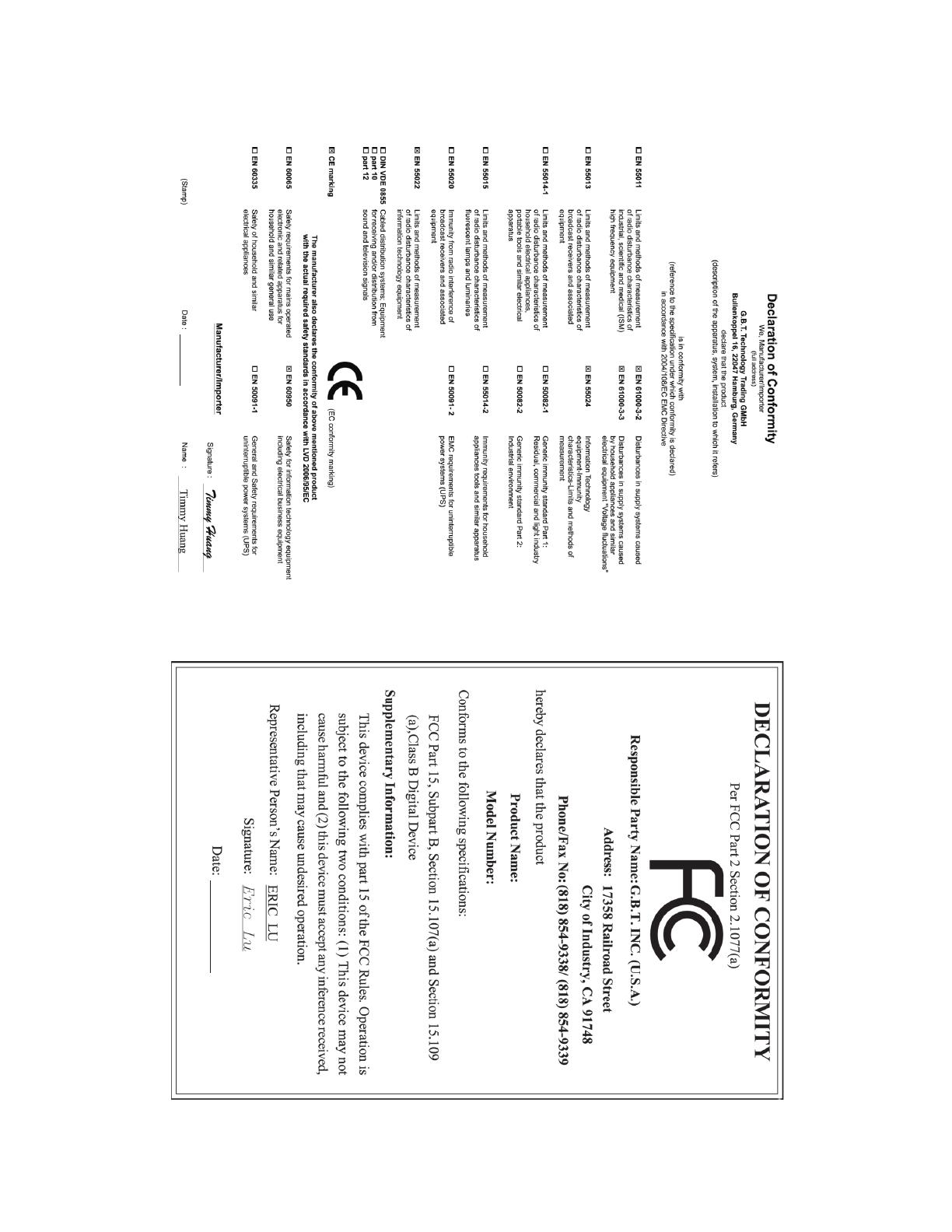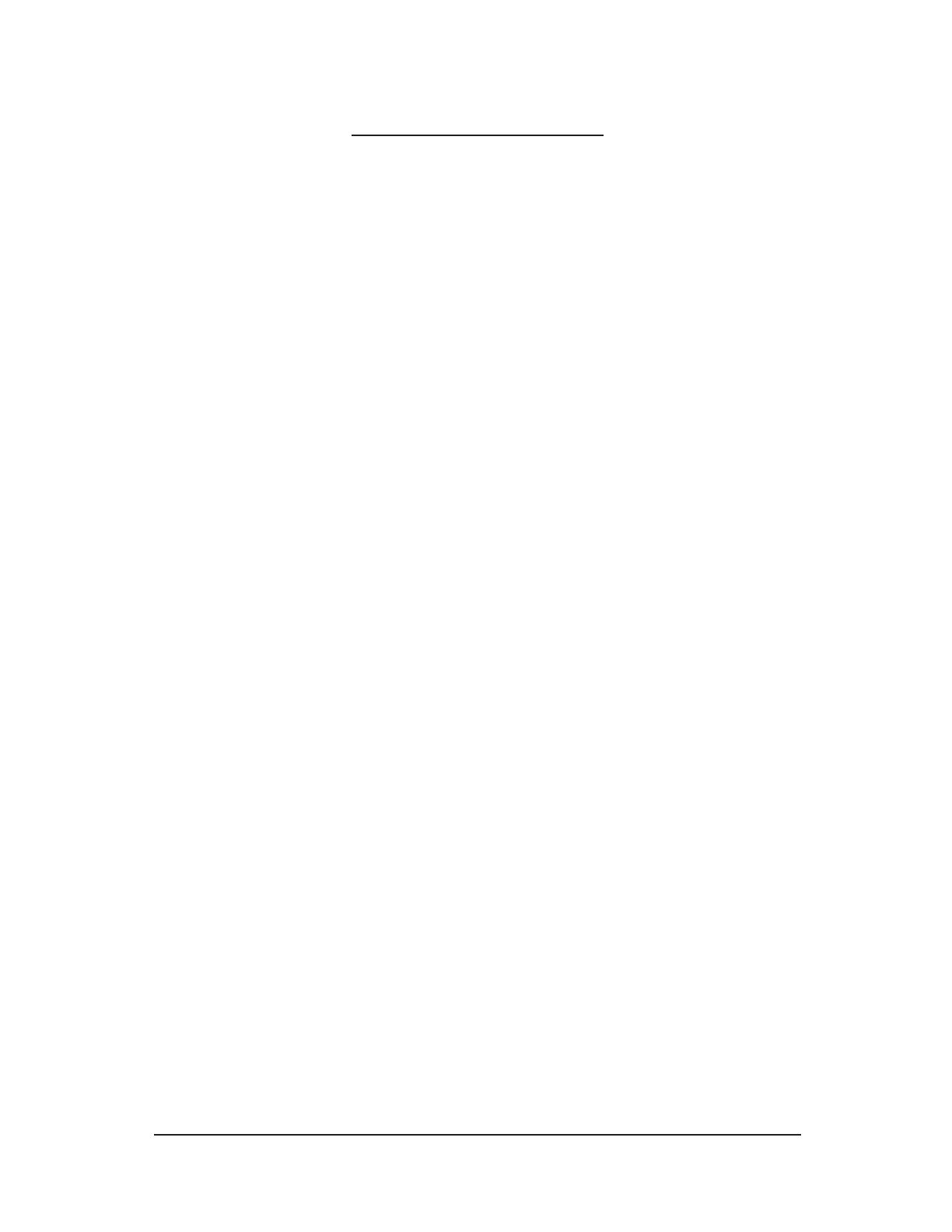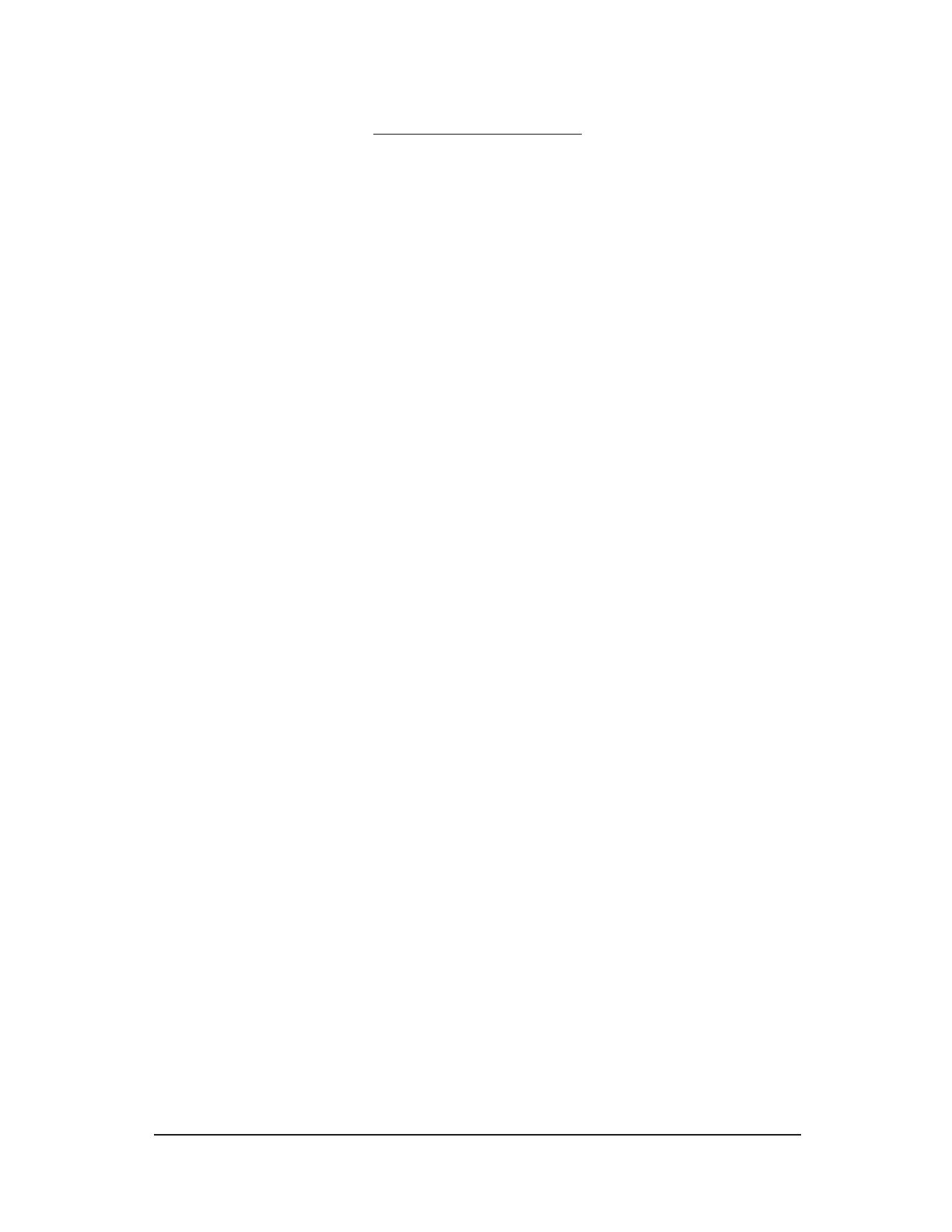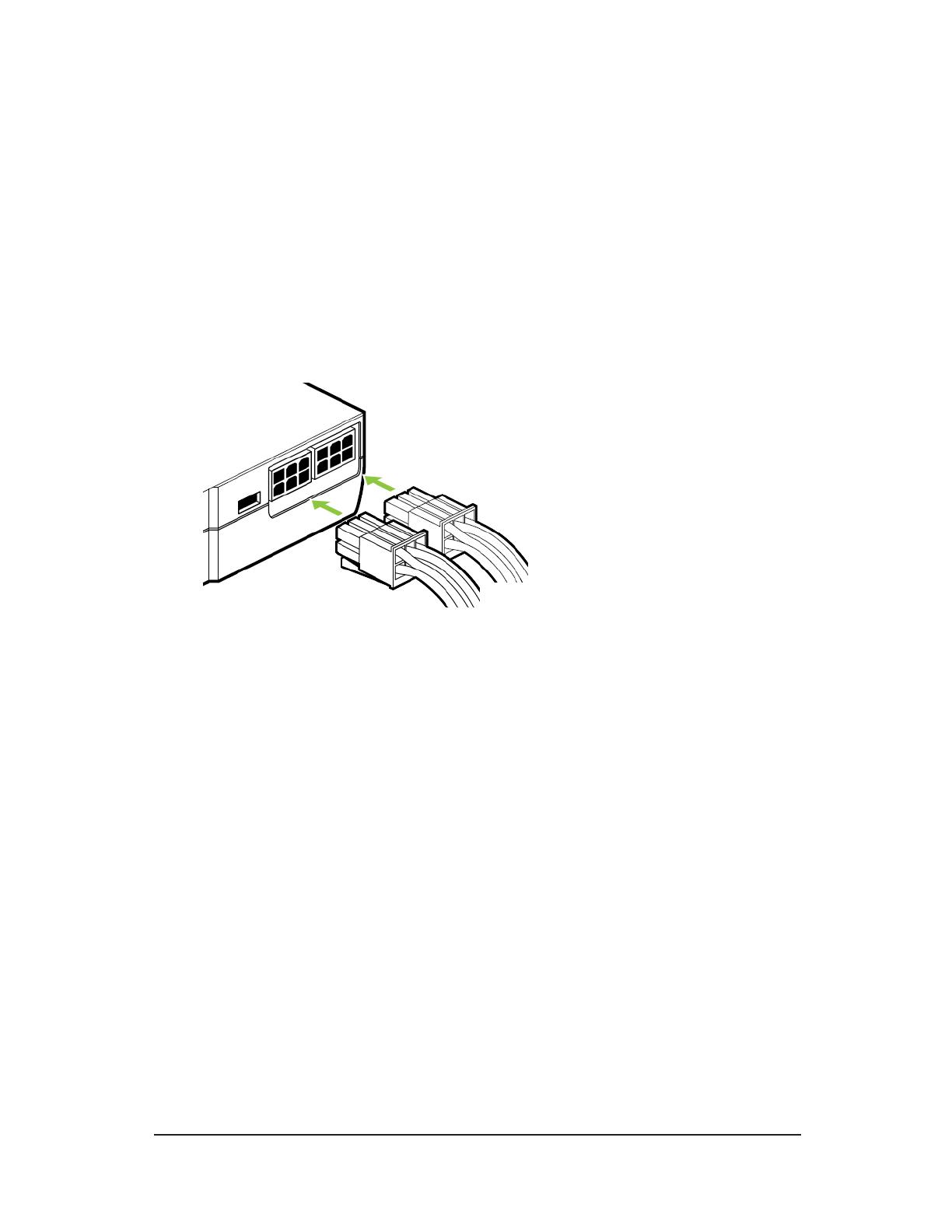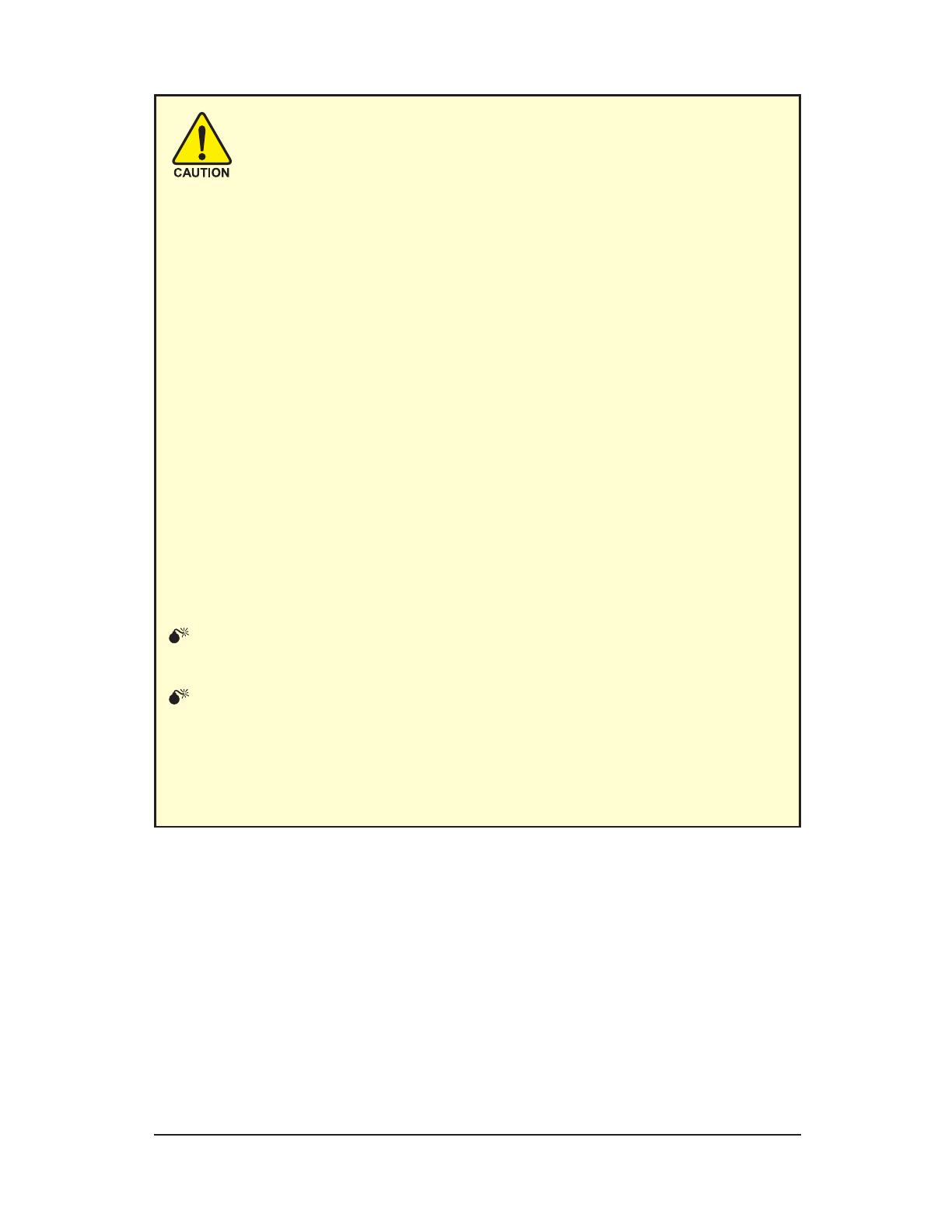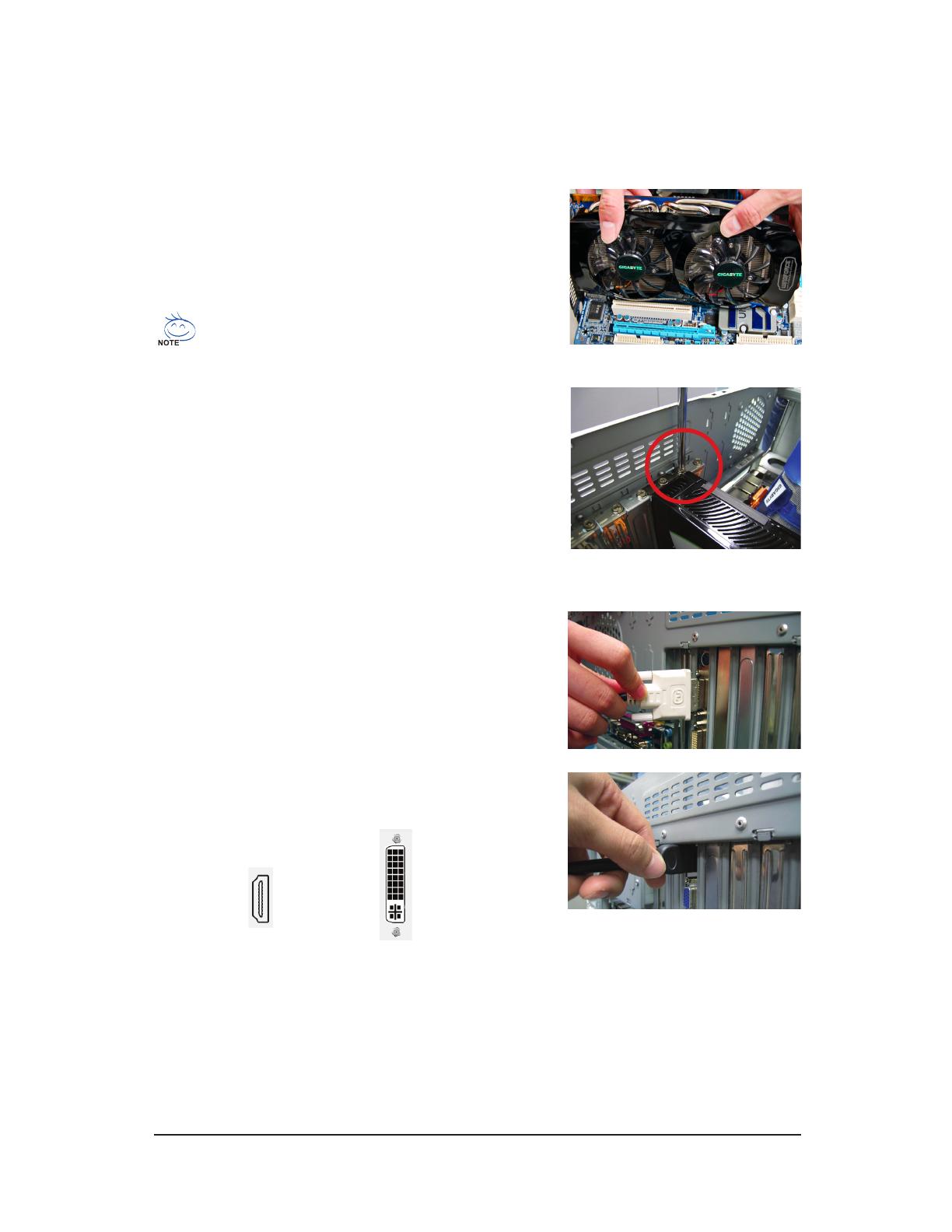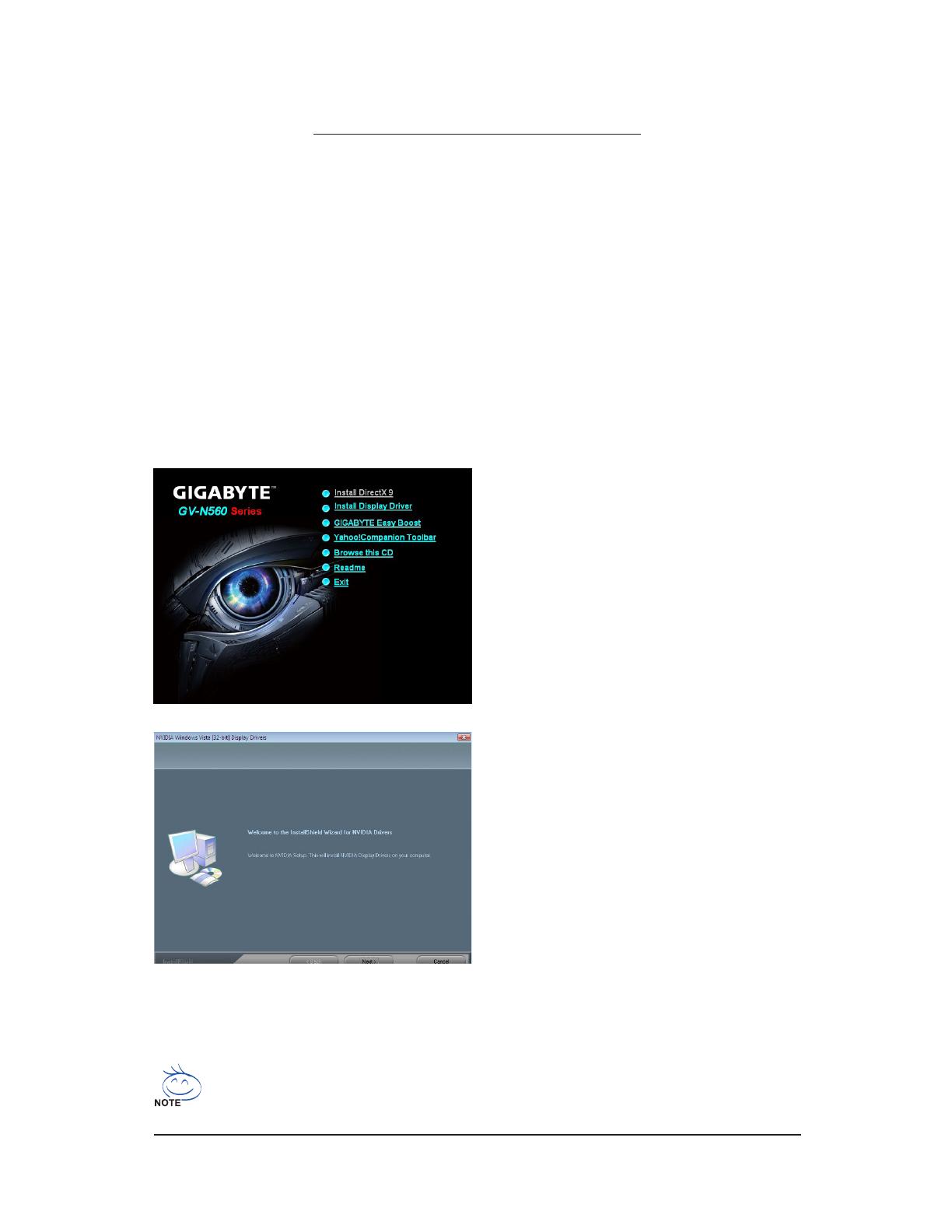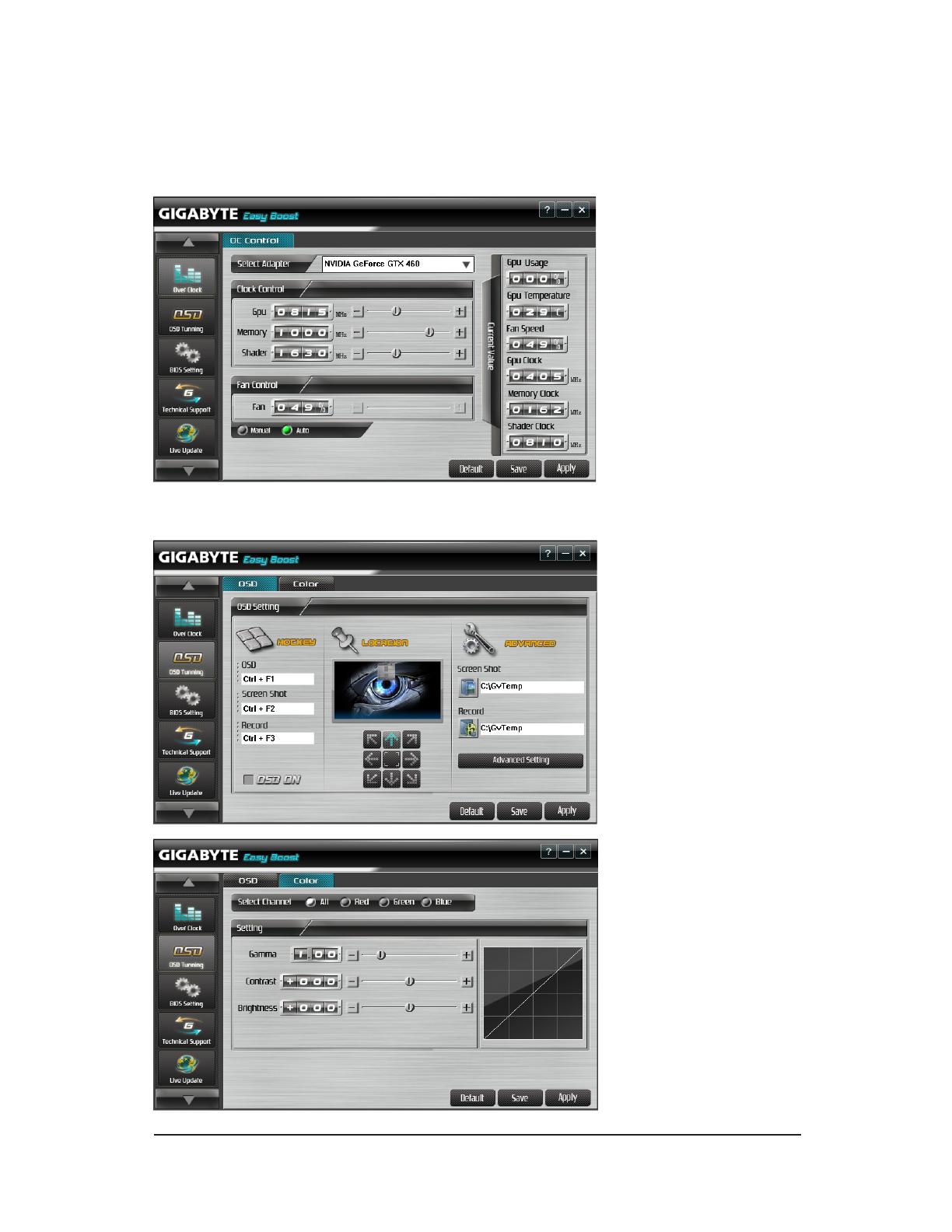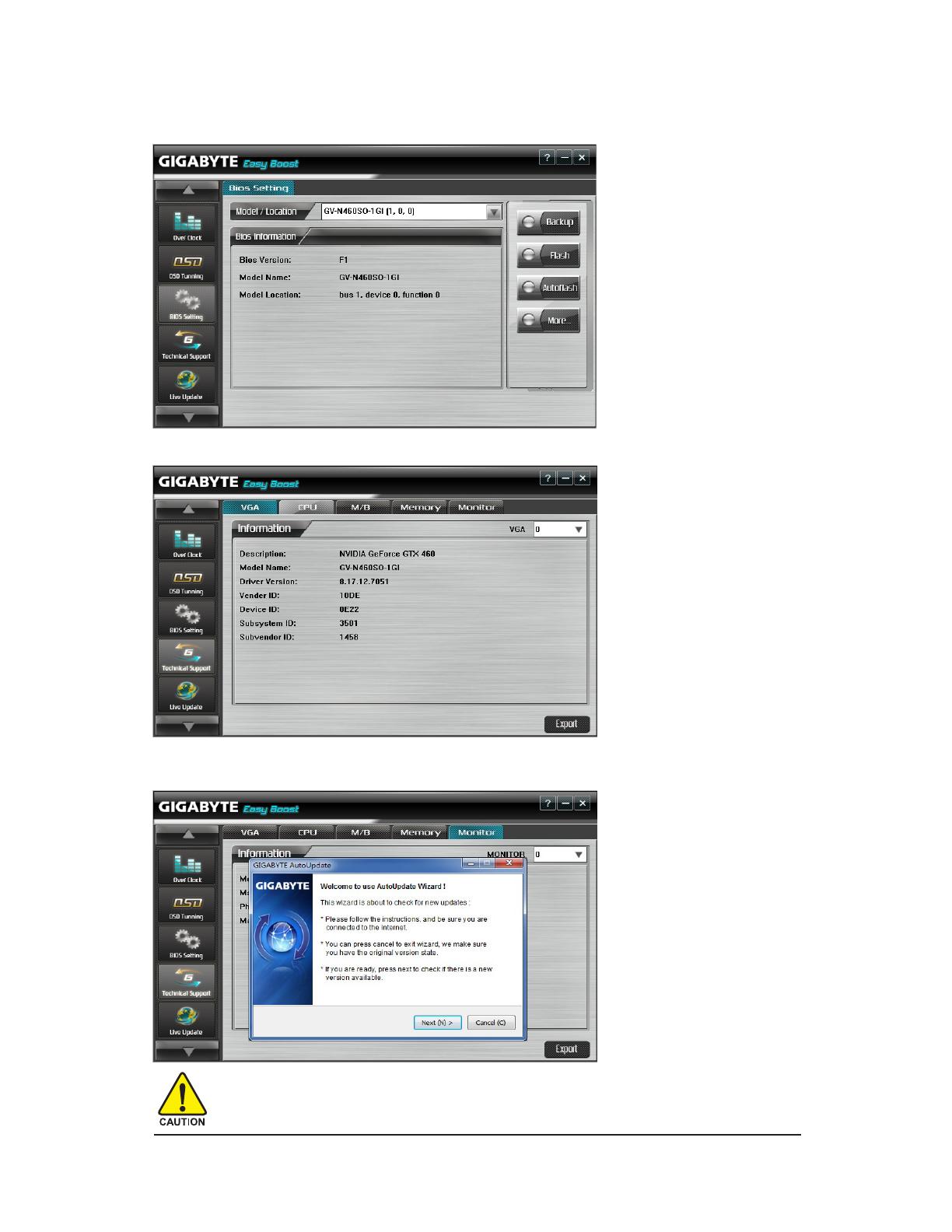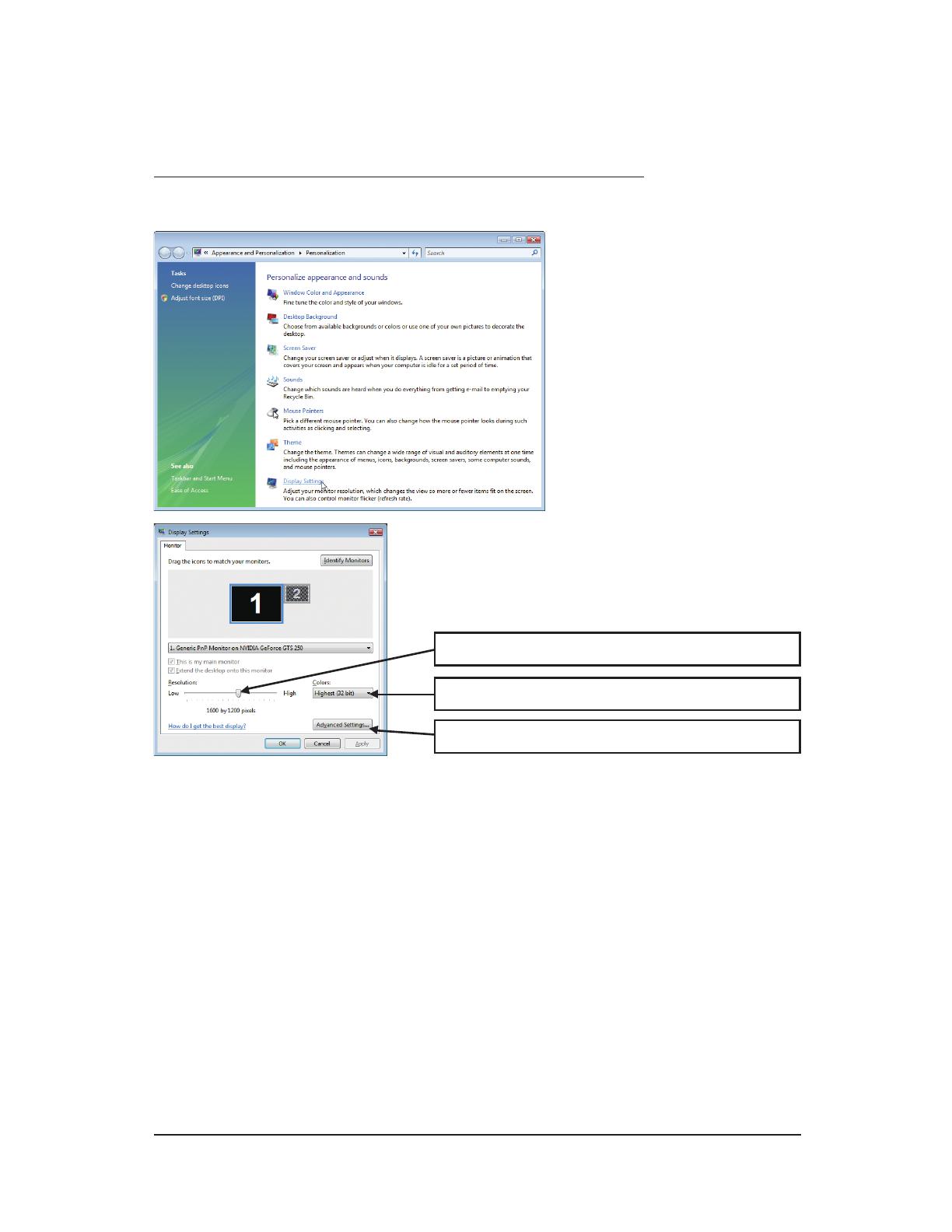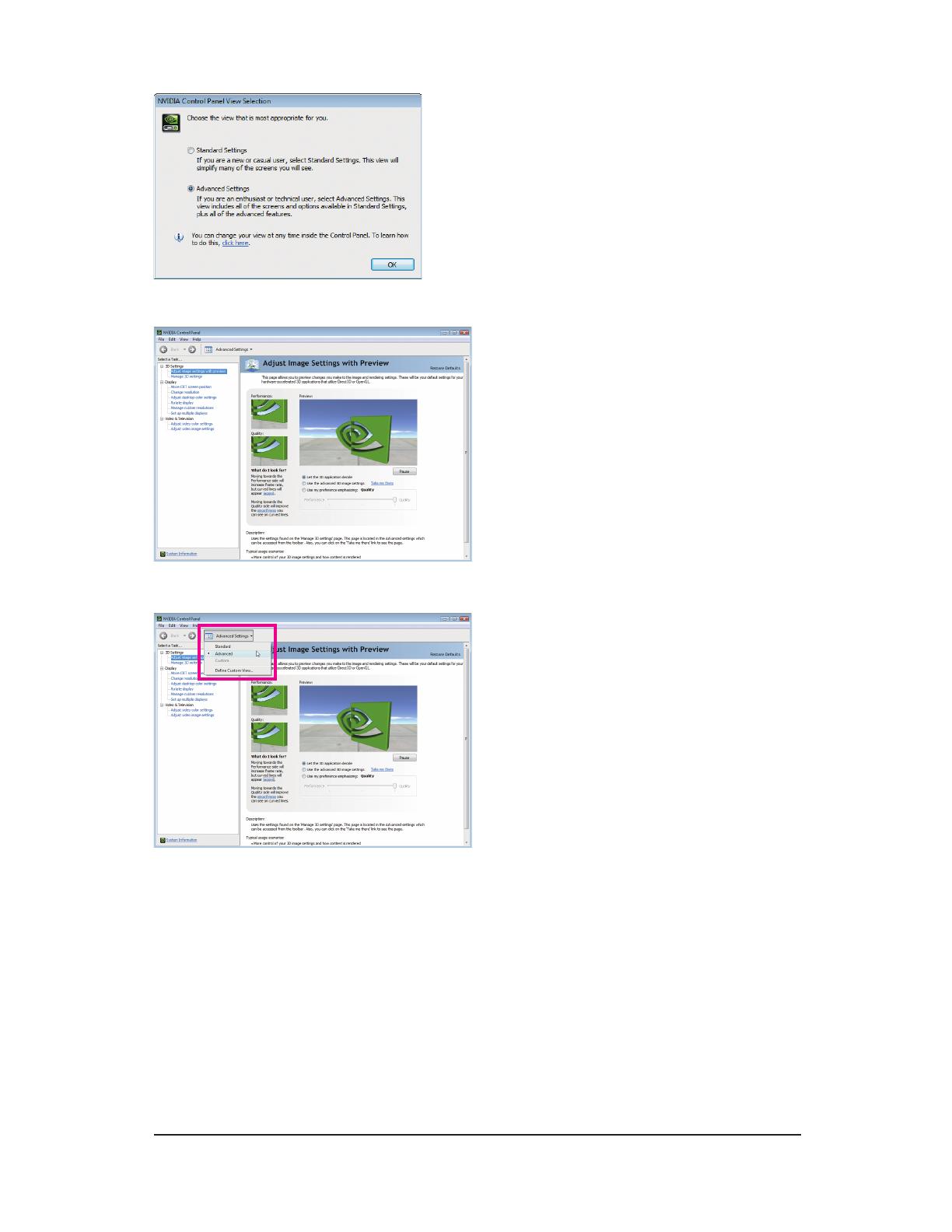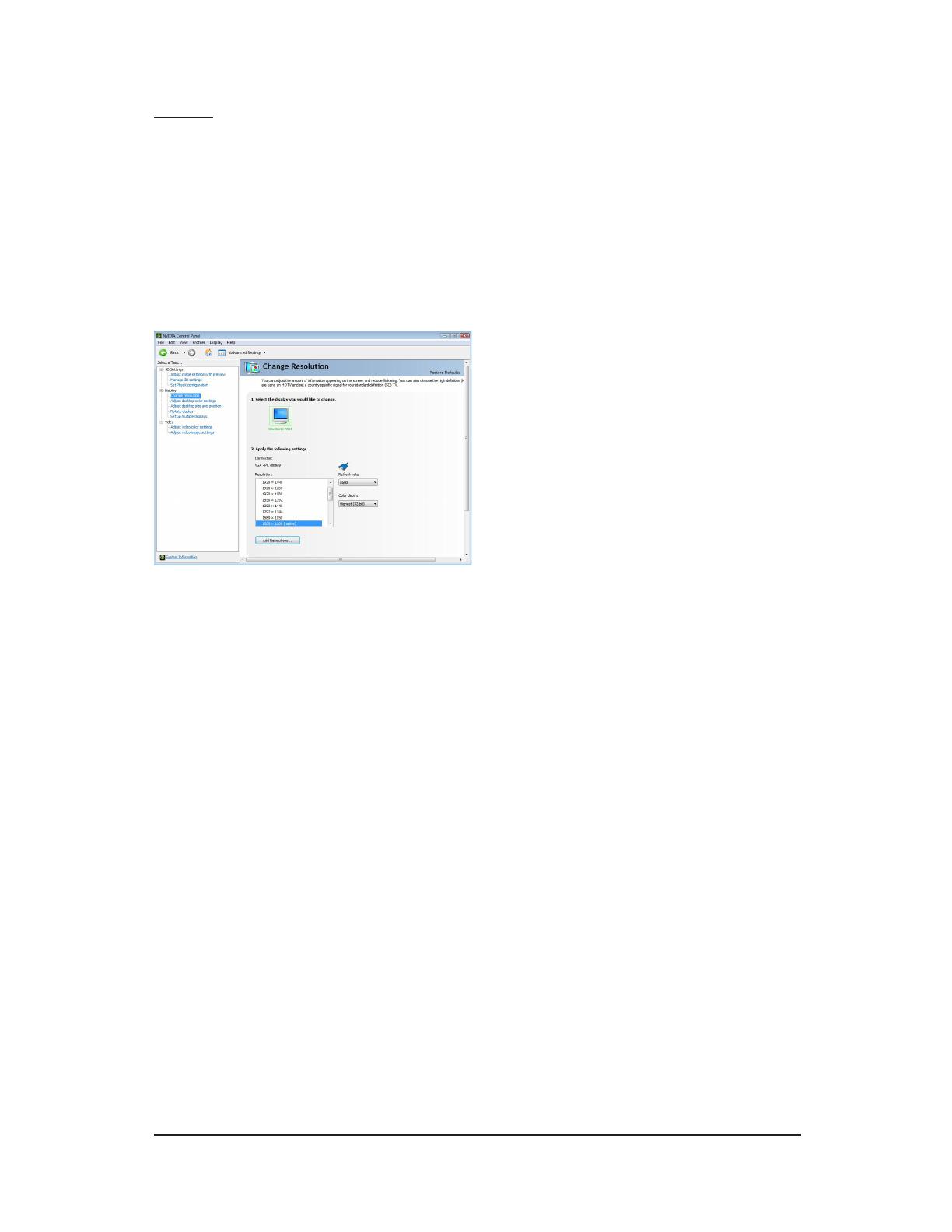- 8 -
GV-N500 Series Graphics Accelerator
Expansion cards contain very delicate Integrated Circuit (IC) chips. To
protect them against damage from static electricity, you should follow
some precautions whenever you work on your computer.
1. Turn off your computer and unplug power supply.
2. Use a grounded wrist strap before handling computer components. If you do not
have one, touch both of your hands to a safely grounded object or to a metal
object, such as the power supply case.
3. Place components on a grounded antistatic pad or on the bag that came with
the components whenever the components are separated from the system.
The card contains sensitive electric components, which can be easily damaged by
static electricity, so the card should be left in its original packing until it is installed.
Unpacking and installation should be done on a grounded anti-static mat. The op-
erator should be wearing an anti-static wristband, grounded at the same point as the
anti-static mat.
Inspect the card carton for obvious damage. Shipping and handling may cause dam-
age to your card. Be sure there are no shipping and handling damages on the card
before proceeding.
DO NOT APPLY POWER TO YOUR SYSTEM IF THE GRAPHICS CARD IS
DAMAGED.
In order to ensure that your graphics card can work correctly, please use
ofcial GIGABYTE BIOS only. Using non-ofcial GIGABYTE BIOS might
cause problem(s) on the graphics card.