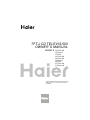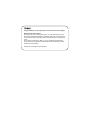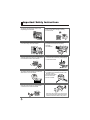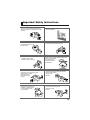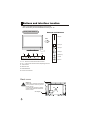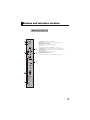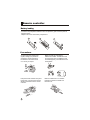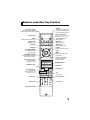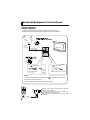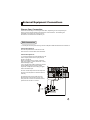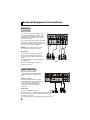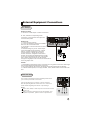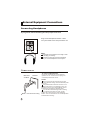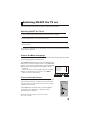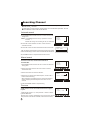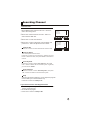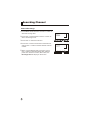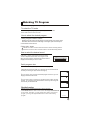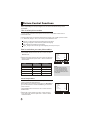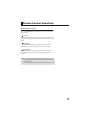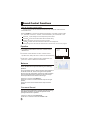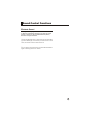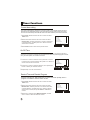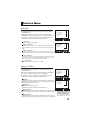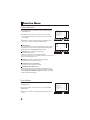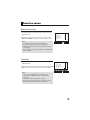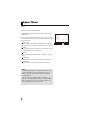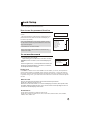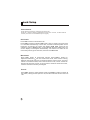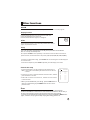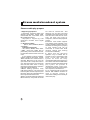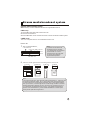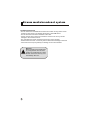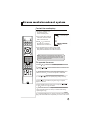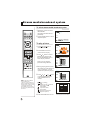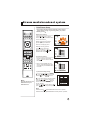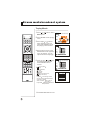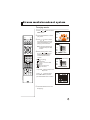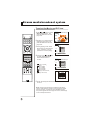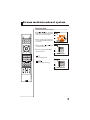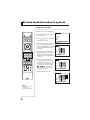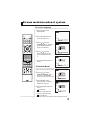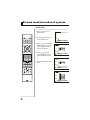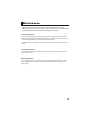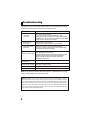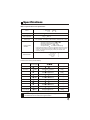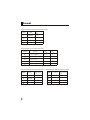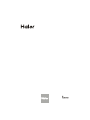MODELS: L52A18-AK
L52A18-A
L52A18
L47A18-AK
L42A18-AK
L42A18-A
L42A18
L37A18-AK
L32A18-AK
TFT-LCD TELEVISION
OWNER`S MANUAL
Please READ this manual carefully before
operating your TV, and retain it for future
reference.


Congratulations on your purchase, and welcome to the family !
Dear Haier product owner:
Thank you for your confidence in Haier. You`ve selected one of the
best-built, best-backed products available today. We`ll do everything
in our power to keep you happy with your purchase for many years to
come.
As a member of the Haier family, you`re entitled to protection by
one of the most comprehensive warranties and outstanding service
networks in the industry.
thanks for investing in a Haier product.
""
""

CONTENT
BEFORE OPERATING
Warning..............................................................................................................1
Important Safety Instructions..............................................................................2
Buttons and interface location........................................................................... 4
Remote controller...............................................................................................6
Remote controller key function...........................................................................7
External equipment connections........................................................................8
BASIC OPERATING
Switching on/off the TV set................................................................................13
Choose the Menu language............................................................................. 13
Choose the Input Source ................................................................................. 13
Searching Channel............................................................................................14
Watching TV Program........................................................................................17
Picture Control Functions................................................................................. .18
Sound Control Functions....................................................................................20
Timer Functions..................................................................................................22
Function Menu...................................................................................................23
Adjust Menu.......................................................................................................26
Lock Setup ........................................................................................................27
OTHERS
Others functions................................................................................................29
Stream media broadcast system.......................................................................30
Maintenance......................................................................................................43
Troubleshooting.................................................................................................44
Specifications ...................................................................................................45
Format..............................................................................................................46
Accessories
Remote controller
User's manual
Alkaline battery
(AAA) 2
Power cable

WARNING
*To avoid electric hazards, it is strongly suggested that the back cover not be opened, as
there is no any accessory inside the casing.
*If necessary, please contact authorized after-sales services.
*A lighting flash mark in a triangle: A potentially hazardous situation, which, if not avoided,
could result in serious injury by high voltage.
*An exclamation mark in a triangle: Major part or accessory of which technical specifications
must be followed if it is to be replaced.
Warning:
To avoid fire or electric hazards, never place your television receiver in an area
with heavy moisture. Attention should be paid to avoid accidental scratches or
impacts onto the screen.
WARNING
RISK OF ELECTRIC SHOCK
DO NOT OPEN
Caution:
Please read this manual carefully before using your television and keep this
manual in a good place for future reference.
To achieve the best performance of your television, read this User's Manual
carefully and properly store it for future reference.
Information of screen displays and figures in the User's Manual may vary due
to technical innovations.
Caution:
Unauthorized disassembly of this product is prohibited.
Warning
TO REDUCE THE RISK OF ELECTRIC SHOCK DO NOT REMOVE COVER (OR BACK). NO
USER SERVICEABLE PARTS INSIDE. REFER TO QUALIFIED SERVICE PERSONNEL.
1

Important Safety Instructions
The product should be tightly fixed to avoid
drop damages and even fire.
To avoid fire hazards, do not use this
product under direct sunlight or closely
to heat sources.
Do not locate the product close to water
or oil, which may cause fire hazards.
Unplug the power supply and antenna of
the product when there is a rainstorm,
especially
Thunderstorm.
Do not use damaged or worn electric plugs
and keep electric cord away from heat sources
to avoid electric shocks or fire hazards.
Do not connect excessive sockets in parallel
or share the same socket by multiple plugs
to avoid fire hazards.
The product must be placed on a solid and
stable surface to avoid collapse.
Unauthorized disassembly of the television
is prohibited to avoid electric shocks or fire
hazards. Contact
authorized after-sales
service if technical
service is needed.
Keep the product away from a transformer
or heat source to avoid fire hazards.
Disconnect the product from power supply
and contact authorized after-sales service
if abnormal sound is heard in the product.
2

Important Safety Instructions
Don't use or store inflammable materials
near the product to avoid explosion or fire
hazards.
Don't place the product in a humid area to
avoid fire hazards.
The antenna of the product should be away
from electric cable to avoid
electric shocks.
Never touch the plug when your hand is wet
as this might cause electric shocks.
Always make sure that the televisionis well
plugged as poor electric
connection might cause fire.
When antenna is used, measures should be
taken to prevent water
from flowing down
along the cable into
the television.
Unplug the television, use soft fabric, never
chemicals, if you are going to make
cleaning of the product.
Make sure that no
water drops in the
product.
The plug and electric cable must be kept
clean to avoid electric
shocks or fire
hazards.
Disconnect the television from power supply
and antenna when there is a
rainstorm or thunderstorm
to avoid electric shocks
or fire hazards.
Disconnect the television from power supply
to avoid electric shocks or fire
hazards in a long
vocation.
3

Front panel Control
Buttons and functions
- This is a simplified representation of front panel.
- Here shown may be somewhat different from your TV.
Buttons and interface location
P-
TV/AV MENU
1. P-/+ :
2. V-/+ :
3.
4.
5. Remote Sensor
6.
Channel number decrease/ increase
Volume decrease/increase,adjusting the menu
TV/AV button
MENU button
Power and Indicator
P+ V- V+
L AUDIO
R AUDIO
VIDEO(AV2)
USB1 jack
USB2 jack
CARD
Card jack
VIDEO
AUDIO
L
R
Printer jack
Side
Back cover
Warning
Please don`t open the small back
cover yourself in order to prevent
electric shock.
If you have any question, please
contact with the local authorized
service centre.
AC IN jack
4

VGA IN
L AUDIO R
ANT. IN
AV1 I N
HDMI /DVI VIDEO
S-VIDEO IN
YPb/CbPr/Cr
LAUDIO RVIDEO
AV OUT
IN1 IN2
IN
Buttons and interface location
Rear panel Control
HDMI Input Connnect a signal to HDMI/DVI
VGA Input
Av1
Connect the monitor output connector from a PC to the jack
DVD/DTV Input (Component )
Connect a component video/audiodevice to these jacks.
Input
Connect audio/video out from an audio/video device to these jacks.
S-Video Input Connect S-Video out from a S-Video device to these jacks.
Antenna Input Connect cable or antenna signals to the TV, either directly or
through your cable box.
Earphone jack Earphone Audio output terminal
Video/Audio output terminal
Connect ordinary video/audio or other appliance audio input terminals.
5

Remote controller
Precautions
Battery loading
1.Slide open the cover of the battery compartment on the back of the remote controller.
2.Load two 7# (AAA)alkaline batteries in the compartment. (plus and minus poles to
respective mark)
3.Replace the cover of the battery compartment.
Make sure that there is no obstacle
between the remote controller and
television set.
As strong light may interfere the
signals, change your position to
operate the remote controller if
the television cannot be turned
on or off as you expect.
Keep the remote controller away from
heat source or humid area to ensure
effective performance of the remote
controller.
Make sure that two AAA alkaline
batteries are loaded. The batteries must
be of the same type. The batteries must
be located properly. The batteries are not
rechargeable.
3
2
1
6

Remote controller key function
7
DISPLAY
POWER
MUTE
STILL
I/II
PIC.SIZE
TV/AV
S-VIDEO
DVD/DTV
PC/DVI
OK
Q.VIEW
CH+
CH-
VOL-
VOL+
MENU
PSM
12
3
4
5
6
78 9
-/-- 0
ZOOM/MOVE
USB
PIP SWAP SCAN
CH.EDIT
SHUTTLE
SLEEP
H.LOCK
Time SKIP
ZOOM
RETURN
S
SM
HELPENTER
TV/VIDEO
MUTE
Switches the sound on or off.
NUMBER buttons
Picture still
S-Video mode
select S-Video.
VOLUME UP/DOWN
Increases/decreases
the sound level.
POWER
Turns your TV or any other
programmed equipment on
or off, depending on mode.
USB system buttons
PC/DVI mode
Select PC/DVI mode.
DVD mode
Select DVD mode
Q.VIEW
Return to the last channel
viewed.
MENU
Brings up the main menu
to the screen.
CHANNEL UP/DOWN
Selects available channels
found with Auto search.
CHANNEL select
OK button
Information display
Display of current channel
signals, program and systems
Picture mode option
Standard, Soft,
Bright, Personal
Sound mode option
, Personal,
Standard, Music
Theater
Program edit
Sleep button
Nicam select button
(
)
This function is designed according
to the request of different area or the
customer
Time skip button
H.clock button
Shuttle button
Scan
scan program
Picture SIZE button
picture scale
PIP mode buttons
PIP: PIP select
Swap: main picture and
sub picture exchange
Zoom/Move

ANT IN
External Equipment Connections
Note
* It is recommended that you'd better use 75
* Don't bind antenna cable and electric wire together.
coaxial cable to remove the
disturbance caused by airwave.
outdoor
antenna
(not supply)
300 twin-lead cable
Antenna adapter
75 coaxial cable
Plug
(additional purchase)
Antenna input
75 standard
coaxial type
- Antenna or Cable Service without a Cable Box Connections
- For optimum picture quality, adjust antenna direction if needed.
To improve picture quality in a poor signal area, purchase
and install a signal amplifier.
If the antenna needs to be split for two Tv`s, install a 2-
WaySignal Splitter in the connections.
If the antenna is not installed properly, contact your dealer
for assistance.
(not supply)
8

ANT. IN
S-VIDEO IN
LAUDIO R
AV OU T
L AUDIO R
AV IN
VIDEO
External Equipment Connections
NOTE: All cables shown are not included with the TV.
Choose Your Connection
There are several ways to connect your television, depending on the components you
want to connect and the quality of the signal you want to achieve. The following are
examples of some ways to connect your TV.
Choose the connection which is best for you.
VCR Connection
Connection Option 1
Set VCR output switch to channel 3 or 4 and
then tune the TV to the same channel number.
Connection Option 2
1. Connect the audio and video cables from the
VCR's output jacks to the TV input jacks, as
shown in the figure.
When connecting the TV to VCR, match the
jack colors (Video = yellow, Audio Left = white,
and Audio Right = red).
If you connect an S-VIDEO output from VCR to
the S-VIDEO input, the picture quality is
improved; compared to connecting a regular
VCR to the Video input.
2. Insert a video tape into the VCR and press
PLAY on the VCR. (Refer to the VCR owner`s
manual.)
3. Select the input source with using the
INPUT button on the remote control, and
then press CH+/- button to select the source,
press the VOL+ button to confirm.
- To avoid picture noise (interference), leave an adequate distance between the VCR and TV.
9

External Equipment Connections
VGA IN
L AUDIO R
AV IN
HDMI/DVI VIDEO
Y PbCb CbCr
LAUDIORVIDEO
AV OU T
LAUDIOR
AV1 I N
S-VIDEO IN
YPbPrCbCr
L AUDIO RVIDEO
AV OU T
DVD
or
IN
IN1 IN2
or
DVD Setup
How to connect
1. Connect the DVD video outputs (Y, Pb/Cb,
Pr/Cr) to the COMPONENT (Y, Pb/Cb, Pr/Cr)
input jacks on the TV and connect the DVD
audio outputs to the AUDIO jacks on the TV,
as shown in the figure.
2. If your DVD only has an S-Video output jack,
connect this to the S-VIDEO input on the TV
and Connect the DVD audio outputs to the AV IN
jacks on the TV, as shown in the figure.
NOTE: If your DVD player does not have
component video output, use S-Video.
How to use
1. Turn on the DVD player, insert a DVD.
2. Use the S-Video button on the remote
control to select S-VIDEO or YPbPr/YCbCr
mode.
3. Press Play button on external equipment
for program play.
4. Refer to the DVD player's manual for
operating instructions.
HDMI or DVI Setup
-To watch digitally broadcast programs,
purchase and connect a digital set-top
box.
How to connect
Use the TV`s COMPONENT (Y, Pb/Cb,
Pr/Cr) INPUT jacks, VGA or HDMI port for
video connections, depending on your
set-top box connections available.
Then, make the corresponding audio
connections.
How to use
1. Turn on the digital set-top box.
(Refer to the owner`s manual for the digital set-top box.)
2. Use TV/AV on the remote control to select VGA or HDMI
(Y, Pb/Cb, Pr/Cr) mode.
3. Press Play button on external equipment for program play.
10

External Equipment Connections
VGA IN
L AUDIO R
HDMI/DVI VIDEO
YPbCbPrCr
IN
IN1 IN2
PC Setup
How to connect
1. Use the TV`s VGA IN port for video connections.
2. Then, make the corresponding audio
connection. If using a sound card, adjust the
PC sound as required.
How to use
1. Turn on the PC and the TV.
2. Turn on the display by pressing the POWER
button on the TV's remote control.
3. Use PC/DVI on the remote control to select
VGA source.
4. Check the image on your TV. There may be
noise associated with the resolution, vertical
pattern, contrast or brightness in PC mode.
If noise is present, change the PC mode to
another resolution, change the refresh rate to
another rate or adjust the brightness and contrast
on the menu until the picture is clear. If the refresh
rate of the PC graphic card can not be changed,
change the PC graphic card or consult the manufacturer
of the PC graphic card.
NOTES:
1 Avoid keeping a fixed image on the TV's screen for a long period of Time. The fixed image
may become permanently imprinted on the screen.
2 The synchronization input form for Horizontal and Vertical frequencies is separate.
3 To obtain the best picture, do not play the USB, YPbPr, HDMI or VGA source at the same
time.
L AUDIO R
AV IN
S-VIDEO IN
L AUDIO RVIDEO
AV OU T
The TV has a special signal output capability which allows
you to hook up a second TV or monitor.
Connect the second TV or monitor to the TV`s AV OUT.
See the Operating Manual of the second TV or monitor for
further details regarding that device`s input settings.
Notes:
YPbPr, VGA, HDMI, S-Video input sources cannot be used
for Monitor out.
When connecting with external audio equipments, such
as amplifers or speakers, please turn the TV speakers off.
Monitor Out Setup
11

Power source
TO USE AC POWER SOURCE
Use the AC polarized line cord provided for
operation on AC. Insert the AC cord plug into
a standard polarized AC outlet.
NOTES:
Never connect the AC line cord plug to other
than the specified voltage. Use the attached power
cord only.
If the polarized AC cord does not fit into a non-
polarized AC outlet, do not attempt to file or cut
the blade. It is the user`s responsibility to have
an electrician replace the obsolete outlet.
If you cause a static discharge when touching
the unit and the unit fails to function, simply
unplug the unit from the AC outlet and plug it
back in. The unit should return to normal operation.
Polarized AC Cord Plug.
Polarized AC Cord Plug
AC Outlet
Wider Hole
and Blade
You can connect a set of headphones to your set if you wish to watch a
TV programme without disturbing the other people in the room.
Connecting Headphones
Note
Prolonged use of headphones at a high volume
may damage your hearing.
You will not receive sound from the speakers
when you connect headphones to the system.
Plug a set of headphones into the 3.5mm
mini-jack socket on the rear panel of the set.
ANT IN
External Equipment Connections
12

Switching ON/OFF the TV set
In the manual, the OSD (on screen display) may be different from your TV`s
because it is just an example to help you with the TV operation.
Switching ON/OFF the TV set
1 first, connect power cord correctly and the power indicator will light .
2 Press POWER button on the remote control again.
3 If you want to exchange to standing by status, please press down POWER button on the
remote controller.
4 If you want to fully switch off the power supply for the TV set, please press down the power
switch button on the TV set.
1 Press MENU and VOL+/-button to select the Function Menu.
2 Press VOL+ button and use CH+/-button to select Menu Set.
3 Press VOL+ button and use CH+/-button to select Language.
4 Select a particular language by pressingVOL+/- button
repeatedly.
You can choose one of two languages.(Chinese or English)
5 When you are satisfied with your choice, press MENU
button to return to normal viewing.
When you start using your set for the first Time, you must select the language which will be
used for displaying menus and indications.
Choose the Menu Language
Choose the Input Source
If you hope to enjoy the picture from the external input source,
before to select the source, you need to connect the devices,
otherwise, when you select the source, the none or no signal
will appears on the screen.
Press TV/AV button on remote control, the menu appears
on the screen. Then press CH+/- to select the TV item,
and press VOL+/- to ensure it.
Source
Before watching TV program, you need to ensure
your TV in TV mode.
Language
Menu H-Position
Menu V-Position
Menu Timeout
Transparency
Picture Sound Adjust
Tuning
Function Timer
English
60s
50
50
0
13

This TV set has three methods to set channels, which are respectively full automatic,
manual search fine tune.
In this section, how to use the remote control to set channel is explained. You can
also use buttons on the TV set to set channel.
Automatic search
1 Press MENU button and then use VOL+/- button to select the
Tuning menu.
Note : 1.the Tuning menu will be in normal
TV mode;
2. When the Tuning Lock is setting as Off, it is selectable.
only operated
2 Press VOL+ button and then use CH+/- button to select
"Auto Search" item.
3 Press VOL+ button to ensure automatic search function work.
After the search has finished, all channels now playing program
will be automatically preset in order and backtrack the 0 channel.
4 Press MENU button to stop automatic search function.
Searching Channel
Channel Edit
Exchange
Search Set
Auto Search
Picture Sound Adjust
Tuning
Function Timer
>>>
>>>
>>>
>>>
Auto Search
Frequency 183MHz 7
Manual search
1 Press MENU button and then use VOL+/- button to select the
Tuning menu.
Press VOL+ button to enter the submenu.
4 Press CH+/- button to select Search option, and use VOL+/-
button to
2 Press VOL+ button and then use CH+/- button to select
"Search Set" item.
3
start searching.
5 Press OK or MENU button to stop searching.
When searching successfully for the channel, the Manual
search stopping automatically and save to the current
channel.
If excessive channel signal of unwanted programs are
received in local area, manual search function is
recommended.
Channel Edit
Exchange
Search Set
Auto search
Picture Sound Adjust
Tuning
Function Timer
>>>
>>>
>>>
>>>
Fine Tune
Search
Frequency 791.22MHz
Picture Sound Adjust
Tuning
Function Timer
17
>>>
Fine tune
If the picture and/or sound are poor, try using the FINE
TUNE feature. Do not use this feature unless reception
is poor.
2 Press VOL-/+ button repeatedly to carry out fine tune, till the
best picture and sound are obtained, then loosen the button.
1 Repeat above steps 1-3, then press CH+/- button to select
the Fine Tune item.
Fine Tune
Search
Frequency 791.22MHz
17
>>>
Picture Sound Adjust
Tuning
Function Timer
14

Channel Edit
1
Press VOL+ to enter the submenu.
4 Press CH+/- button to select the item to , and
press VOL+/- button to adjust the item to select.
Press MENU button and then use VOL+/- button to
select the Tuning menu.
adjust
2 Press VOL+ button and then use CH+/- button to
select Channel Edit item.
3
Channel Edit
Exchange
Search Set
Auto Search
Picture Sound Adjust
Tuning
Function Timer
>>>
>>>
>>>
>>>
Searching Channel
Channel No.
Channel Name
Color System
Sound System
Skip
Picture Sound Adjust
Tuning
Function Timer
17
---
SECAM
B/G
Off
Channel No.
Press VOL+/- button to select the channel number to edit.
Channel Name
This will adjust the channel name.
Press VOL+/- button to move the cursor, and then use CH+/-
button to select the letter, then press MENU or OK button to
confirm.
Color System
Sound System
Skip
Press CH+/- button to select "Color System", then press
VOL-/+ button to select the correct color system. In general,
you can set it as "AUTO".
Press CH+/- button to select "Sound System", then press
VOL-/+ button to select the correct sound system.
After the programs are presetting, you can skip some programs
so that to select your favorite channels only.
Press VOL-/+ button to set Skip as On.
If you want to recover the skipped channel
1. Use Direct-digit Choosing button to select the number of the
channel to be recovered.
2. Do the above steps again.
3. Press VOL+/- button to setSkip as Off.
15

Channel Exchange
1 Press MENU button and then use VOL+/- button to
select the Tuning menu.
Press VOL+ to enter the submenu.
4 Press CH+/- button to select the To Channel item,
and use VOL+/- button to set the desired channel
number.
5 When you are satisfied with your choice, press
CH+/- button to select Exchange item, and then
press VOL+ button to confirm, at this time, the
Exchange OK! will display on the screen.
2 Press VOL+ button and then use CH+/- button to
select "Exchange" item.
3
Channel Edit
Exchange
Search Set
Auto search
Picture Sound Adjust
Tuning
Function Timer
>>>
>>>
>>>
>>>
Current Channel
To Channel
Exchange
Picture Sound Adjust
Tuning
Function Timer
17
10
>>>
Searching Channel
16
Page is loading ...
Page is loading ...
Page is loading ...
Page is loading ...
Page is loading ...
Page is loading ...
Page is loading ...
Page is loading ...
Page is loading ...
Page is loading ...
Page is loading ...
Page is loading ...
Page is loading ...
Page is loading ...
Page is loading ...
Page is loading ...
Page is loading ...
Page is loading ...
Page is loading ...
Page is loading ...
Page is loading ...
Page is loading ...
Page is loading ...
Page is loading ...
Page is loading ...
Page is loading ...
Page is loading ...
Page is loading ...
Page is loading ...
Page is loading ...
Page is loading ...
Page is loading ...
-
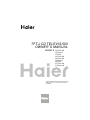 1
1
-
 2
2
-
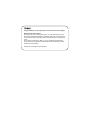 3
3
-
 4
4
-
 5
5
-
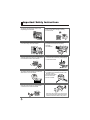 6
6
-
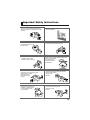 7
7
-
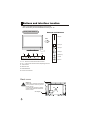 8
8
-
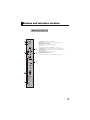 9
9
-
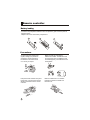 10
10
-
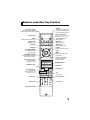 11
11
-
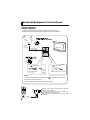 12
12
-
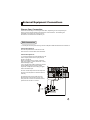 13
13
-
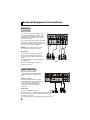 14
14
-
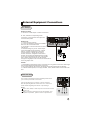 15
15
-
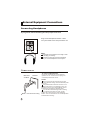 16
16
-
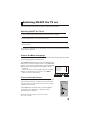 17
17
-
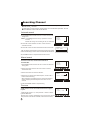 18
18
-
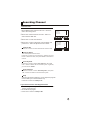 19
19
-
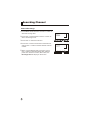 20
20
-
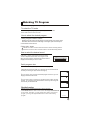 21
21
-
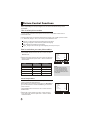 22
22
-
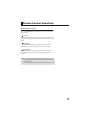 23
23
-
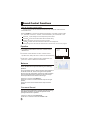 24
24
-
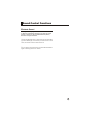 25
25
-
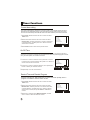 26
26
-
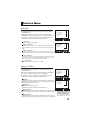 27
27
-
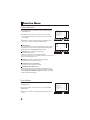 28
28
-
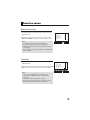 29
29
-
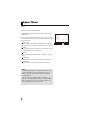 30
30
-
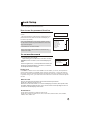 31
31
-
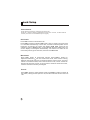 32
32
-
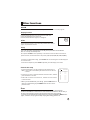 33
33
-
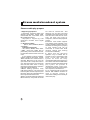 34
34
-
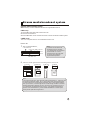 35
35
-
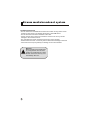 36
36
-
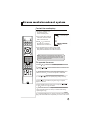 37
37
-
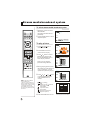 38
38
-
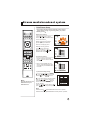 39
39
-
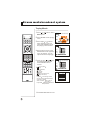 40
40
-
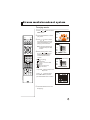 41
41
-
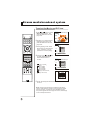 42
42
-
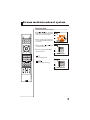 43
43
-
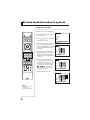 44
44
-
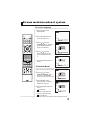 45
45
-
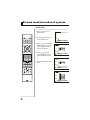 46
46
-
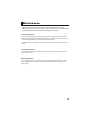 47
47
-
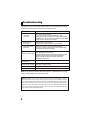 48
48
-
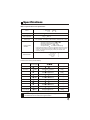 49
49
-
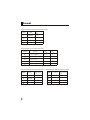 50
50
-
 51
51
-
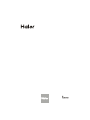 52
52