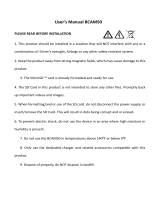Page is loading ...

Car Video Recorder
RoadRunner 525
User Manual
Version 1.0
www.prestigio.com

About this user manual
This user manual is specially designed to detail the device’s functions and features.
1. Please read this manual before using the device to ensure safe and proper use.
2. Descriptions are based on the device’s default settings.
3. Prestigio continuously strives to improve its products. Due to software upgrading, some
contents in this user manual may be different from your product. Prestigio reserves the rights
to revise this user manual or withdraw it at any time without prior notice. Please take your
product as standard.
Conventions used in this manual
In this user manual, we use the following symbols to indicate useful and important information:
Caution: provides safety precaution and important information.
Note: gives additional information.
Tips: usage tips.
> The order of options or menus you must select to perform a step.
© Copyright 2016 Prestigio. All rights reserved.

Contents
1. Unboxing ............................................................................................ 1
Inside your package ................................................................................................................. 1
Device overview ...................................................................................................................... 1
2. Getting started ................................................................................... 2
Insert a microSD card .............................................................................................................. 2
Install the suction mount .......................................................................................................... 2
Charge the battery .................................................................................................................... 3
3. Settings ............................................................................................... 4
Video settings .......................................................................................................................... 4
Picture settings ......................................................................................................................... 4
General settings ....................................................................................................................... 4
4. Recording ........................................................................................... 5
Record a video ......................................................................................................................... 5
Take a picture .......................................................................................................................... 5
Record a sound ........................................................................................................................ 5
5. File management ............................................................................... 6
Browse files ............................................................................................................................. 6
Delete a file .............................................................................................................................. 6
Lock and unlock a file ............................................................................................................. 6
6. Playback ............................................................................................. 7
Play video on DVR .................................................................................................................. 7
Playback on PC ........................................................................................................................ 7
7. Specifications ..................................................................................... 7

User
Manual
RoadRunner
525
1
• Car video recorder • Car charger • Quick start guide
• Suction mount • USB cable • Warranty Card
Device overview
① USB interface ⑦ TF card slot
② Bracket hole ⑧ up button
③ Record/Playback/OK button ⑨ Mode button
④ Menu button(Hereinafter referred to as M Button) ⑩ down button
⑤ Emergency recording ⑪ Reset
⑥ Power button ⑫ MIC
1
1.
Unboxing
Inside your package

User
Manual
RoadRunner
525
2
The device will automatically recognize it as default storage and all the data will be saved
on this card.
Install
suction mount
• Follow the arrow pointing direction to insert the suction mount and lock the device into
its holder
2
2.
Getting
started
Insert
a
microSD
card
Before
starting
video
re
cording,
ple
ase
inse
rt
a
microSD
card
(not
included)
into
the
slot
until
it
locks
in
place.

User
Manual
RoadRunner
525
3
• Remove the protection paper from the suction mount, and position the device on the
clean windshield or dashboard.
Charge the battery
Before using the device for the first time, please fully charge the Li-ion battery. The battery will
be completely charged in 1-2 hours.
• Using the car charger: charge the device through cigarette lighter. The device will start charging
after the car engine is turned on.
• Using micro USB cable: connect the device to AC 5V adapter or the USB port of a
computer/laptop.

User
Manual
RoadRunner
525
4
3
3.
Settings
Before recording, you can set up the device according to your requirements.
- In video/picture preview mode, press [MENU] to enter video/picture
settings, press [Set up] go the general settings, press [MENU] two time
to exit.
- In setting list, use [ ]/[ ] to navigate the menu, press [OK] to get the
options and confirm the selection, press [MENU] to exit.
Video Settings
Size: Select the resolution to record video 1080p30, 720p30.
Time Stamp: Add date and time stamp into video.
Loop Recording: Set the video duration (1, 3, 5 minutes or off) for loop recording. When the
microSD card is full, the device will delete the oldest unlocked video file automatically.
Audio Record: on/off.
EV: Exposure compensation. Select from EV- 2.0, EV- 5/3, EV- 4/3, EV- 1.0, EV- 2/3, EV- 1/3,
EV0.0, EV+1/3, EV+2/3, EV+1.0, EV+4/3, EV+5/3, EV+2.0.
Motion Detection: Turn on or off motion detection. If there is any motion detected while the car
engine is stopped, your car DVR will start recording automatically.
Setup: Press setup to enter to General Settings.
Picture Settings
Press mode button to enter Picture Settings.
Size: Select the picture image size from 3MP, 5MP.
Time Stamp: Select the time stamp format: off, Date only, Date&time.
Loop Settings: Select the time length between photo shootings: Single, 1MIin, 3Min, 5Min.
Setup: Press setup to enter to General Settings.
General Settings
Format: Format the memory card.
Formatting will erase all your stored data. Back up your data before proceeding.
Language: Choose your language.
Beep: Switch on/off key tone.
Auto Off: Set automatic power off when the device is not in use: 5min, 3min, 1min or off.
Screen Off: Set screen saver time: 5min, 3min, 1min or off.
Power Delay: Set delay power off time: 10sec, 20sec, 30sec or off
G-sensor: Select the sensitivity of the G-sensor.
Light Frequency: For a given luminance, the frequency of light fluctuation that evokes a sensation
of flicker. Set a right flickering frequency to avoid horizontal stripe interference.
Date Format: Select date format.
Date Input: Set date on device.
Time Input: Set time on device.
System Reset: Reset the system to the factory setting.
FW Version:
Display the current system version.

User
Manual
RoadRunner
525
5
Connect the device to car charger, when the car engine launches, the device will
automatically turn on and start loop video recording. When shut off the car engine, the device will
save the last file and turn off.
Manual video recording
In video preview mode, press [OK] button to start and stop video recording.
Record the sound
In preview mode or recording mode, press[ ][MENU] to turn on or off the sound.
4
4.
Recording
Record a video
Auto video recording

User
Manual
RoadRunner
525
6
Emergency video recording
During recording, press [Emergency video recording] to lock the video
Take a picture
Press [MODE] to select the picture mode, and then press [OK] to take photos.
Browse files
1.
In video preview mode, press [MODE] two times to enter the playback mode.
2.
Press [ ]/[ ] to scroll through the files.
Delete a file
Press [MENU] to delete one file or all the files, and press [OK] to confirm the deletion.
To delete a protected file, remove the protection first.
Lock and unlock a file
Press [MENU] to protect or unprotect the selected file or all.
5
5.
File
management
You can
manage
your videos and pictures in playback mode.

User
Manual
RoadRunner
525
7
6
7
6. Playback
Play video on DVR
- In playback mode, press [ ]/[ ] to scroll through the files.
- Press [OK] to start/Pause playback.
- Press [MODE] again to exit playback mode.
Playback on PC
1.Remove memory card from DVR and insert it into computer’s card reader.
(DVR’s USB port data transmission OFF: for charging purpose only)
2. Connect DVR to PC
( DVR’s USB port data transmission ON: for charging and data transmission )
There are two versions for DVR’s port, please choose a method according real function
7. Specifications
Display 3.0", 960 x 240 pixels
Image sensor OmniVision 2720 2.0PM 1/5.8
View angle 120°
Video resolution 1920x1080p (30 fps) 1280x720p (30 fps)
Photo resolution 5 MP
Video codec H.264
Picture format AVI
Memory Up to 32 GB (microSD class 6 or 10 recommended)
Microphone
Built-in
Motion detection Yes
G-sensor Yes
Power source Detachable rechargeable battery 300mAh, car charger
Interfaces Micro USB
Dimension 86 x 50 x 37.5 mm (Lx W x D)
Weight 117g
/