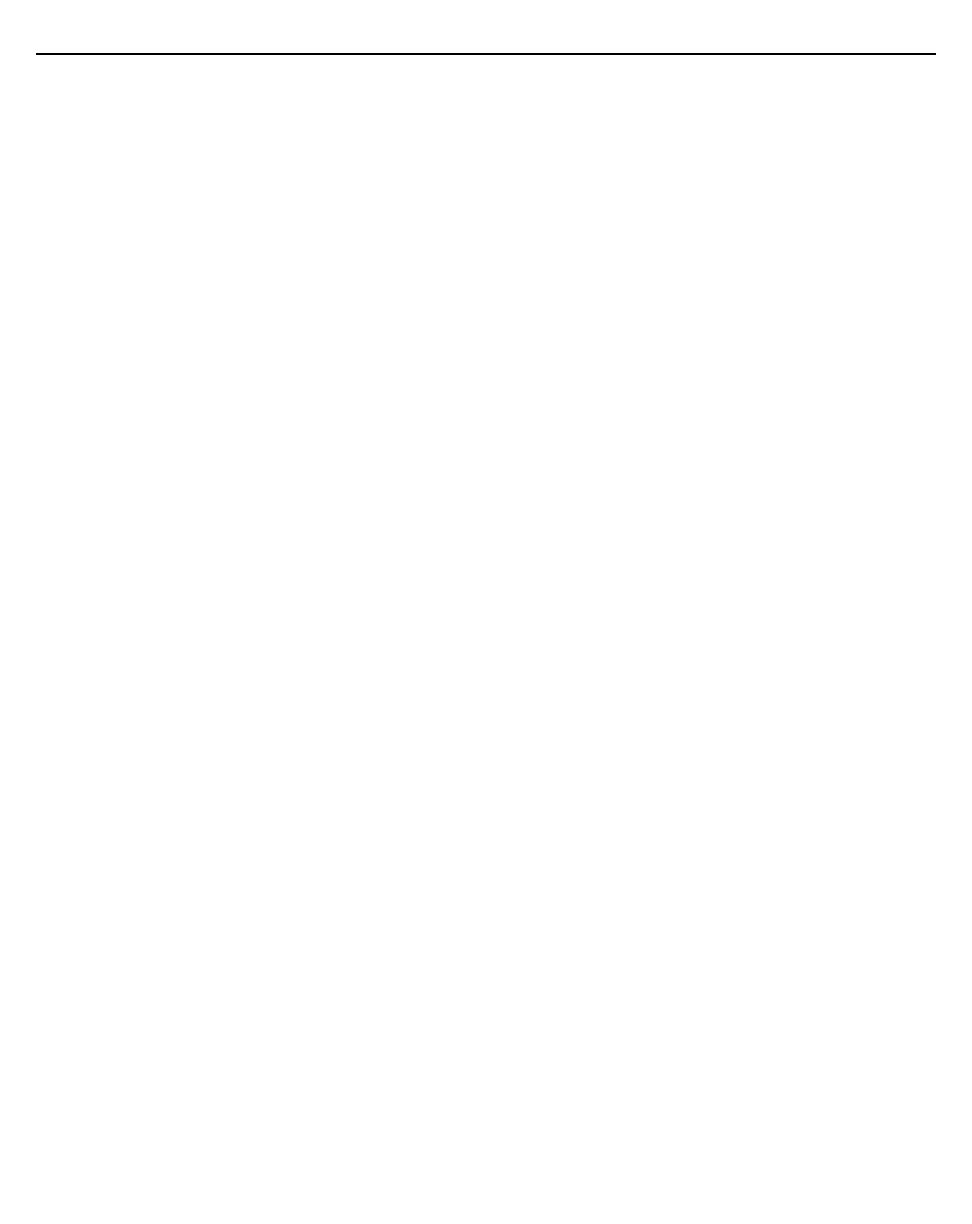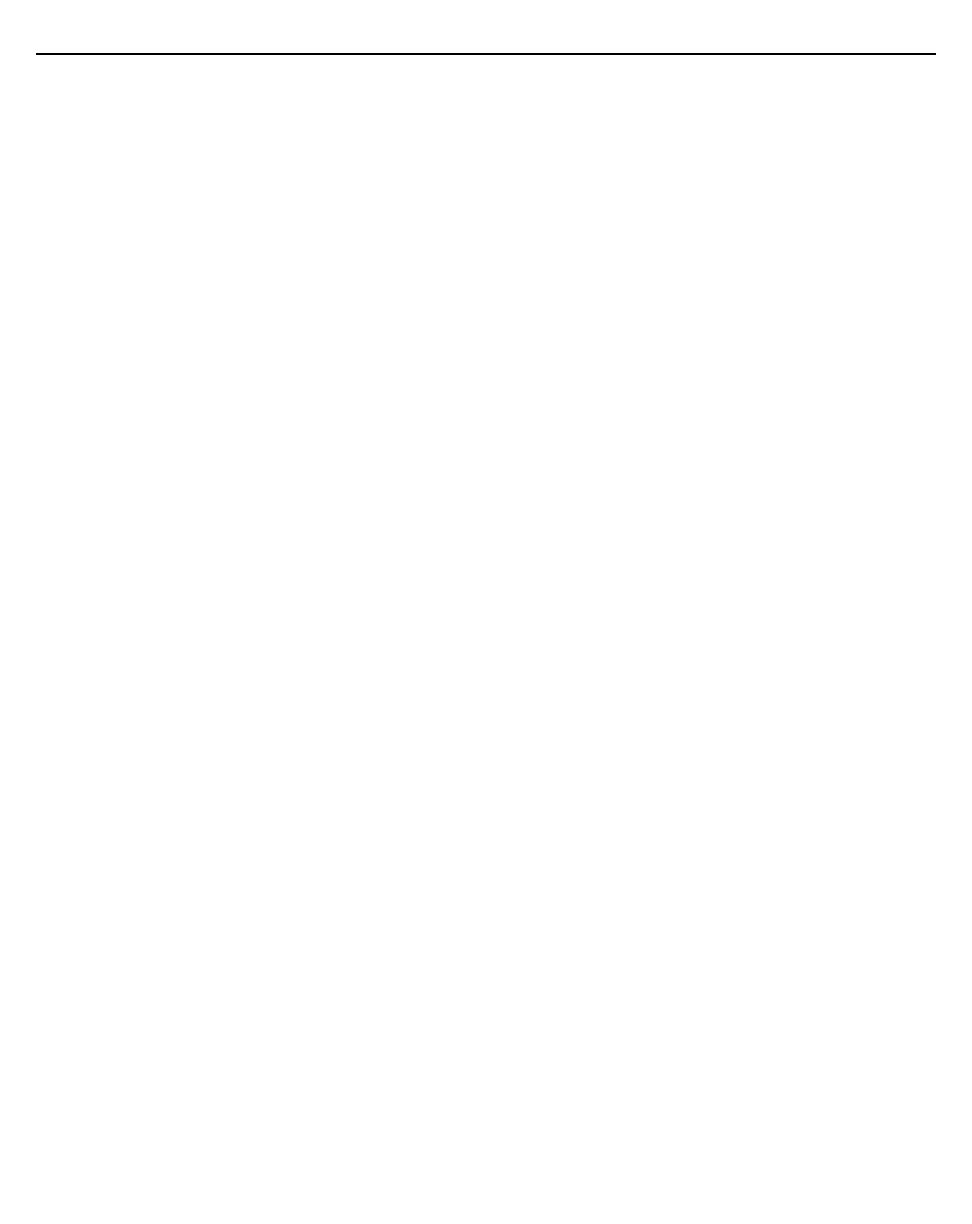
Installation Guide 3
1.0 Introduction . . . . . . . . . . . . . . . . . . . . . . . . . . . . . . . . . . . . . . . . . . . . . . . 5
1.1 Document Conventions . . . . . . . . . . . . . . . . . . . . . . . . . . . . . . . . . . . . . 5
1.2 Warnings . . . . . . . . . . . . . . . . . . . . . . . . . . . . . . . . . . . . . . . . . . . . . . . . 6
1.3 Site Preparation . . . . . . . . . . . . . . . . . . . . . . . . . . . . . . . . . . . . . . . . . . . 6
2.0 Hardware Installation . . . . . . . . . . . . . . . . . . . . . . . . . . . . . . . . . . . . . . . 7
2.1 Precautions . . . . . . . . . . . . . . . . . . . . . . . . . . . . . . . . . . . . . . . . . . . . . . 7
2.2 Package Contents . . . . . . . . . . . . . . . . . . . . . . . . . . . . . . . . . . . . . . . . . 7
2.3 Access Point Placement . . . . . . . . . . . . . . . . . . . . . . . . . . . . . . . . . . . . 8
2.3.1 Antenna Options . . . . . . . . . . . . . . . . . . . . . . . . . . . . . . . . . . . . . . 9
2.3.2 Power Injector System . . . . . . . . . . . . . . . . . . . . . . . . . . . . . . . . 11
2.4 Mounting the Access Point . . . . . . . . . . . . . . . . . . . . . . . . . . . . . . . . . 13
2.4.1 Wall Mounting . . . . . . . . . . . . . . . . . . . . . . . . . . . . . . . . . . . . . . 13
2.4.2 Suspended Ceiling T-Bar Installations . . . . . . . . . . . . . . . . . . . . 17
2.4.3 Above Ceiling (Plenum) Installations . . . . . . . . . . . . . . . . . . . . . 19
2.5 LED Indicators . . . . . . . . . . . . . . . . . . . . . . . . . . . . . . . . . . . . . . . . . . . 22
2.5.1 Three Radio AP7131N LEDs . . . . . . . . . . . . . . . . . . . . . . . . . . . . 23
2.5.2 Dual Radio (2.4/5 GHz) LEDs . . . . . . . . . . . . . . . . . . . . . . . . . . . . 23
2.5.3 Single Radio 2.4 GHz LEDs . . . . . . . . . . . . . . . . . . . . . . . . . . . . . 24
2.5.4 Single Radio 5 GHz LEDs . . . . . . . . . . . . . . . . . . . . . . . . . . . . . . . 24
2.5.5 Rear 7131 LED . . . . . . . . . . . . . . . . . . . . . . . . . . . . . . . . . . . . . . . 25
3.0 Basic Access Point Configuration . . . . . . . . . . . . . . . . . . . . . . . . . . . 26
4.0 Specifications . . . . . . . . . . . . . . . . . . . . . . . . . . . . . . . . . . . . . . . . . . . . 37
4.1 AP7131 Physical Specifications . . . . . . . . . . . . . . . . . . . . . . . . . . . . . 37
4.2 AP7131N Physical Specifications . . . . . . . . . . . . . . . . . . . . . . . . . . . . 37
4.3 Electrical Specifications . . . . . . . . . . . . . . . . . . . . . . . . . . . . . . . . . . . 38
4.4 AP7131 Radio Specifications . . . . . . . . . . . . . . . . . . . . . . . . . . . . . . . 38
4.5 AP7131N Radio Specifications . . . . . . . . . . . . . . . . . . . . . . . . . . . . . . 39
5.0 Regulatory Information . . . . . . . . . . . . . . . . . . . . . . . . . . . . . . . . . . . . . 40
5.1 Wireless Device Country Approvals . . . . . . . . . . . . . . . . . . . . . . . . . . 40