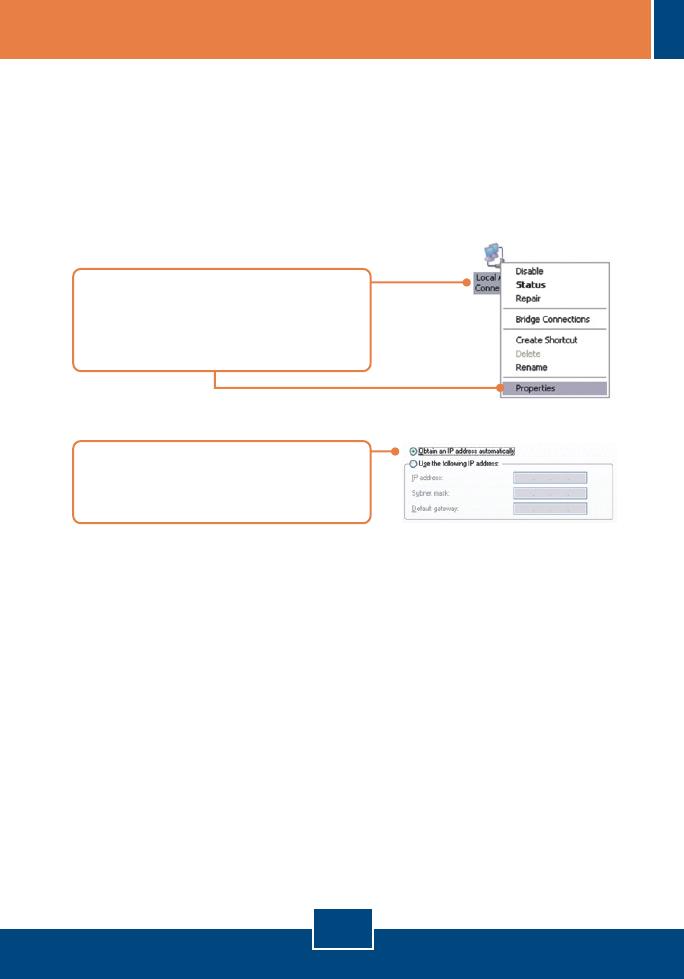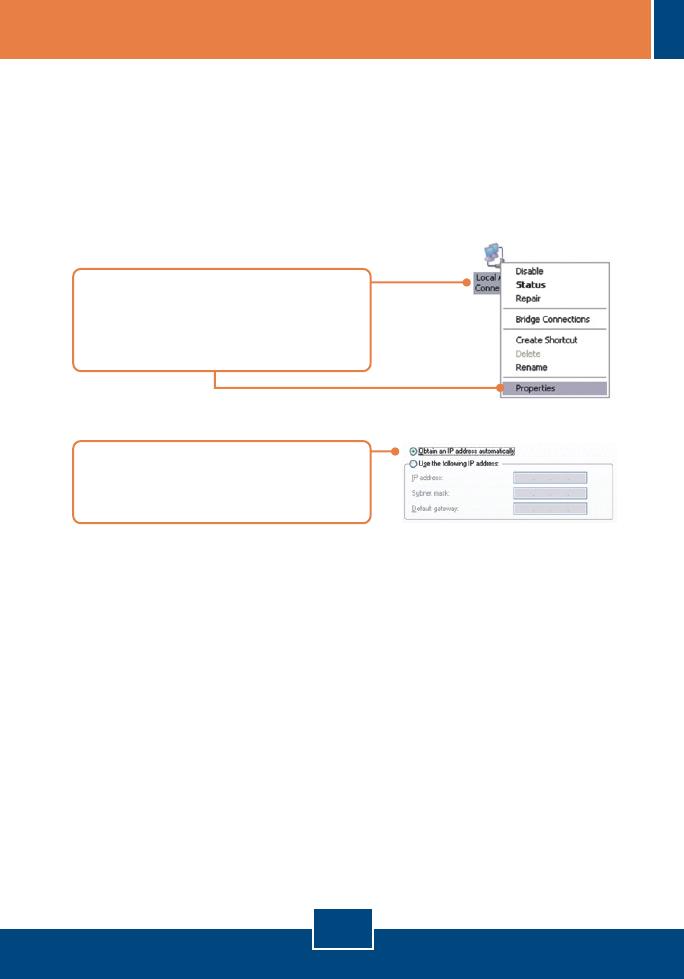
6
Troubleshooting
Q1:
A1:
I typed http://192.168.0.1 in my Internet Browser's Address Bar, but an error
message says “The page cannot be displayed.” How can I get into the
TEW-435BRM's web configuration page?
First, check your hardware settings again by following the instructions in
Section 2. Second, make sure the LAN and WLAN lights are lit. Third, make sure
your TCP/IP settings are set to Obtain an IP address automatically (see the
steps below).
1. Go into the Control Panel and double-
click the Network Connections icon,
right-click the Local Area Connection
icon and then click Properties.
2. Click Internet Protocol (TCP/IP) and
then click Properties. Then click on
Obtain an IP address automatically.
Fourth, press on the factory reset button for 15 seconds.
The Modem does not auto-detect my DSL connection. What should I do?
cables are properly connected (see Section 2). Third, in Section 3, select manual
selection in the Setup Wizard and configure the Modem based on information
provided by your ISP.
Q2:
A2: First, verify that your DSL account is activated. Second, make sure all the