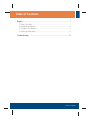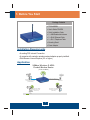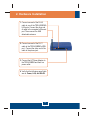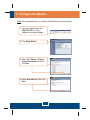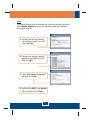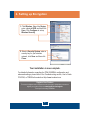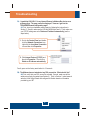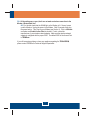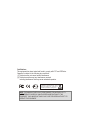Trendnet TEW-435BRM - 54MBPS 802.11G Adsl Firewall M Quick Installation Guide
- Category
- Networking
- Type
- Quick Installation Guide
This manual is also suitable for

TEW-435BRM
Quick Installation Guide

Table of Contents
Table of Contents
Version 01.08.2008
English .......................................................................................................
Troubleshooting ..........................................................................................
1
1
2
3
6
1. Before You Start
2. Hardware .......................................................................
3. .......................................................................
4. Setting up Encryption
.................................................................................
Installation ...
Configure The Modem
.........................................................................
5

Installation Requirements
Application
Package Contents
1. Before You Start
English
1
10/100Mbps
54Mbps
Phone Jack
Notebook with 54Mbps
Wireless G PC Card
(TEW-421PC)
54Mbps Wireless G ADSL
Firewall Modem Router
(TEW-435BRM)
Workstation with 54Mbps
Wireless G PCI Adapter
(TEW-423PI)
Workstation with 10/100Mbps
Fast Ethernet PCI Adapter
(TE100-PCIWN)
ADSL Account Ready Line
?TEW-435BRM
User's Guide CD-ROM
Quick Installation Guide
1 x 2dBi Detachable Antenna
1 x RJ-45 Ethernet Cable
1 x RJ-11 Telephone Cable
Mounting Stand
Power Adapter
?
?
?
?
?
?
?
?
?
?
A working DSL Internet Connection
A computer with a wired or wireless network adapter properly installed.
Web Browser: Internet Explorer (5.0 or higher)

English
2
2. Hardware Installation
1. Connect one end of the RJ-45
cable to one of the TEW-435BRM's
LAN ports. Connect the other end
of cable to the computer's Ethernet
port. Then connect the 2dBi
detachable antenna.
3. Connect the AC Power Adapter to
the TEW-435BRM and then to a
power outlet.
4. Verify that the following panel lights
are on: Power, LAN, and WLAN.
2. Connect one end of the RJ-11
cable to the TEW-435BRM's ADSL
port. Connect the other end of the
cable to the phone jack.

English
3
3. Configure the Modem
Note: It is recommended that you configure the Modem from a wired computer.
1. Open your web browser, type
http://192.168.0.1 in the
Address bar, and press Enter.
2. Click Setup Wizard.
3. Select VC 1 (Router – Primary
Internet Connection) and then
click Next.
4. Select Auto-detect and then click
Next.

English
4
6. Configure the settings based on
information provided by your ISP.
Then click Next.
Note:
If the Setup Wizard could not automatically detect your Internet connection,
select Manual Selection and input the information using the information
provided by your ISP.
5. Configure the settings based on
information provided by your ISP.
Then click Next.
7. Check Test Internet Connection,
and then click Finish.
8. Verify that the ADSL and Internet
LED is lit and then click Close.

Your installation is now complete.
For detailed information regarding the TEW-435BRM's configuration and
advanced settings, please refer to the Troubleshooting section, User's Guide
CD-ROM, or TRENDnet's website at http://www.trendnet.com.
English
5
4. Setting up Encryption
2. Select a Security System, enter a
security key for your wireless
network, click Save and then click
Close.
1. Click Wireless. Select the Region,
enter a desired SSID and then click
Save. Click Configure to set up
Wireless Security.
Register Your Product
To ensure the highest level of customer service and support, please take a moment to
register your product Online at: www.trendnet.com/register
Thank you for choosing TRENDnet
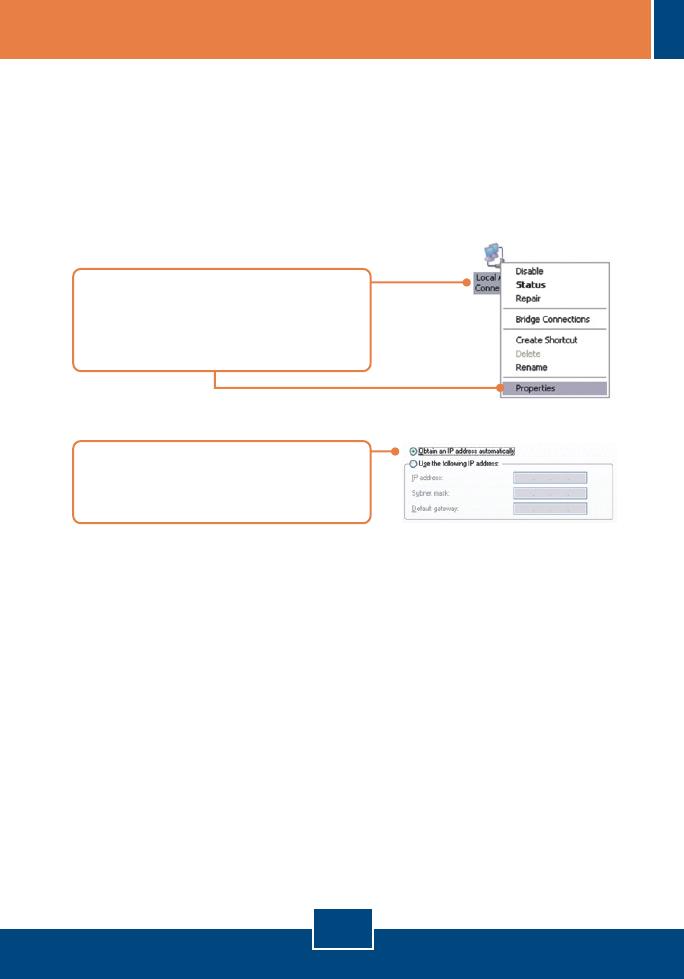
6
Troubleshooting
Q1:
A1:
I typed http://192.168.0.1 in my Internet Browser's Address Bar, but an error
message says “The page cannot be displayed.” How can I get into the
TEW-435BRM's web configuration page?
First, check your hardware settings again by following the instructions in
Section 2. Second, make sure the LAN and WLAN lights are lit. Third, make sure
your TCP/IP settings are set to Obtain an IP address automatically (see the
steps below).
1. Go into the Control Panel and double-
click the Network Connections icon,
right-click the Local Area Connection
icon and then click Properties.
2. Click Internet Protocol (TCP/IP) and
then click Properties. Then click on
Obtain an IP address automatically.
Fourth, press on the factory reset button for 15 seconds.
The Modem does not auto-detect my DSL connection. What should I do?
cables are properly connected (see Section 2). Third, in Section 3, select manual
selection in the Setup Wizard and configure the Modem based on information
provided by your ISP.
Q2:
A2: First, verify that your DSL account is activated. Second, make sure all the

7
Q3:
A3:
All the settings are correct, but I can not make a wireless connection to the
Modem. What should I do?
cycle the Modem. Unplug the power to the Modem. Wait 15 seconds, then plug
the power back in. Third, log into your Modem (see Section 3). Click on Wireless
and make sure Enable Access Point is checked. Fourth, contact the
manufacturer of your wireless network adapter. Make sure the wireless network
adapter is configured with the proper SSID. The default SSID of the Access Point
is TRENDnet.
If you still encounter problems or have any questions regarding the TEW-435BRM,
please contact TRENDnet's Technical Support Department.
First, double check that the WLAN light on the Modem is lit. Second, power

Certifications
This equipment has been tested and found to comply with FCC and CE Rules.
Operation is subject to the following two conditions:
(1) This device may not cause harmful interference.
(2) This device must accept any interference received.
Including interference that may cause undesired operation.
NOTE: THE MANUFACTURER IS NOT RESPONSIBLE FOR ANY RADIO OR TV
INTERFERENCE CAUSED BY UNAUTHORIZED MODIFICATIONS TO THIS
EQUIPMENT. SUCH MODIFICATIONS COULD VOID THE USER’S AUTHORITY TO
OPERATE THE EQUIPMENT.
Waste electrical and electronic products must not
be disposed of with household waste. Please
recycle where facilities exist. Check with you
Local Authority or Retailer for recycling advice.

Copyright ©2008. All Rights Reserved. TRENDnet.
20675 Manhattan Place
Torrance, CA 90501
USA
Product Warranty Registration
Please take a moment to register your product online.
Go to TRENDnet’s website at http://www.trendnet.com/register
Customer Support
Email:
Europe (Germany France Italy Spain Switzerland UK)
English/Espanol - 24/7
Francais/Deutsch - 11am-8pm, Monday - Friday MET
English/Espanol - 24/7
Francais/Deutsch - 11am-8pm, Monday - Friday MET
Worldwide
Telephone: +(31) (0) 20 504 05 35
Toll Free Telephone: +00800 60 76 76 67
. . . . .
Visit www.trendnet.com/support
-
 1
1
-
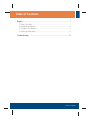 2
2
-
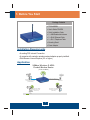 3
3
-
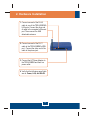 4
4
-
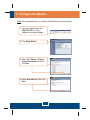 5
5
-
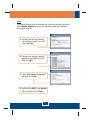 6
6
-
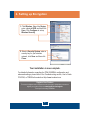 7
7
-
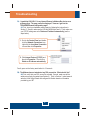 8
8
-
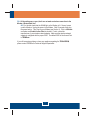 9
9
-
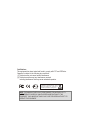 10
10
-
 11
11
Trendnet TEW-435BRM - 54MBPS 802.11G Adsl Firewall M Quick Installation Guide
- Category
- Networking
- Type
- Quick Installation Guide
- This manual is also suitable for
Ask a question and I''ll find the answer in the document
Finding information in a document is now easier with AI
Related papers
-
Trendnet TEW-435BRM Quick Installation Guide
-
Trendnet TEW-435BRM User manual
-
Trendnet TEW-435BRM Quick Installation Guide
-
Trendnet TEW-435BRM Quick Installation Guide
-
Trendnet TEW-435BRM Quick Installation Guide
-
Trendnet TEW-435BRM Quick Installation Guide
-
Trendnet TEW-435BRM Quick Installation Guide
-
Trendnet TEW-435BRM Quick Installation Guide
-
Trendnet TEW-435BRM Quick Installation Guide
-
Trendnet TEW-435BRM Quick Installation Guide